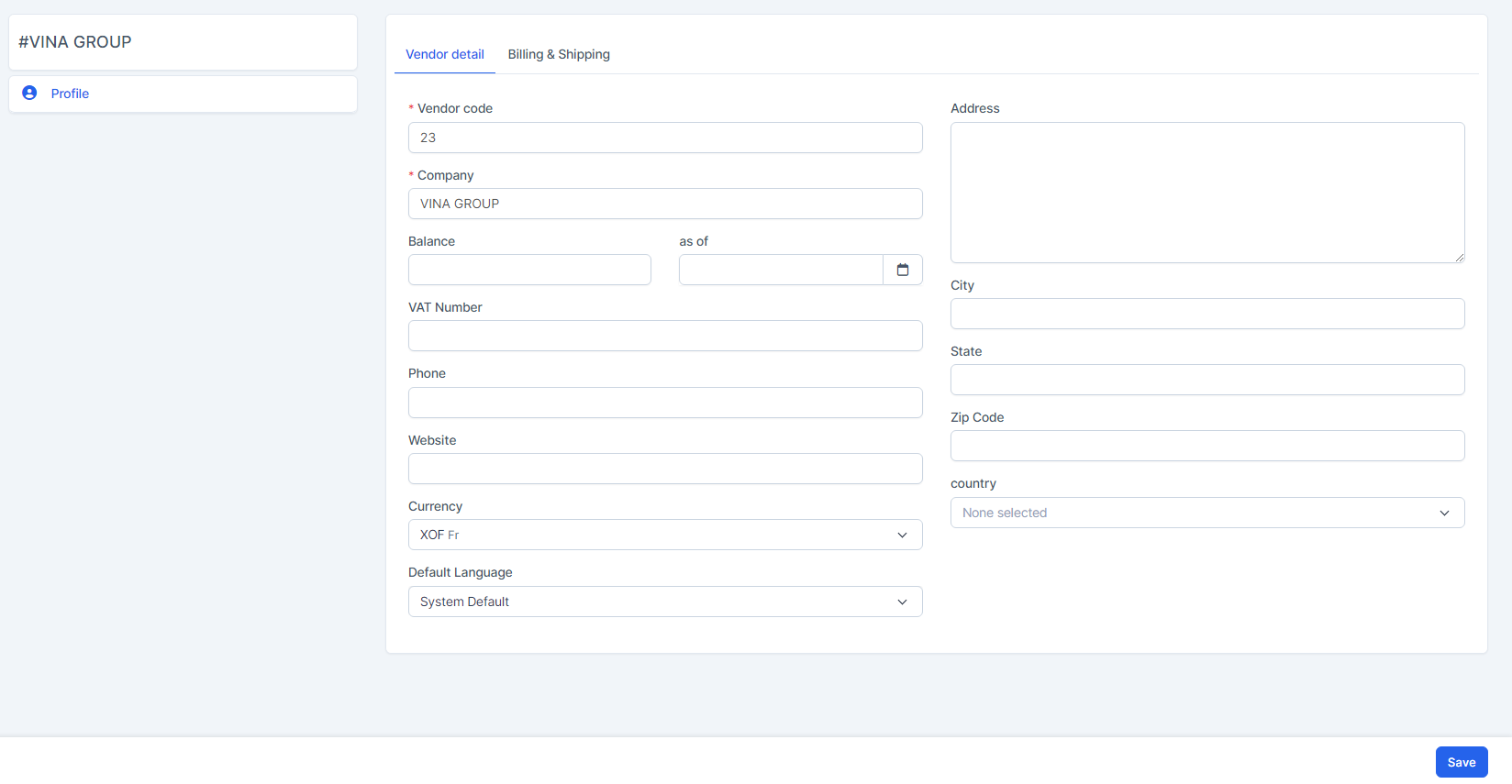Vendors are people or companies that you owe money to or subcontractors that work for you. If you are using the Purchase module, add a supplier at the Purchase module. If you do not use the Purchase module, the Supplier menu will be displayed in the Accounting module. Vendor is used for the Bill feature.
Create Vendor
To create a new vendor:
- Step 1. Go to the Accounting module in the left sidebar and select Vendor menu
- Step 2. Click the New Vendor button
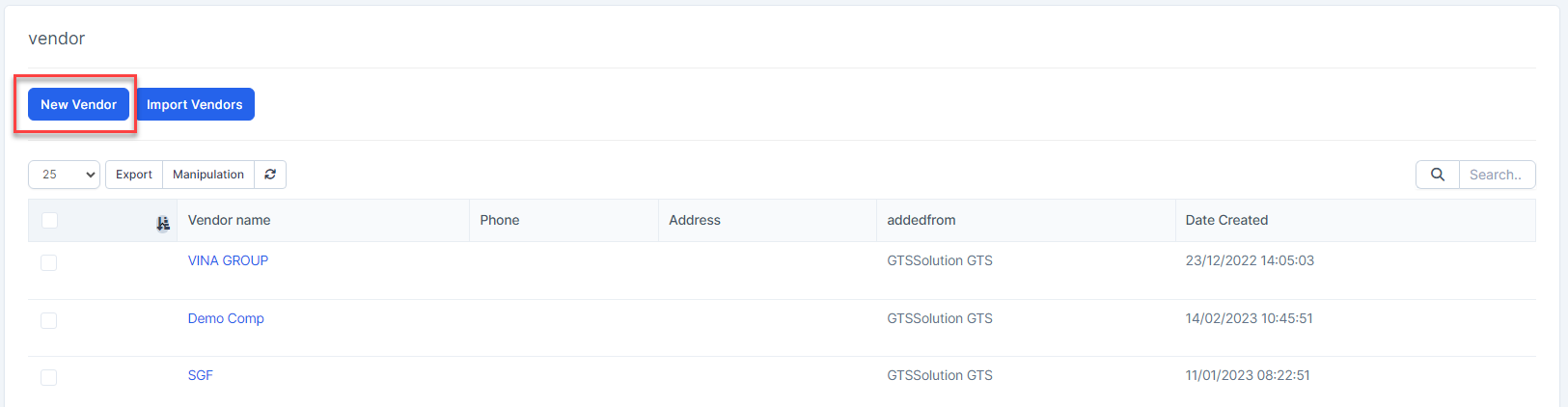
Step 3. Complete the fields in the Vendor information window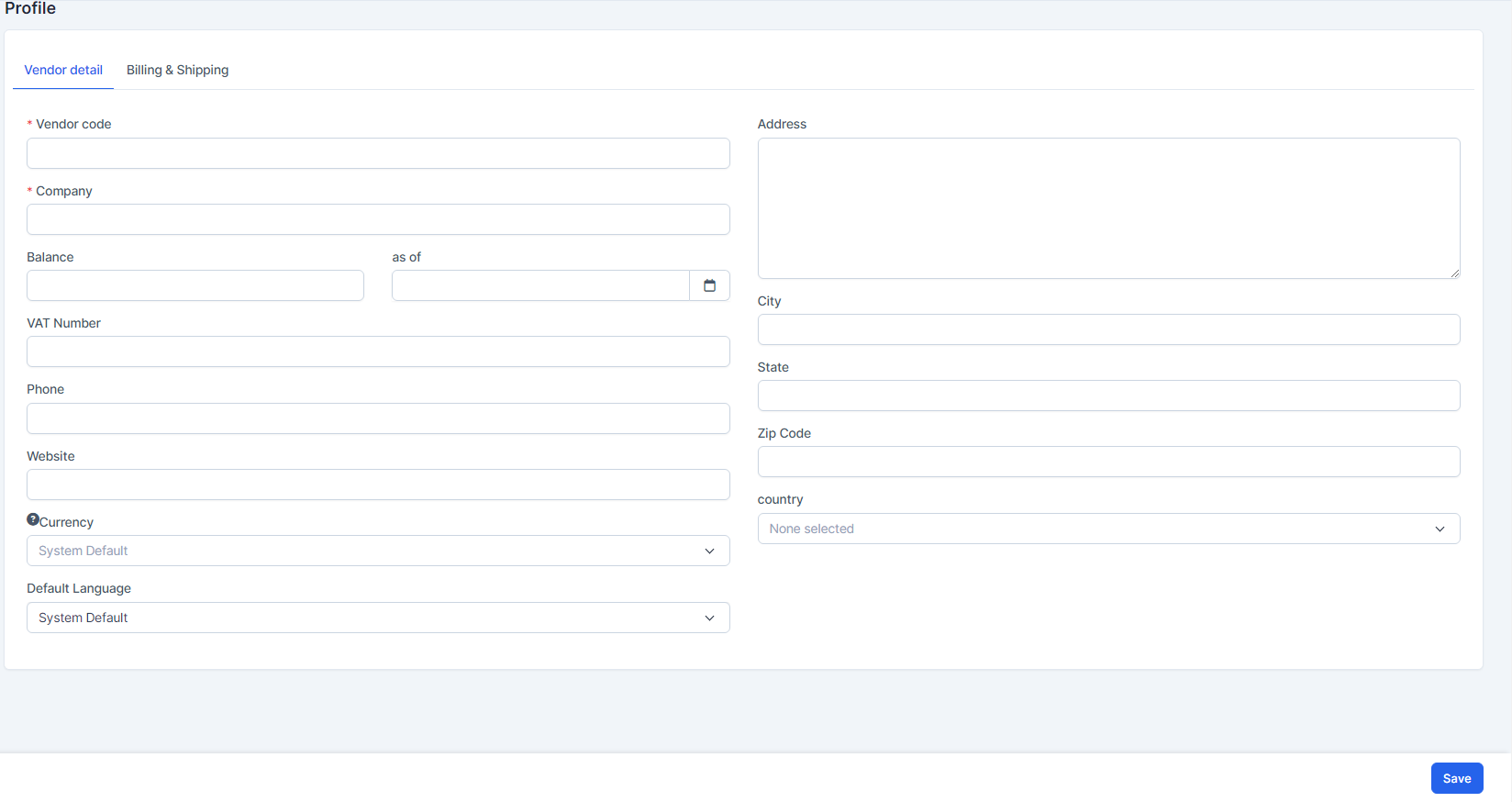
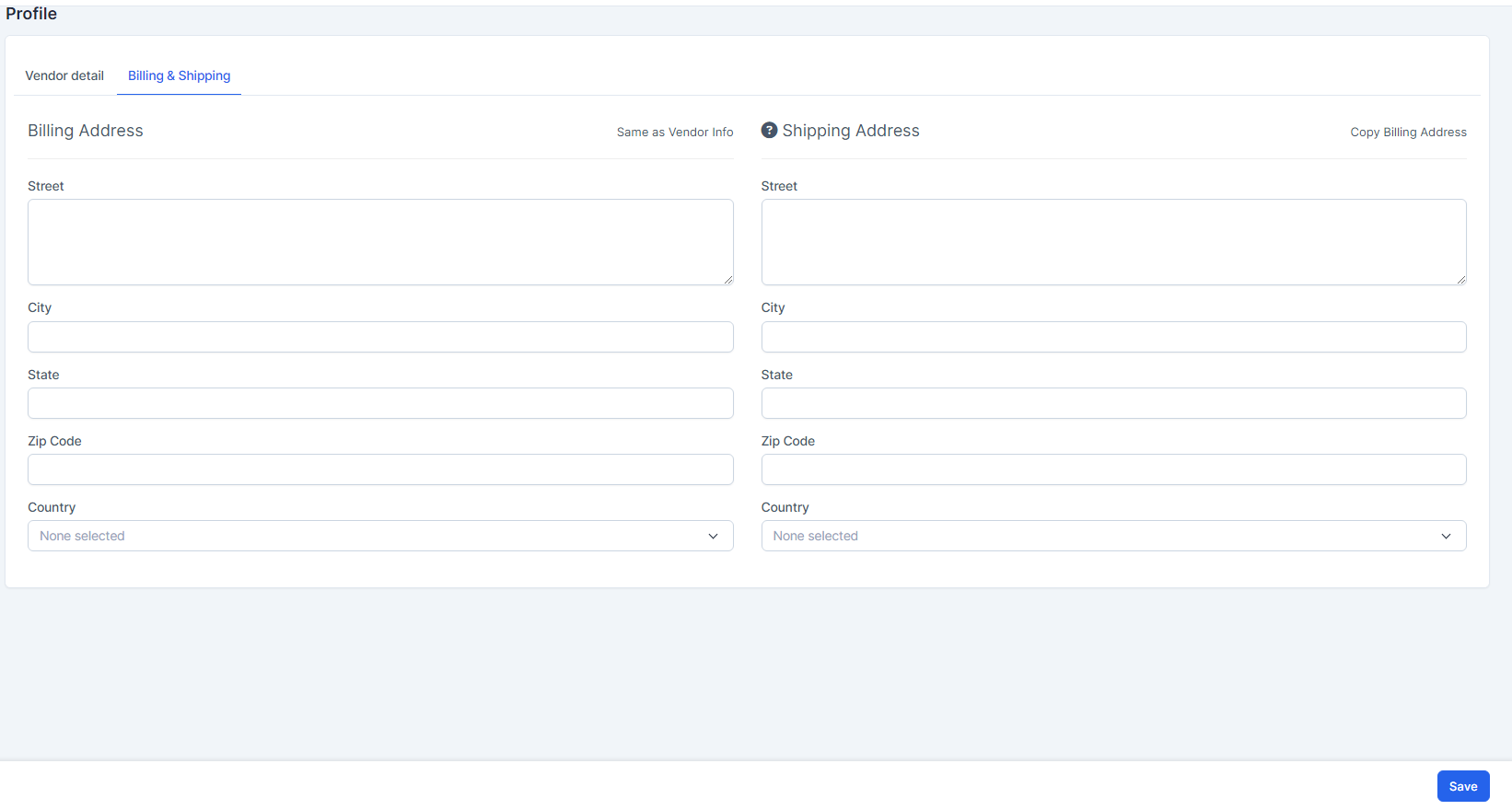
Tab 1: Vendor Detail
- Vendor Code: A unique identifier for the vendor (required).
- Company: Name of the vendor's company (required).
- Balance: Current outstanding balance for the vendor.
- As of: The date on which the balance is applicable.
When you enter balance and as of, the system will automatically create a bill in the Accounting module / Bills menu and this bill will be automatically approved and mapped to the account pair Other selling expenses and Accounts Payable (A/P).
- VAT Number: Vendor’s tax identification number (if applicable).
- Phone: Contact phone number of the vendor.
- Website: Official website URL of the vendor.
- Address: Main address of the vendor.
- City: City of the vendor’s address.
- State: State or province of the vendor’s address.
- Zip Code: Postal or ZIP code.
- Country: Country of the vendor.
- Currency: Preferred currency for transactions (if not selected, system default is used).
- Default Language: Preferred language for communication with this vendor.
Tab 2: Billing & Shipping
Billing Addres:
- Street: Street name and number for the billing address.
- City: City where the invoice should be sent.
- State: State or province of the billing address.
- Zip Code: ZIP or postal code of the billing location.
- Country: Country where the vendor is billed.
- Same as Vendor Info: Click "Same as Vendor Info" if you want to copy the content of Street, City, State, Zip Code, Country from Vendor detail tab to Billing Address.
Shipping Address:
- Street: Street name and number for the delivery address.
- City: City where goods will be delivered.
- State: State or province of the delivery location.
- Zip Code: ZIP or postal code for the delivery address.
- Country: Country for the shipping destination.
- Copy Billing Address: click "Copy Billing Address" if you want to copy the content of Street, City, State, Zip Code, Country from Billing Address to Shipping Address.
- Step 4. Click Save
Import Vendor
To import vendor from other systems:
- Step 1. Click Import Vendors button
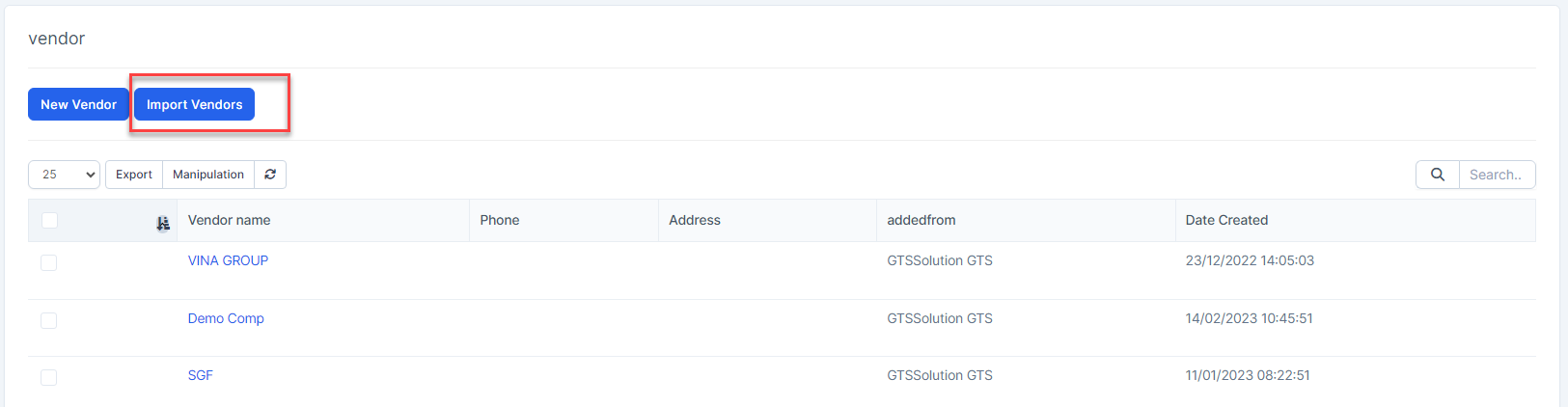
- Step 2. To ensure successful import (correct format, full columns) you should download the template file by clicking Download Sample button.
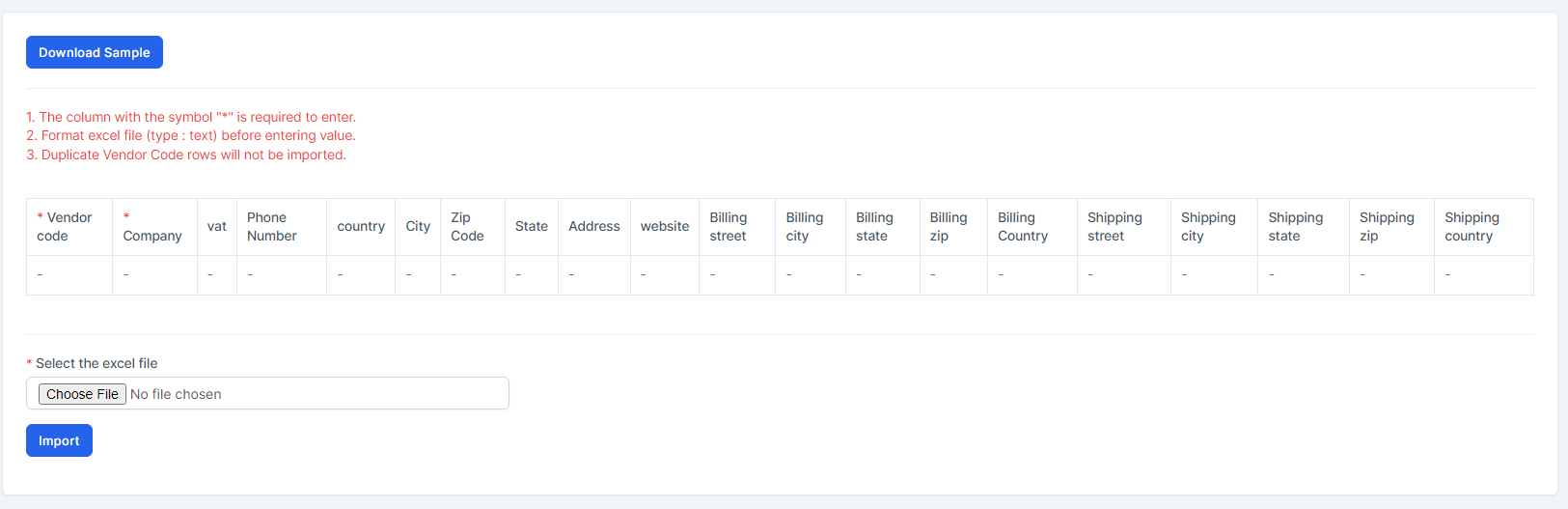
- Step 3. Enter the data you need to import into the downloaded file and save it.
- Step 4. Click the Choose File button under Choose excel file and choose a file -> click on the Import button
- In case the import fails, the Download error file button will be displayed. To see the import error, click Download error file to download the file and see the error
Vendor Detail
- Step 1. Select a vendor and click View.
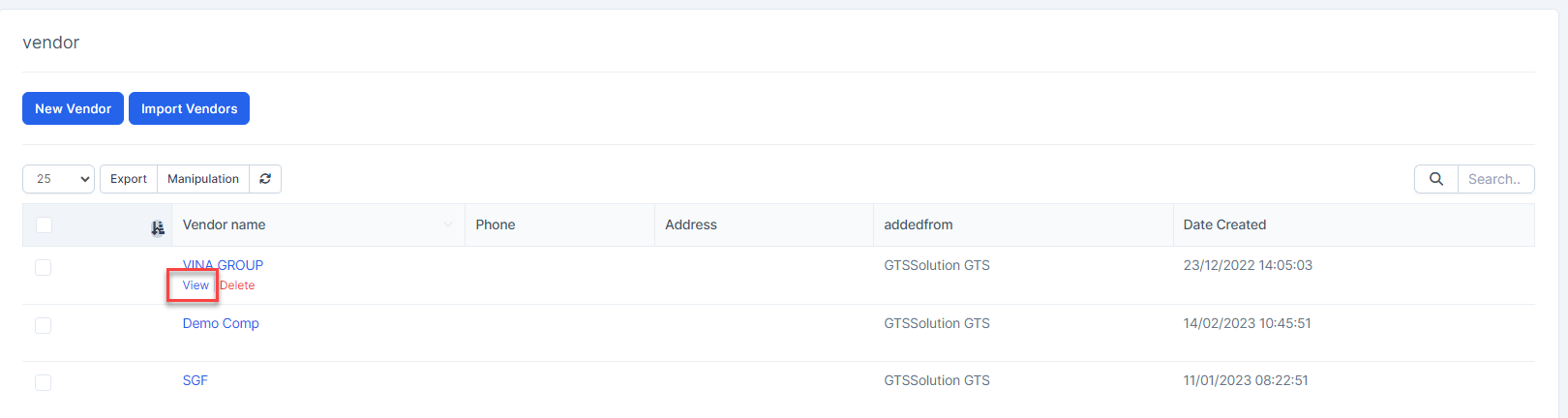
- Step 2. This screen is used to view and update vendor information.