Accounting & Bookkeeping BuildX
Used to map the purchase cost of assets in the Fixed equipment module to the account.
All asset states can be mapped.
Manual Mapping
If the Asset mapping setup is disabled, the purchase cost of the asset is not automatically mapped. Manual mapping is required.
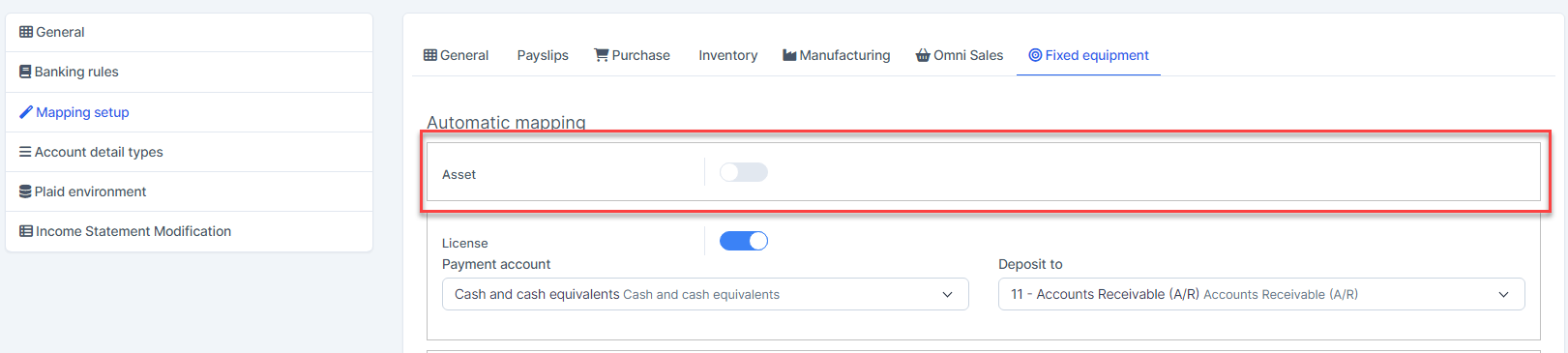
- Step 1. Go to Assets menu under the Fixed Equipment module -> create an asset, enter the purchase cost, purchase date
- Step 2. Go to Transactions menu under the Accounting module -> Fixed equipment -> Assets -> click


- Step 3. Select the account and click Save
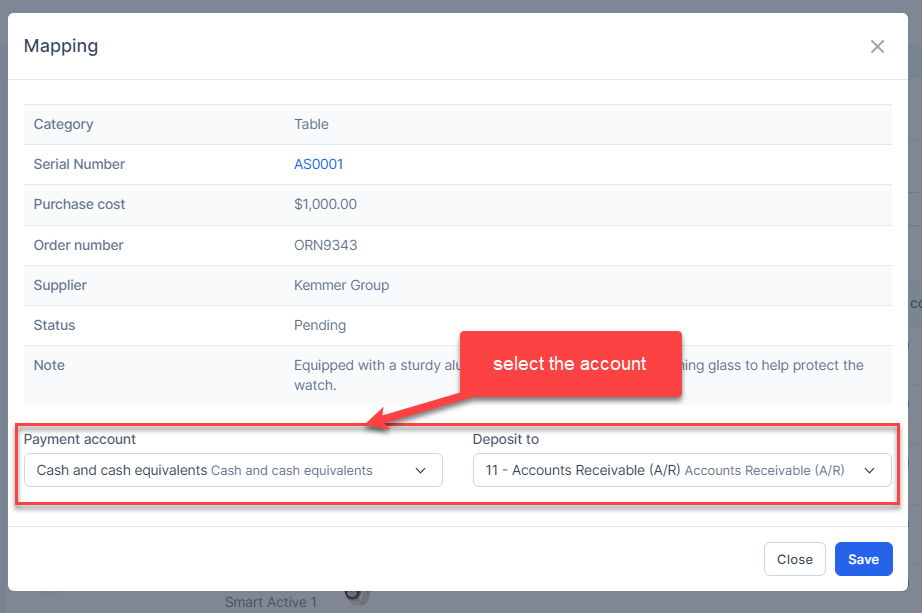
Result:

Note: Priority is given to mapping data based on the asset purchase date. If the asset does not have a purchase date, the data will be mapped to the account based on the date the mapping is performed.
Automatic Mapping for Assets
- Step 1. Go to Settings menu under the Accounting module in the left sidebar -> Select the Mapping setup menu -> Select the Fixed equipment tab -> Enable the Asset mapping setup and select the payment account and deposit to then click on the Save button

- Step 2. Go to Assets menu under the Fixed Equipment module -> create an asset, enter the purchase cost, purchase date
- Step 3. Go to Transactions menu under the Accounting module -> Fixed equipment -> Assets, purchase cost of this asset is mapped automatically.

Note: Prioritize data mapping by asset's purchase date. If the asset does not have purchase date information, the data will be mapped to the account by the mapping date.
Mass Mapping
- Step 1. Enable the Asset mapping setup and select the payment account and deposit to then click on the Save button.
- Step 2. Go to Transactions menu under the Accounting module -> Fixed equipment -> Assets -> Select the asset which mapping status is Has not been mapped -> click on the Bulk actions -> select the Mass mapping -> click on the Confirm button
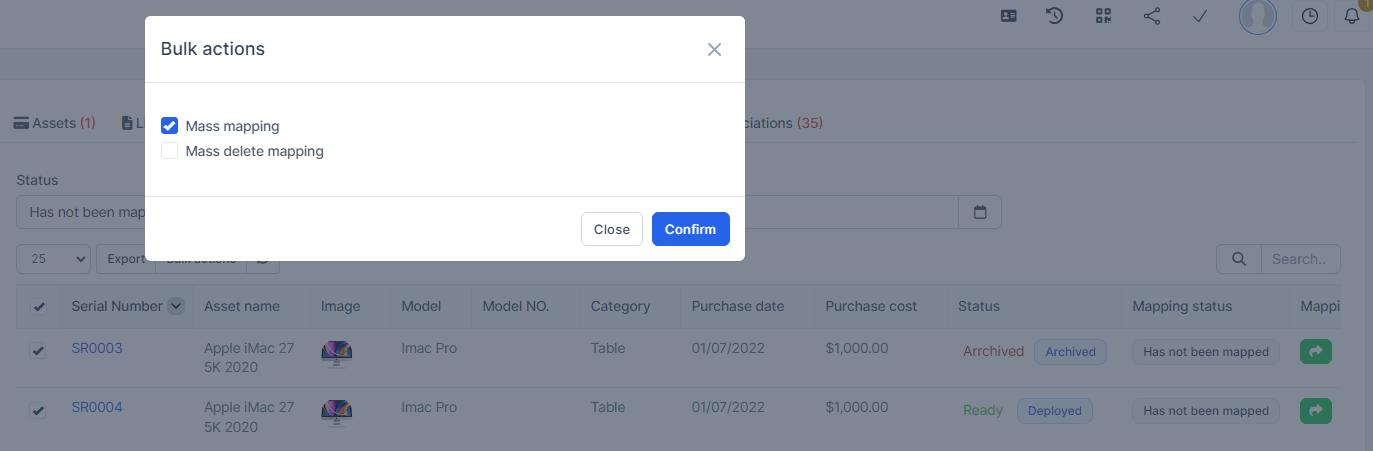
- Step 3. Confirm your selection in the following pop-up. The purchase cost of asset will be mapped.

Edit Mapping
- Step1. Go to Transactions menu under the Accounting module -> Fixed equipment -> Assets -> Click on the Edit
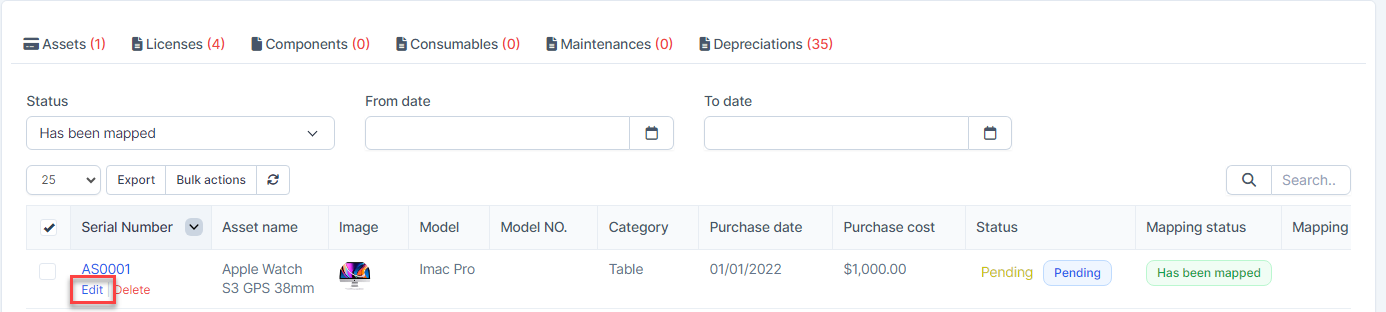
- Step 2. Change the account and click on the Save ==> the amount of the account will be changed.
Delete Mapping
Deleting the mapping will change the account's amount
- Step1. Go to Transactions menu under the Accounting module -> Fixed equipment -> Assets -> Click on the Delete
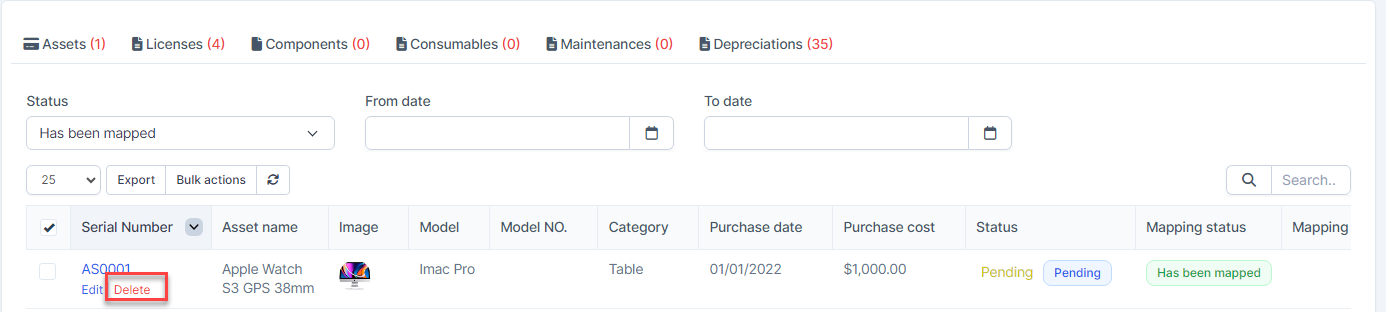
- Step 2. Confirm your selection in the following pop-up. The mapping of this asset will be deleted.

Mass Delete Mapping
Deleting the mapping will change the account's amount
- Step 1. Go to Transactions menu under the Accounting module -> Fixed equipment -> Assets -> Select the asset which mapping status is Has been mapped -> click on the Bulk actions -> select the Mass delete mapping -> click on the Confirm button
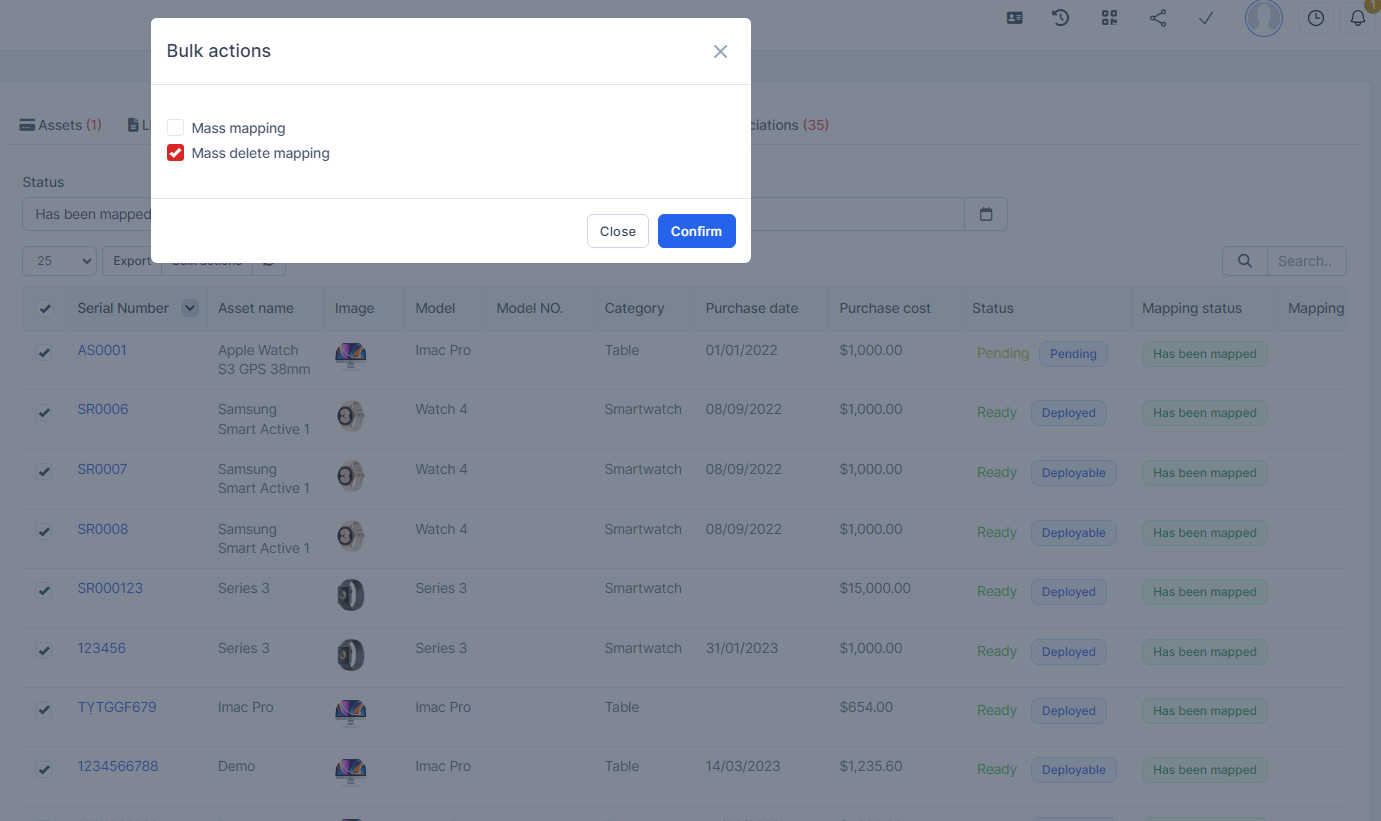
- Step 2. Confirm your selection in the following pop-up. The mapping of assets will be deleted.
