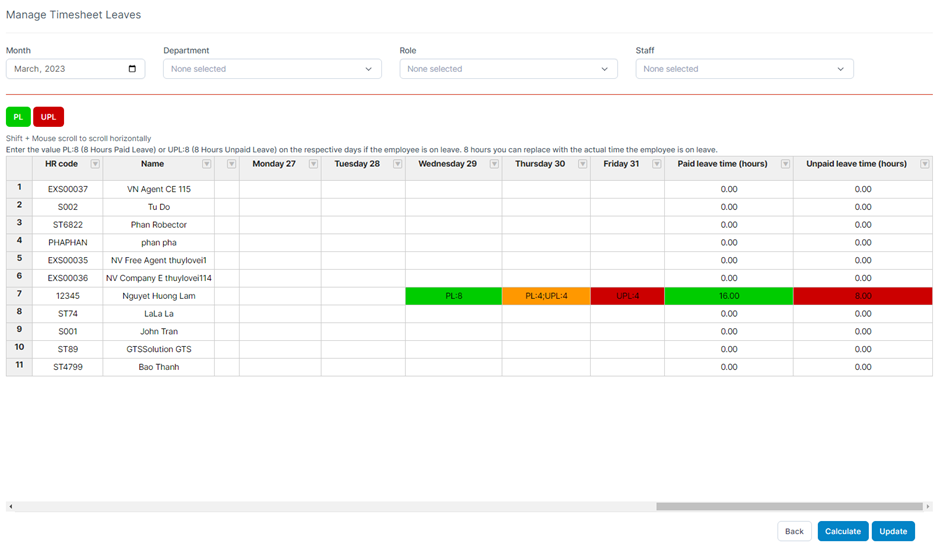HR Payroll BuildX
HR Payroll Module -> Select the Attendance menu
Note for the Attendance menu, when you have entered the value or just synchronized the value, you must select the Save function. When the system switches to the Update function, the new data can be displayed in the Payroll screen
This screen is used to manage employee working time
- The data at this screen will be used to calculate the Payslip menu screen when creating payroll
Actual working time of probation contract (hours) column: actual working hours of probationary contract -> Mapping with Employee screen to know which contract the employee is in that month -> After selecting the calculation function then the system will calculate the working hours of the probationary contract to display in this column. The value of this field will be used for the Probation contract field of the Payslip screen
Actual working time of formal contract (hours) column: actual working hours of official contract -> Mapping with Employee screen to know which contract the employee is in that month -> After selecting the calculation function then the system will calculate the working hours of the official contract to display in this column. The value of this field will be used for the Formal contract field of the Payslip screen - The Paid leave time (hours) column data is used to enter the number of hours that the employee is not working but is still receiving wages. The value of this field will be used for the Paid Leave Time field of the Payslip screen
The Unpaid leave time (hours) column data is used to enter the number of hours that the employee is not working and not receiving wages. The value of this field will be used for the Unpaid Leave Time field of the Payslip screen
The column data Standard working time of the month is the standard working time field in the month in which the employee works. This column data is synchronized from the Standard working time of the month value of the Data integration screen in Settings. The value of this column will be used for the Standard working time field of the Payslip screen
-> From all the above fields, the system will calculate the employee's working hours in the month. For example, if you work 184 hours/month, the employee will receive 10,000,000, but if the employee only works 180 hours, the employee will only receive 9,782,608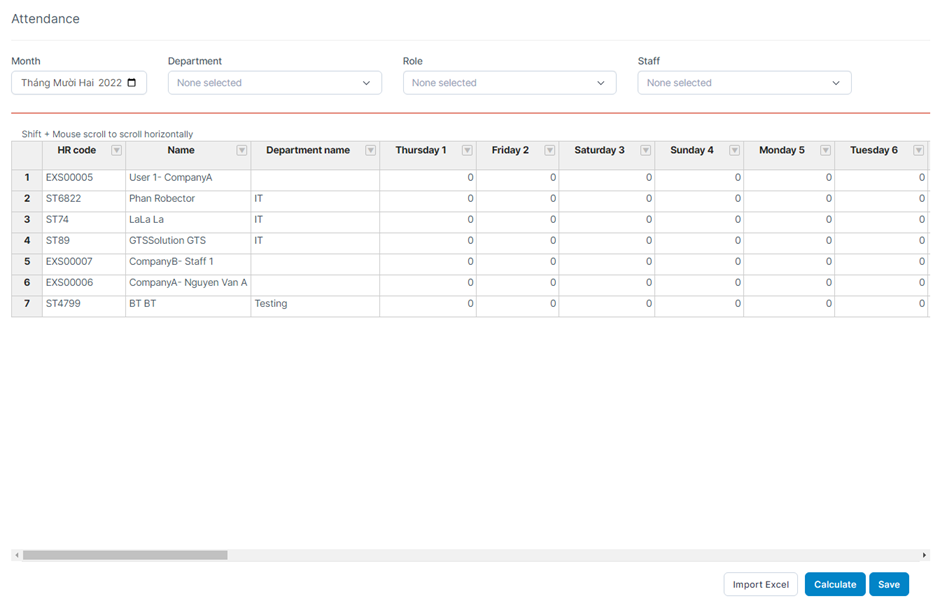
1. Asynchronous with the Timesheet & leave module
Attendance screen used to create and manage employee attendance
Timesheet Leaves function is used to navigate to the Manage Timesheet Leaves screen
1.1.1. Manually enter the value
Proceed to point the mouse at the cell to edit data -> Enter a value -> Select the Save function to save the newly added data -> Then select the Calculate function to calculate for the Actual working time of formal contract, Paid column and Unpaid leave time
The Paid leave time and Unpaid leave time columns can be synchronized from the Manage Timesheet Leaves screen (in the Timesheet Leaves function) -> select Update and Calculate to save the synchronization value
1.1.2. Import value
At the Attendance screen -> select the Import Excel function
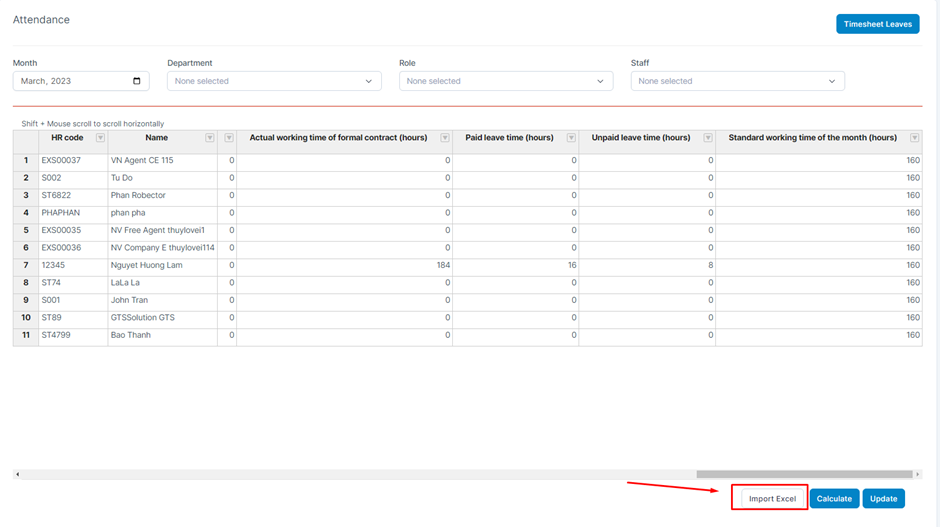
1.2. Manage Timesheet Leaves screen
The Manage Timesheet Leaves screen is used to create and manage employee time off (paid leave and unpaid leave) to synchronize with the Attendance screen
Go to the Attendance screen -> Select the Timesheet Leaves function -> The system will display the Manage Timesheet Leaves screen
Proceed to point the mouse at the cell to edit data -> Enter value -> Select the Save function to save the newly added data -> Then select the Calculate function to calculate the Paid leave time and Unpaid leave time columns
The input value will be according to the formula PL:number of rest hours (eg PL:8) corresponding to 8 hours of paid leave or UPL:number of rest hours (eg UPL:4) corresponding to 4 hours of rest without Payroll. If you have just taken a leave of absence with pay and without salary, you can enter a space separated by a ; (eg: PL:4;UPL:4)
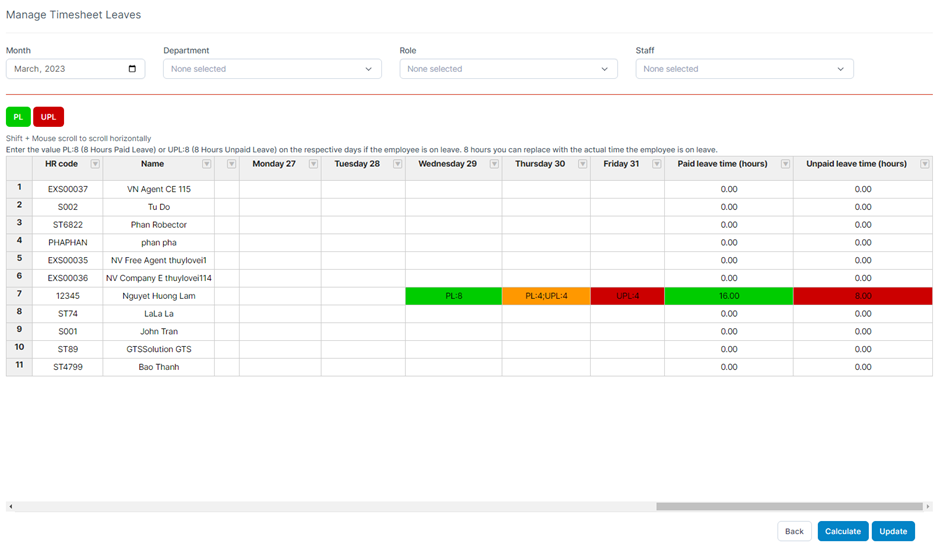
2. Synchronize with Timesheet & leave module
When allowing synchronization with the Timesheet & Leave module, the system will display the Data synchronization function used to synchronize data with the Timesheet & Leave module
When synchronizing with the Timesheet & Leave module, the system will automatically update the equivalent values contained in the Timesheet & Leave module such as the number of working hours per day, paid holidays, unpaid days off, etc
After syncing, we can also edit, save, calculate and import data as usual
Attendance screen used to create and manage employee attendance
Timesheet Leaves function is used to navigate to the Manage Timesheet Leaves screen
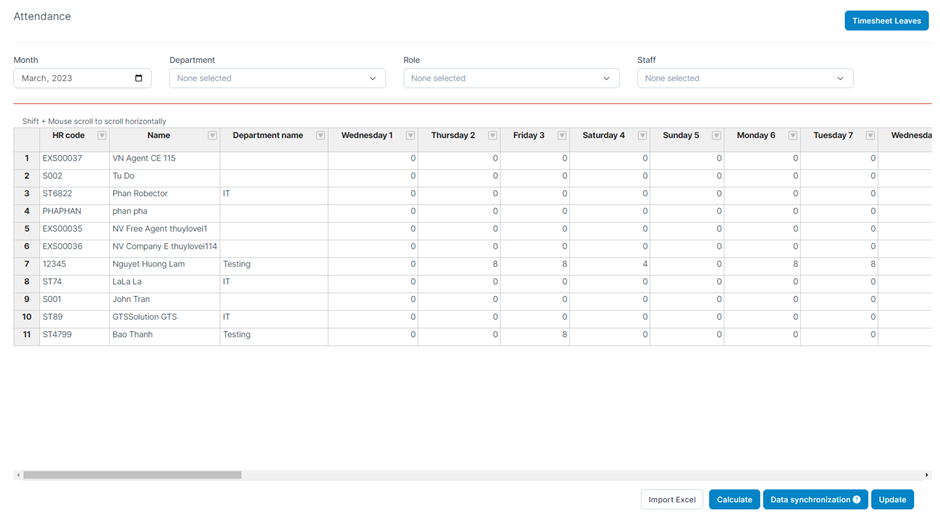
2.2. Manage Timesheet Leaves screen
The Manage Timesheet Leaves screen is used to create and manage employee time off (paid leave and unpaid leave) to synchronize with the Attendance screen
When you have chosen to integrate with the Timesheet & Leaves module, the system will get the data of the number of working hours, the number of hours of paid leave and the number of hours of unpaid leave of the employee displayed on the screen.
Go to the Attendance screen -> Select the Timesheet Leaves function -> The system will display the Manage Timesheet Leaves screen
Ø Proceed to point the mouse at the cell to edit data -> Enter value -> Select the Save function to save the newly added data -> Then select the Calculate function to calculate the Paid leave time and Unpaid leave time columns.
The input value will be according to the formula PL:number of rest hours (eg PL:8) corresponding to 8 hours of paid leave or UPL:number of rest hours (eg UPL:4) corresponding to 4 hours of rest without Payroll. If you have just taken a leave of absence with pay and without salary, you can enter a space separated by a ; (eg: PL:4;UPL:4)