Accounting & Bookkeeping BuildX
- Step 1. When you enable the Expense category mapping, Preferred the payment method, Payment mode mapping, Payment-Expenses and Expense default
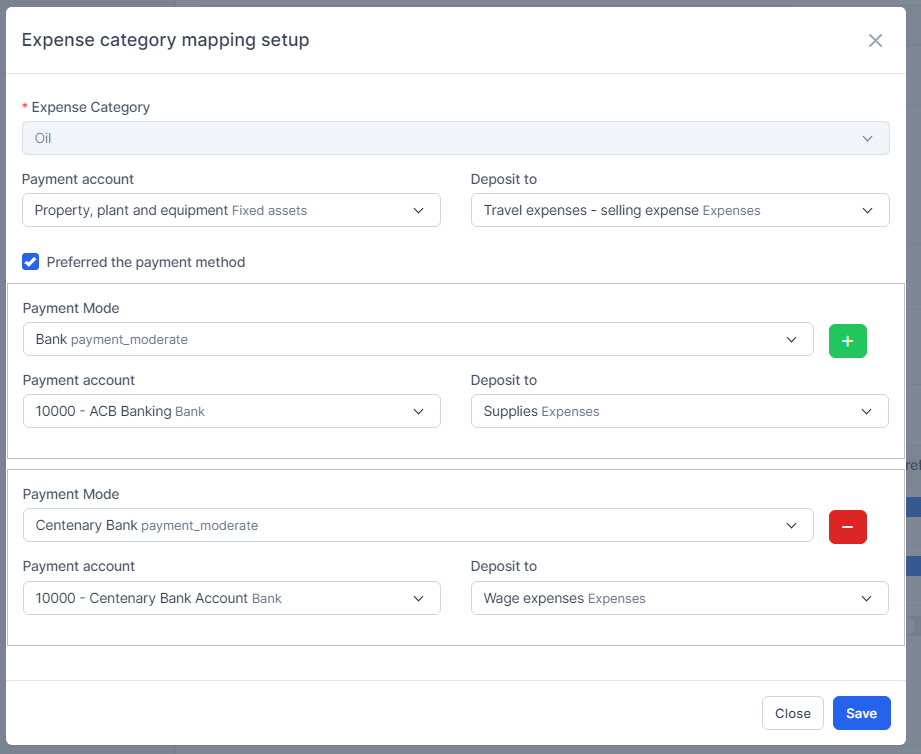
Expense category mapping setup and Preferred the payment mode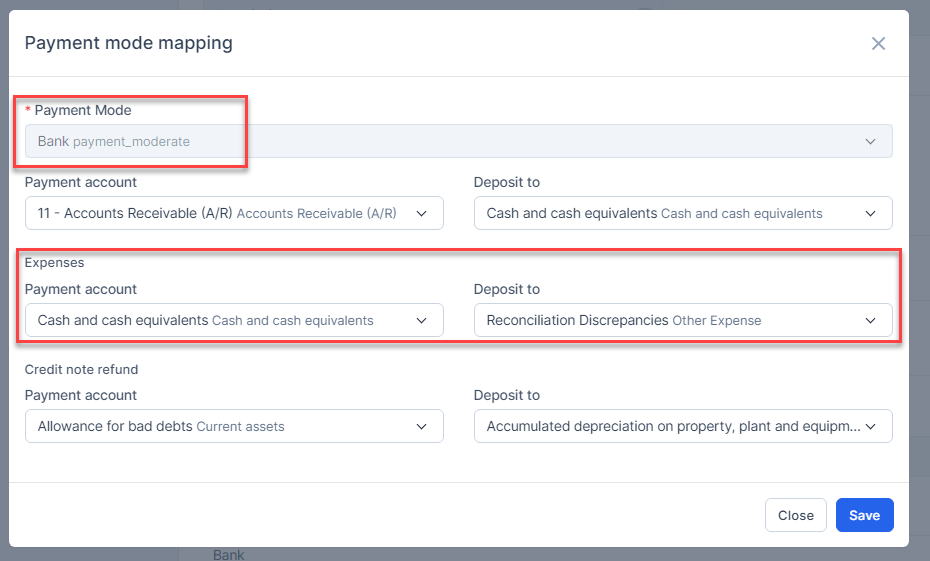
Payment mode mapping
Payment-Expenses
Expense default
- Step 2. Create the Expense
- Mapping by payment method in Expense category mapping if the expense contains both expense category under Expense category mapping and payment mode of Expense category mapping.
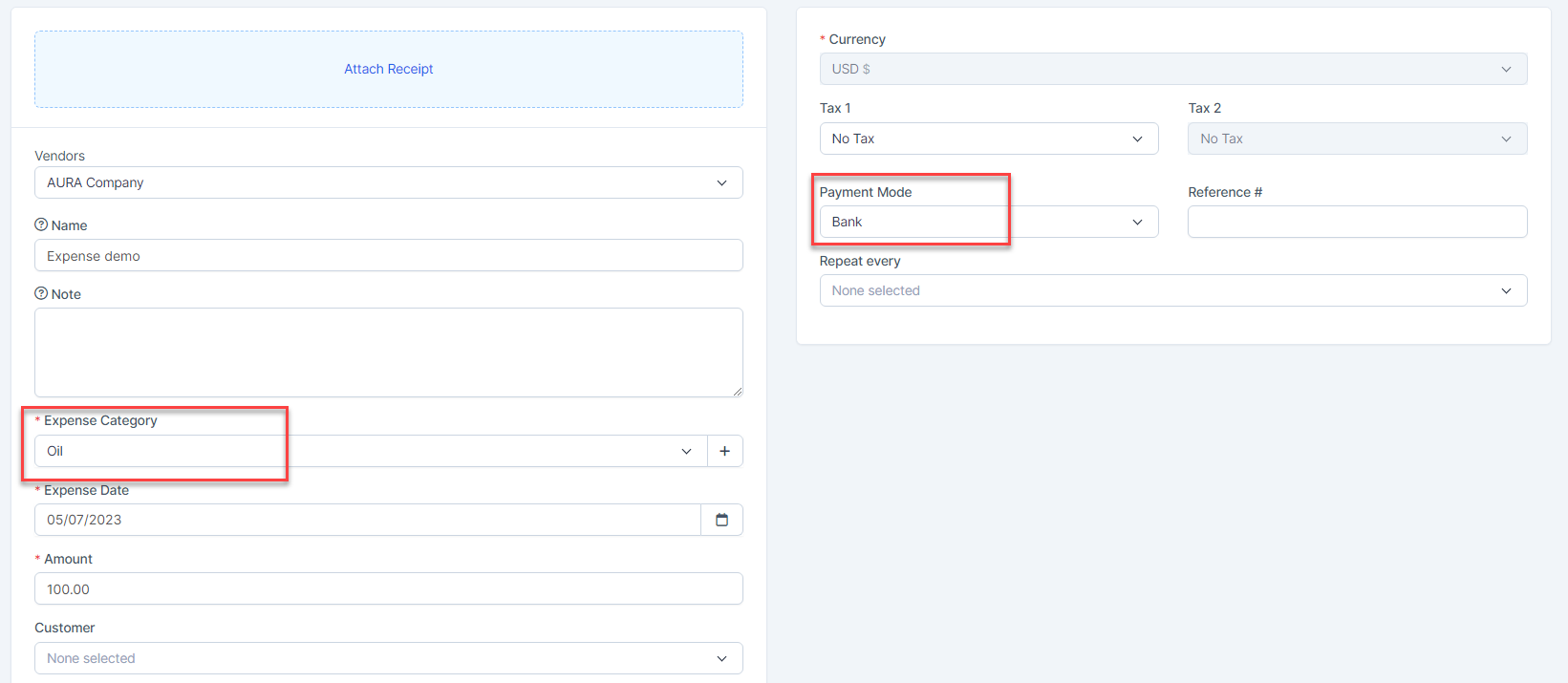
Result: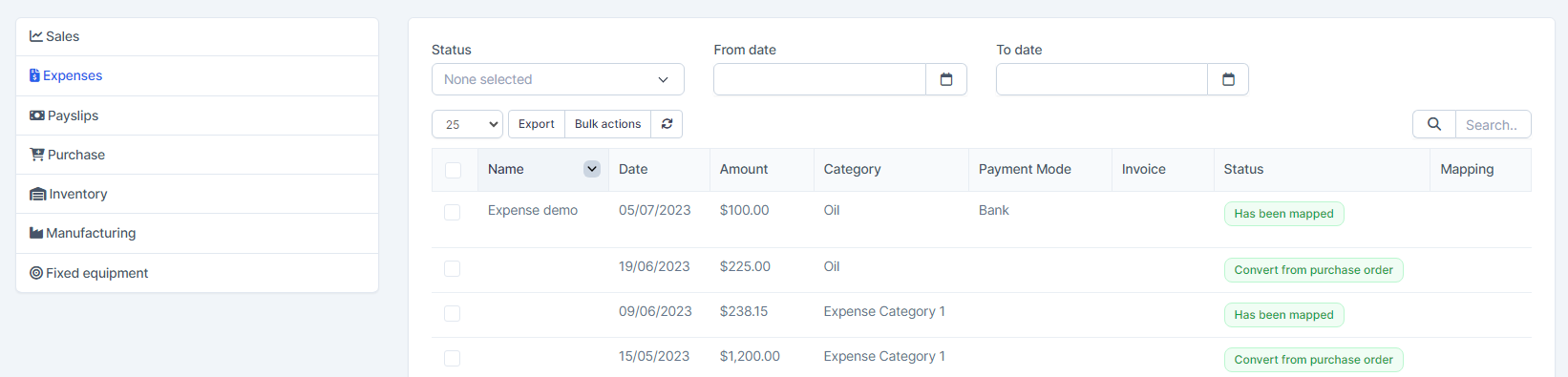

- Mapping by expense category under Expense category mapping if expense meets expense category condition under Expense category mapping but does not contain any payment mode of Expense category mapping.
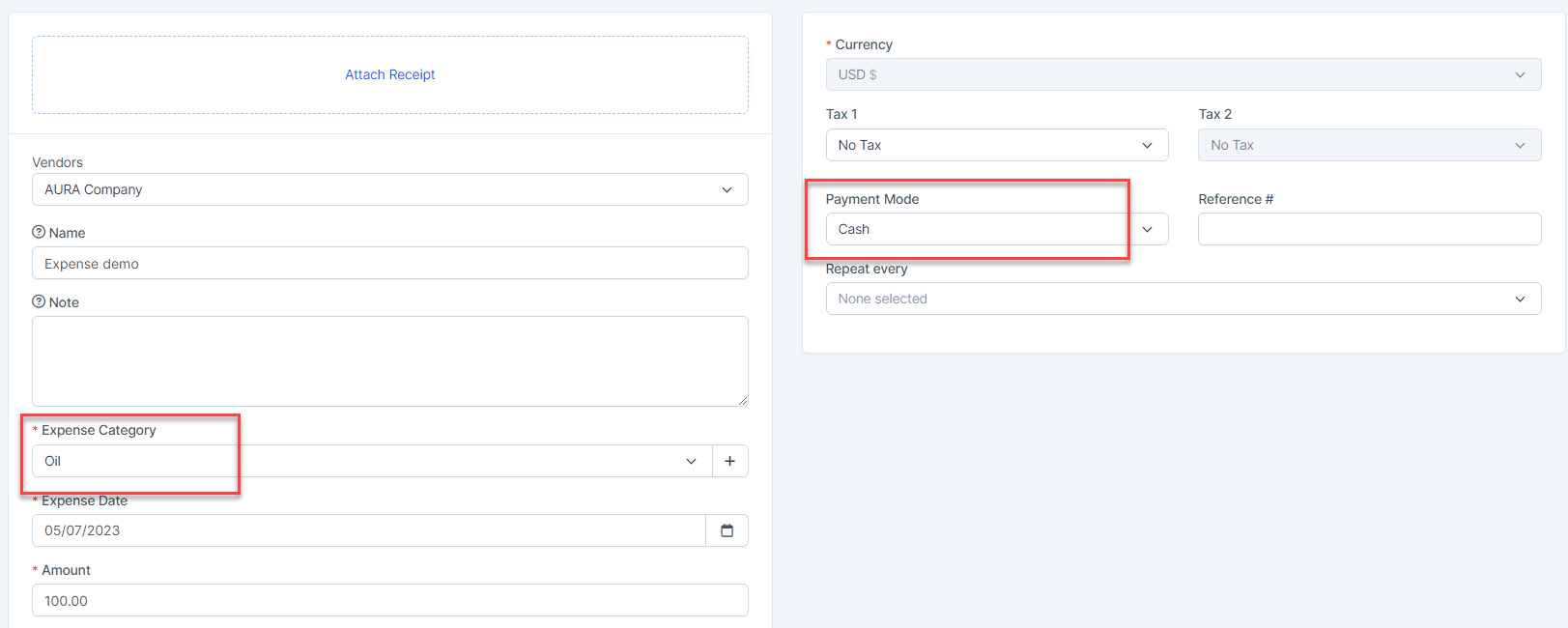
Result:
- Mapping by Payment mode mapping if expense does not contain any expense category under Expense category mapping but meets the payment method under Payment mode mapping.
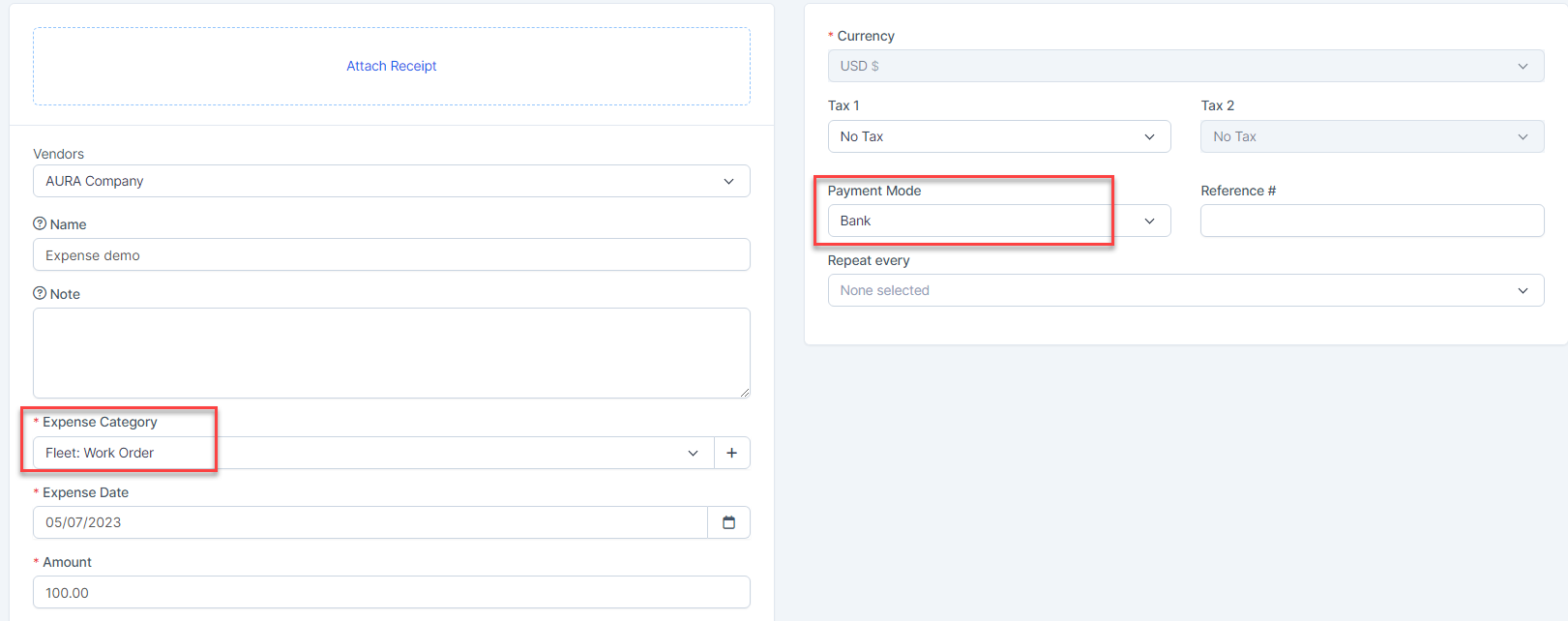
Result:
- Mapping by Payment-Expenses if the expense does not meet the conditions of Expense category mapping and Payment mode mapping.
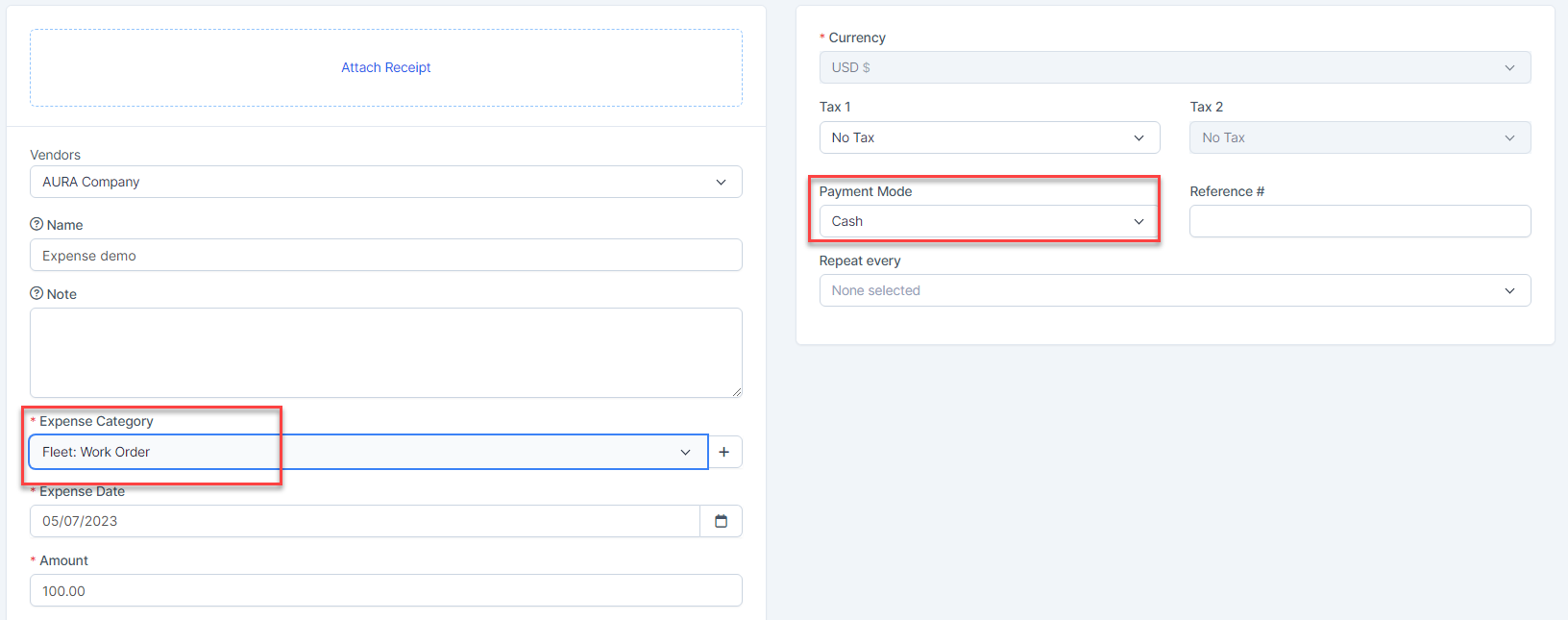
Result:
- Mapping by expense default if expense does not meet the conditions of Expense category mapping, Payment mode mapping and Payment-Expenses is diabled.
Or mapping by expense default if expense does not meet the conditions of Expense category mapping, and expense is created without choosing a payment method or the Payment-Expenses mapping setup is disabled
Result:
- Mapping by payment method in Expense category mapping if the expense contains both expense category under Expense category mapping and payment mode of Expense category mapping.
NOTE: If the automatic mapping of Default Expense is disabled, expense will not automatically map once it's created
