Accounting & Bookkeeping BuildX
Used to manage and create the bank accounts.
Bank Account List
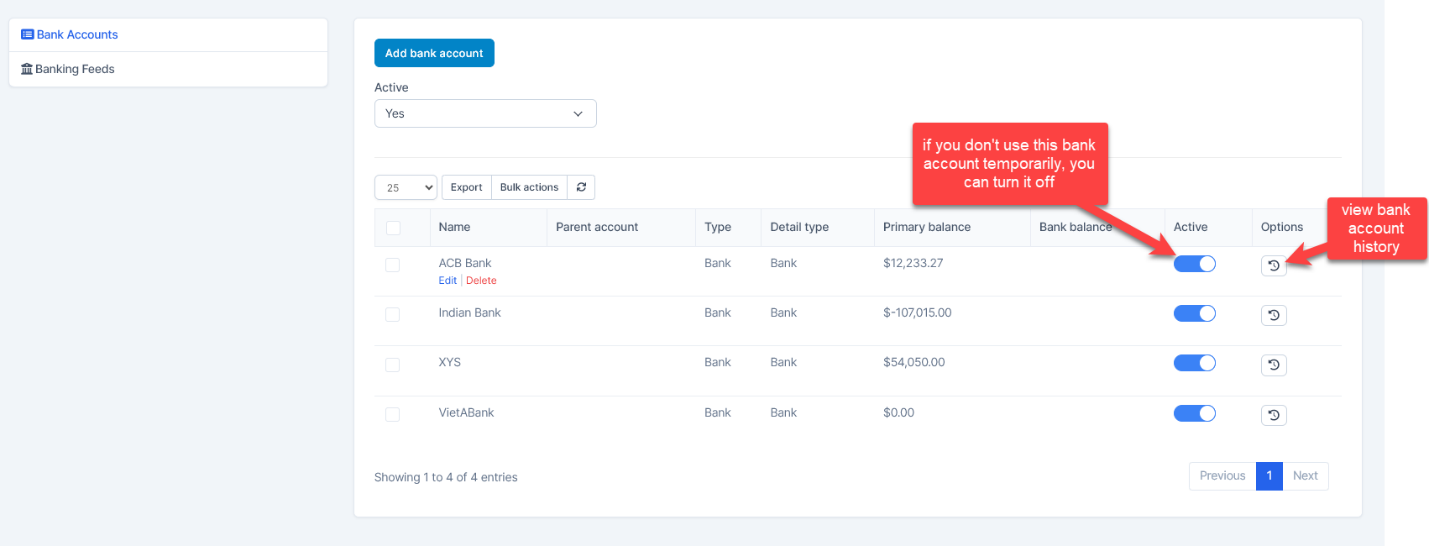
Create Bank Account
- Step 1. Go to the Banking menu under the Accounting module in the left sidebar -> Select the Bank Accounts menu
- Step 2. Click on the Add bank accounts button
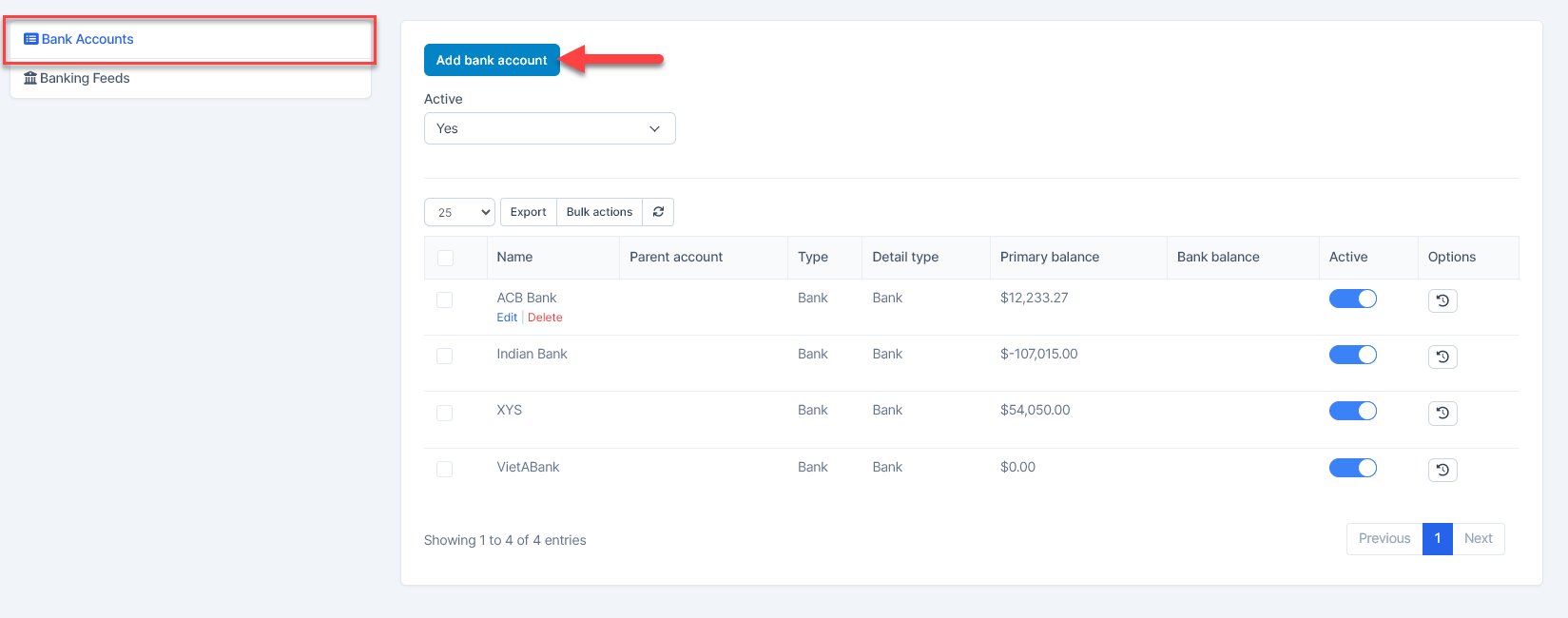
- Step 3. In the Account popup, fill in the following detail
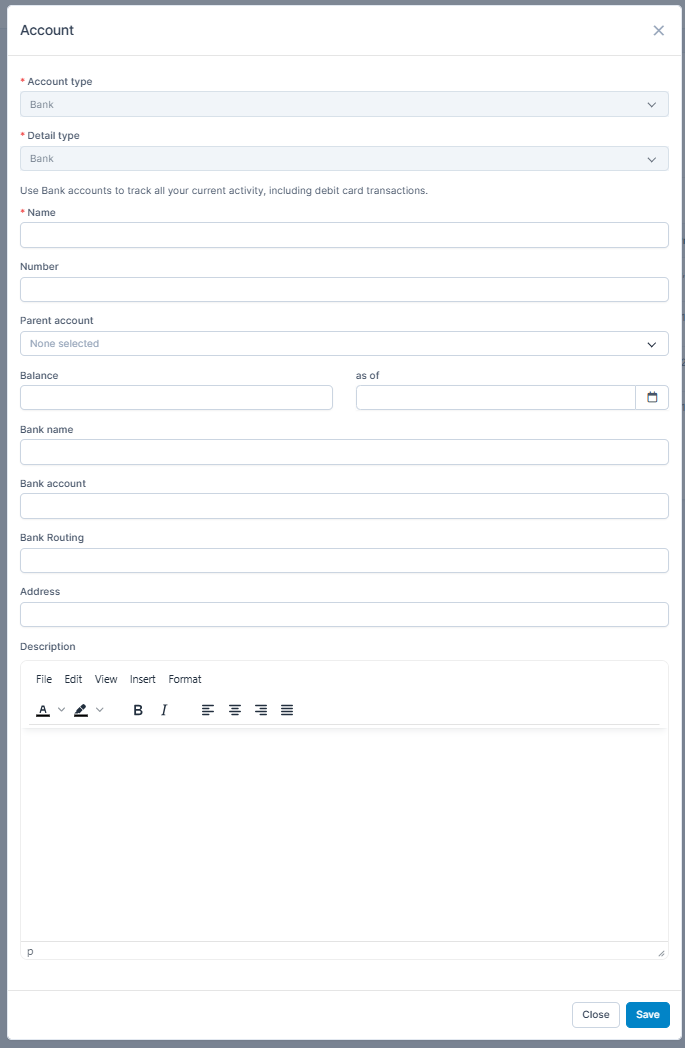
1. Account type: For bank accounts, the type is automatically set to Bank and cannot be changed
2. Detail type: Default is set to Bank and cannot be chaned
3. Name: Enter a descriptive name for the bank account.
4. Number: This field is only visible if you have enabled the option "Enable Account Numbers" in the General settings.
5. Parent account (Optional): Select a parent account if you wish to organize this account hierarchically.
6. Balance and as of (Optional): Enter the initial balance and the applicable date.
7. Bank name: Specify the name of the bank where the account is held.
8. Bank account: Input the account number provided by your bank.
9. Bank Routing: Enter the routing number associated with your bank.
10. Address: Provide the bank's address or the branch location.
11. Description: (Optional): Add any additional information or notes about the bank account.
Note: If you wish to assign a specific number to the bank account and have it displayed across the Banking, Reports, and Transactions pages, ensure that the Enable Account Numbers and Show Account Numbers options are activated in the general accounting settings. 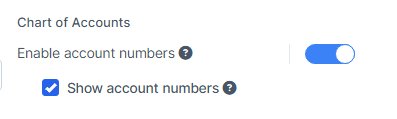
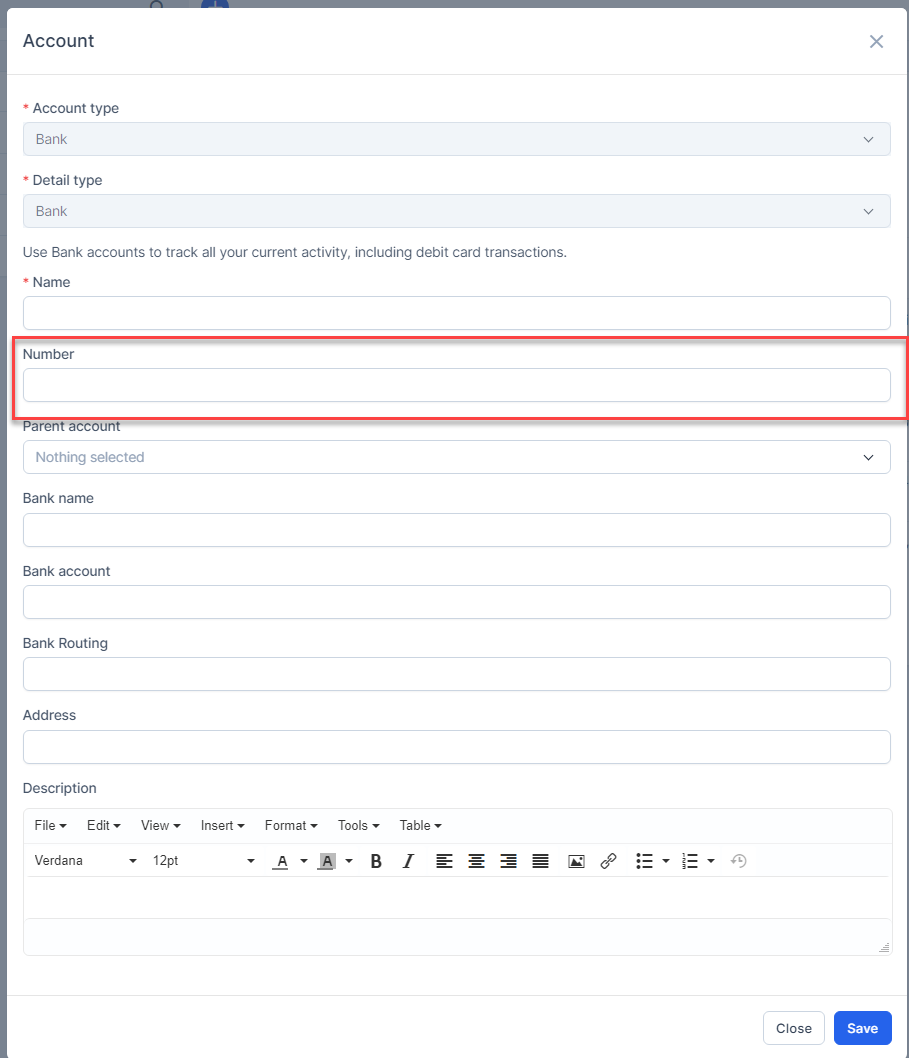
- Step 4. Click on the Save button
Delete Bank Account
Please be aware that only bank accounts without any associated transactions can be deleted. If a bank account has existing transactions, those must be removed or reassigned before the account can be deleted.