Accounting & Bookkeeping BuildX
Account List
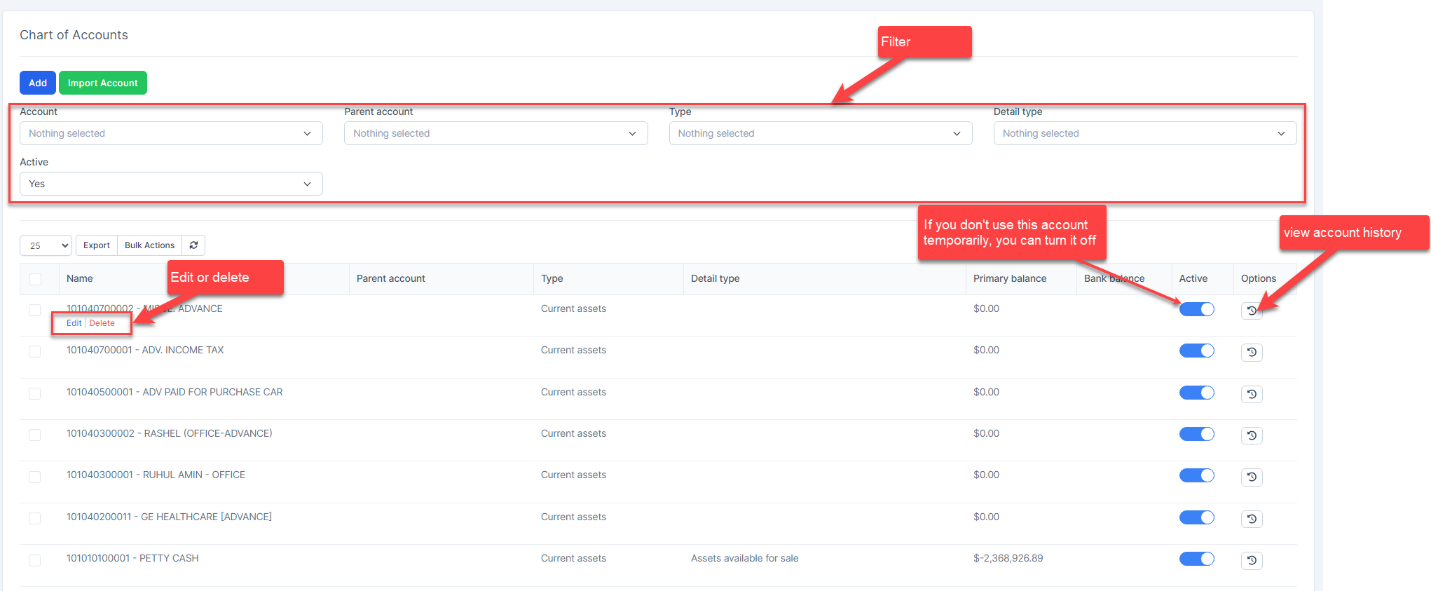
Create a New Account
- Step 1. Go to Chart of Account menu under the Accounting module in the left sidebar
- Step 2. Click on the Add button
- Step 3. In the Account popup, fill in the following detail
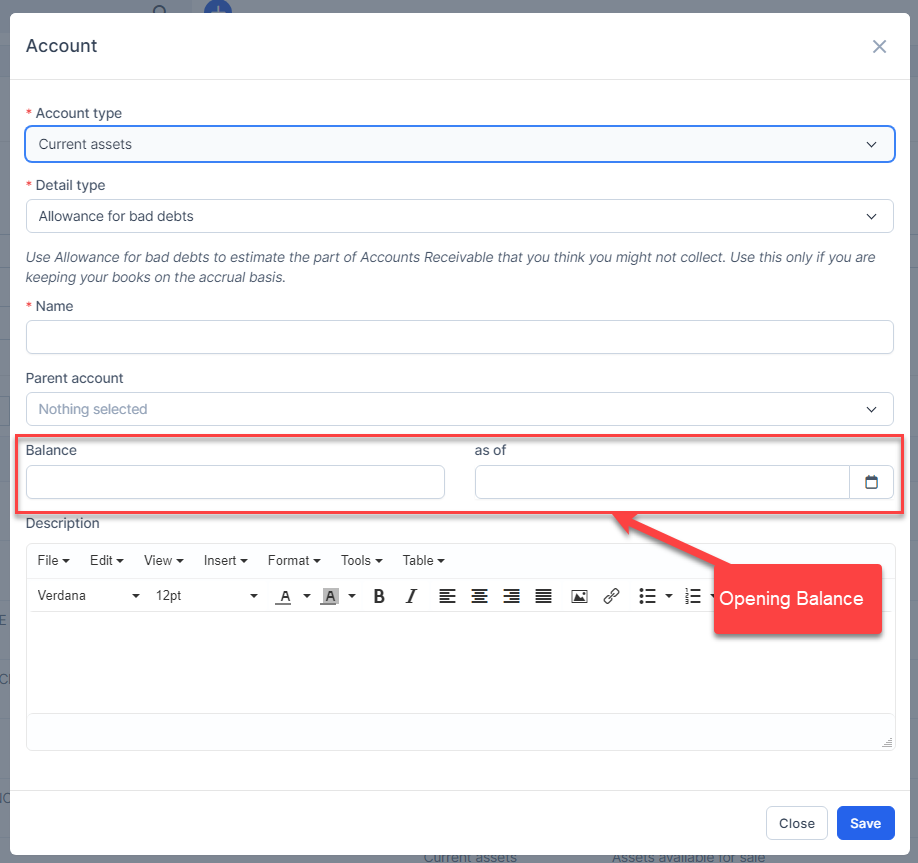
1. Account type: Select the appropriate account type from the dropdown list.
2. Detail type. Choose the specific detail type for the account. You can add new detail types in the Account Detail Type settings.
3. Account name: Enter a descriptive name for the account.
4. Parent account (optional): Choose a parent account if you want to create a hierarchical structure.
5. Opening Balance and as of Date (Optional). Enter the initial balance and the applicable date. This field only appears for certain specialized account types, such as: Curent assets, Cash and cash equivalents, Fixed assets, Non-curent assets, Credit Card, Current liabilities, Non-current liabilities, Owner's Equity.
6. Description (optional): Enter a brief description of the account's purpose or contents.
Note: If you want to use account numbers and display them on the chart of accounts, reports, and transaction screens, enable the options Enable account numbers and Show account numbers in settings.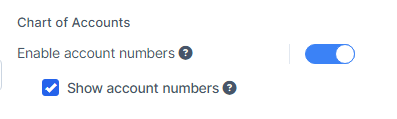
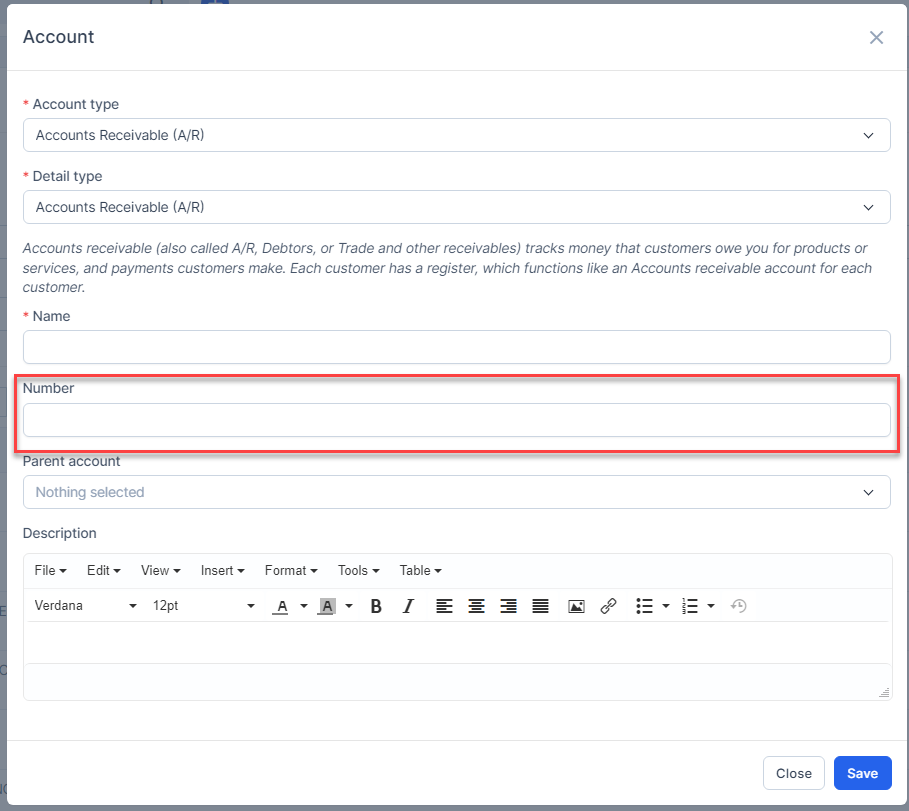
- Step 4. Click on the Save button
Delete Account
Only accounts that are not the default account and have no related transactions can be successfully deleted.
Import Account
- Step 1. Click on the Import Account button
- Step 2. To ensure successful import (correct format, full columns) you should download the template file by clicking Download the template button
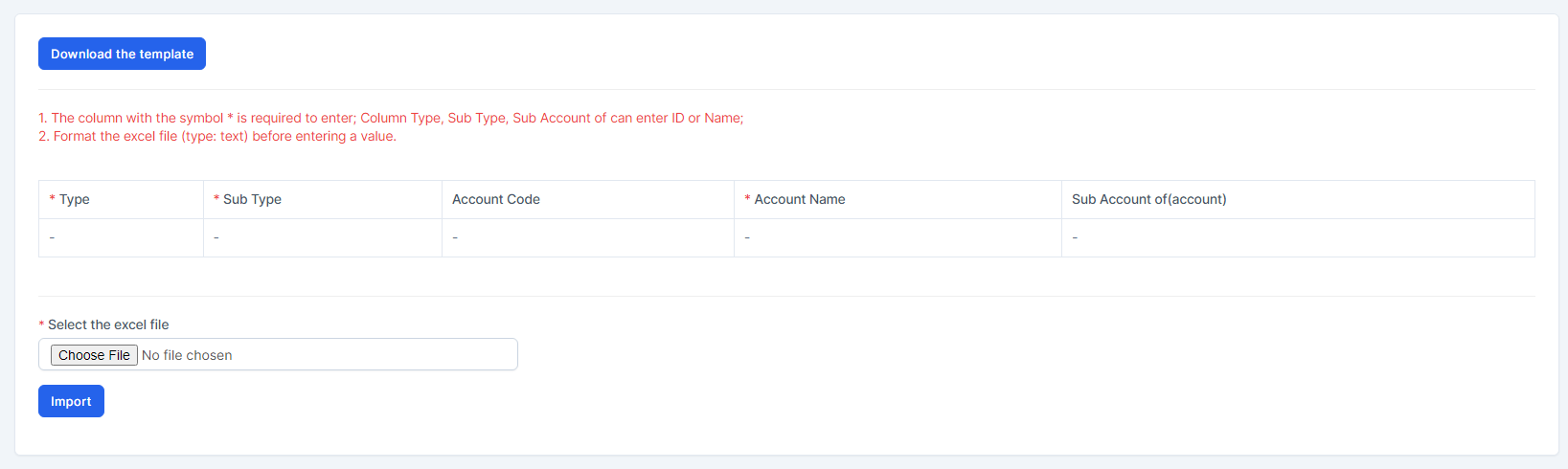
- Step 3. Enter the data you need to import into the downloaded file and save it.
- Step 4. Click the Choose File button under Select the excel file and choose a file -> click on the Import button
In case the import fails, the Download error file button will be displayed. To see the import error, click Download error file to download this file and see the error.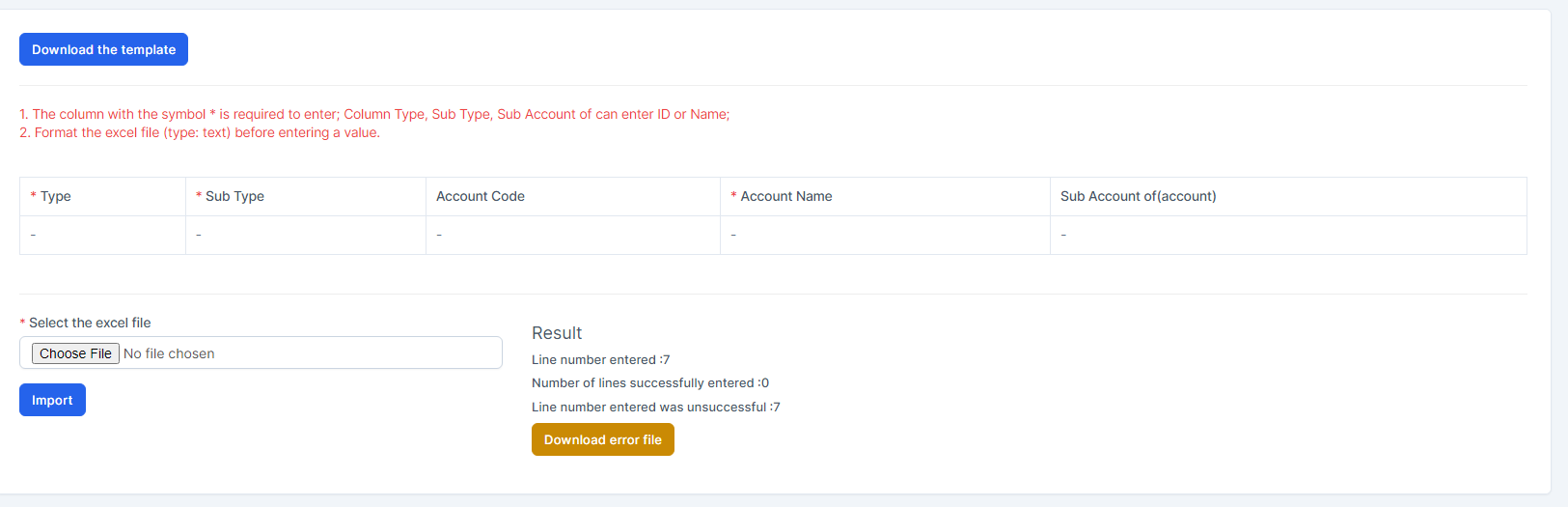
=> Then go to the last column in the file (Error column) to see the exact error that caused the import of the item to fail