Inventory Management BuildX
This data will be used for the Commodity Group combobox in Add/Edit Item page.
Add New Commodity Group
To add a new commodity group to your organization:
- Step 1. Go to Settings menu under Inventory module from the left sidebar.
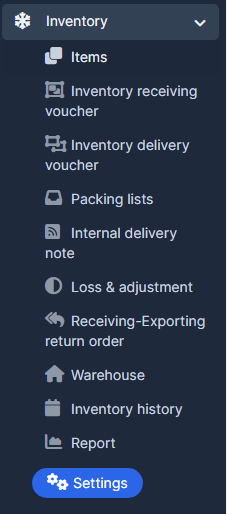
- Step 2. Select Commodity Group menu -> Click on the Add commodity group button.
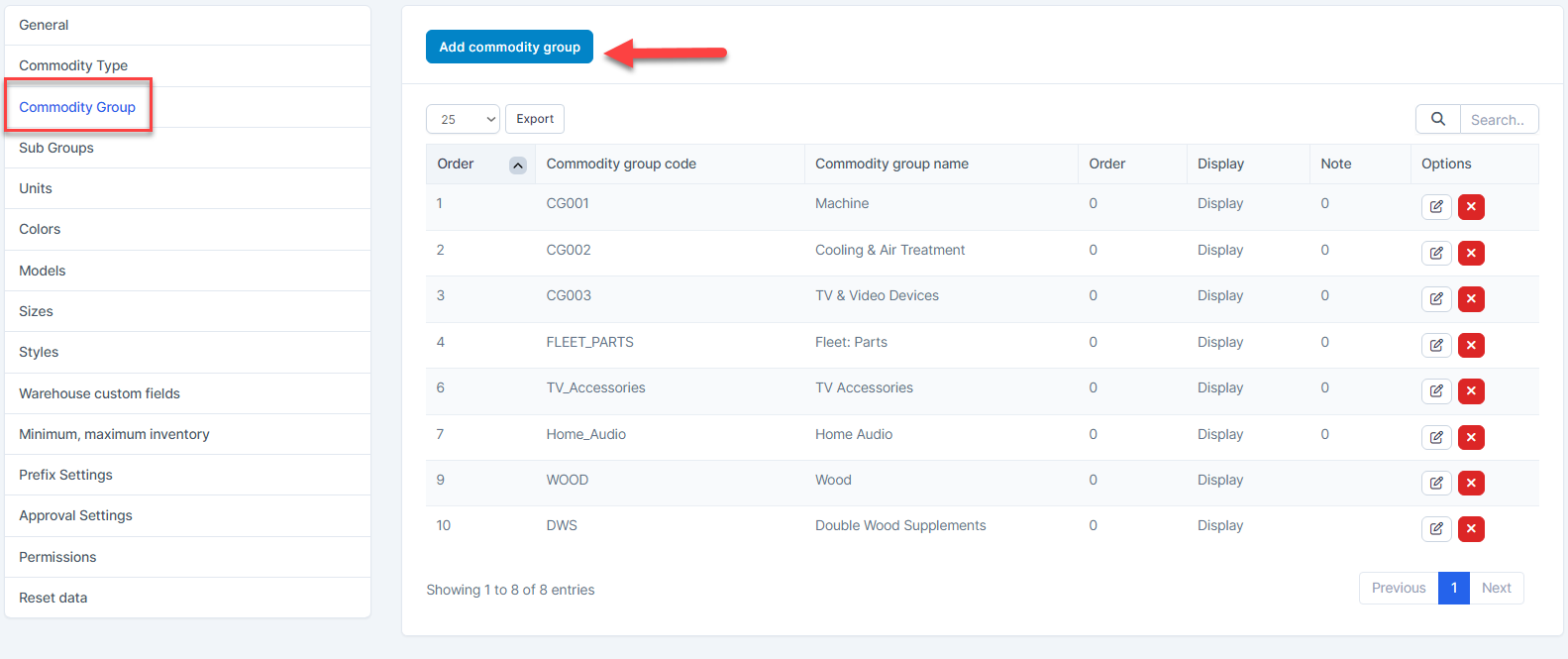
- Step 3. In the Add commodity group page, fill the following details:
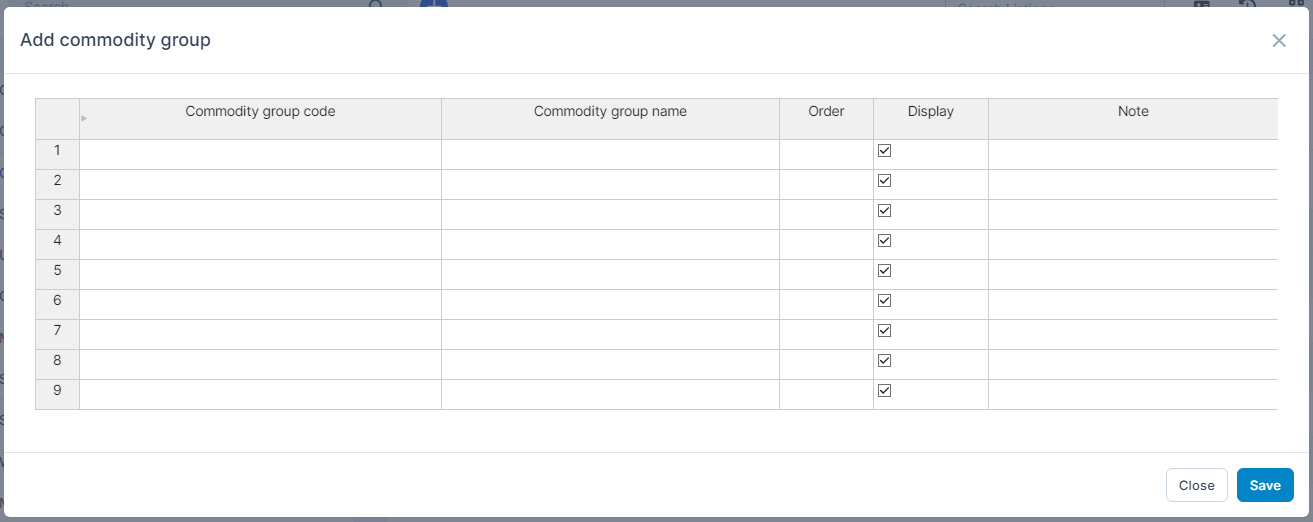
- Commodity group code: enter the code for the commodity group.
- Commodity group name: enter the name of the commodity group
- Order: enter the display order number. Commodity groups with smaller numbers will appear at the top of the commodity group dropdown list.
- Display: Check this box to make the commodity group visible in the commodity group dropdown list. Uncheck to hide the commodity group.
- Note: Enter any additional notes if necessary.
- Step 4. Click Save button
Edit Commodity Group
To edit the details of an existing commodity group :
- Step 1. Go to Settings menu under Inventory module from the left sidebar
- Step 2. Select Commodity Group menu -> Hover over the commodity group to be edited and click Edit
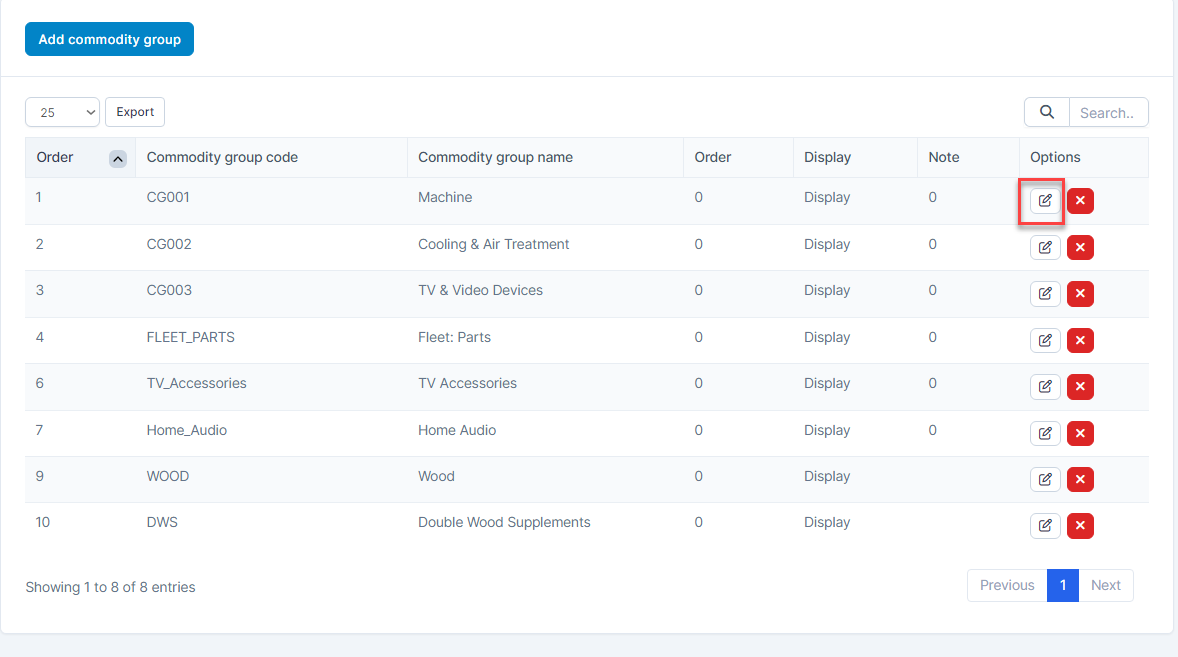
- Step 3. Make the necessary changes and click Save button
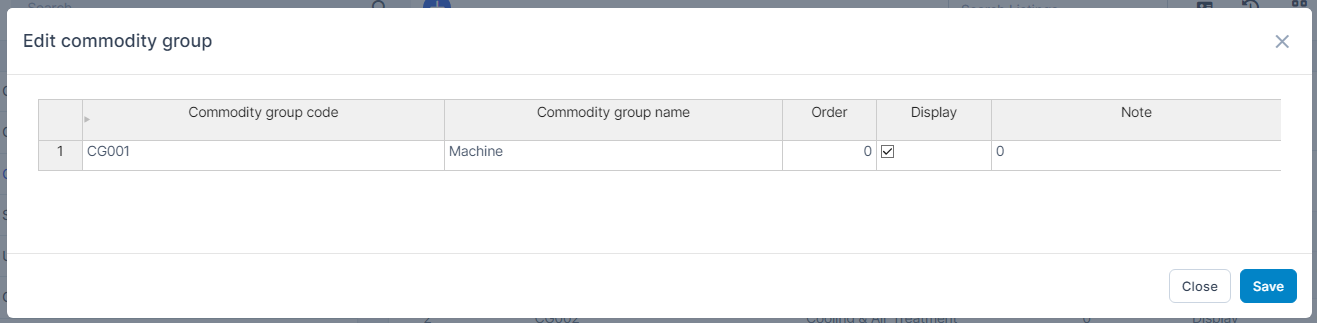
Delete Commodity Group
If a commodity group is no longer operational, you can delete it. To delete a commodity group:
- Step 1. Go to Settings menu under Inventory module from the left sidebar
- Step 2. Select Commodity Group menu -> Hover over the commodity group to be deleted and click Delete
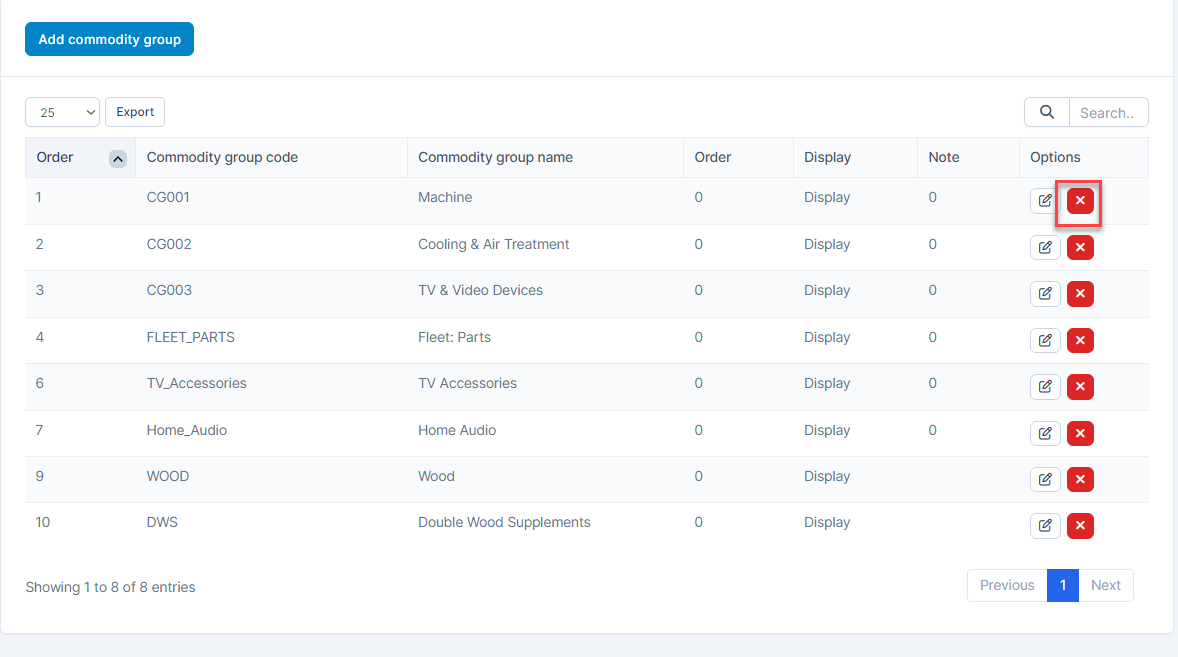
- Step 3. Confirm your selection in the following pop-up. The commodity group will be deleted.
