Inventory Management BuildX
This data will be used for the Commodity Type combobox in Add/Edit Item page.
Add New Commodity Type
To add a new commodity type to your organization:
- Step 1. Go to Settings menu under Inventory module from the left sidebar.
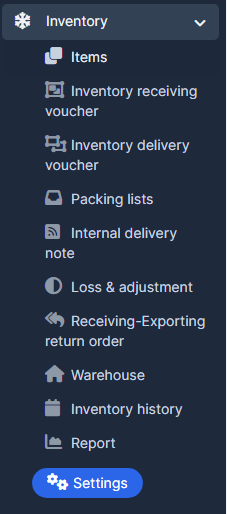
- Step 2. Select Commodity Type menu -> Click on the Add commodity type button.
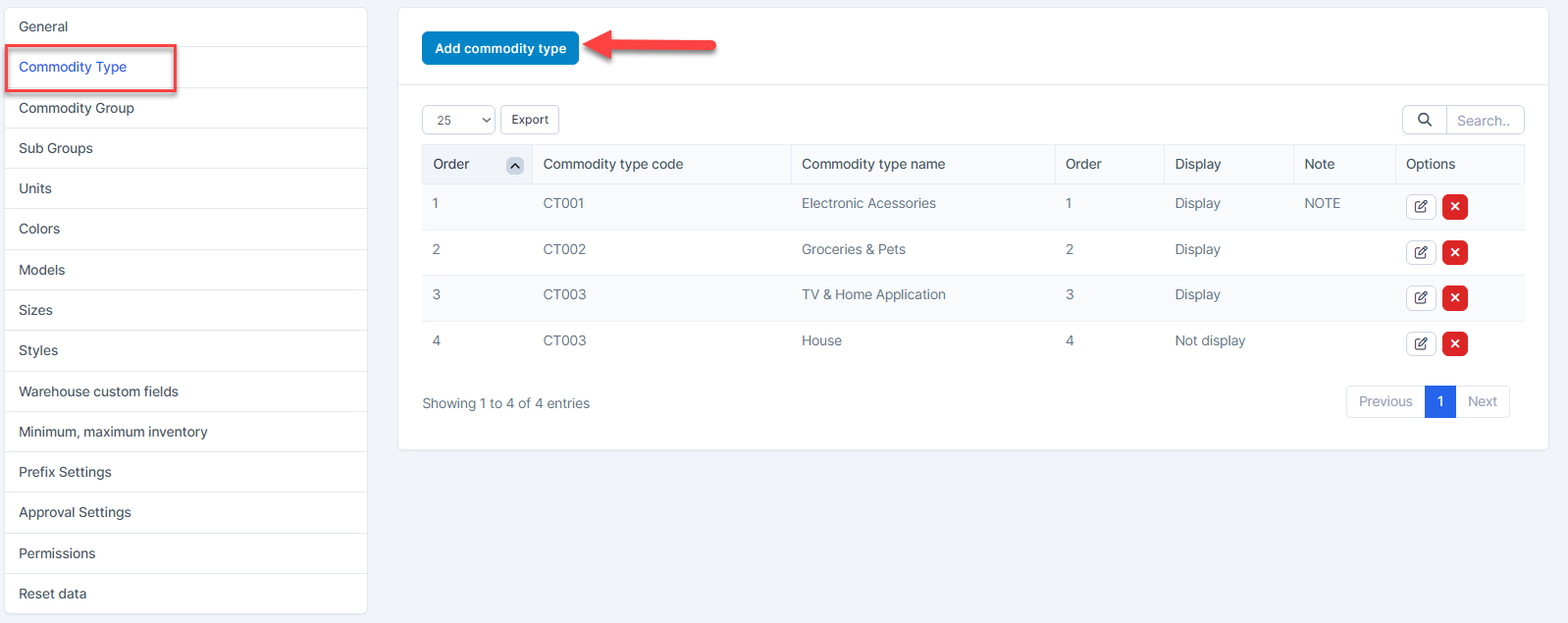
- Step 3. In the Add commodity type page, fill the following details:

- Enter the Commodity type code.
- Enter the Commodity type name.
- Enter the Order: Commodity type with a smaller order will show up on top in the Commodity Type combobox
- Check/ uncheck Display: if you check this option, Commodity type is Display that will be displayed in the Commodity Type combobox ( Items menu -> Add/Edit item form ). Opposite, Commodity type is Not display that will not be displayed.
- Enter the Note.
- Step 4. Click Save button
Edit Commodity Type
To edit the details of an existing commodity type:
- Step 1. Go to Settings menu under Inventory module from the left sidebar
- Step 2. Select Commodity Type menu -> Hover over the commodity type to be edited and click Edit
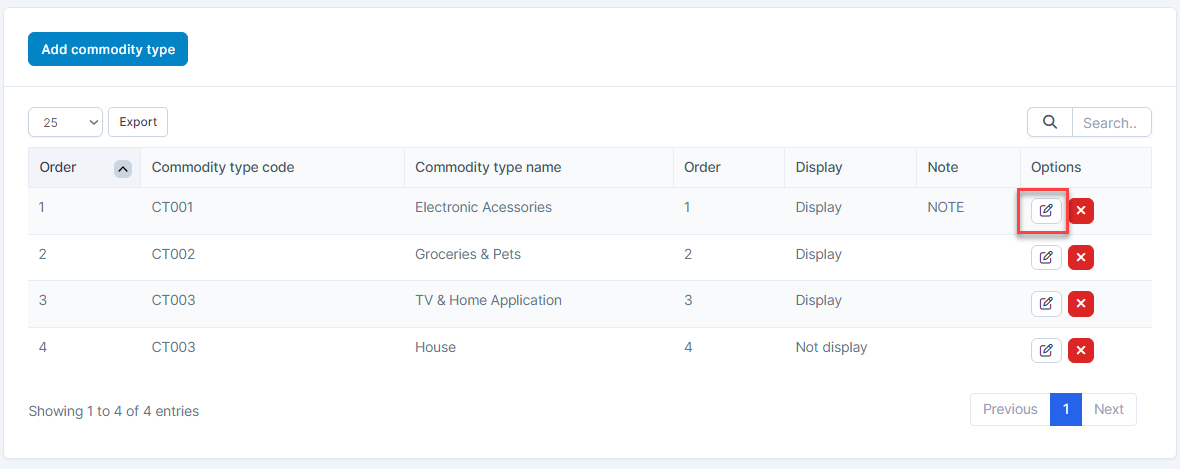
- Step 3. Make the necessary changes and click Save button
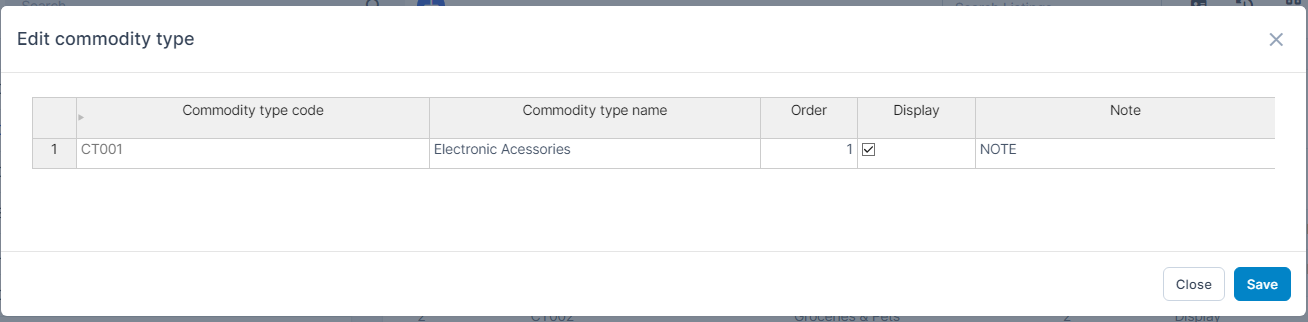
Delete commodity type
If a commodity type is no longer operational, you can delete it. To delete a commodity type:
- Step 1. Go to Settings menu under Inventory module from the left sidebar
- Step 2. Select Commodity Type menu -> Hover over the commodity type to be deleted and click Delete
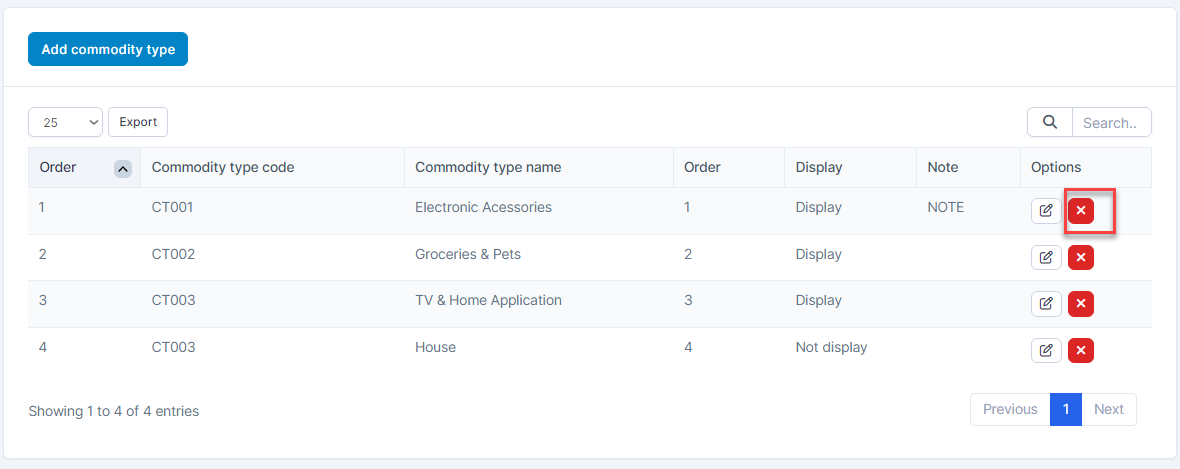
- Step 3. Confirm your selection in the following pop-up. The commodity type will be deleted.
