Accounting & Bookkeeping BuildX
Used to map the value of component in the Fixed equipment module to the account.
Mapped value = Purchase cost * Quantity
All component states can be mapped.
Manual Mapping
If the Component mapping setup is disabled, the value of the component is not automatically mapped. Manual mapping is required.
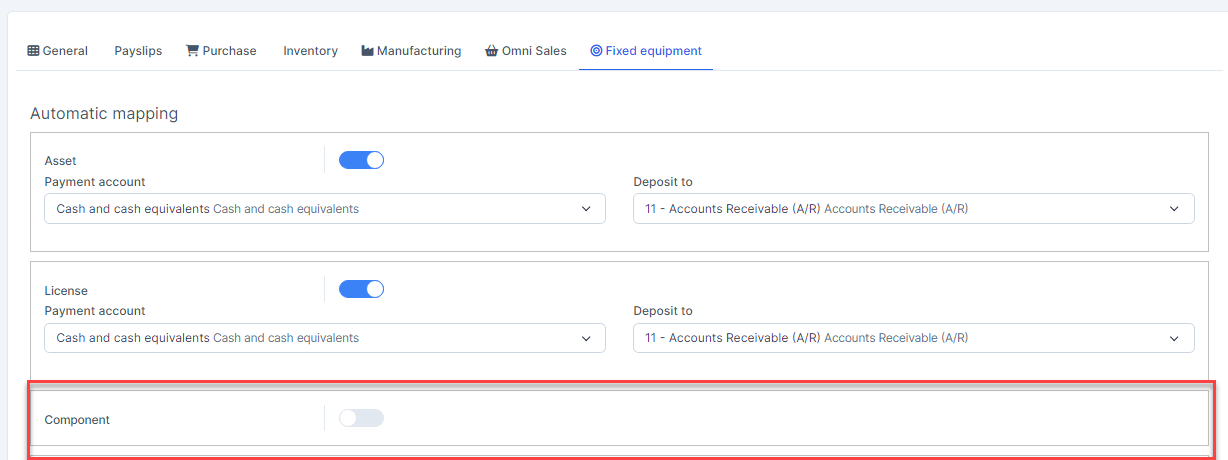
- Step 1. Go to Components menu under the Fixed Equipment module -> create a component, enter the purchase cost, purchase date and quantity
- Step 2. Go to Transactions menu under the Accounting module -> Fixed equipment -> Components-> click

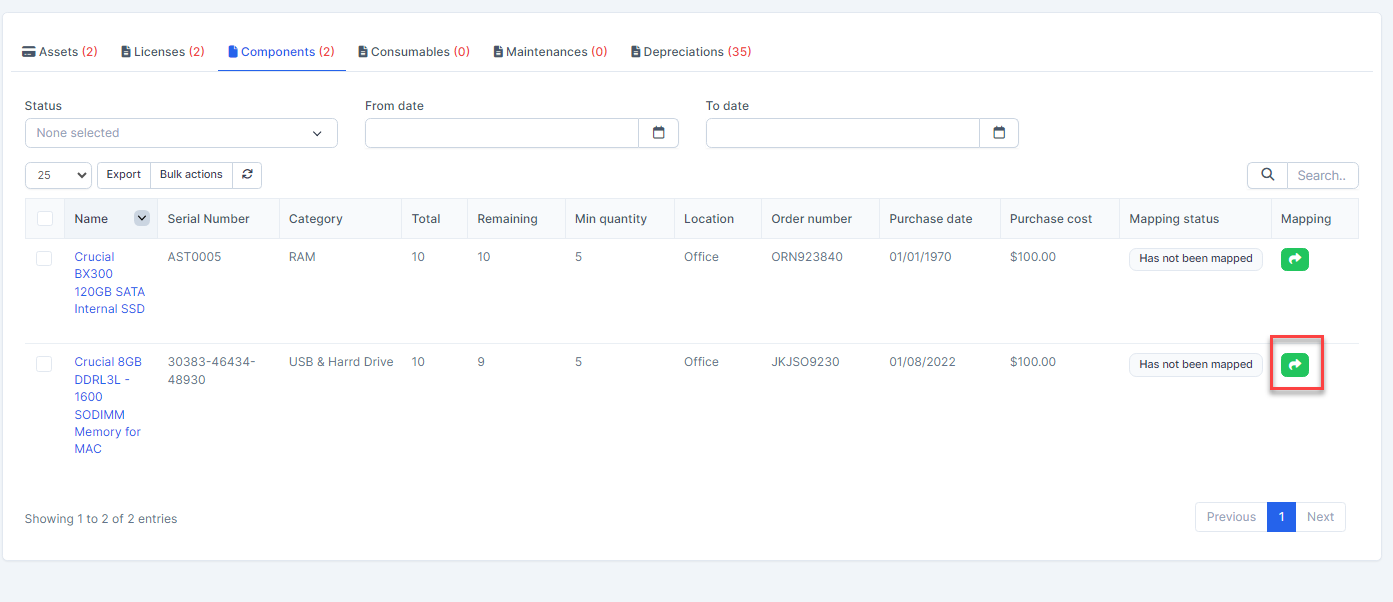
- Step 3. Select the account and click Save
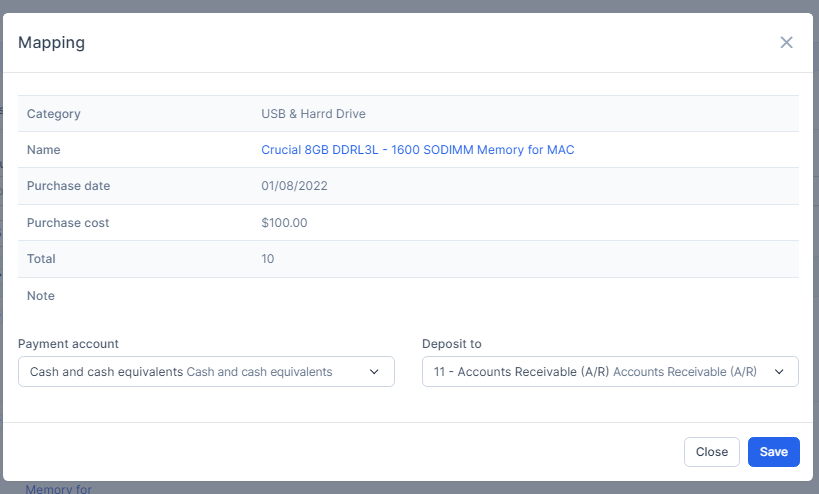
Result:

Note: Prioritize data mapping by component purchase date. If the component does not have purchase date information, the data will be mapped to the account by the mapping date.
Automatic Mapping for Components
- Step 1. Go to Settings menu under the Accounting module in the left sidebar -> Select the Mapping setup menu -> Select the Fixed equipment tab -> Enable the component mapping setup and select the payment account and deposit to then click on the Save button

- Step 2. Go to Components menu under the Fixed Equipment module -> create a component , enter the purchase cost, purchase date, quantity
- Step 3. Go to Transactions menu under the Accounting module -> Fixed equipment -> Components , value of this component is mapped automatically.
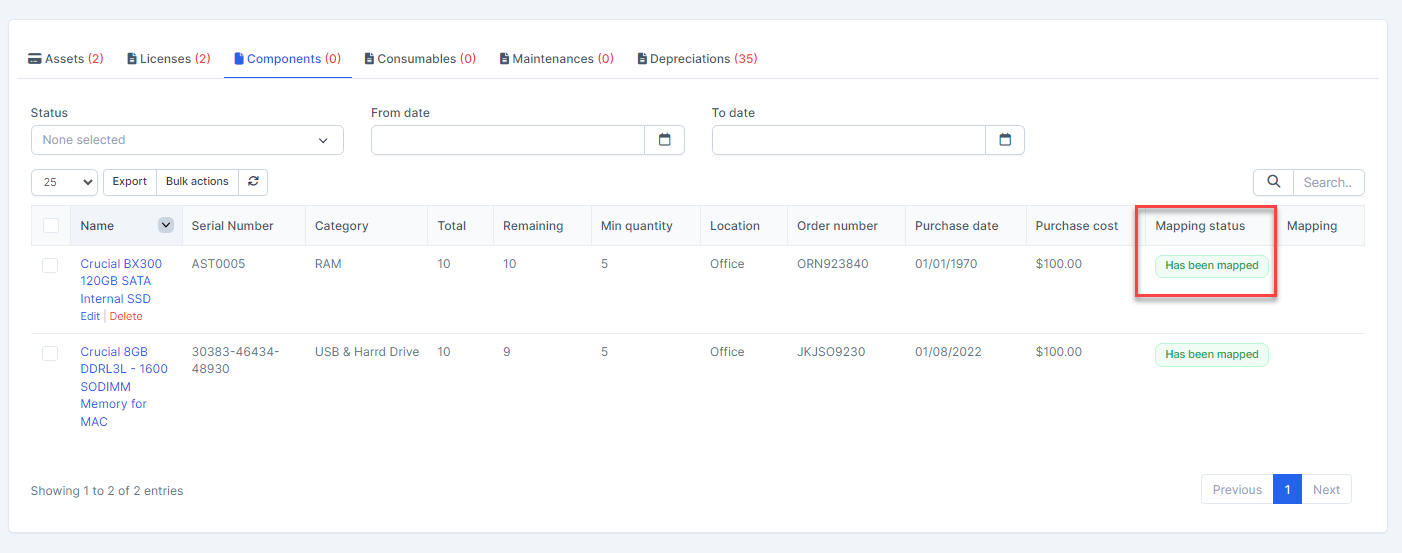
Note: Prioritize data mapping by components purchase date. If the component does not have purchase date information, the data will be mapped to the account by the mapping date.
Mass Mapping
- Step 1. Enable the component mapping setup and select the payment account and deposit to then click on the Save button.
- Step 2. Go to Transactions menu under the Accounting module -> Fixed equipment -> Components -> Select the component which mapping status is Has not been mapped -> click on the Bulk actions -> select the Mass mapping -> click on the Confirm button
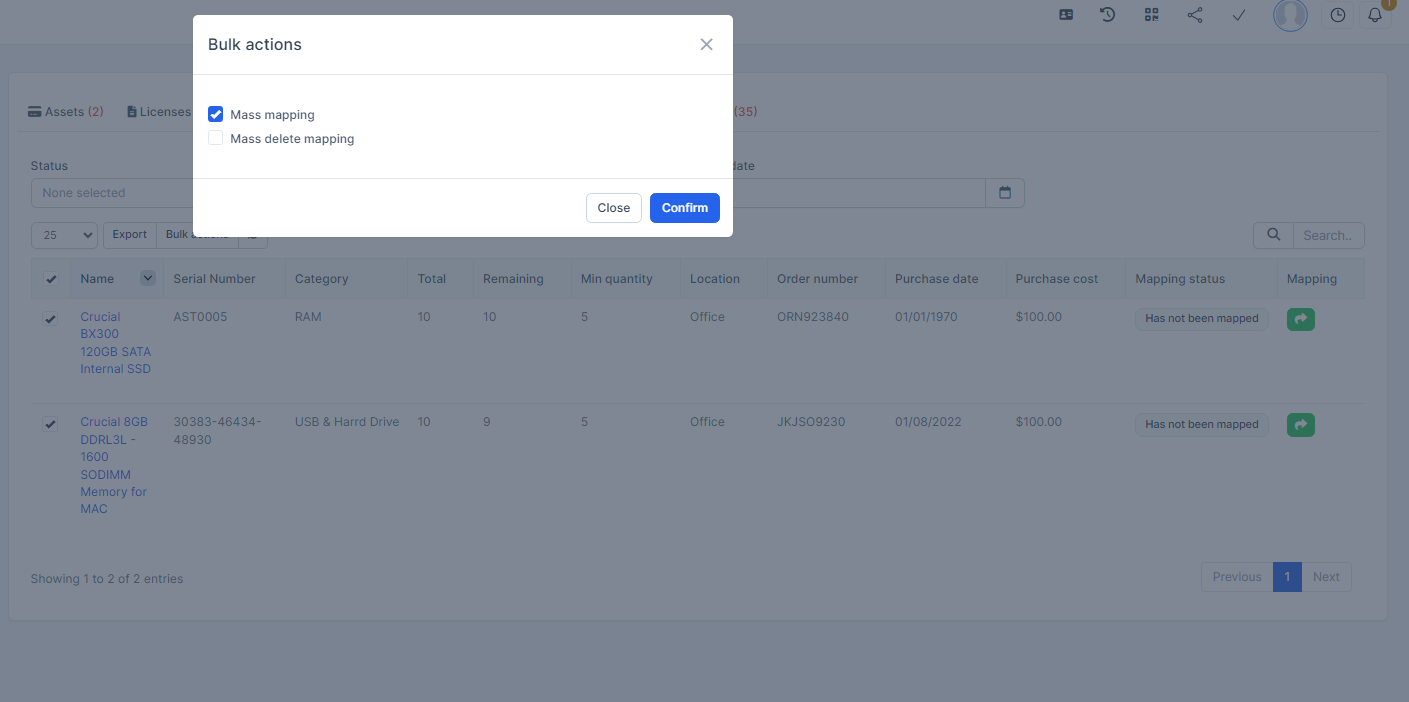
- Step 3. Confirm your selection in the following pop-up. The value of component will be mapped.

Edit Mapping
- Step1. Go to Transactions menu under the Accounting module -> Fixed equipment -> Components -> Click on the Edit
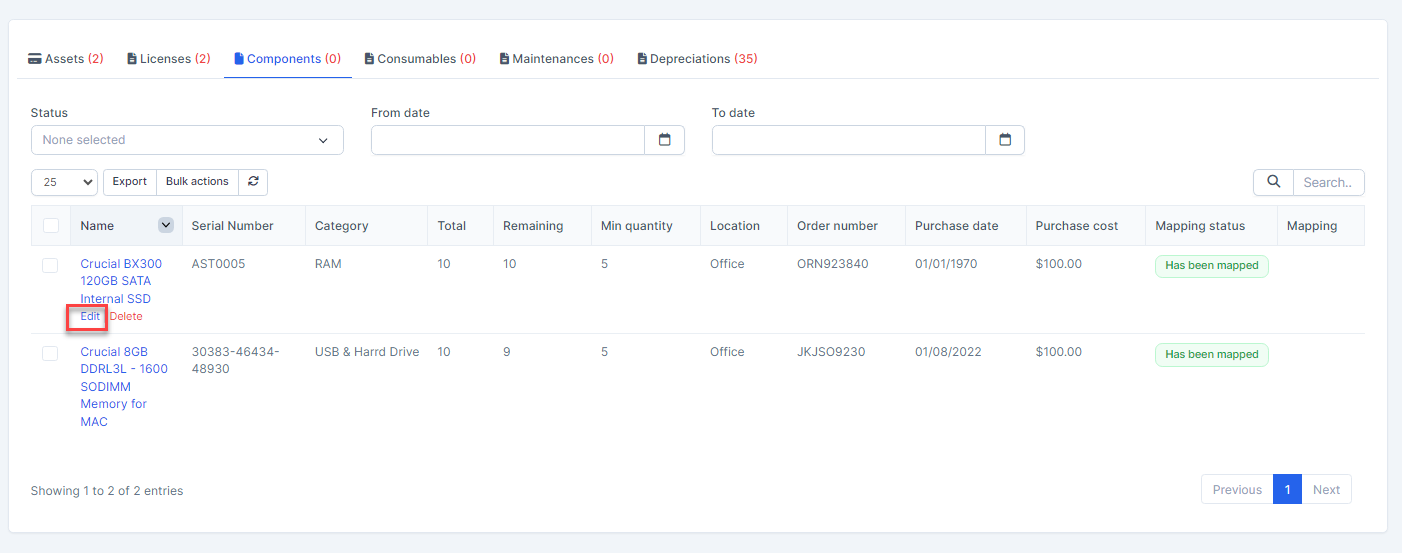
- Step 2. Change the account and click on the Save ==> the amount of the account will be changed.
Delete Mapping
Deleting the mapping will change the account's amount
- Step1. Go to Transactions menu under the Accounting module -> Fixed equipment -> Components -> Click on the Delete
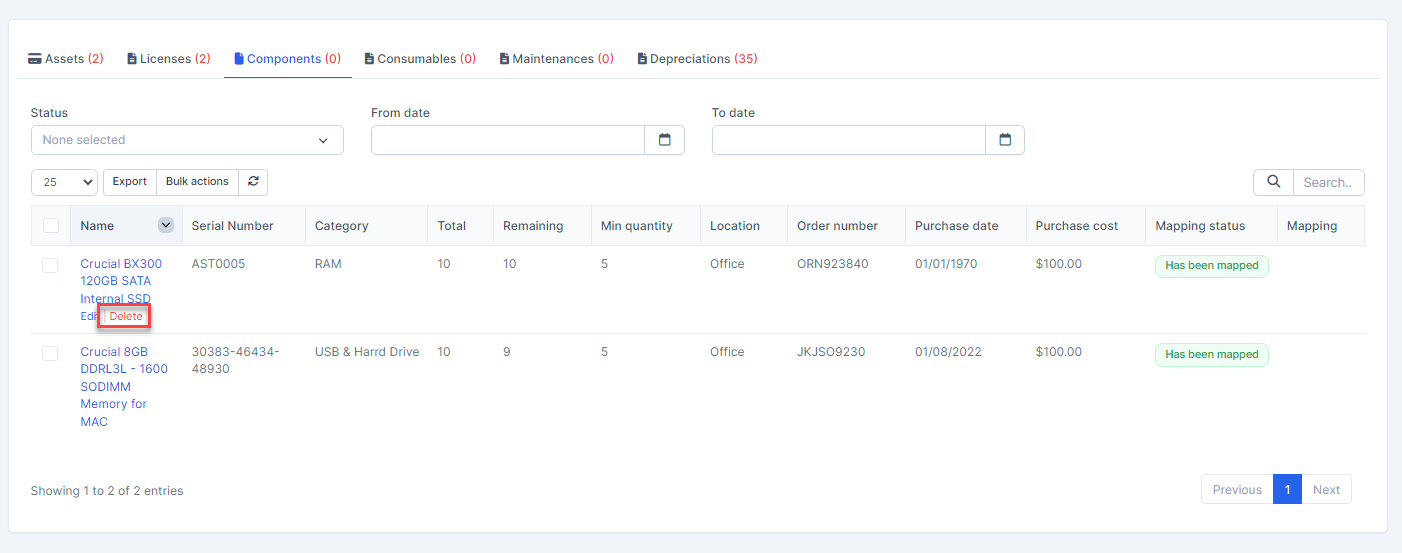
- Step 2. Confirm your selection in the following pop-up. The mapping of this component will be deleted.

Mass Delete Mapping
Deleting the mapping will change the account's amount
- Step 1. Go to Transactions menu under the Accounting module -> Fixed equipment -> Components -> Select the component which mapping status is Has been mapped -> click on the Bulk actions -> select the Mass delete mapping -> click on the Confirm button
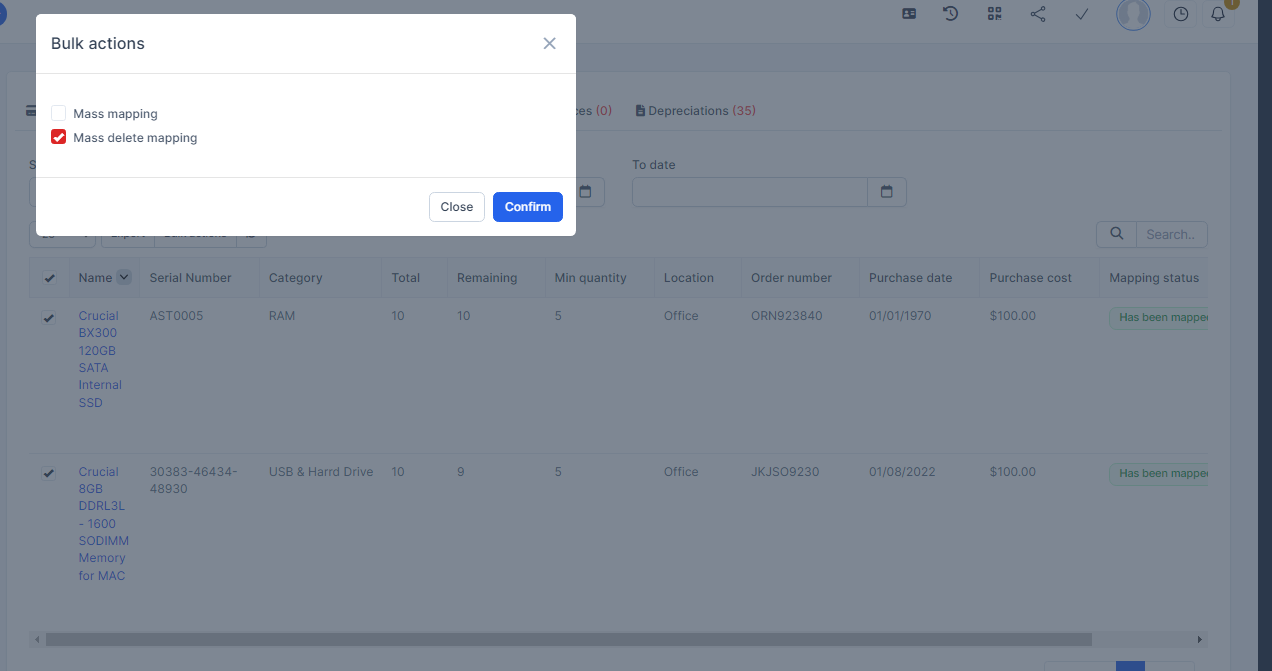
- Step 2. Confirm your selection in the following pop-up. The mapping of component will be deleted.
