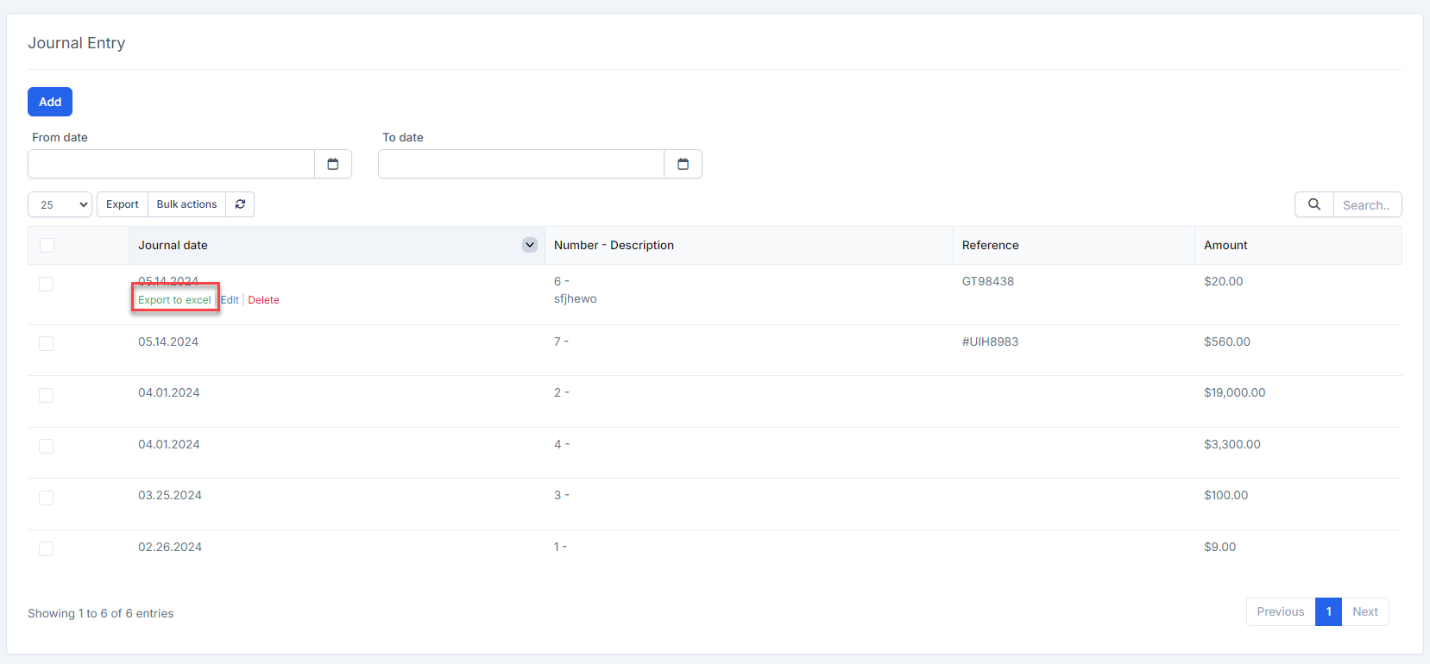Journal entries are typically used as a last resort for recording transactions. You should only use them if you understand accounting principles or if advised by your accountant.
Purpose of Journal Entries:
- Manually enter debits and credits, similar to traditional accounting systems.
- Transfer money between income and expense accounts
- Transfer money from an asset, liability, or equity account to an income or expense account
Add a Journal Entry
If you need to create a new journal entry, here’s what to do:
- Step 1. Go to Journal entry menu under the Accounting module -> click on the Add button
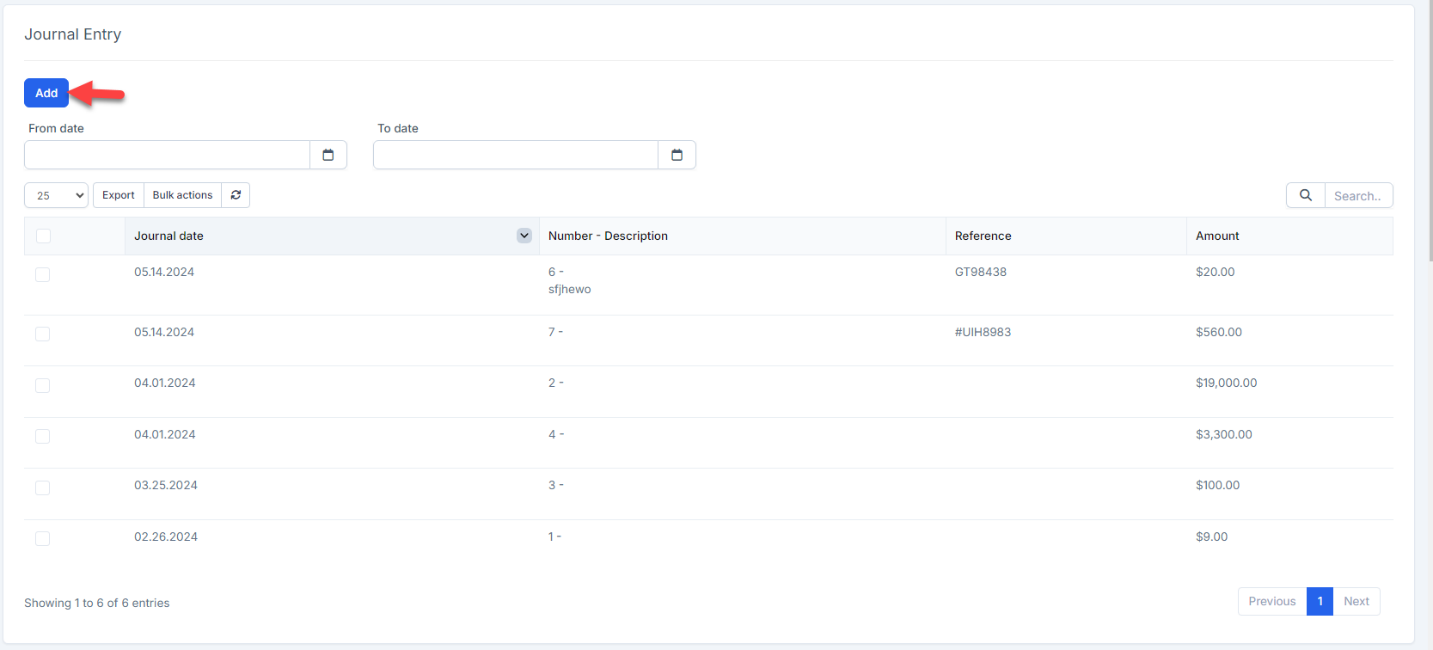
- Step 2. In the Journal Entry, fill in the information
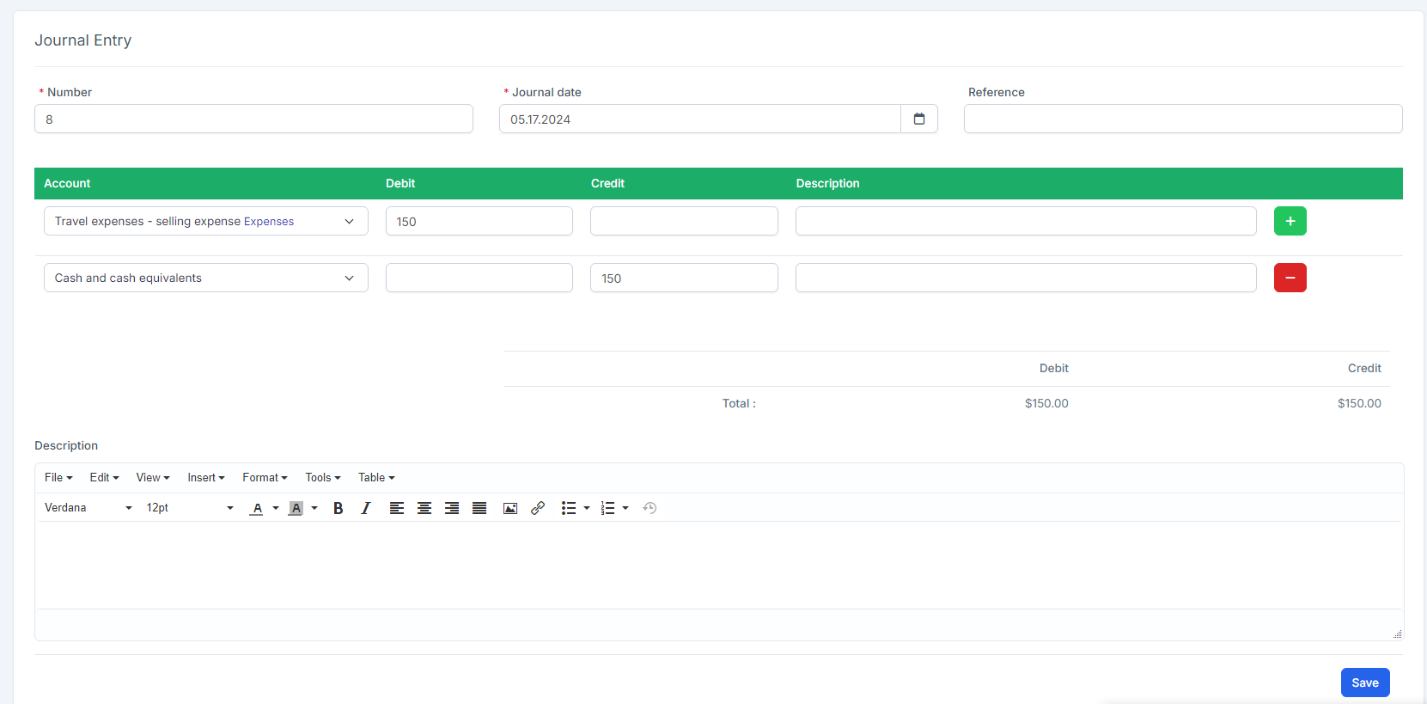
- Number: This field is automatically incremented for each journal entry.
- Journal date: This is the date the transaction is recorded. By default, the current date will be used.
- Recurring: Use this option if you want to create a recurring journal entry. Select the appropriate recurring option to set up the frequency for the journal entry.
- Account column: Choose the appropriate account and enter the corresponding amount in either the Debit or Credit column, as required.
- Description column: This column is used to enter a description for the transaction. This description will be displayed in accounting reports.
To add a new row, click the green plus (+) button.
To delete a row, click the red minus (-) button.
Description: This field is used to enter a general description for the entire journal entry
- Step 3. Click on the Save button.
Important: Ensure that the total debit and credit amounts are equal at the end of the journal entry.
Edit a Journal Entry
If you need to edit a journal entry, here’s what to do:
- Step 1. Go to Journal entry menu under the Accounting module. Find and select the journal entry you need to edit.
- Step 2. Click on the Edit
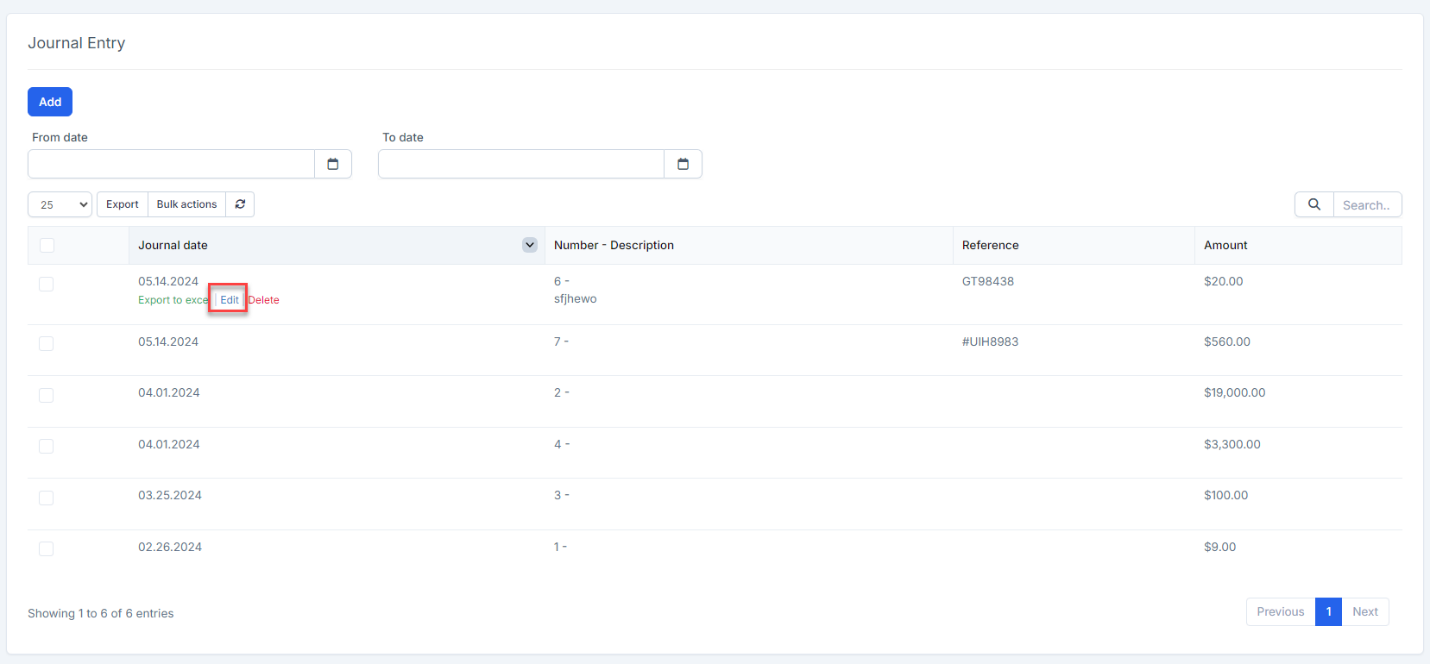
- Step 3. Make the necessary changes and click on the Save button.
Delete a Journal Entry
If you need to delete or void a journal entry, here’s what to do:
- Step 1. Go to Journal entry menu under the Accounting module. Find and select the journal entry you need to delete.
- Step 2. Hover over the journal entry and click Delete
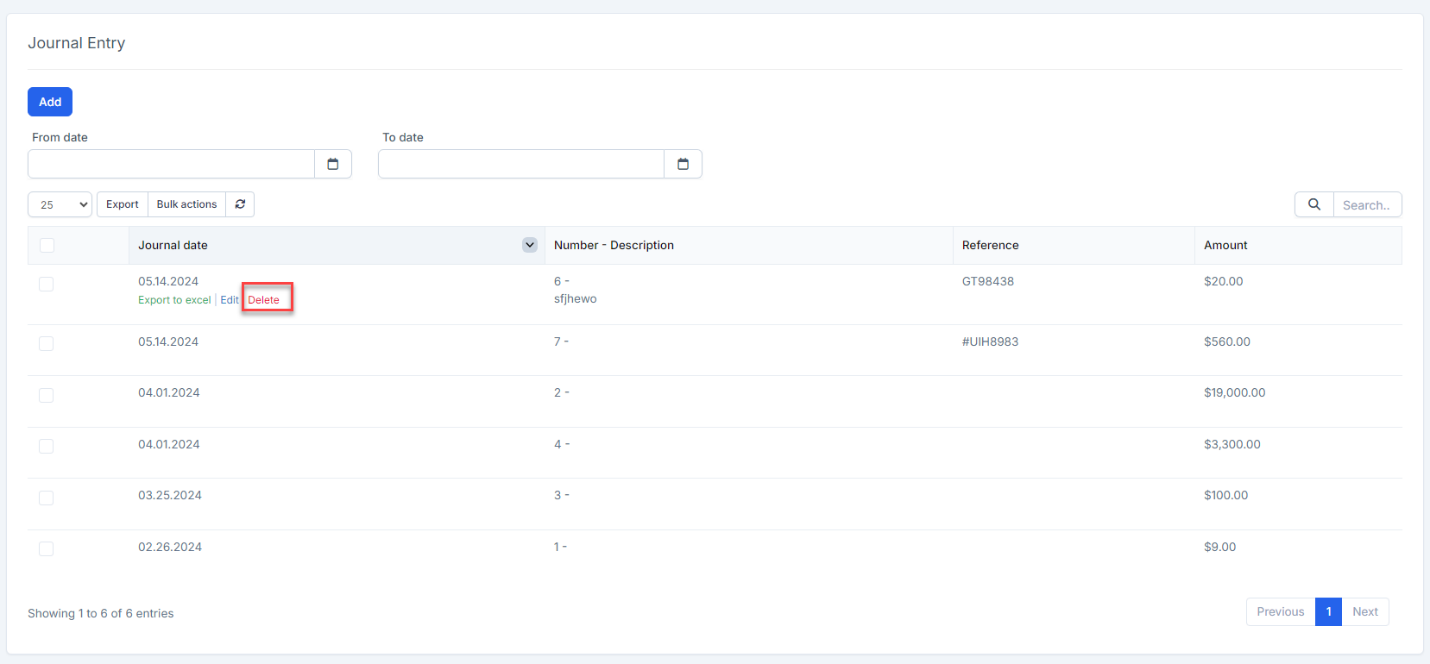
- Step 3. Confirm your selection in the following pop-up. The journal entry will be deleted.

Export to Excel
- Step 1. Go to Journal entry menu under the Accounting module. Find and select the journal entry you need to export.
- Step 2. Hover over the journal entry and click Export to excel.