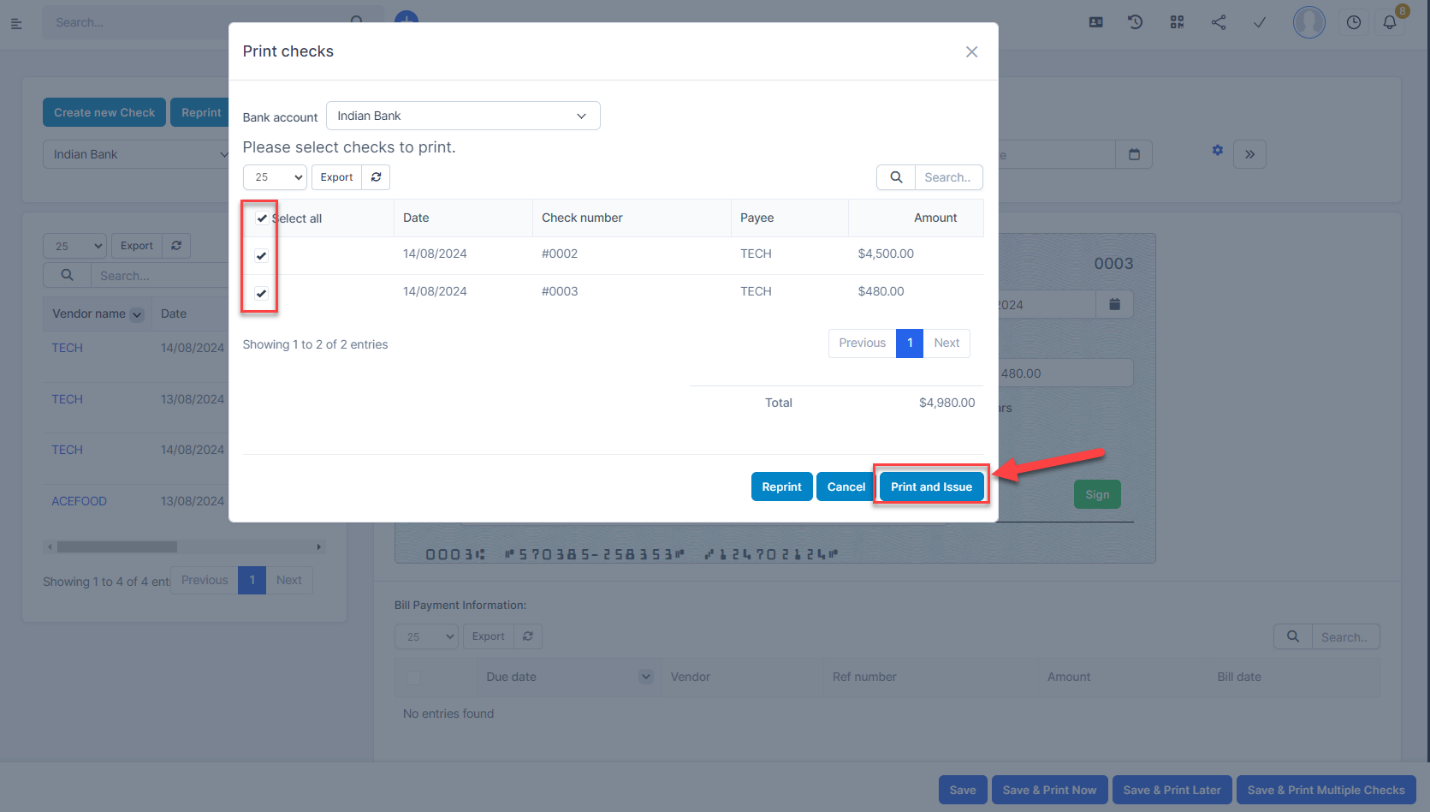Accounting & Bookkeeping BuildX
- Step 1. Go to Checks menu under the Accounting module and configure check, see details at https://helpcenter.gtssolution.vn/article/configure-checks
- Step 2. Select the Create new Check
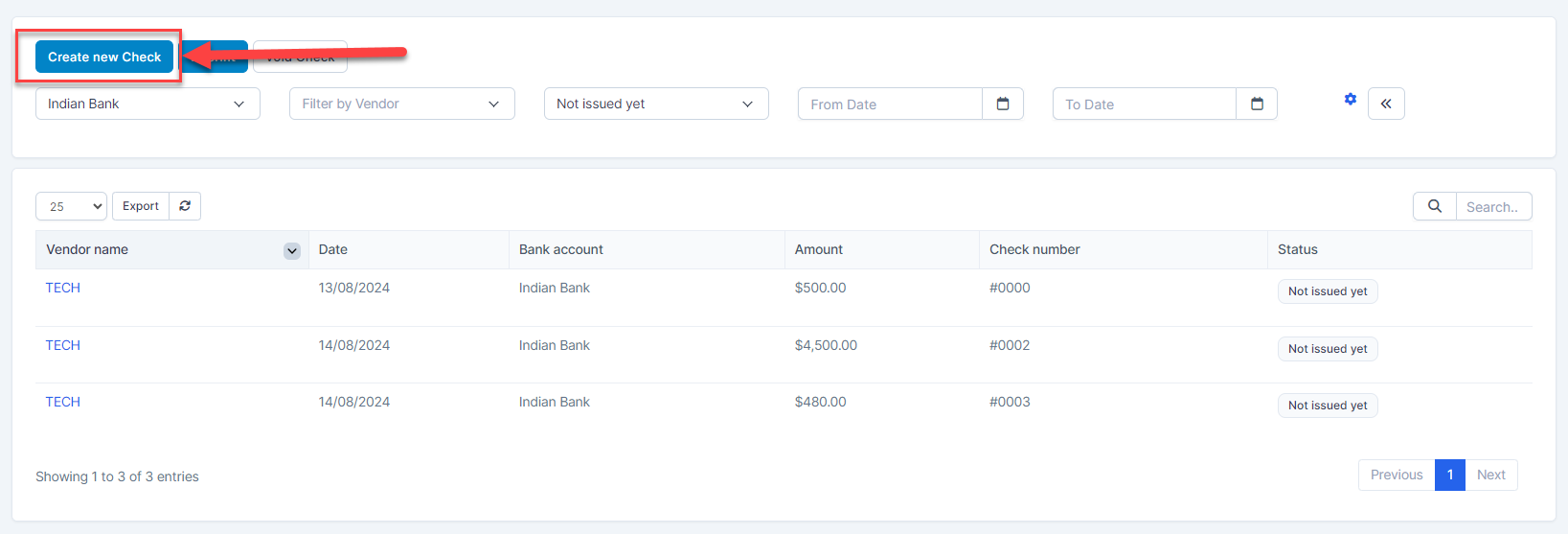
- Step 3. Select "Configuration" to select the information to hide/show on the check
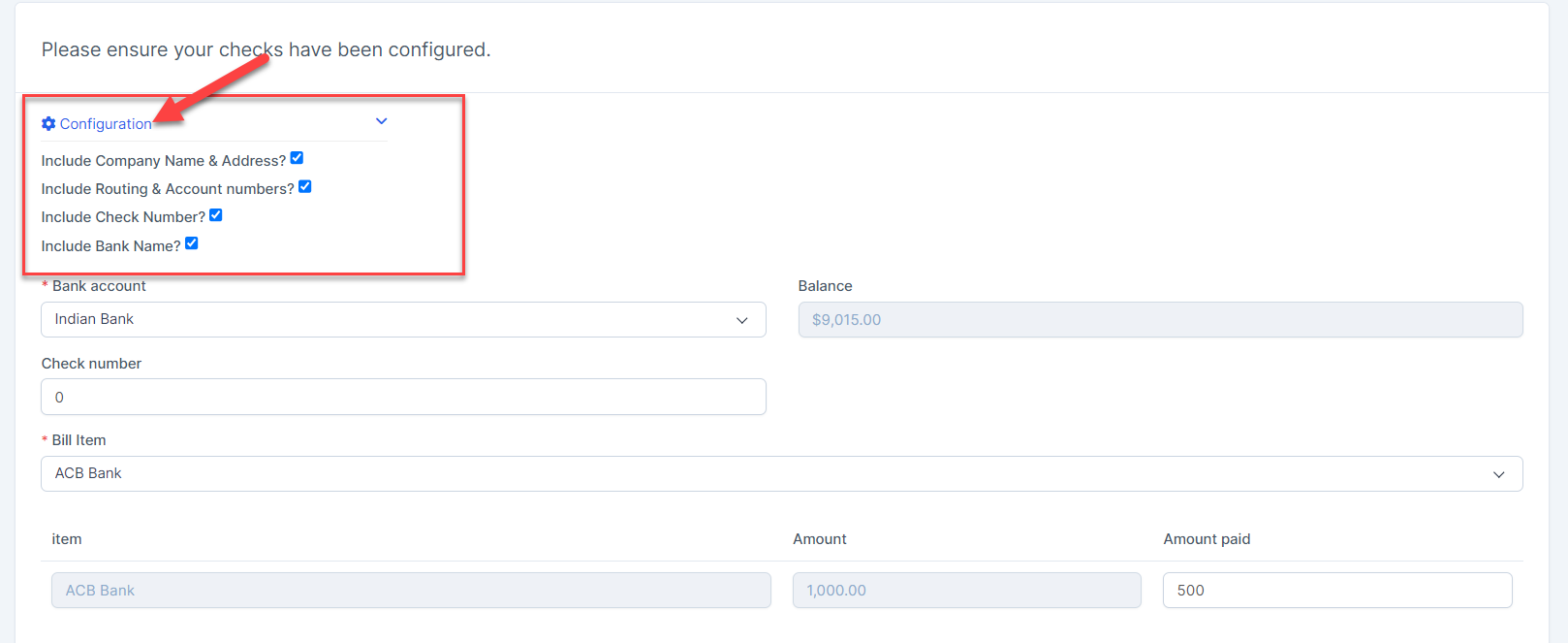
- Step 4. Select a Bank account. the system automatically displays the next check number of the selected bank account, default starts with 0. Then select a vendor at Pay to the order of and enter the total amount paid
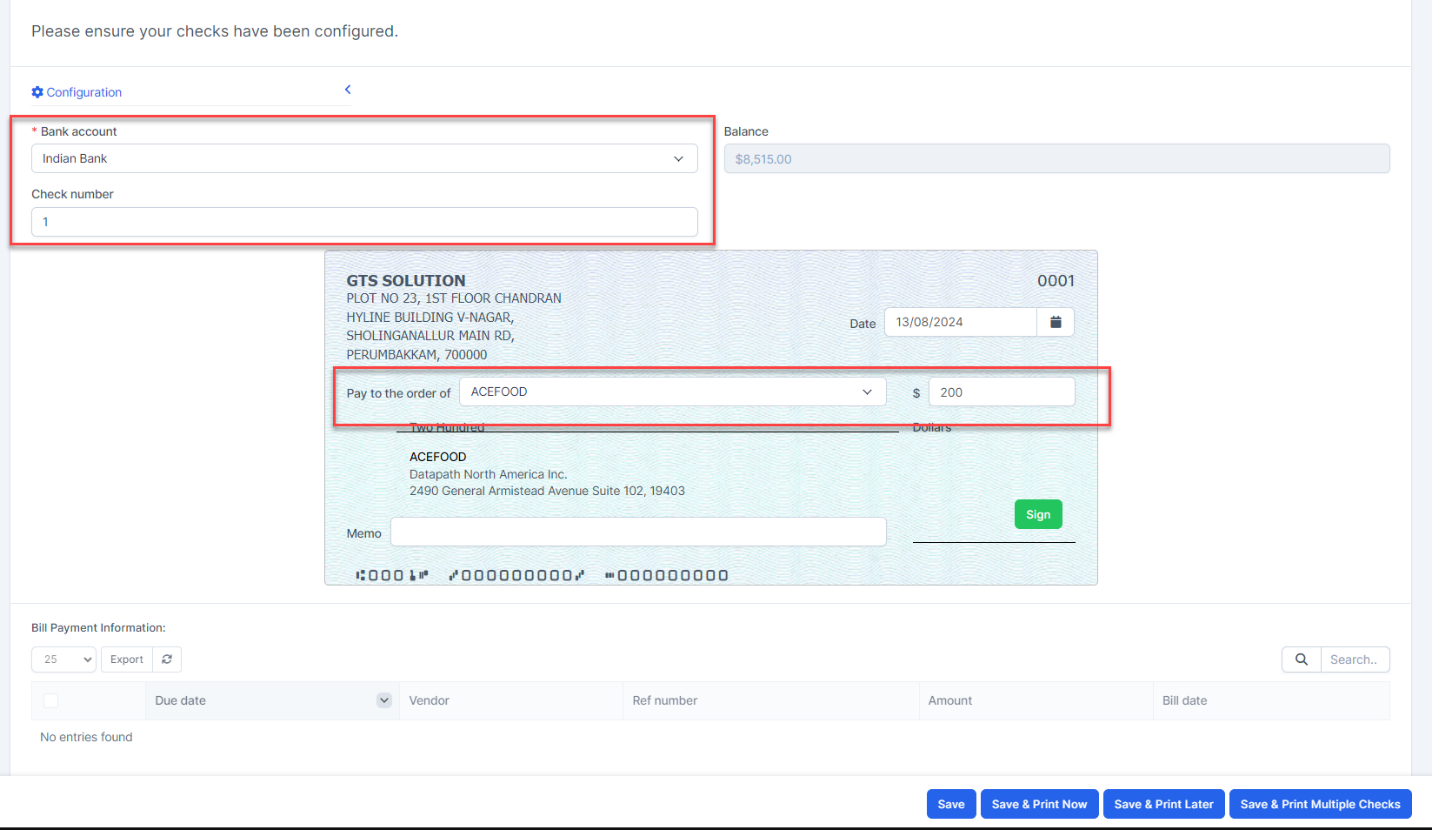
- Step 5. Sign Click the Sign button -> the system displays a popup to sign.
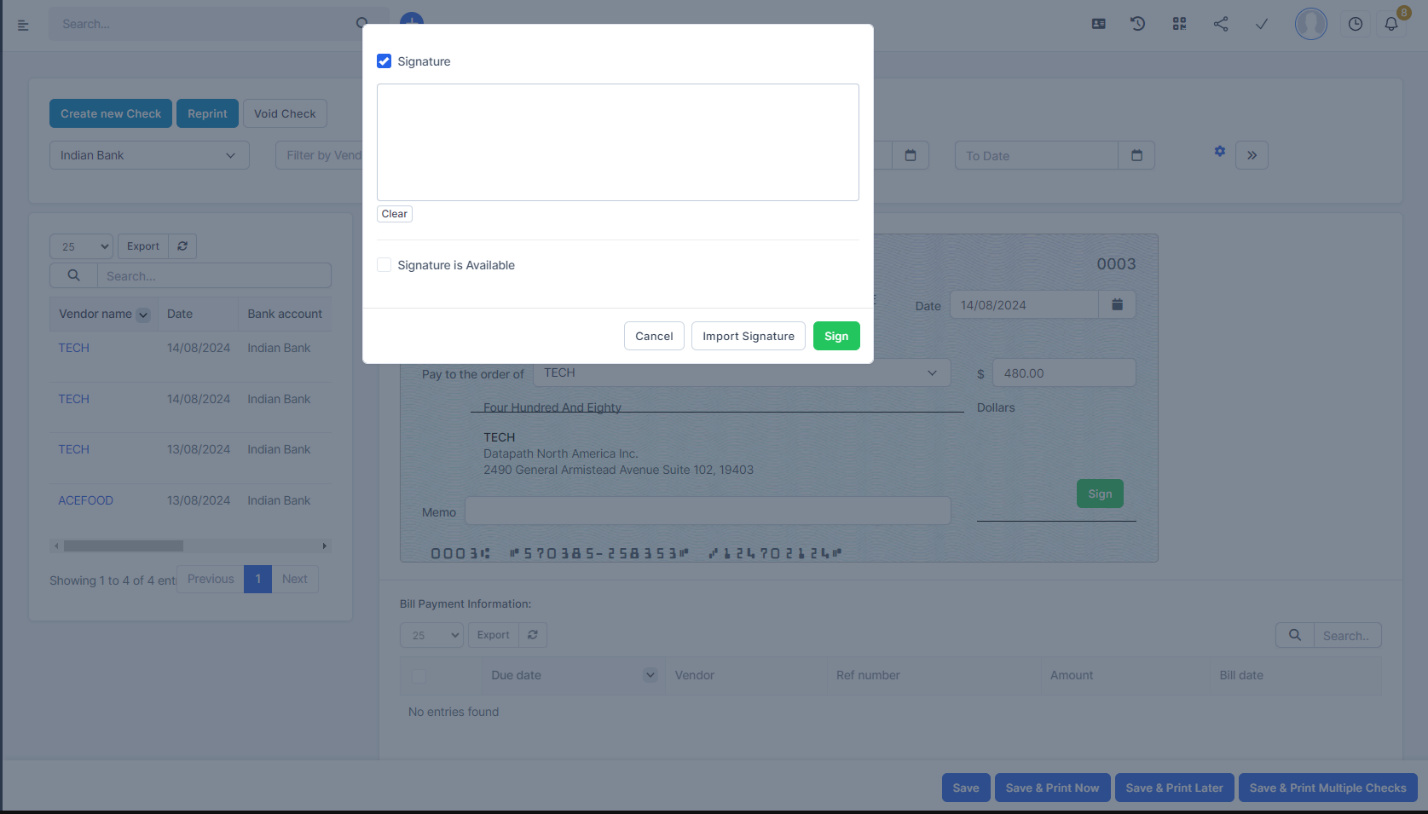
Note: The condition for displaying the Sign button is that "Show 2 Signatures" in Configure Checks is not enabled.
- Check “Signature” to draw signature directly -> Then press SIGN
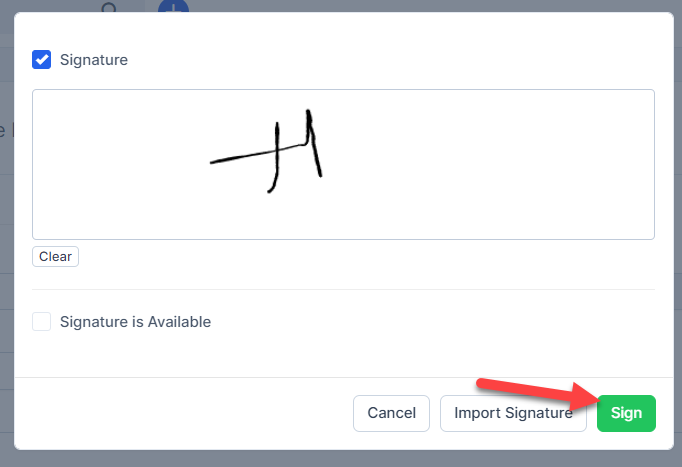
- Or check “Signature is Available” -> Click Import Signature button to insert signature image -> Then select the signature and pressSign
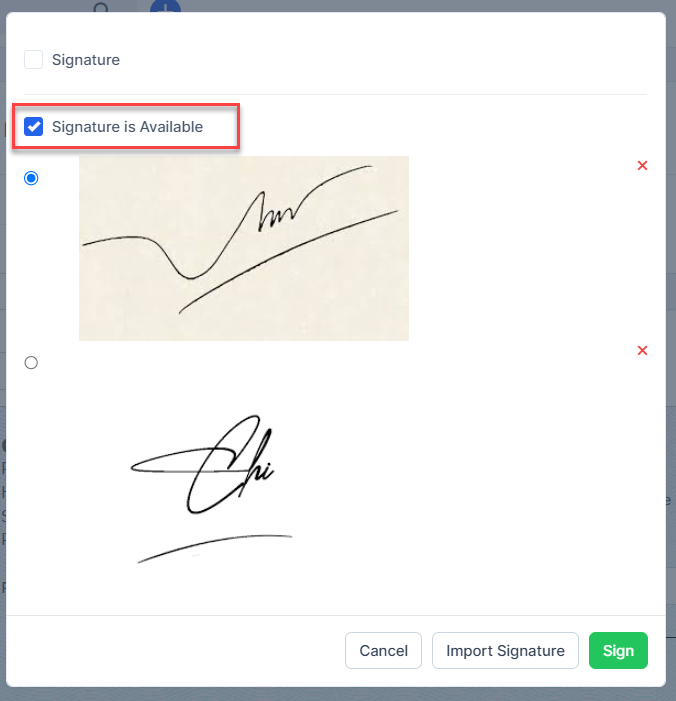
- Check “Signature” to draw signature directly -> Then press SIGN
- Step 6. Select Save or Save & Print Now or Save and Print Later or Save and Print Multiple Checks
Method 1. Select Save ==> The status of the check is Not issued yet and this check will be mapped with Credit: selected bank account; Debit: Accounts Payable (A/P)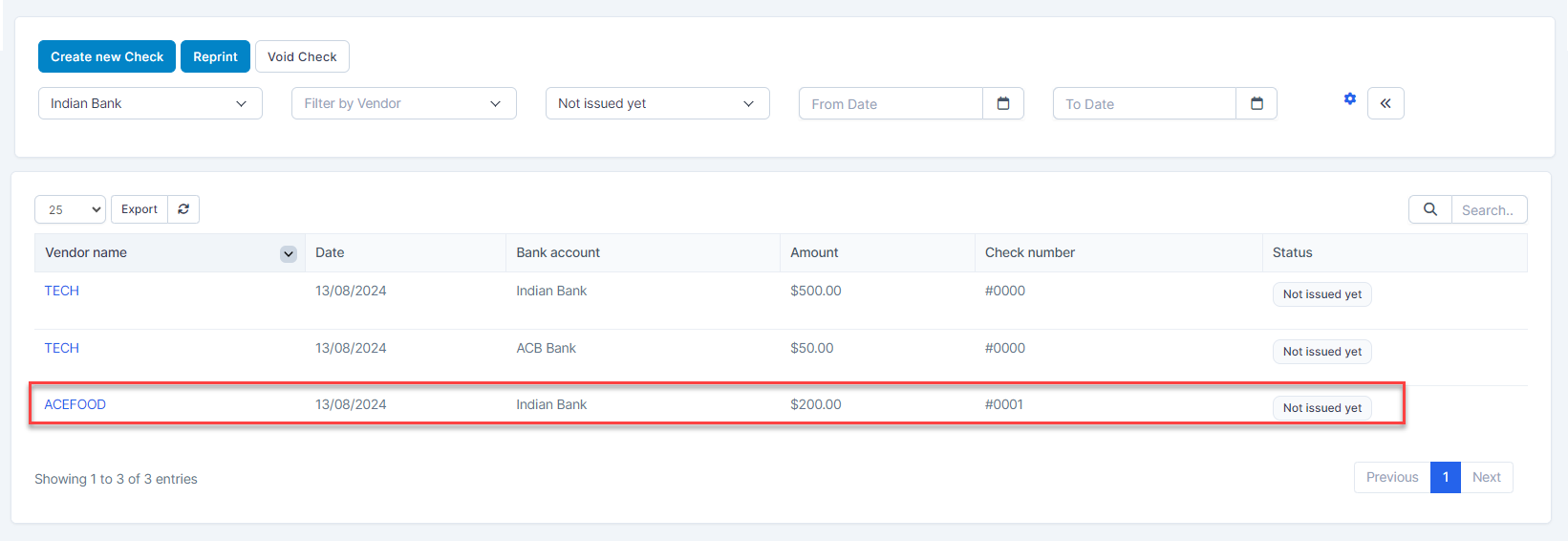

Method 2. Select Save and Print Later, the status of check is also Not Issued yet and the mapping is the same as Method 1 Method 3. Select Save & Print Now --> The system displays print screen and the status of check is Issued. the mapping is the same as Method 1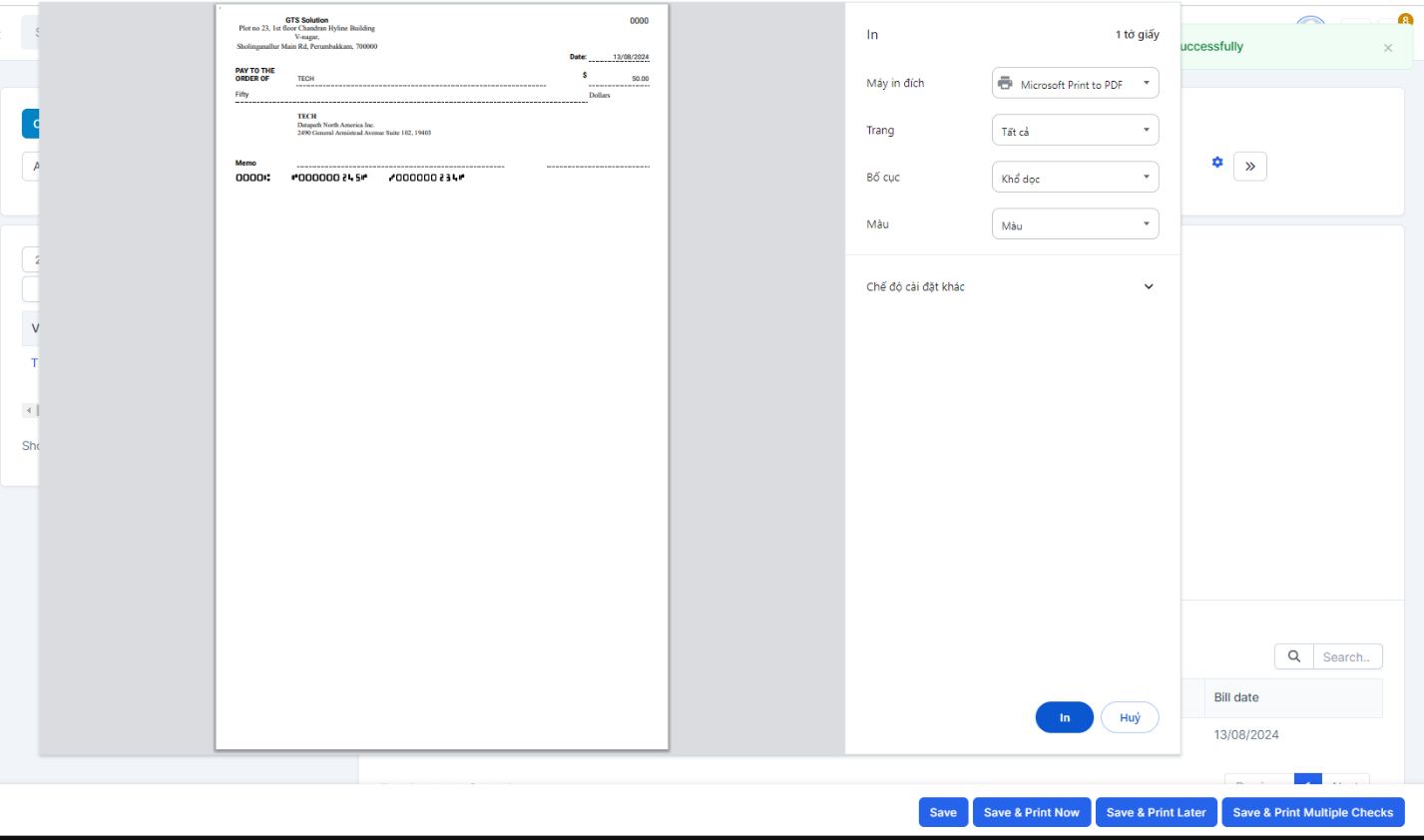
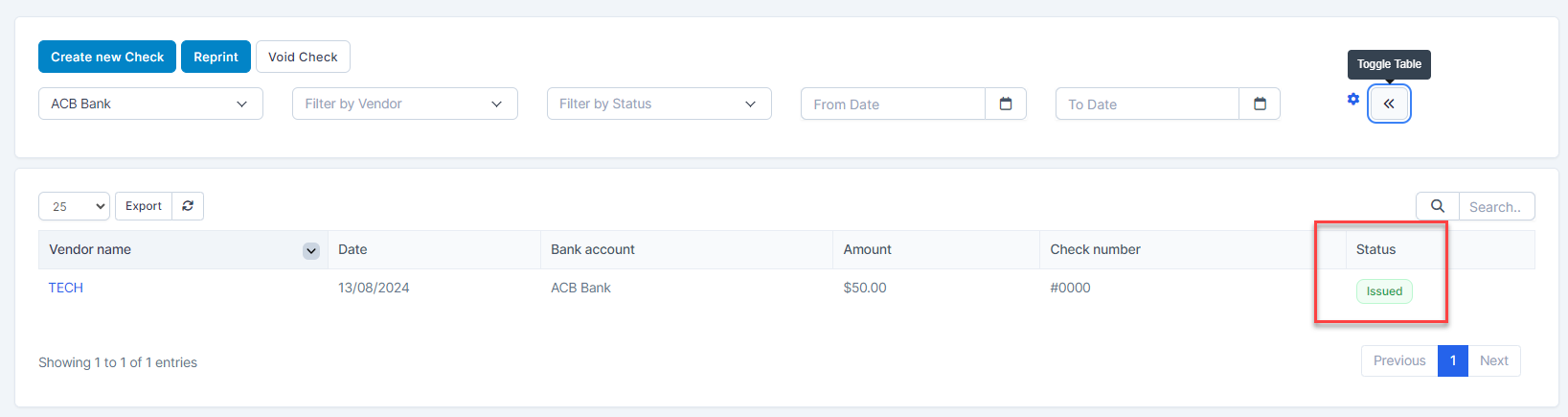 Method 4. Select Save & Print Multiple Checks, this button is used tosave and print with other unprinted checks now -> you need to select some checks to print and click Print and Issue
Method 4. Select Save & Print Multiple Checks, this button is used tosave and print with other unprinted checks now -> you need to select some checks to print and click Print and Issue