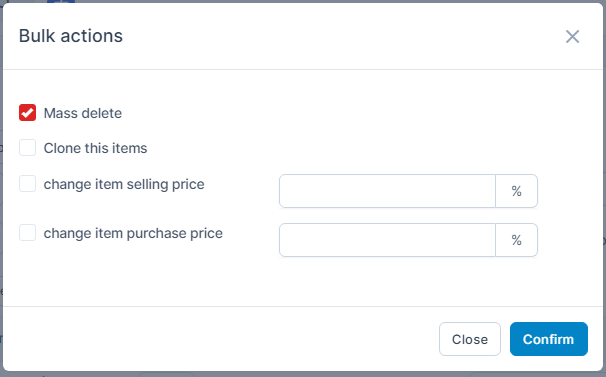Inventory Management BuildX
This items to use for: sale, purchase, inventory, manufacturing.
Create Item
To create an item:
- Step 1. Go to the Inventory module in the left sidebar and select Items menu.
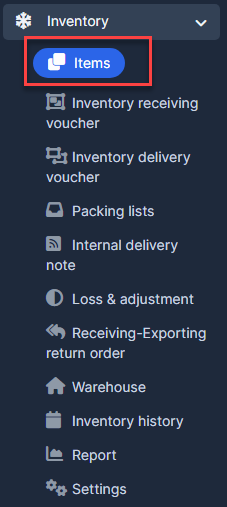
- Step 2. Click Add button.
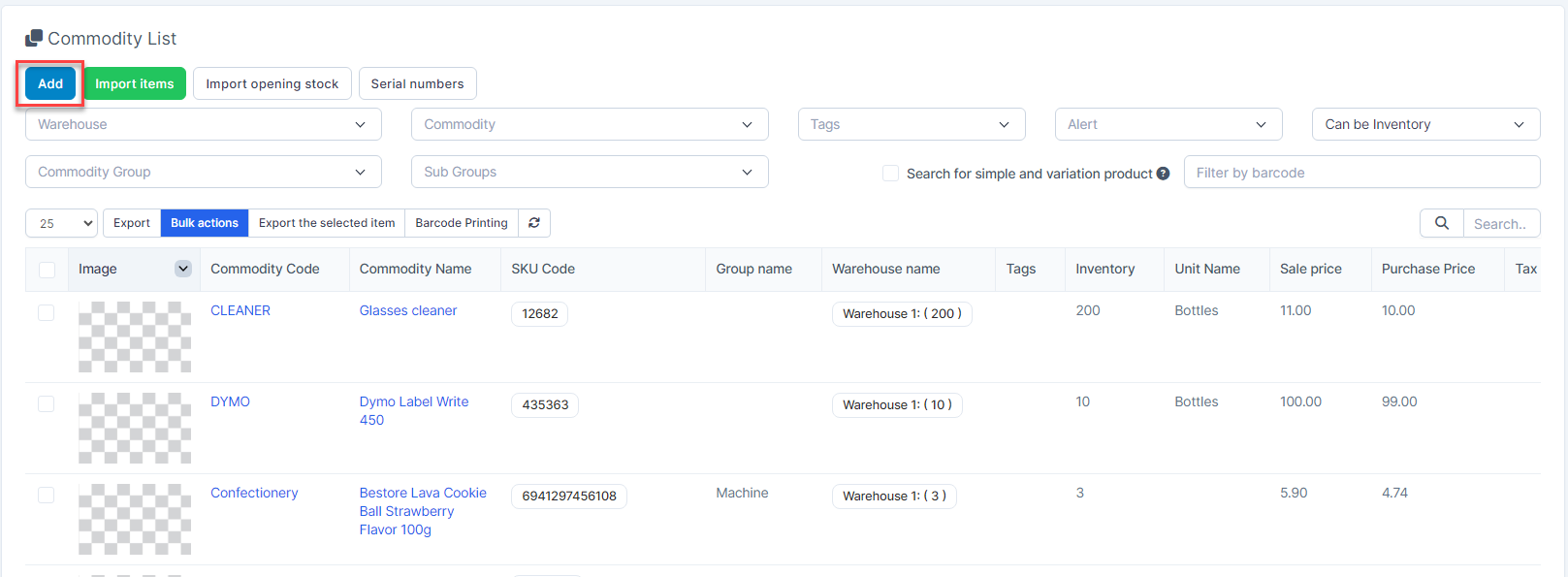
- Step 3. In the Add Item page, enter the Commodity Code, Commodity Name, Sale Price, Units and other details:
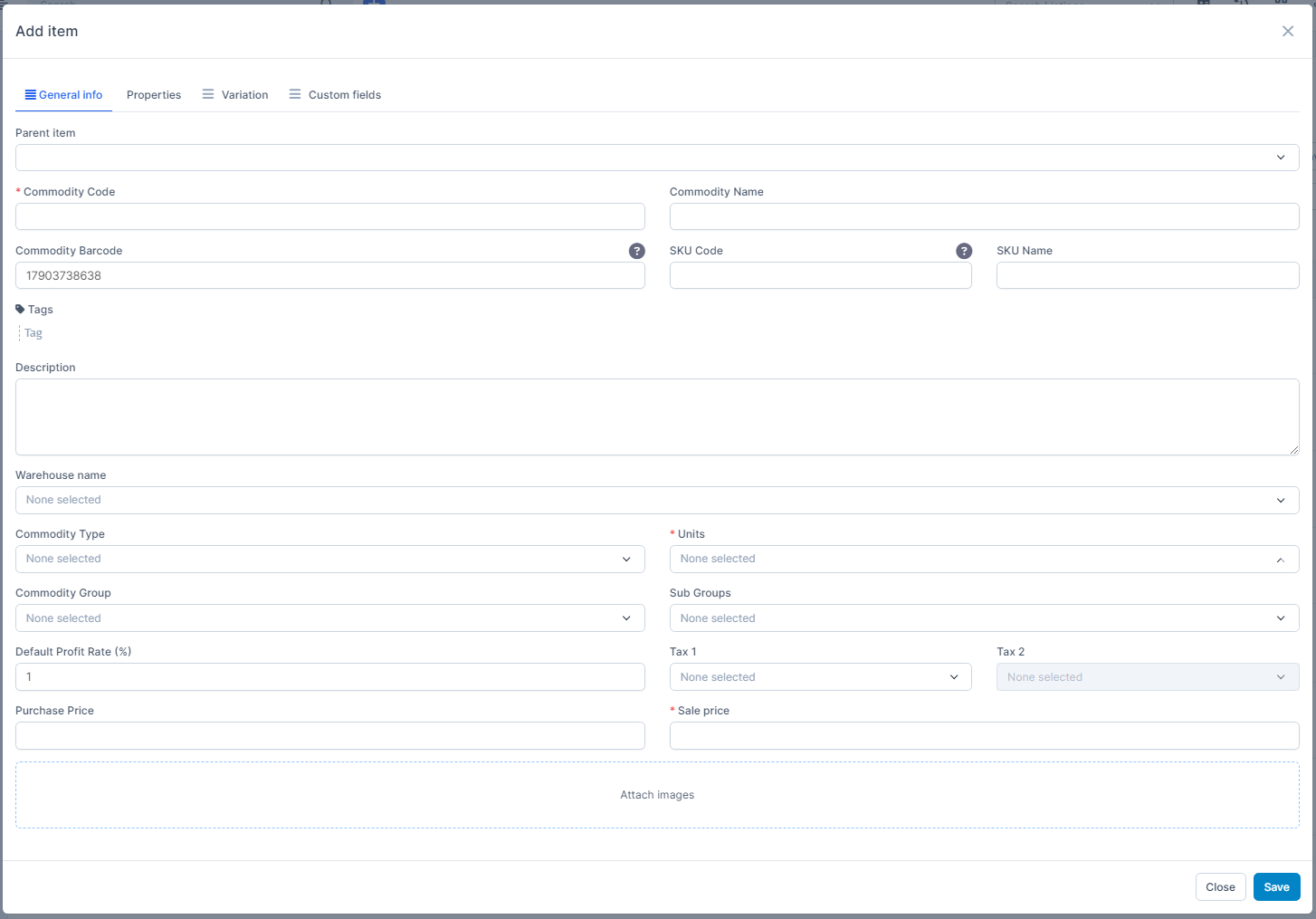
Parent Item: Select an existing item to set as the parent. This is useful for creating item variations or bundles.
Commodity Code: Unique identifier for the item. Must be manually entered and cannot be duplicated.
Commodity Name: Full descriptive name of the item.
Commodity Barcode: Automatically generated. Barcode must be a sequence of digits only — no letters or special characters allowed, includes 13 numbers
SKU Code: Internal code used for tracking inventory.
SKU Name: Descriptive label associated with the SKU, automatically copied according to commodity name
Tags: Add keywords or tags to categorize and easily search for the item.
Description: Provide a detailed description of the item, including specifications, packaging, or usage notes.
Warehouse Name: Select the storage warehouse. This is optional and used for internal reference only — it does not affect stock movements directly.
Commodity Type: Choose one type from the Commodity Type settings.
Units: Select a unit of measure (e.g., piece, box, kg) from the Units settings.
Commodity Group: Choose a group from the Commodity Group settings to classify this item under a broader category.
Sub Groups: Select a subgroup from the Sub Groups settings. This helps in finer classification within a group.
Tax 1, Tax 2: Select applicable tax rates (e.g., VAT, GST). These will be applied during transactions like Sales, Purchase, etc
Default Profit Rate (%): Default markup percentage to calculate the sale price based on the purchase price. Example: If Purchase Price = 100 and Profit Rate = 20%, Sale Price = 120.
Purchase Price: The cost at which the item is procured.
Sale Price: Final selling price of the item.
Note: If you want to manually set prices, follow these steps:
1. Set Default Profit Rate = 1
2. Enter Purchase Price
3. Then manually input the Sale Price
Attach Images: Upload item photos for easy identification in listings.
Properties tab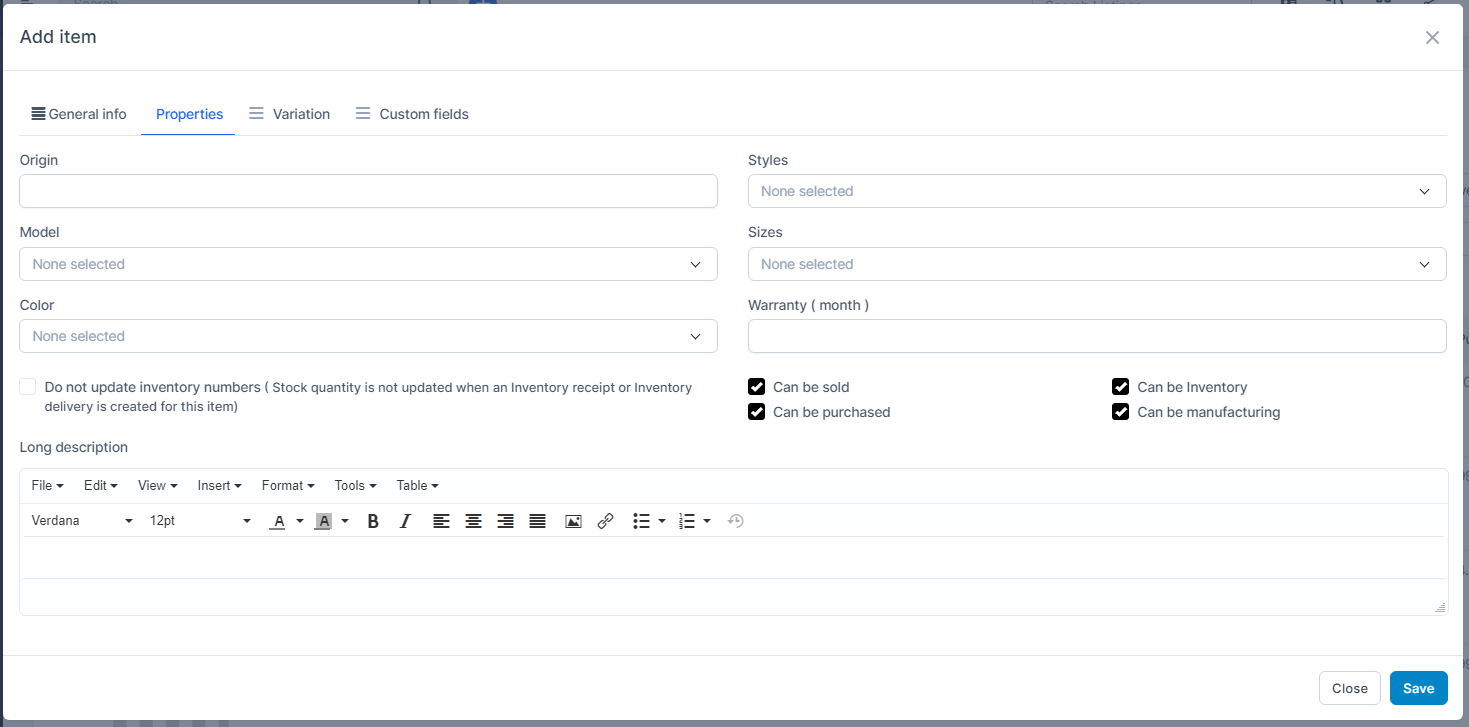
- Origin: enter specify the country or location where the item is manufactured or sourced.
- Styles: Used to classify product style or design (e.g., Casual, Sport, Luxury). Select from the "Style" menu in Settings → Styles
- Model: Identifies the version, release or type of the item (e.g., iPhone 14, X100-Pro). Select from the "Model" menu in Settings → Models
- Sizes: Used to define the size or dimension category of the item (e.g., S, M, L, XL, 30x40cm). Select from the "Size" menu in Settings → Sizes
- Color: Indicates the color variant of the product (e.g., Black, White, Red). Select from the "Color" menu in Settings → Colors
- Warranty (month): send a notification to admin when the warranty period is over. Sent at the beginning of the day, right after it expires - Do not update inventory numbers ( Stock quantity is not updated when an Inventory receipt or Inventory delivery is created for this item): If you enable this setting when creating an item, this Product does not need to be stocked (so inventory-related operations will not need to check inventory).
- Can be sold: If you enable this setting when creating an item, this item will be used for Sales module and Affiliate module ( create discount or commission programs for products).
- Can be manufacturing: If you enable this setting when creating an item, this item will be only used for the Manufacturing module.
- Can be purchased: If you enable this setting when creating an item, this item will be only used for the Purchase module.
- Can be Inventory: If you enable this setting when creating an item, this item will be only used for the Inventory module.
- Long description: Enter detailed information about the product: usage instructions, materials, safety information, certifications, etc.
Variation tab: create product variations. Unable to add/remove variant attributes after item already exists.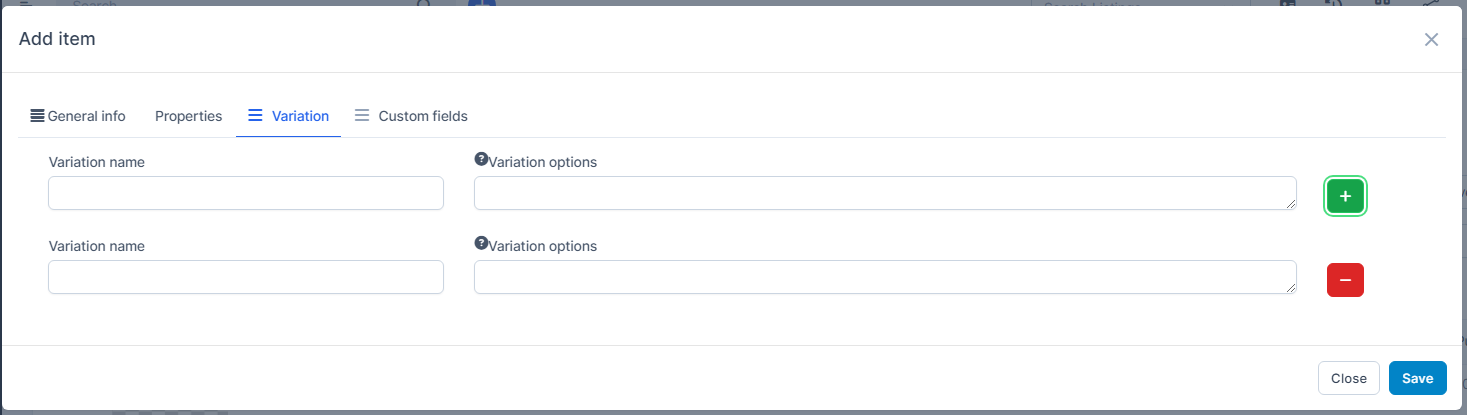
Click to add a line variation name and variation option.
to add a line variation name and variation option.
Click to delete a line variation name and variation option.
to delete a line variation name and variation option.
For example, create product MacBook Air 13’ 2020 M1 with variants
Variant Name: Memoryzone
Variant options: 256GB, 512GB
=> get 2 product variations MacBook Air 13’ 2020 M1 256GB, MacBook Air 13’ 2020 M1 512GB
Custom fields tab: show custom fields created for item in Custom Field Setting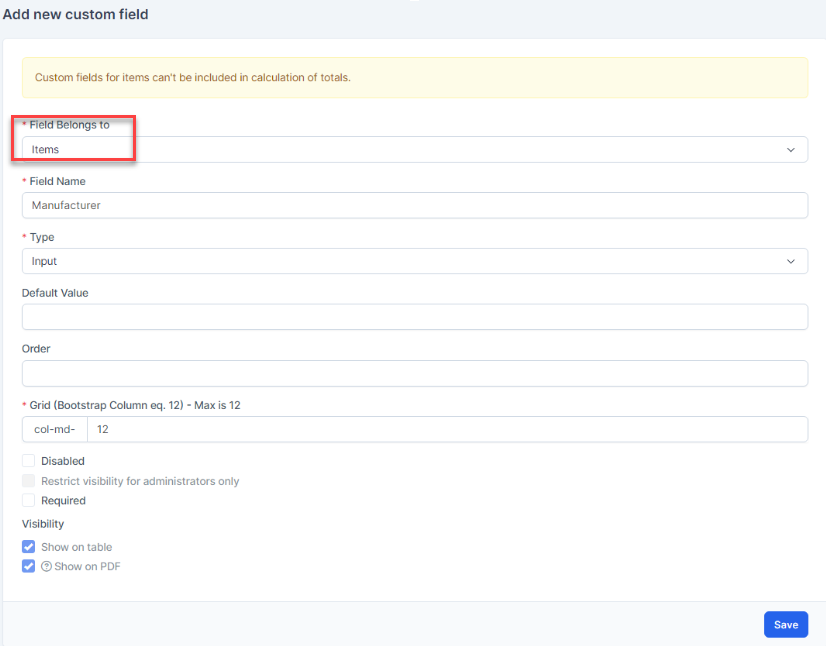
Edit Items
Unable to add/remove variant attributes after item already exists.
To edit the details of an existing item:
- Step 1. Go to the Inventory module in the left sidebar and select Items menu
- Step 2. Hover over the item need to be edited and click Edit
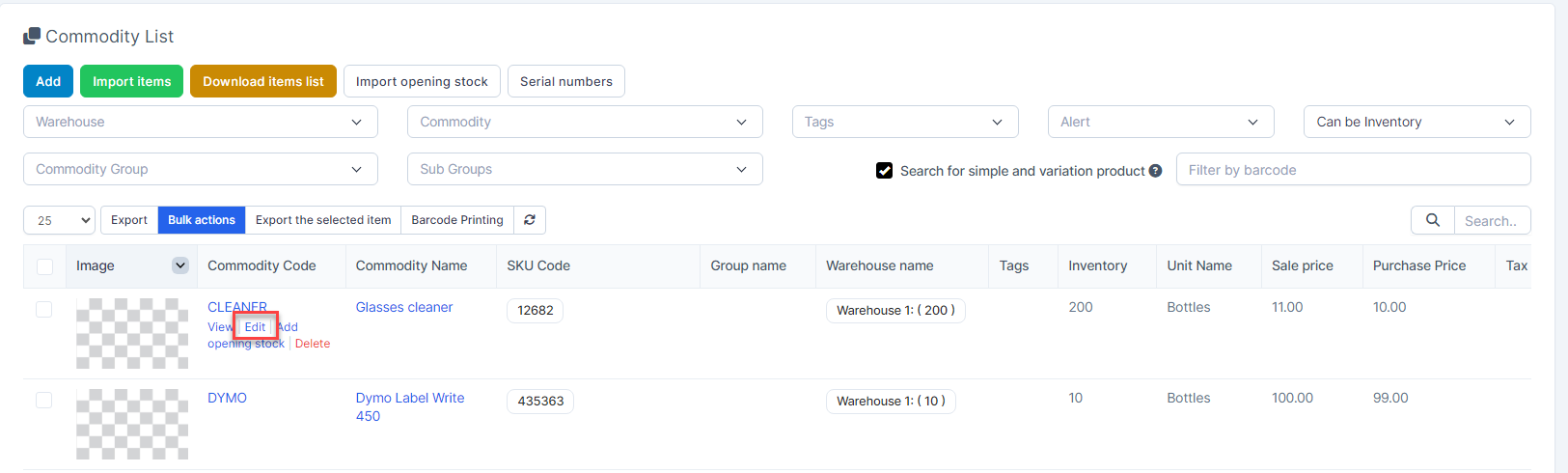
- Step 3. Make the necessary changes and click Save button
Delete Items
If the product has variant products, you should delete the variant products first, then delete the parent product.
You can delete individual items or delete multiple items at once
- Hover over the item you want to delete and click Delete
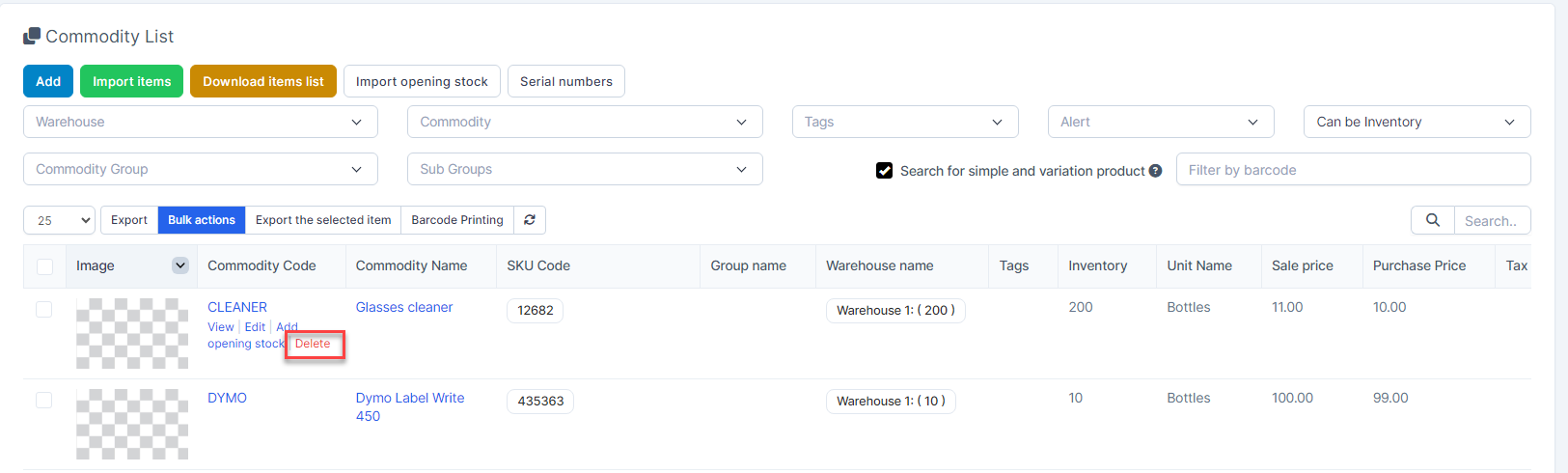
Confirm your selection in the following pop-up. The item will be deleted.
- Select the items to be deleted and press Bulk action.
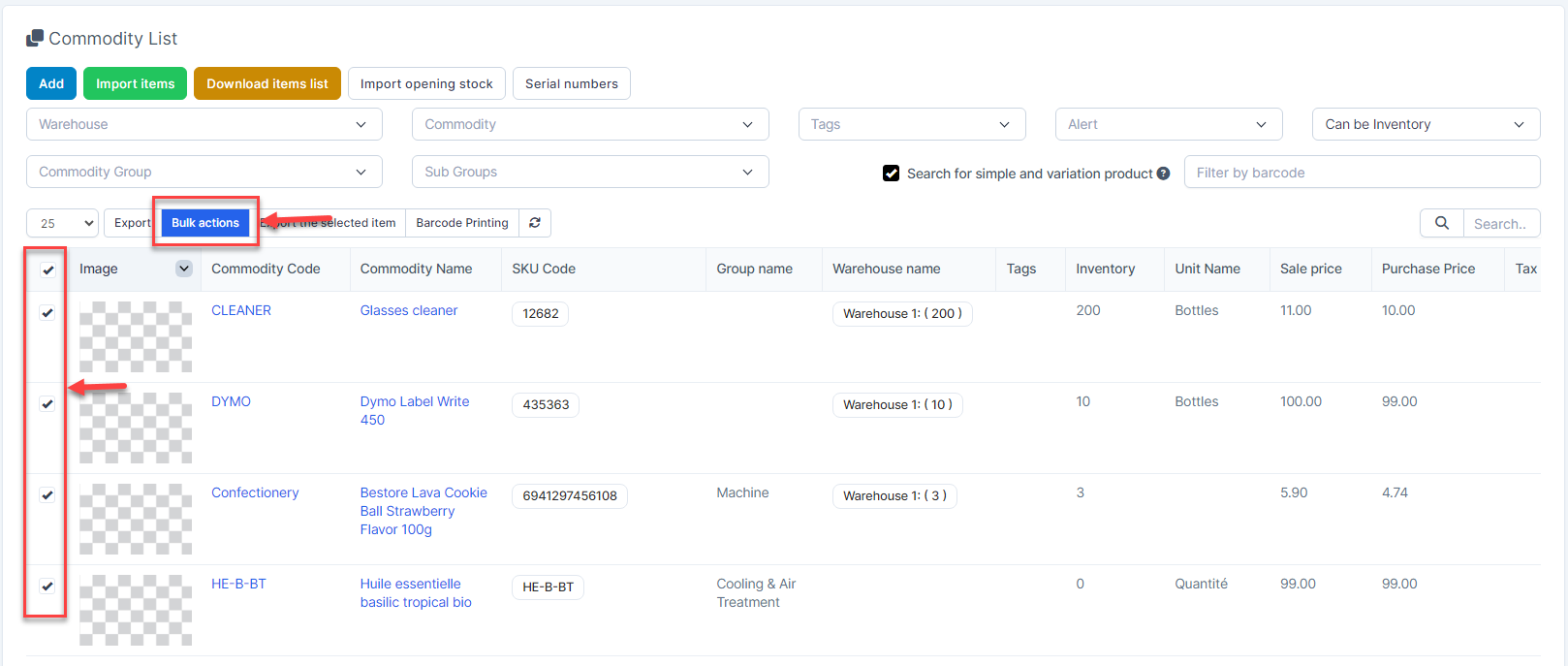
Select Mass delete -> click Confirm button.