Accounting & Bookkeeping BuildX
Used to map the item's depreciation value to each month.
Manual Mapping
If the depreciation mapping setup is disabled, the depreciation value is not automatically mapped. Manual mapping is required.
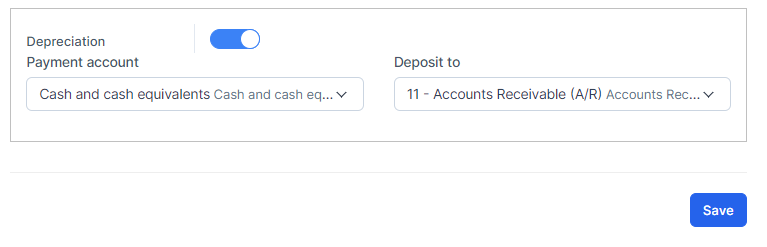
- Step 1. Create a new asset. The number of months of asset depreciation depends on the model you choose. Wait for the cron job, the system automatically displays the depreciation value in Transactions -> Fixed Equipment -> Depreciations.
- Step 2. Go to Transactions menu under the Accounting module -> Fixed equipment -> Depreciations-> click

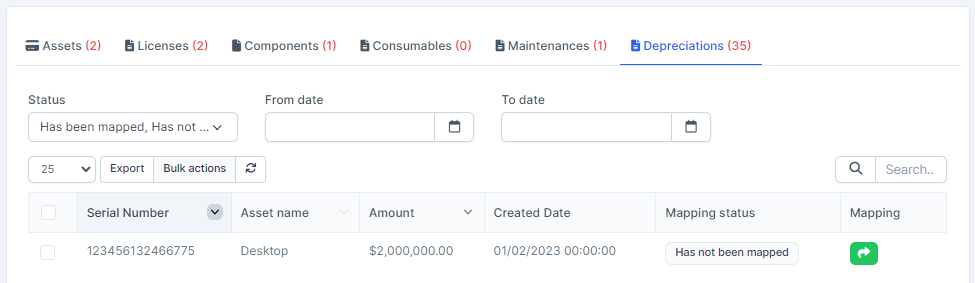
- Step 3. Select the account and click on the Save button
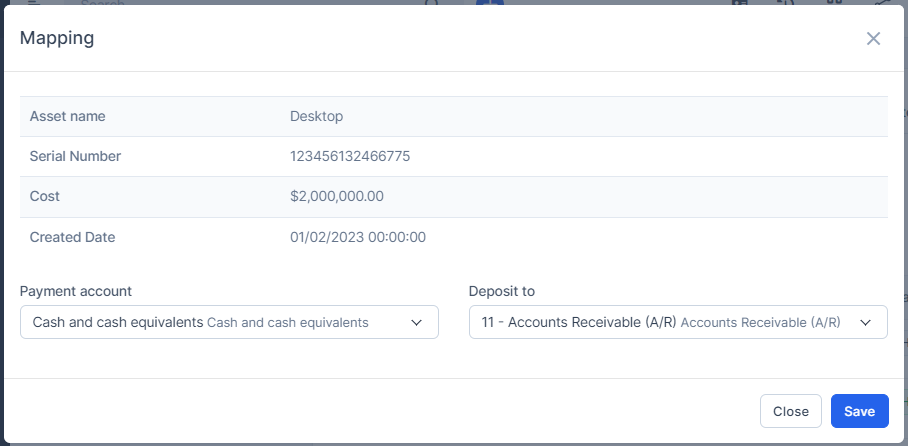 Result: data is mapped to account based on created date of depreciation.
Result: data is mapped to account based on created date of depreciation.
Automatic Mapping for Depreciations
- Step 1. Go to Settings menu under the Accounting module in the left sidebar -> Select the Mapping setup menu -> Select the Fixed equipment tab -> Enable the depreciation mapping setup and select the payment account and deposit to then click on the Save button
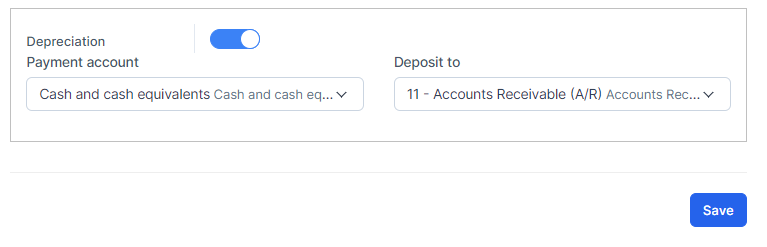
- Step 2. Create a new asset. The number of months of asset depreciation depends on the model you choose. Wait for the cron job, the system automatically displays the depreciation value in Transactions -> Fixed Equipment -> Depreciations. Item's depreciation value is mapped automatically.
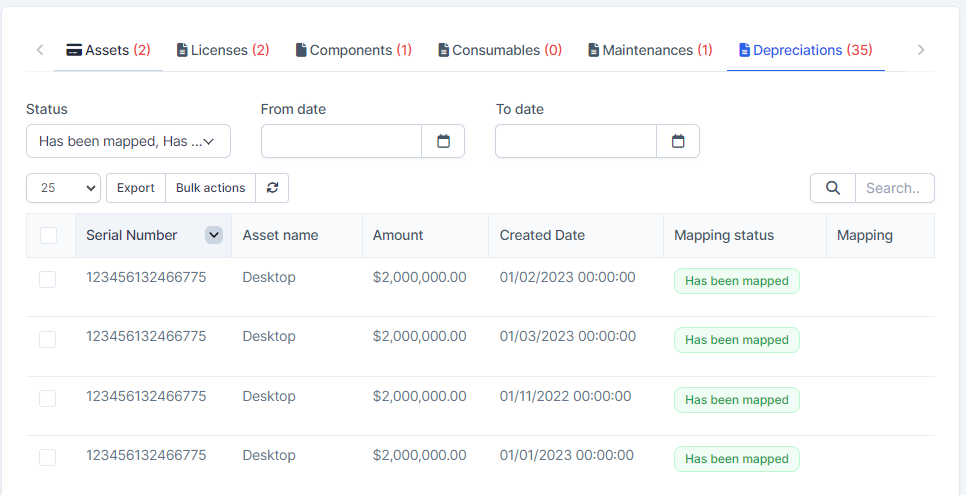
- Result: data is mapped to account based on created date of depreciation.
Mass Mapping
- Step 1. Enable the depreciation mapping setup and select the payment account and deposit to then click on the Save button.
- Step 2. Go to Transactions menu under the Accounting module -> Fixed equipment -> Depreciations-> Select the depreciation value which mapping status is Has not been mapped -> click on the Bulk actions -> select the Mass mapping -> click on the Confirm button
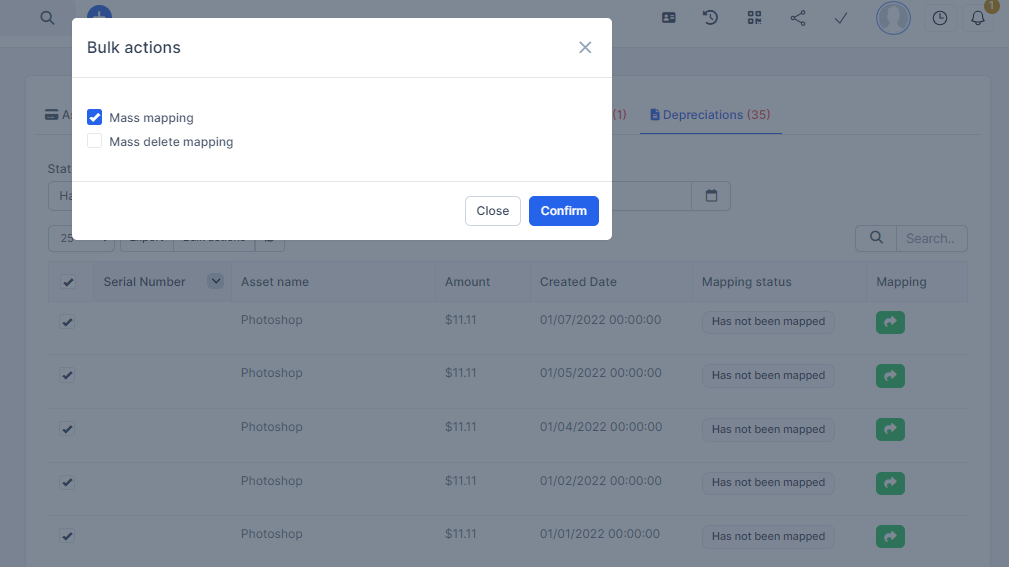
- Step 3. Confirm your selection in the following pop-up. The depreciation value will be mapped.

Edit Mapping
- Step1. Go to Transactions menu under the Accounting module -> Fixed equipment -> Depreciations-> Click on the Edit
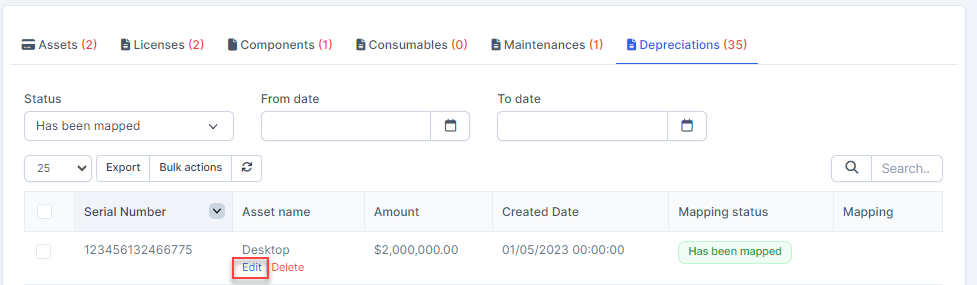
- Step 2. Change the account and click on the Save ==> the amount of the account will be changed.
Delete Mapping
Deleting the mapping will change the account's amount
- Step1. Go to Transactions menu under the Accounting module -> Fixed equipment -> Depreciations-> Click on the Delete
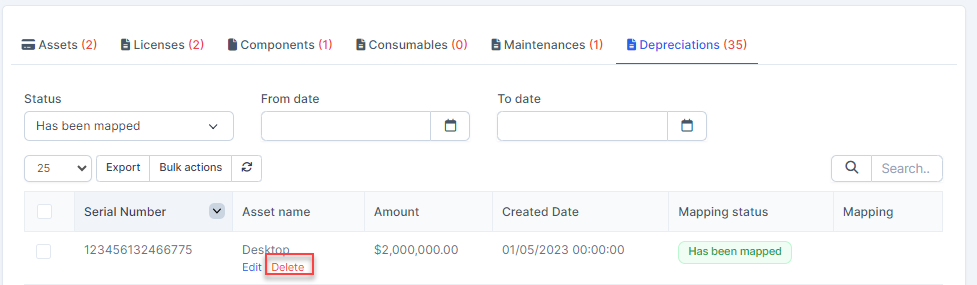
- Step 2. Confirm your selection in the following pop-up. The depreciation value will be deleted.

Mass Delete Mapping
Deleting the mapping will change the account's amount
- Step 1. Go to Transactions menu under the Accounting module -> Fixed equipment -> Depreciations -> Select the depreciation value which mapping status is Has been mapped -> click on the Bulk actions -> select the Mass delete mapping -> click on the Confirm button
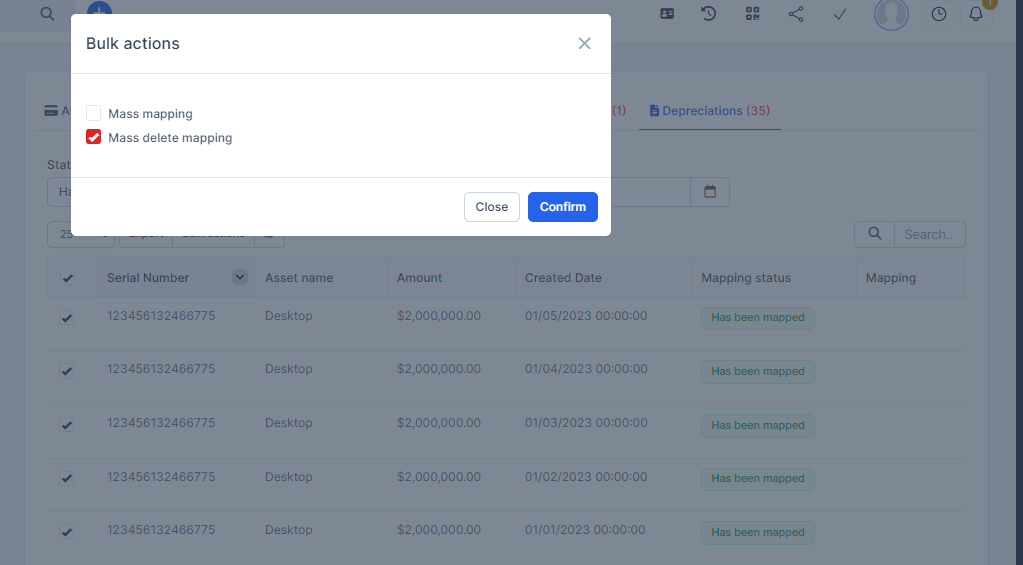
- Step 2. Confirm your selection in the following pop-up. The mapping of depreciation will be deleted.
