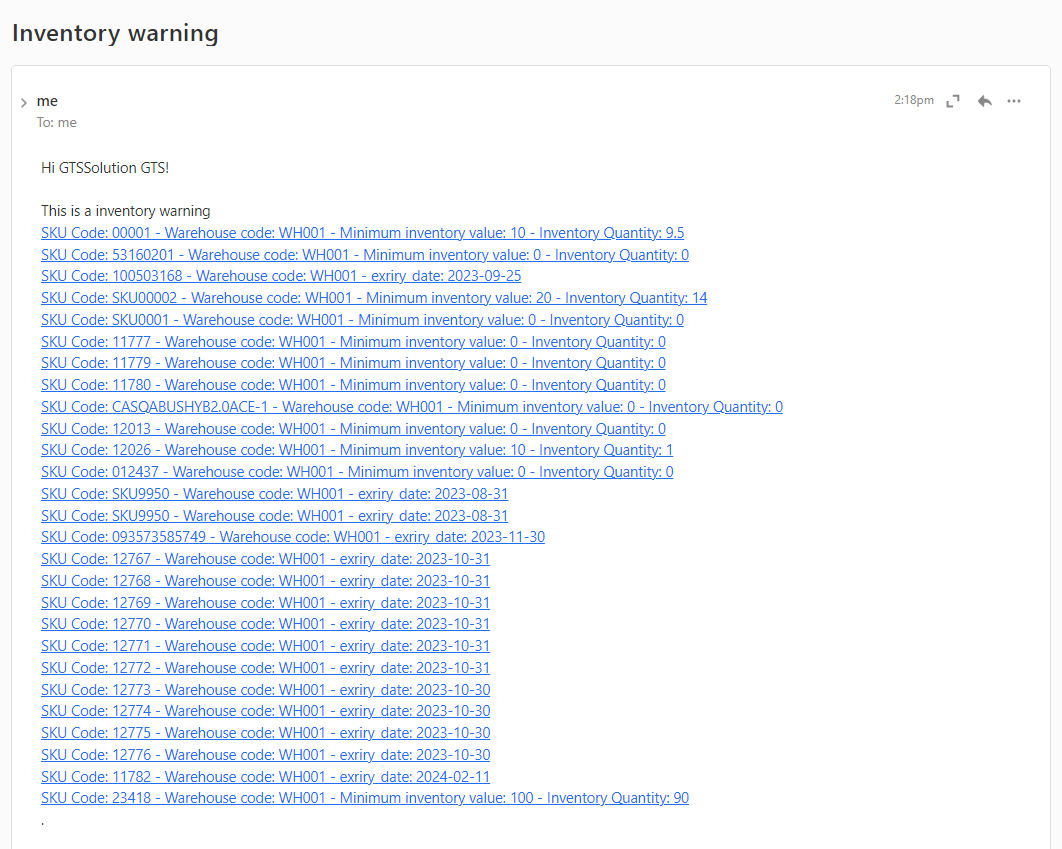Inventory Management BuildX
The Inventory module allows you to configure minimum inventory for each product and product variant, and the system will automatically send email alerts to the selected person.
- Step 1. First, go to Setup -> Settings -> Cron Job -> Inventory Cron Settings:
Click Yes below "Active cron job": to enable cronjob to send mail automatically.
Enter the time in the "Hour of day to perform automatic functions" field (Twenty-four hours format eq. 9 for 9 am or 15 for 3 pm)
Choose who will receive notifications when inventory is below the minimum level at "Notification recipients"
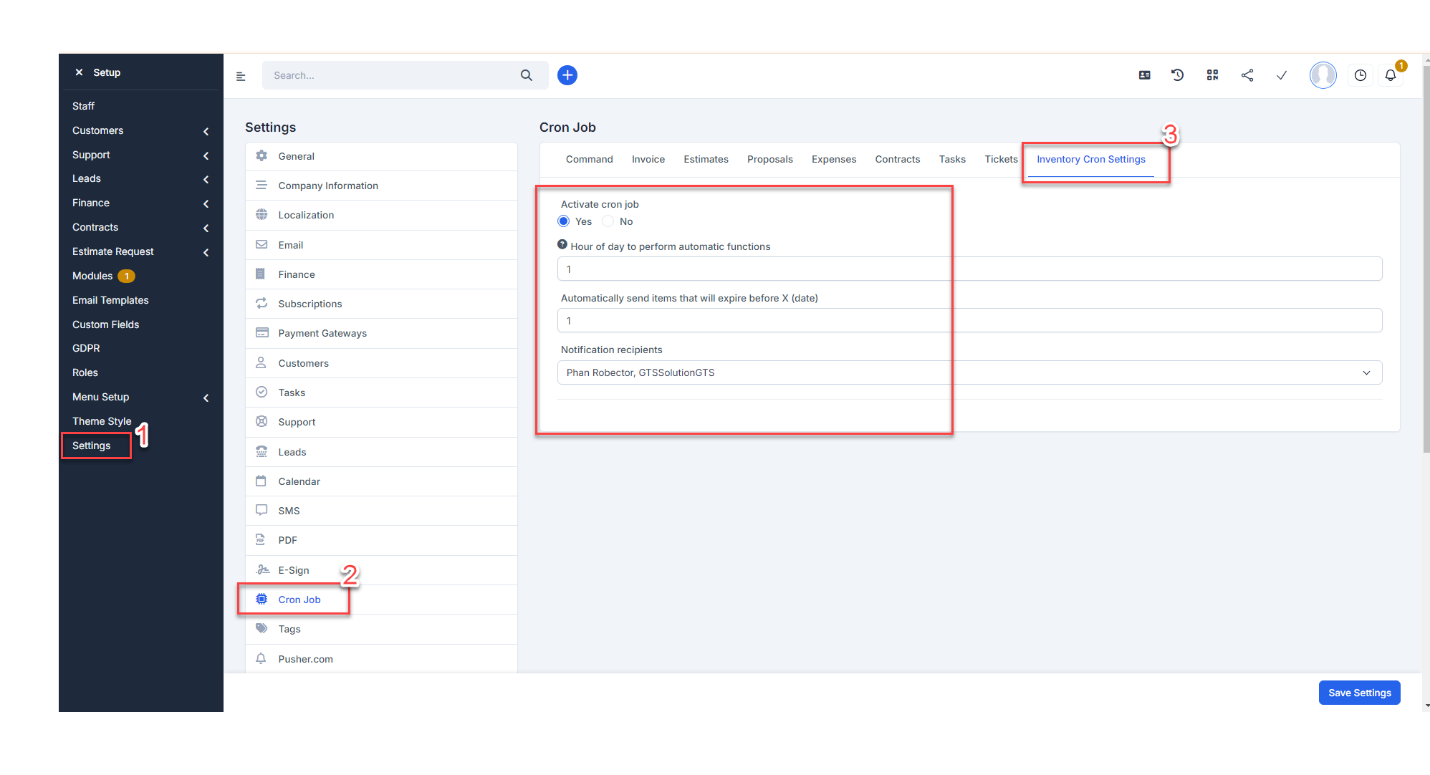
- Step 2: Go to Inventory module -> Settings -> Minimum, maximum inventory -> enter limit into the column " Minimum inventory value" and " Maximum inventory Qty" -> click on "Save" button
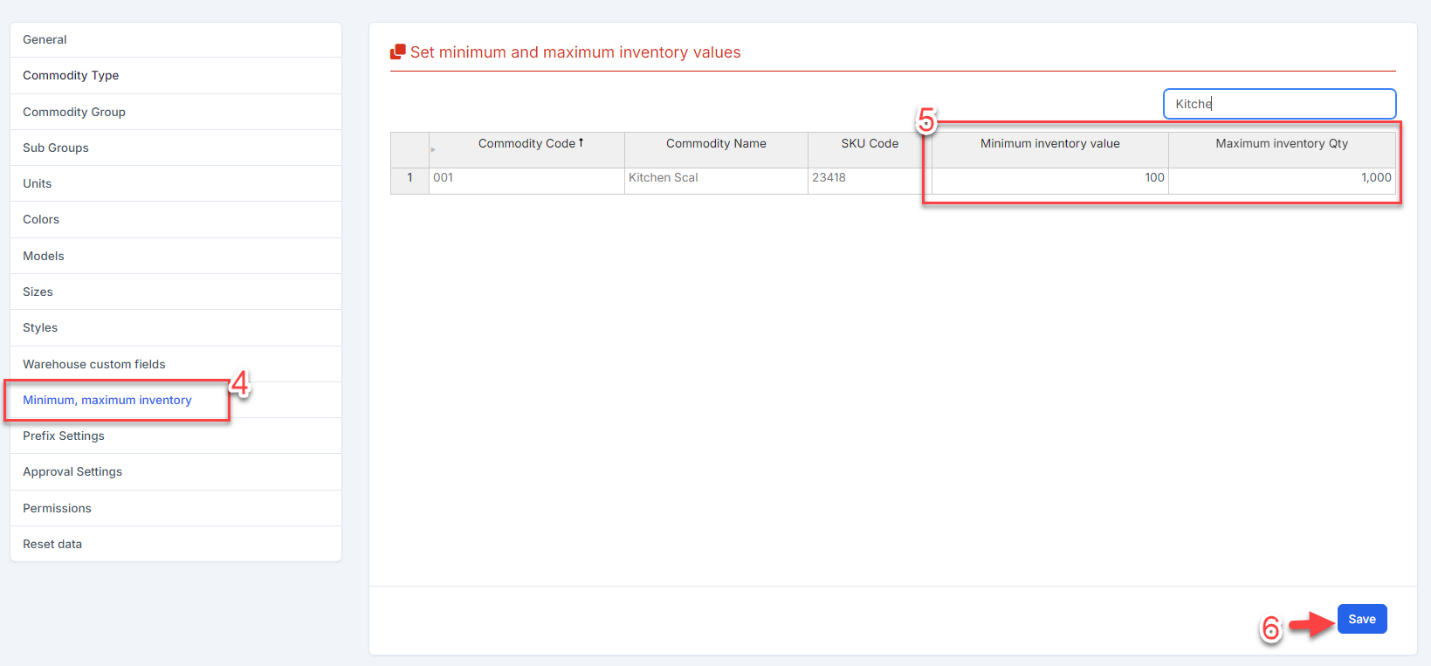
- Step 3: Activate email template "Inventory warning (Sent to staff)" at Setup -> Email Templates -> then enter content for email template
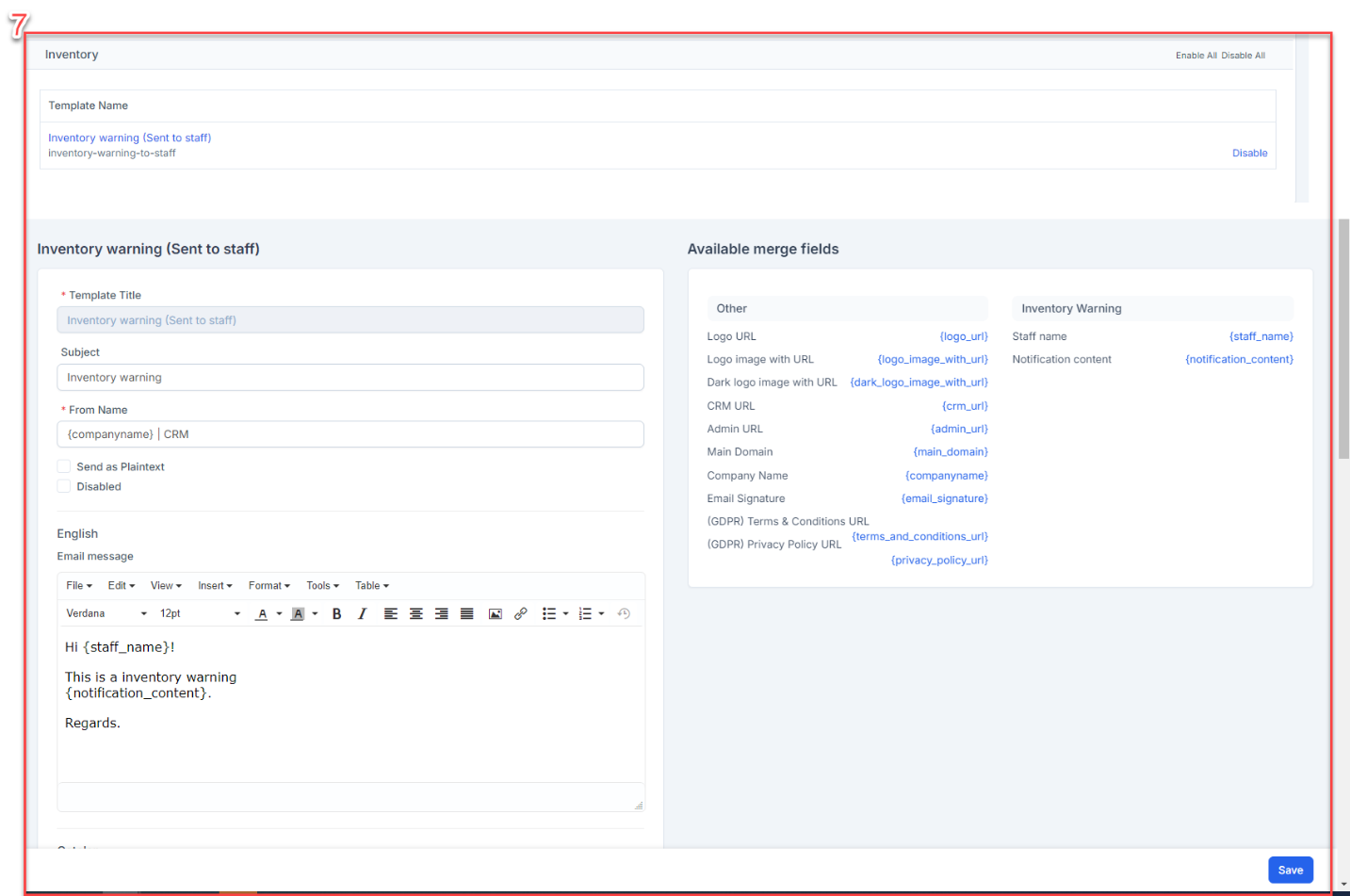
- Step 4. Run cron automatically or manually to receive warnings
==> Warning emails will be sent periodically according to the time frame set in Hour of day to perform automatic functions (see step 1) when there is an item with inventory below the minimum inventory