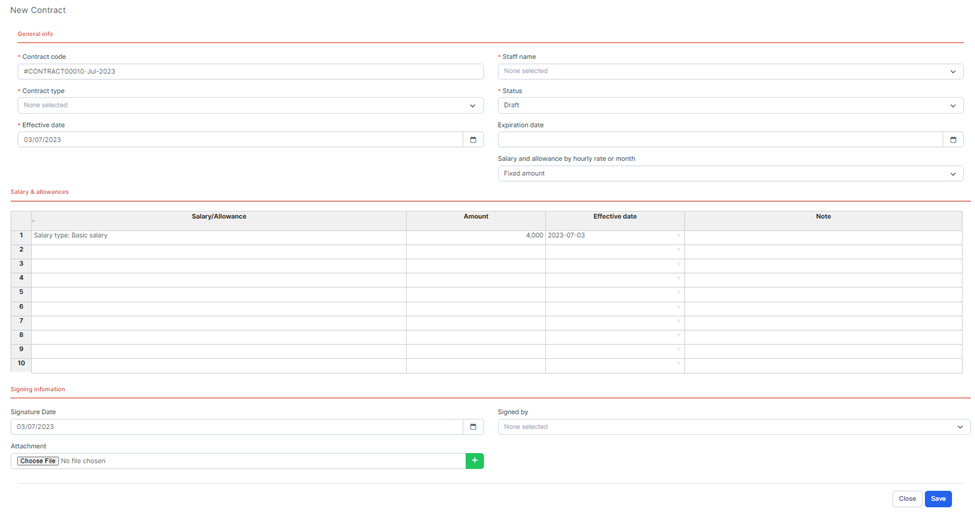HR Records BuildX
To create a Contract for an employee, we must set the data according to each of the following screens:
Create Contract type -> Create Salary Type -> Create Allowance Type -> create Contract Template -> Create Contract
- Step 1: Select HR Record module -> Settings -> Contract type -> Add
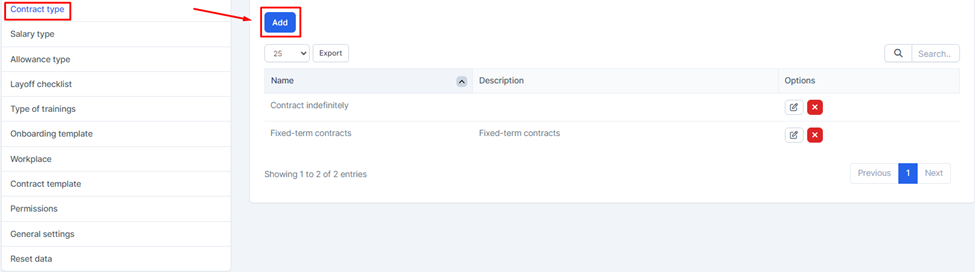
- Step 2: The system will display a screen to enter the value. Successfully created data will be displayed at the Contracts menu screen of HR Records for use
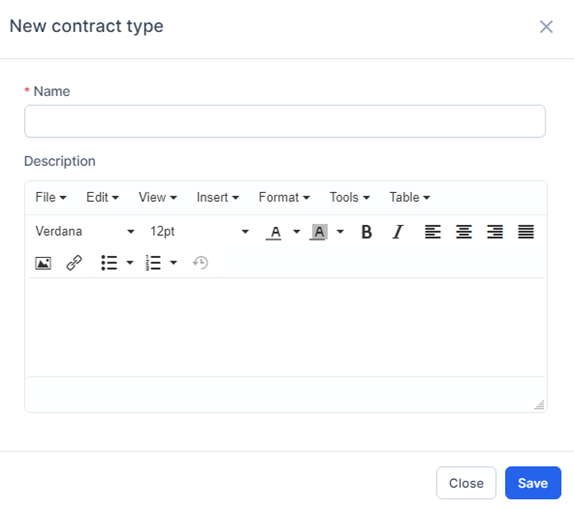
- Step 3: Next, Select the Salary Type screen -> Select the Add function
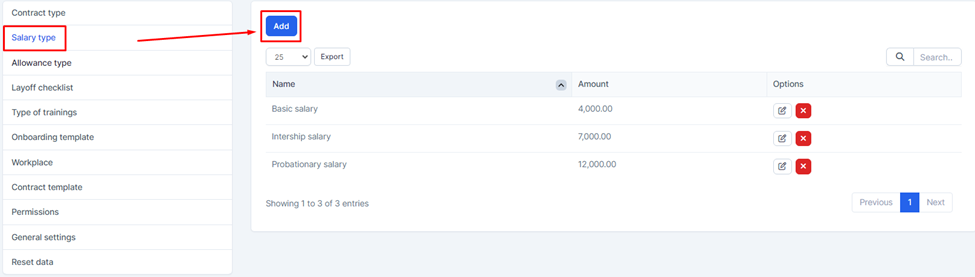
- Step 4: The system displays the New salaty type screen -> Enter the necessary values. Successfully generated data will be used in the Contracts menu screen of HR Records
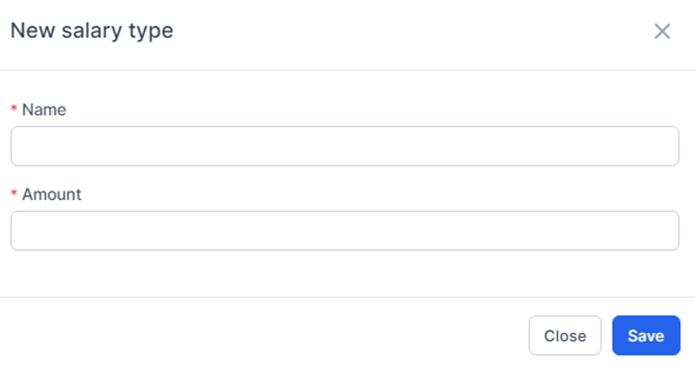
- Step 5: Forward to Allowance Type screen -> Select Add function
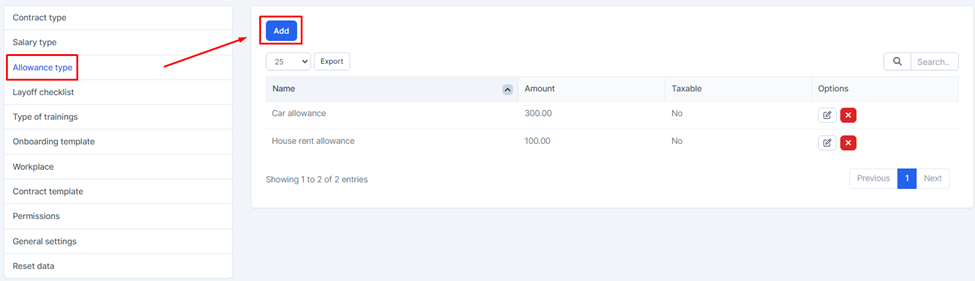
- Step 6: The system will open a screen called New Allowance type -> We proceed to enter data -> Then select SAVE to save the operation
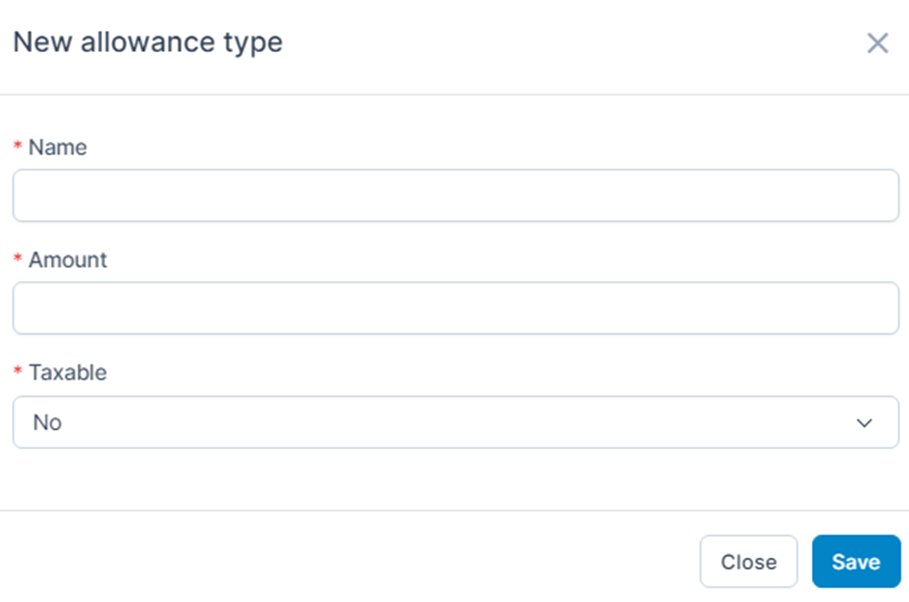
- Step 7: Go to the Contract template screen -> Select the function New contract template
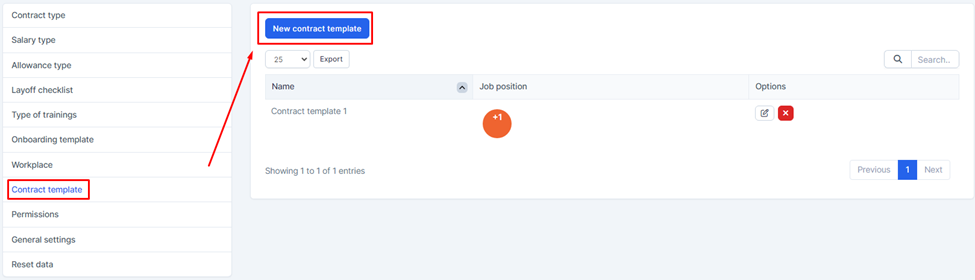
- Step 8: The system will open a screen called Add Contract template -> We proceed to enter data -> Then select SAVE to save the operation
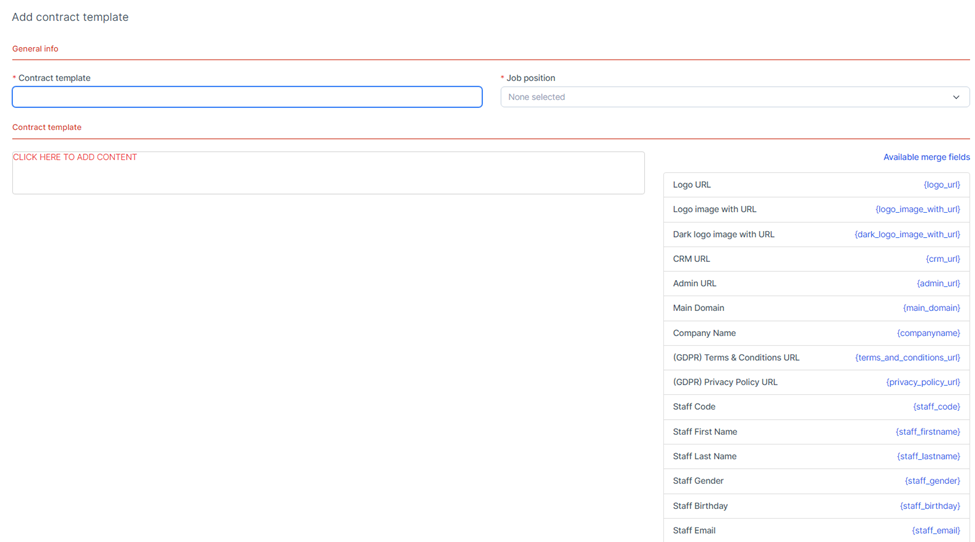
- Step 9: Create Contract in Contracts menu
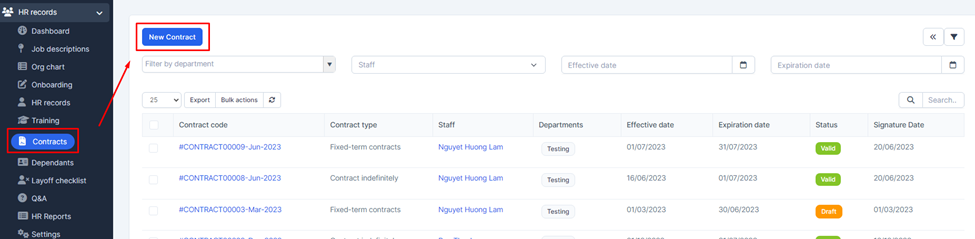
- Step 10: The system will display a screen to enter information related to Contract