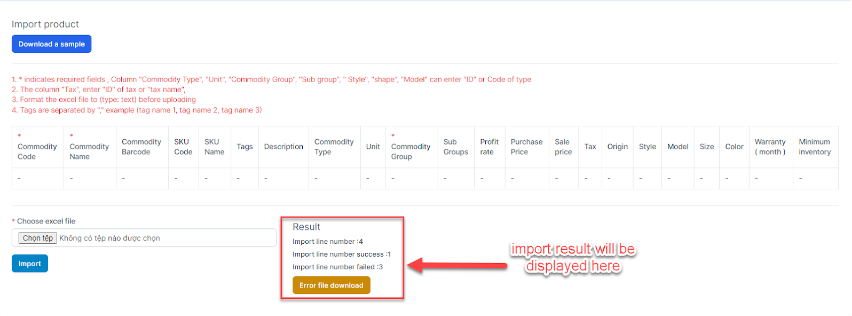Inventory Management BuildX
Import Item
To know the format of the import, i.e. the columns and data to be included in the import file, you can download the sample import file which we’ll be looking at in the steps below.
- Step 1. Go to the Inventory module in the left sidebar and select Items menu
- Step 2. click Import items button
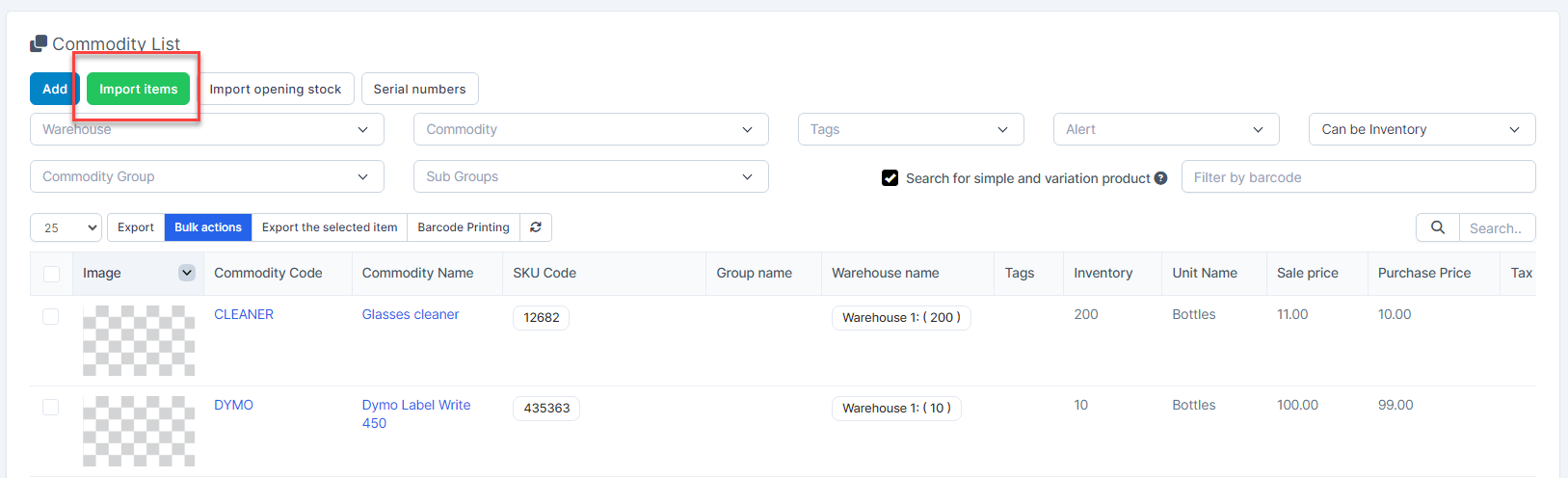
- Step 3. To ensure successful import (correct format, full columns) you should download the template file by clicking Download a sample button.
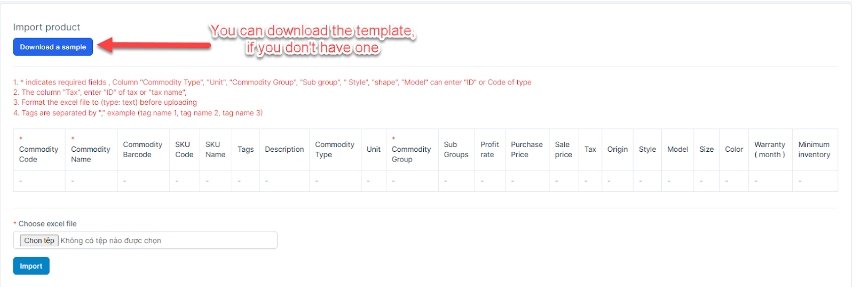
- Step 4. Enter the data you need to import into the downloaded file and save it.
- Step 5. Click the Choose File button under Choose excel file and choose a file
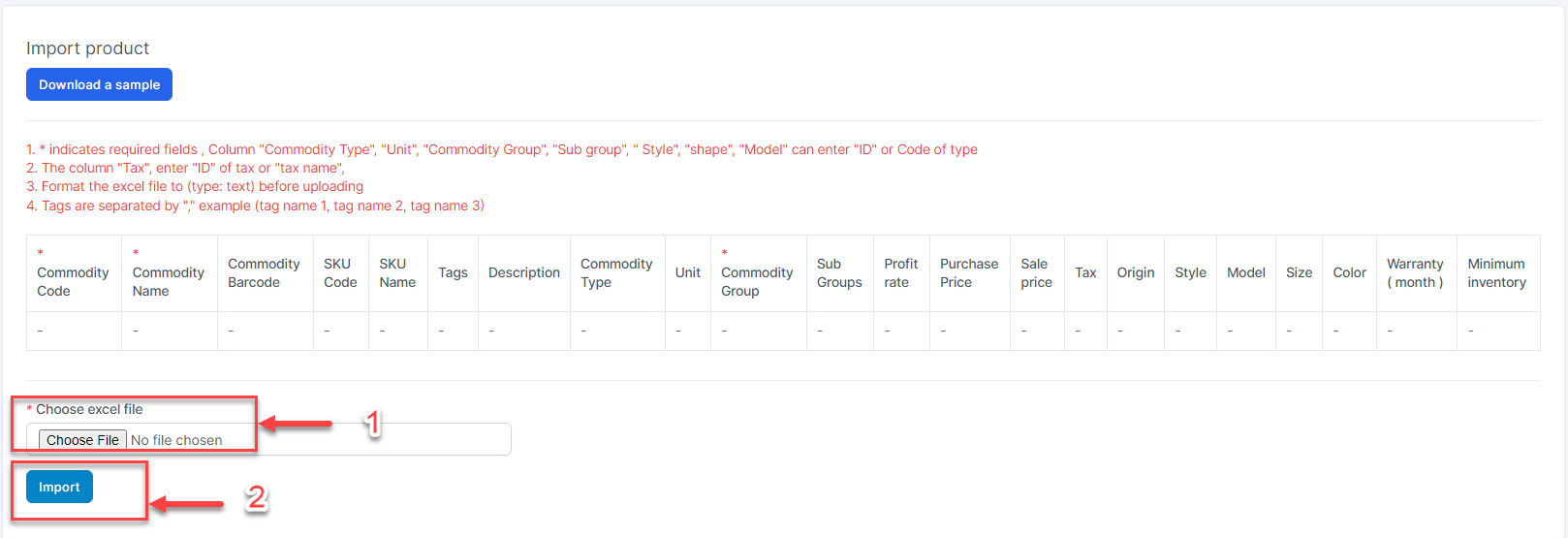
- Step 6. Click Import
In case the import fails, the Error file download button will be displayed. To see the import error, click Error file download to download the file and see the error