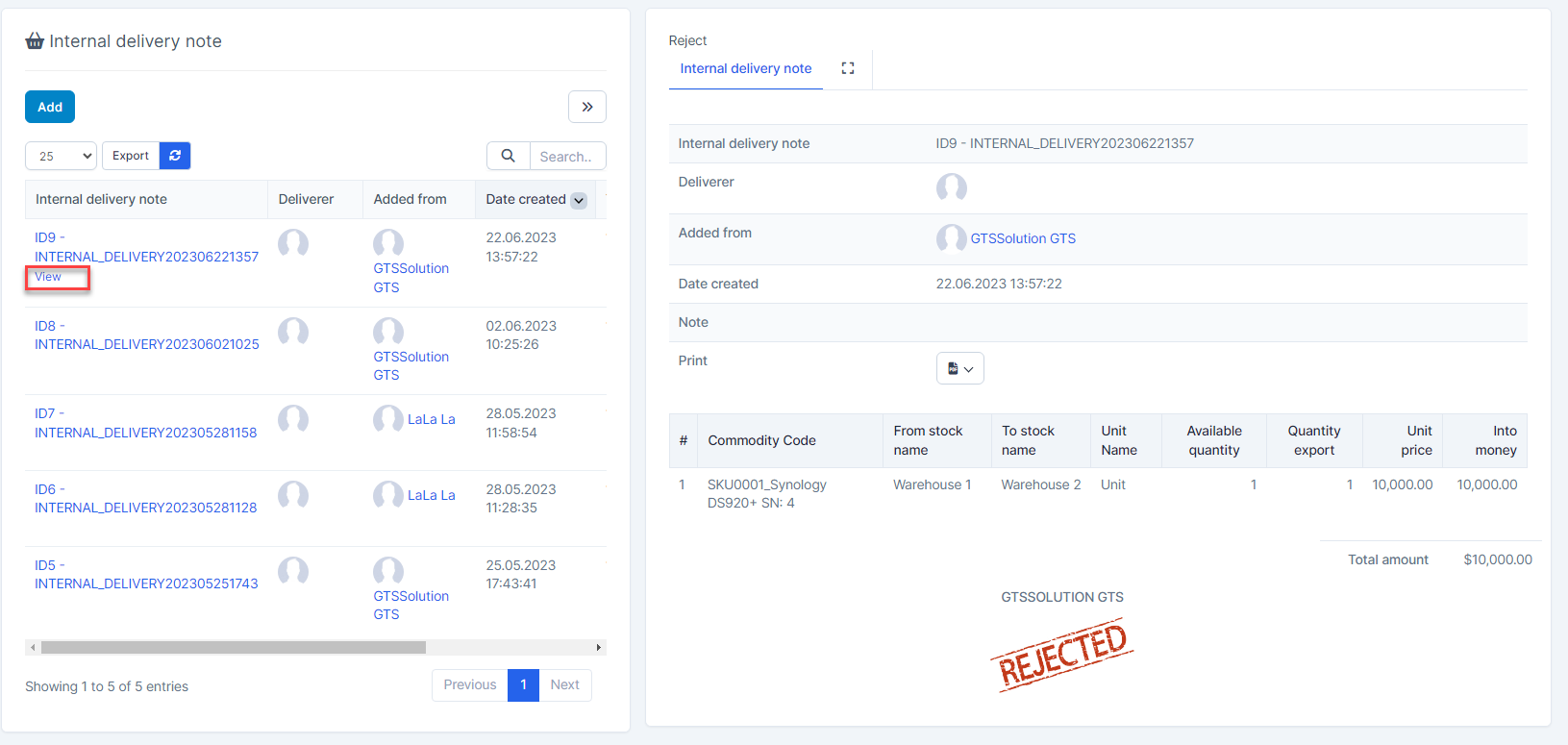Inventory Management BuildX
Used to move items from one warehouse to another.
Create An Internal Delivery Note
- Step 1. Create approval process for internal delivery note ( if necessary) at approval setting.
- Step 2. Go to Internal delivery note menu under Inventory module from the left sidebar -> click Add button.
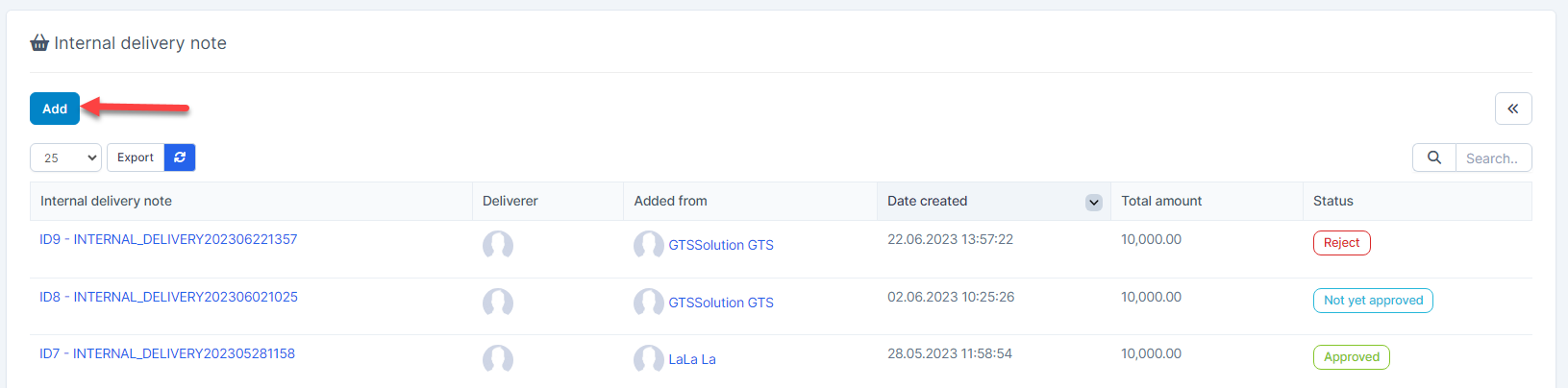
- Step 3. In the Add Internal delivery note page, fill in the required details:
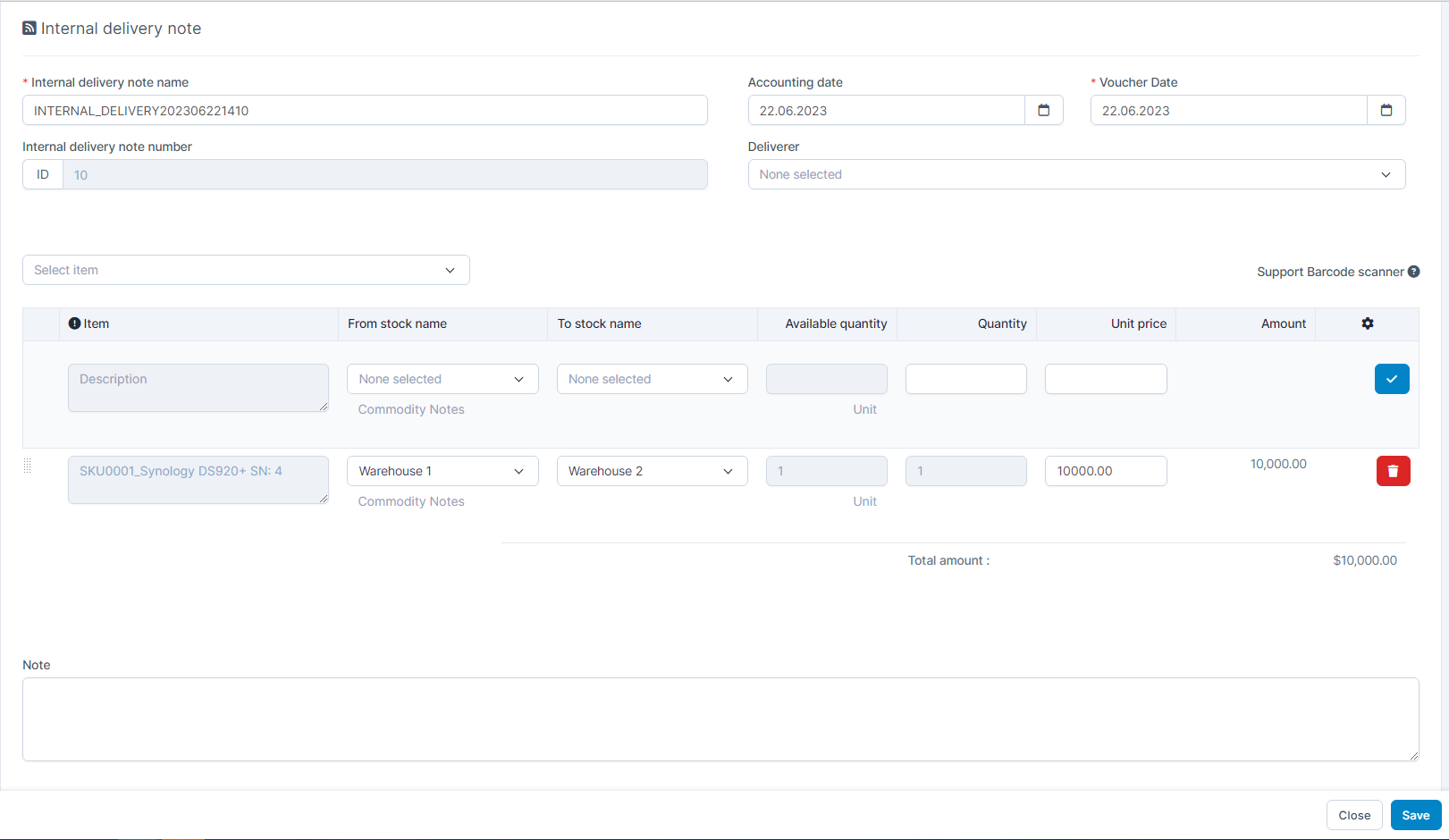
- Internal delivery note name: the name of the internal delivery note, automatically generated.
- Internal delivery note number: automatically generated based on the configured Prefix Setting.
- Accounting date: The date for accounting purposes – used to record the transaction in financial reports.
- Voucher date: The actual date when the internal transfer occurs.
- Deliverer: The person responsible for the transfer (e.g., warehouse staff or delivery personnel).
- Select item: Dropdown to select the item to be transferred.
- From stock name: Source warehouse – where the item is being transferred from.
- To stock name: Destination warehouse – where the item is being transferred to.
- Available quantity: Available stock quantity in the source warehouse. Auto-filled by the system.
- Quantity: Enter the quantity to be transferred. Must be less than or equal to the available quantity.
- Click
 to add the item to internal delivery note
to add the item to internal delivery note - Click
 to remove the item from internal delivery note
to remove the item from internal delivery note - Note: General note for the entire internal delivery note.
- Step 4. Click Save button
- Step 5. Go to internal delivery note detail -> click Send approve request and approve it( if any).
Edit an Internal Delivery Note
Only update internal delivery note with Not yet approved status.
- Step 1. Go to Intenal delivery note menu under Inventory module from the left sidebar
- Step 2. Select the internal delivery note need to be edited and click Edit
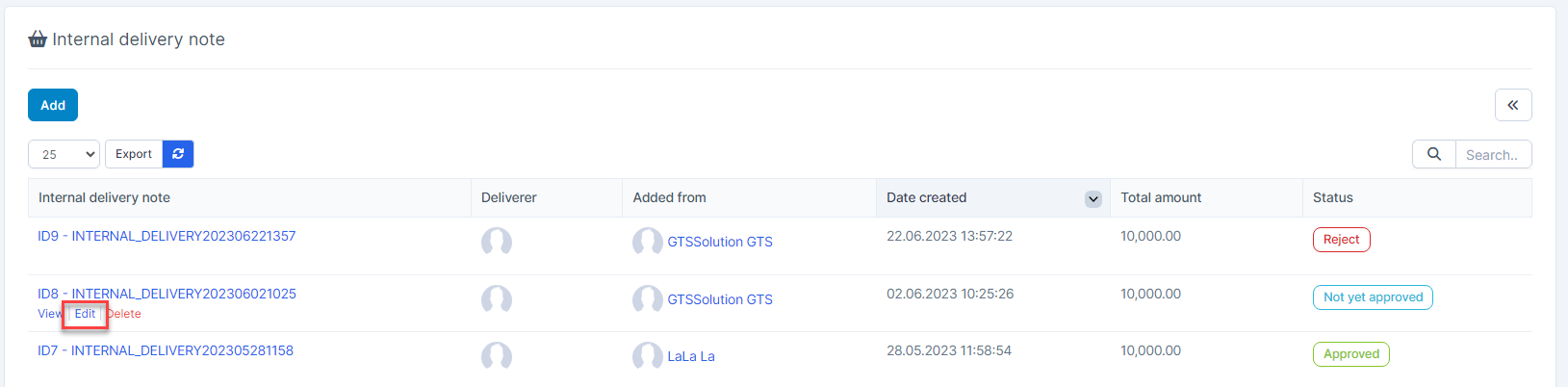
- Step 3. Make the necessary changes and click Save button.
Delete an Internal Delivery Note
Only delete internal delivery note with Not yet approved status.
- Step 1. Select the internal delivery note need to be deleted and click Delete
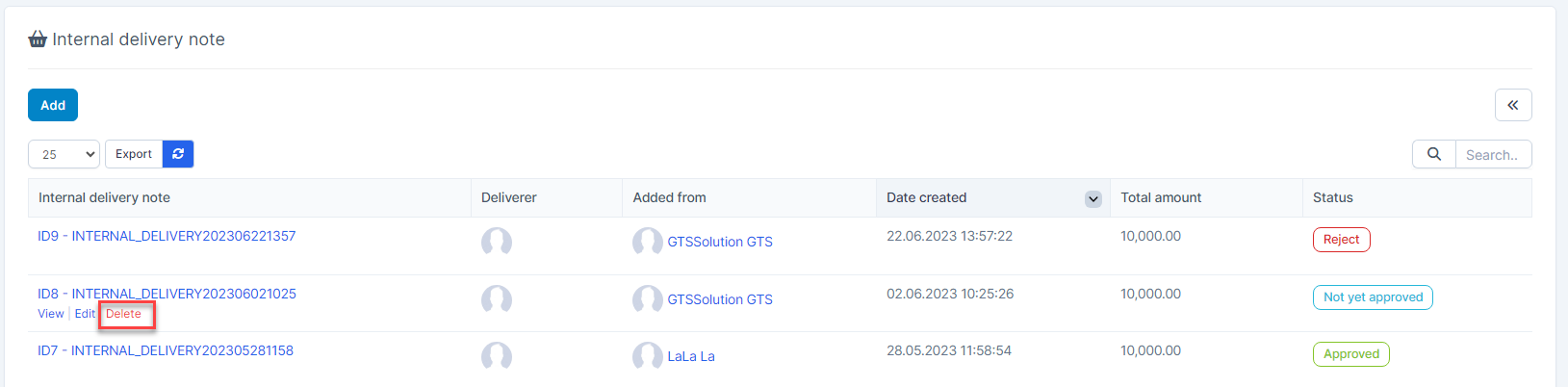
- Step 2. Confirm your selection in the following pop-up. The internal delivery note will be deleted

Internal Delivery Note Detail
- Select the internal delivery note and click View