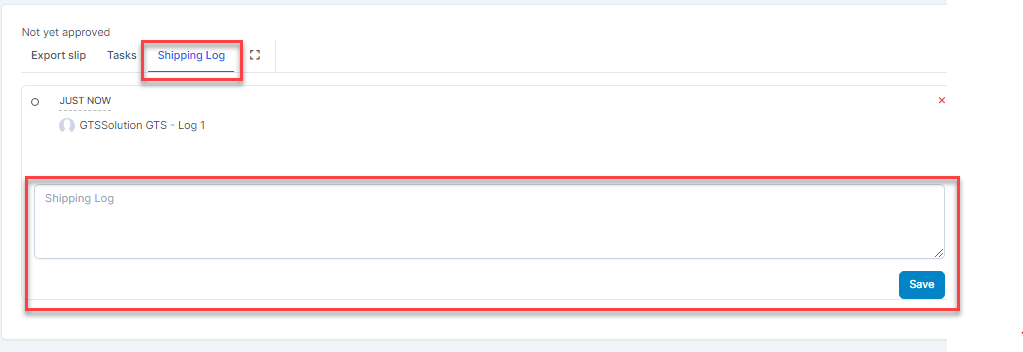Inventory Management BuildX
Send A Delivery Note To Customer
- Step 1. View Inventory delivery voucher detail by click Inventory delivery voucher code hyperlink -> click

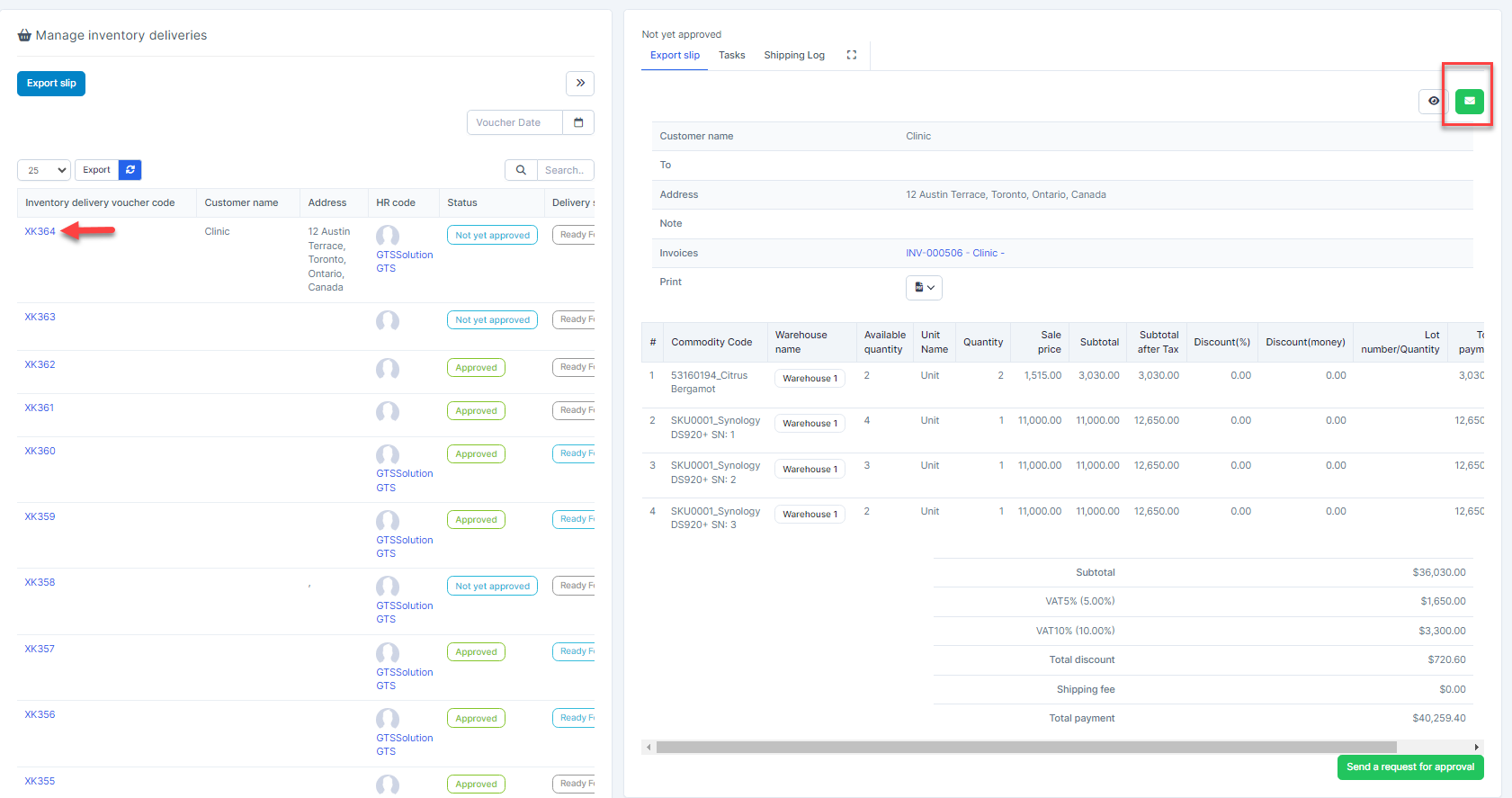
- Step 2. In the Send a delivery note by email page, fill in the required details -> click Save button.
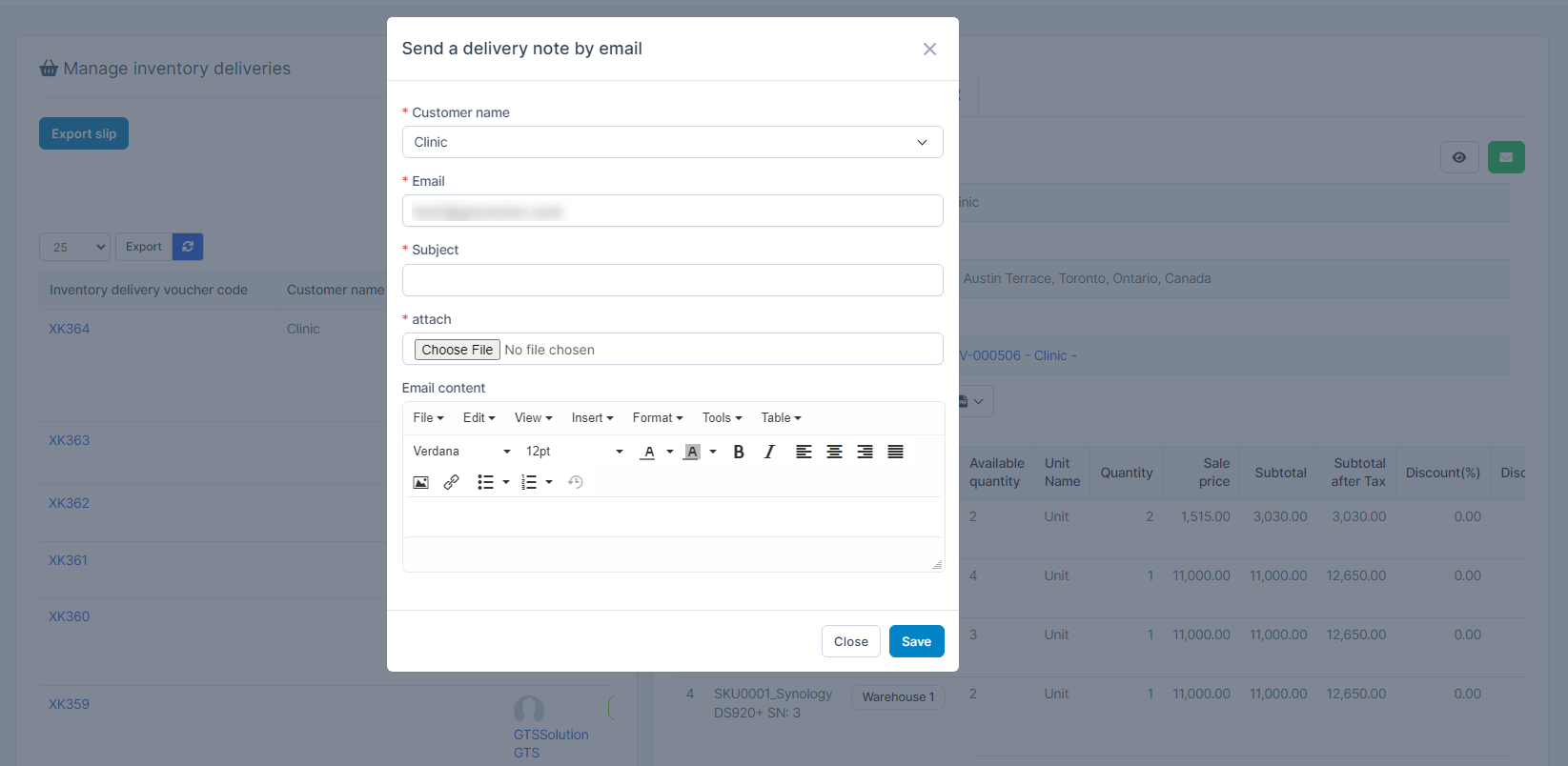
Create Task for the Inventory Delivery Voucher
- Step 1. View Inventory delivery voucher detail by click Inventory delivery voucher code hyperlink
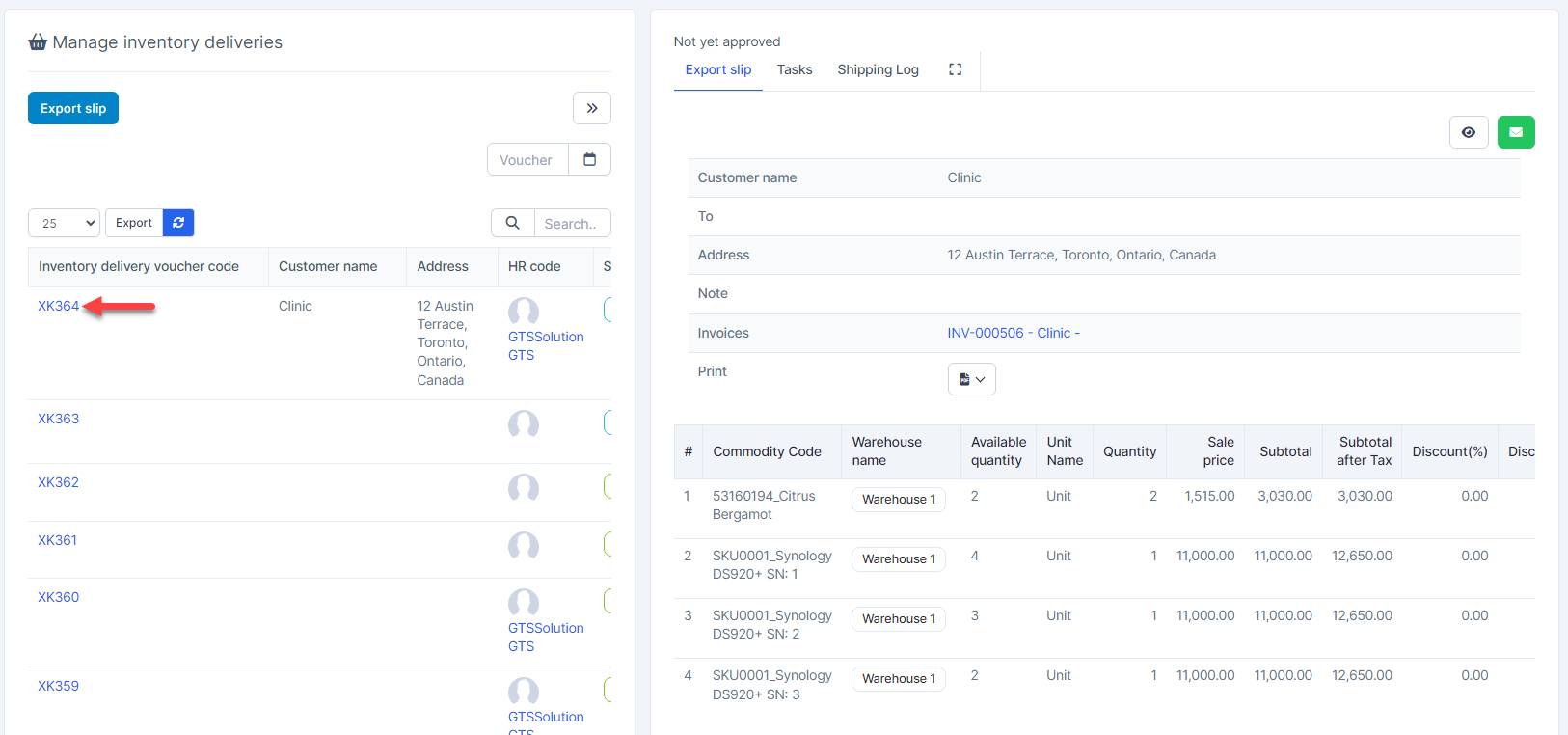
- Step 2. Select Tasks tab -> click New Task button.
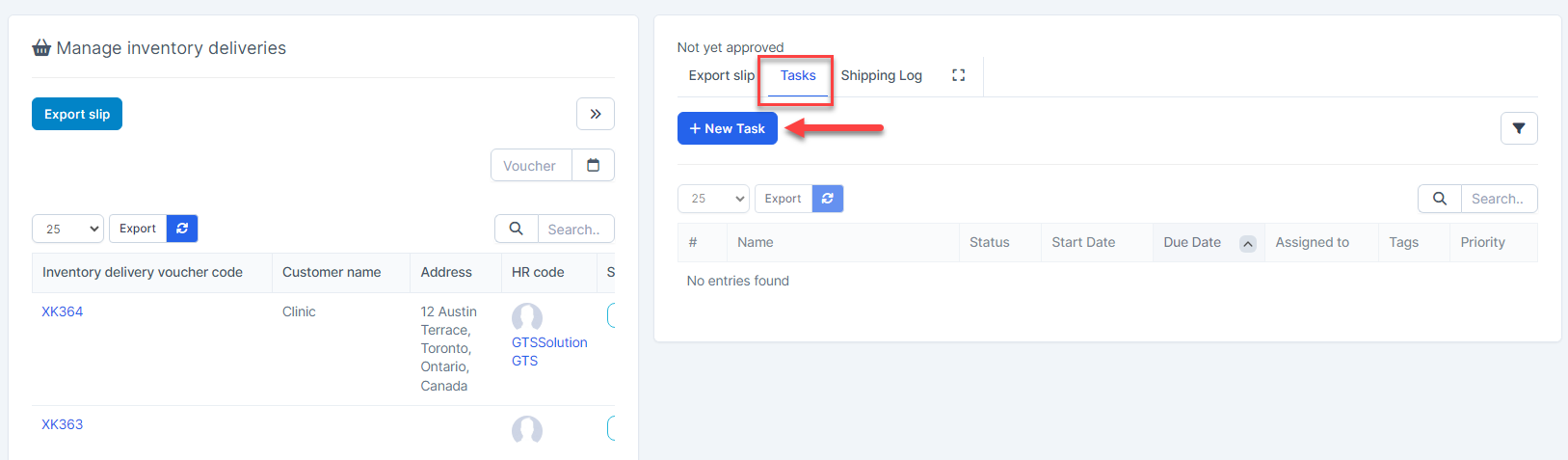
- Step 3. In the Add new task page, fill in the required details and click Save
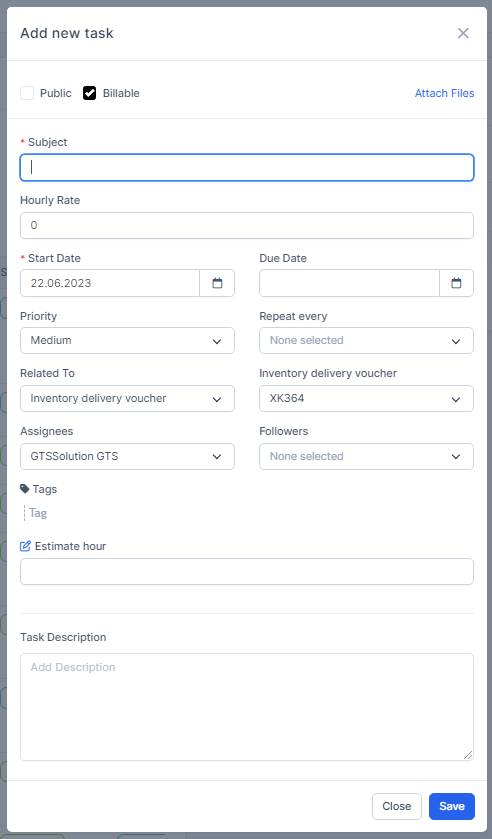
Create the Shipping Log
- Step 1. View Inventory delivery voucher detail by click Inventory delivery voucher code hyperlink
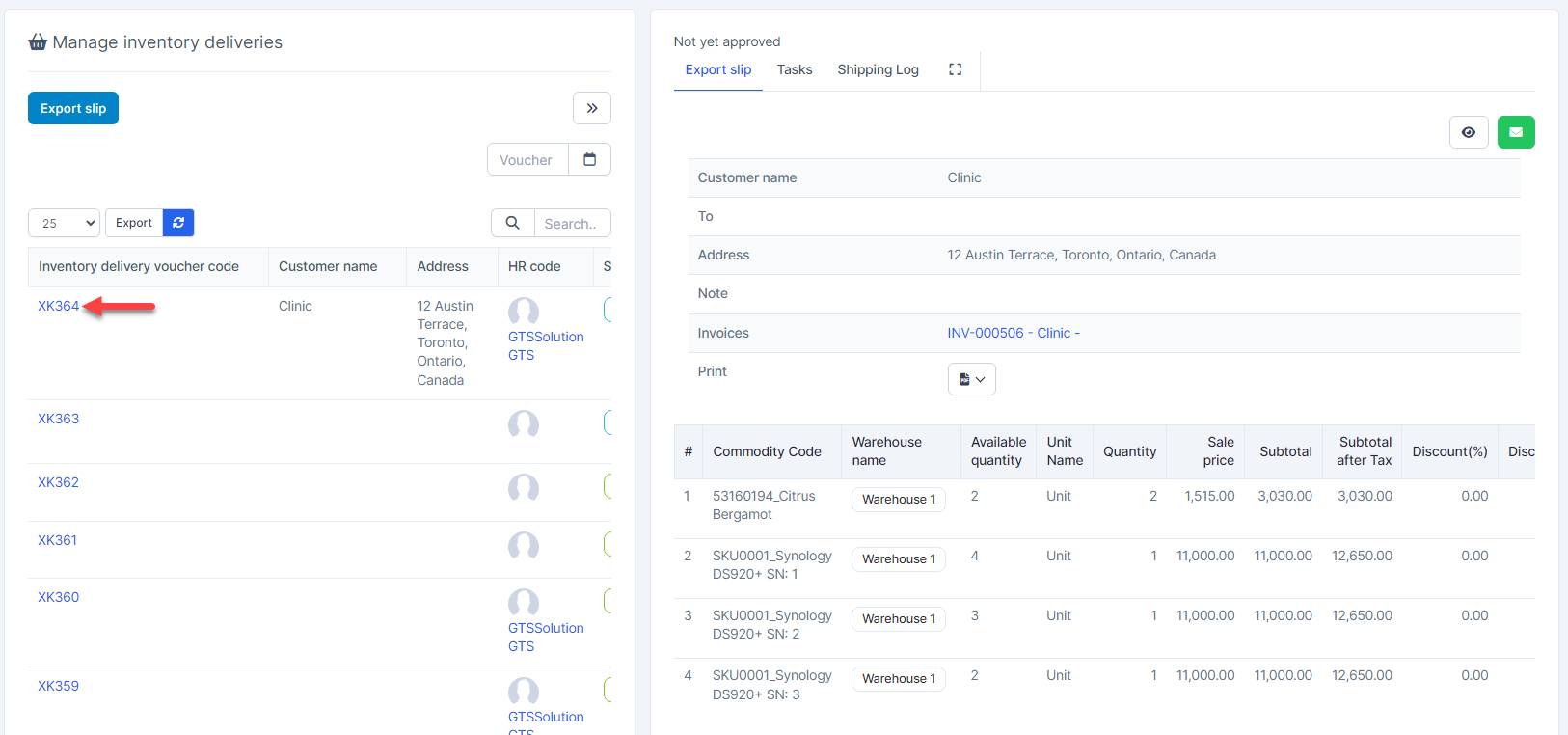
- Step 2. Select Shipping Log tab -> enter shipping log and click Save button.