Accounting & Bookkeeping BuildX
Manual Mapping
NOTE: If the Inventory delivery voucher mapping is disabled, the inventory delivery voucher is not automatically mapped. Manual mapping is required.
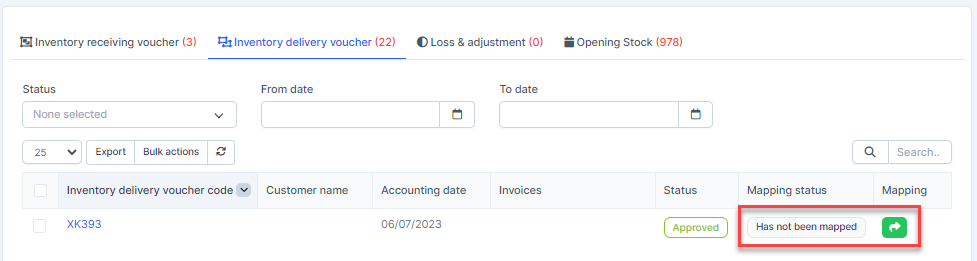
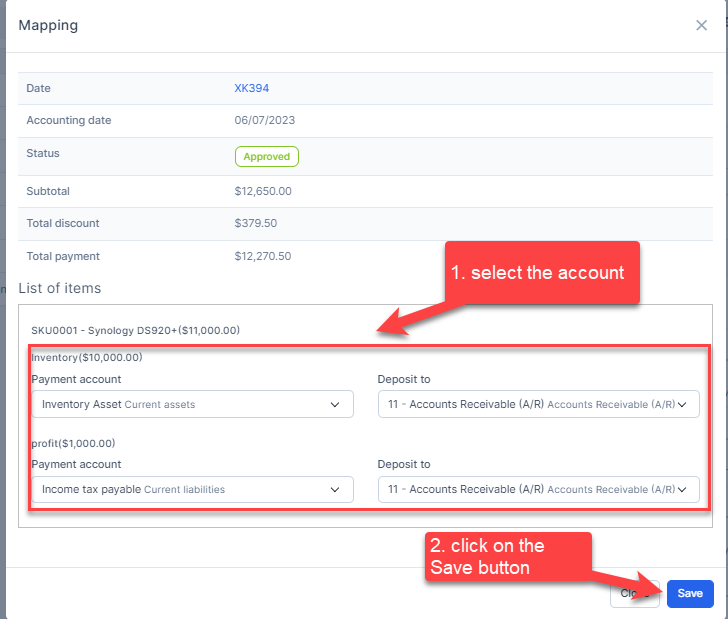
Automatic Mapping for Inventory Delivery Voucher
- Step 1. Go to Settings menu under the Accounting module in the left sidebar -> Select the Mapping setup menu -> Select the Inventory tab -> Enable the Inventory delivery voucher mapping setup and select the payment account and deposit to -> Click on the Save button
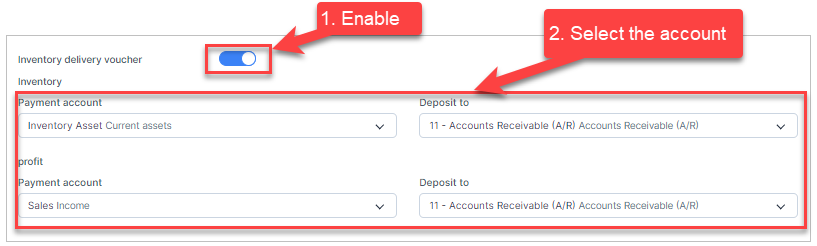
Profit = Selling price - Purchase price - Step 2. Enable the Tax default -Sales mapping setup so that the total tax amount of the inventory delivery voucher will be mapped to this configuration. if this configuration is not enabled, the tax of the inventory delivery voucher is not mapped to any accounts.
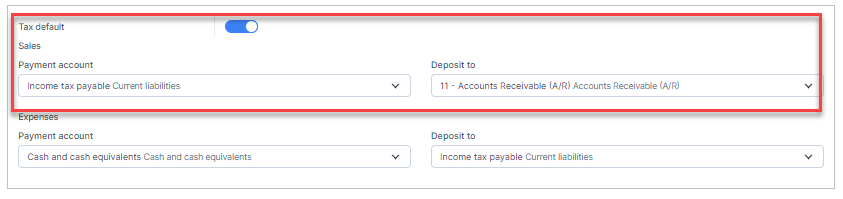
- Step 3. Create the inventory delivery voucher and approve it.
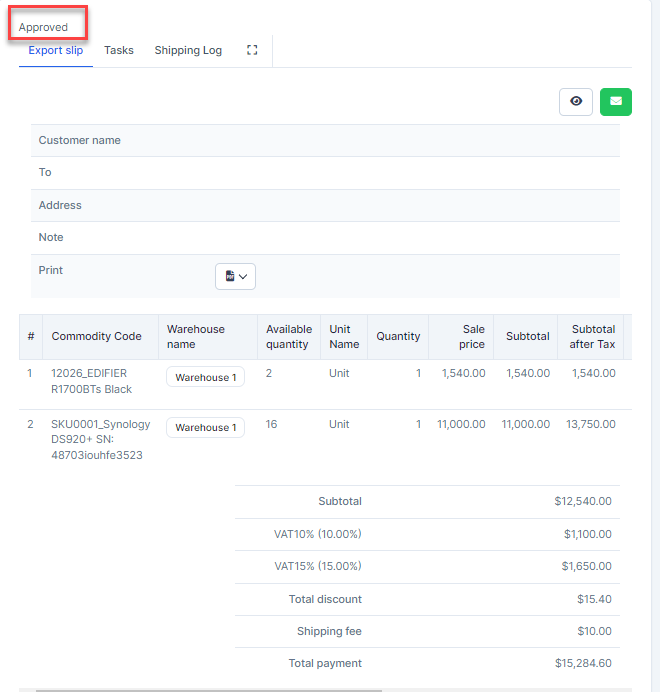
Step 4. Go to the Transactions menu under the Accounting module -> Inventory -> Inventory delivery voucher, this inventory delivery voucher is mapped automatically.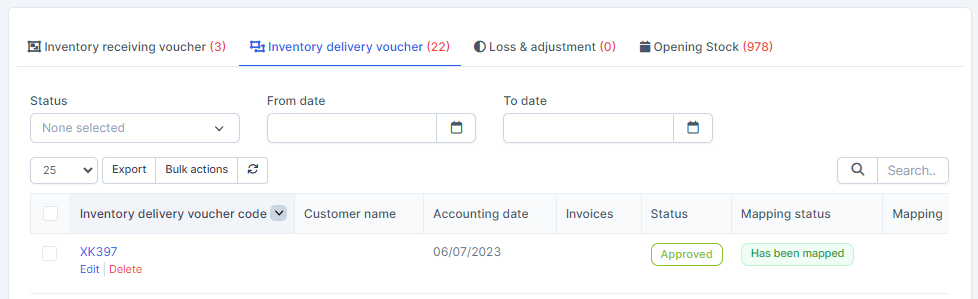
Click on the Edit to view mapping detail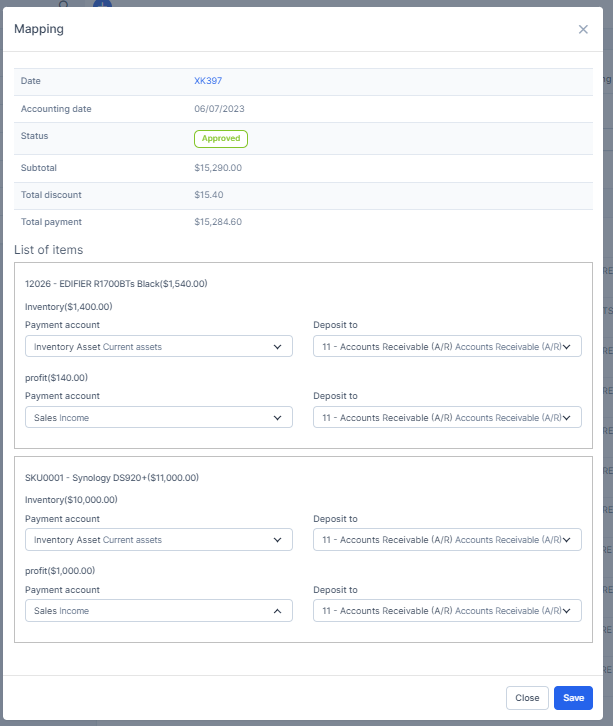
Value of inventory and profit is mapped according to the Inventory delivery voucher mapping setup.
Total tax amount mapped according to Tax default-Sales mapping setup.
And this inventory delivery voucher is displayed in the report.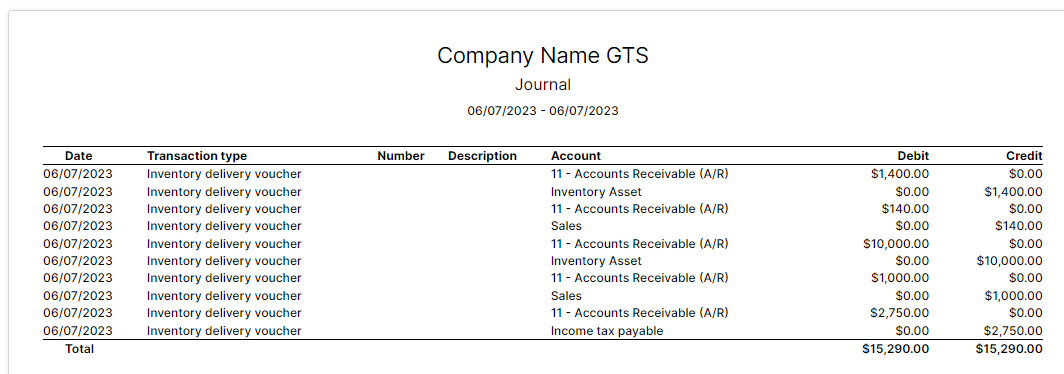
Mass Mapping
- Step 1. Enable the Inventory delivery voucher mapping setup and select the payment account and deposit to -> Click on the Save button
- Step 2. Go to the Transactions menu -> Inventory -> Inventory delivery voucher -> Select the inventory delivery voucher which mapping status is Has not been mapped -> click on the Bulk actions -> select the Mass mapping -> click on the Confirm button.
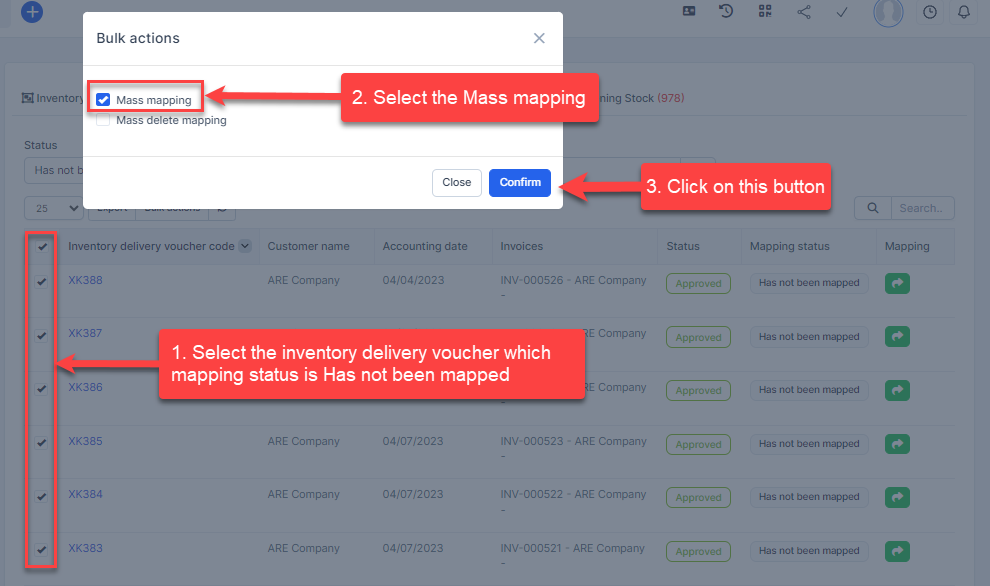
- Step 3. Confirm your selection in the following pop-up. The inventory delivery voucher will be mapped.

Edit Mapping
- Step1. Go to the Transactions menu -> Inventory -> Inventory delivery voucher -> Click on the Edit
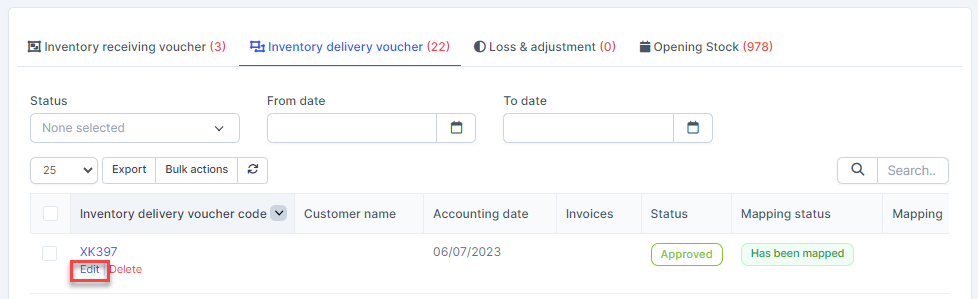
- Step 2. Change the account and click on the Save ==> the amount of the account will be changed.
Delete Mapping
Deleting the mapping will change the account's amount
- Step1. Go to the Transactions menu -> Inventory -> Inventory delivery voucher -> Click on the Delete
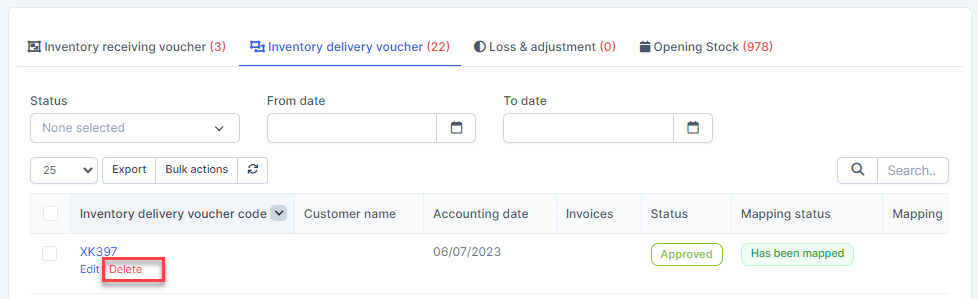
- Step 2. Confirm your selection in the following pop-up. The mapping of inventory delivery voucher will be deleted.

Mass Delete Mapping
Deleting the mapping will change the account's amount
- Step 1. Go to the Transactions menu -> Inventory -> Inventory delivery voucher -> Select the inventory delivery voucher which mapping status is Has been mapped -> click on the Bulk actions -> select the Mass delete mapping -> click on the Confirm button
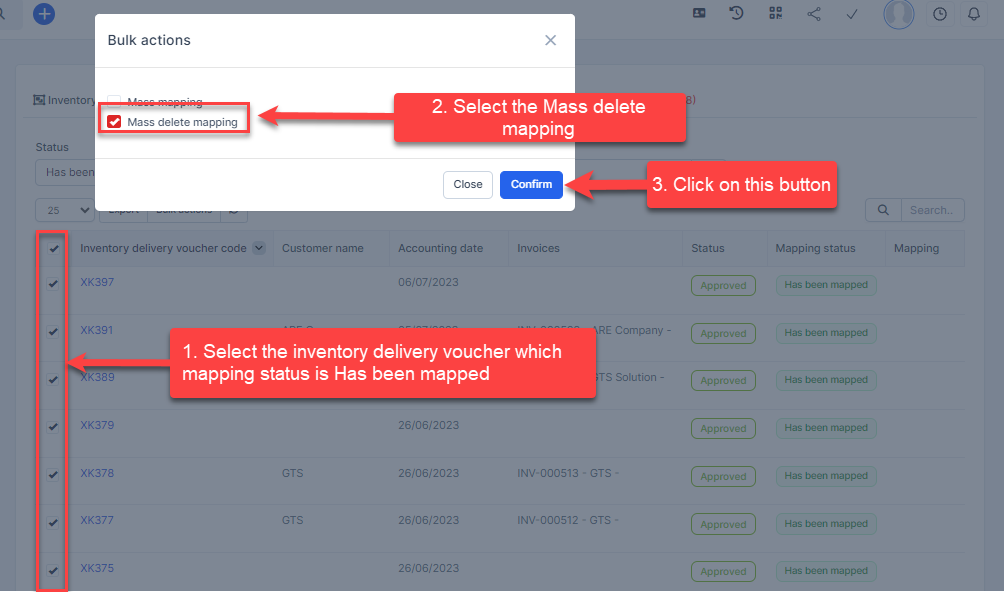
- Step 2. Confirm your selection in the following pop-up. The mapping of inventory delivery voucher will be deleted.
