Inventory Management BuildX
Clone Items
- Step 1. Select the items to be cloned and press Bulk action.
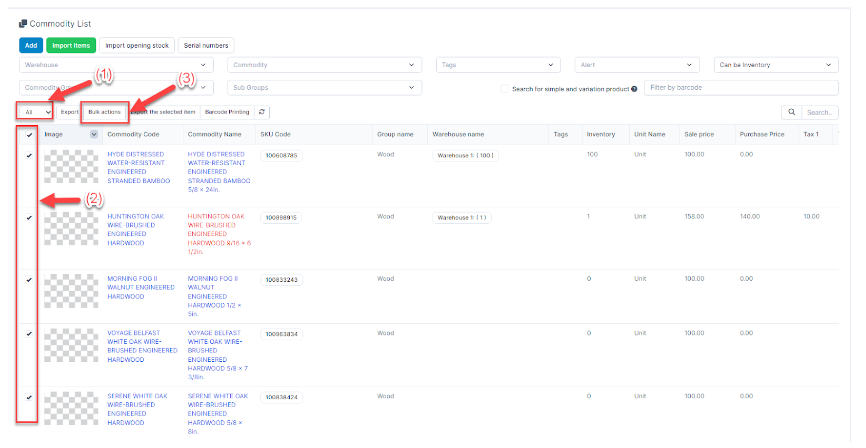
- Step 2. Check “Clone this items” -> click Confirm button
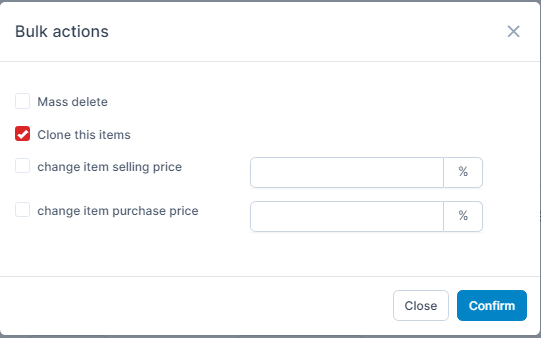
Change Item Purchase Price
Adjust the purchase price of multiple items at the same time by a certain percentage
Enter a positive value if you want to increase the purchase price, enter a negative value if you want to decrease the purchase price.
- Step 1. Select the items to be changed purchase price and press Bulk action.
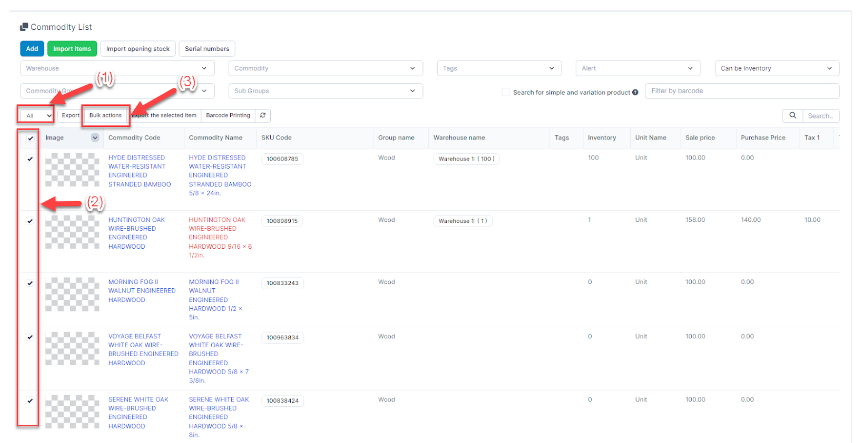
- Step 2. Choose change item purchase price and click Confirm button
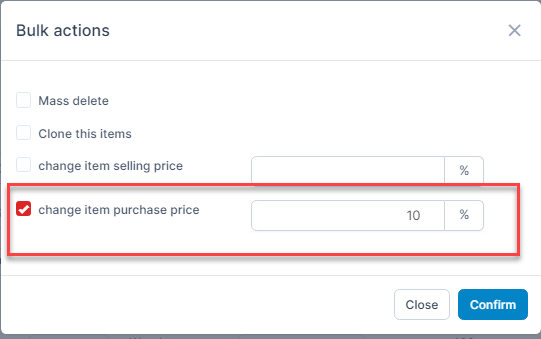
Enter value > 0 to increase purchase price.
Enter value < 0 to reduce purchase price
Change Item Selling Price
- Step 1. Select the items to be changed selling price and press Bulk action.
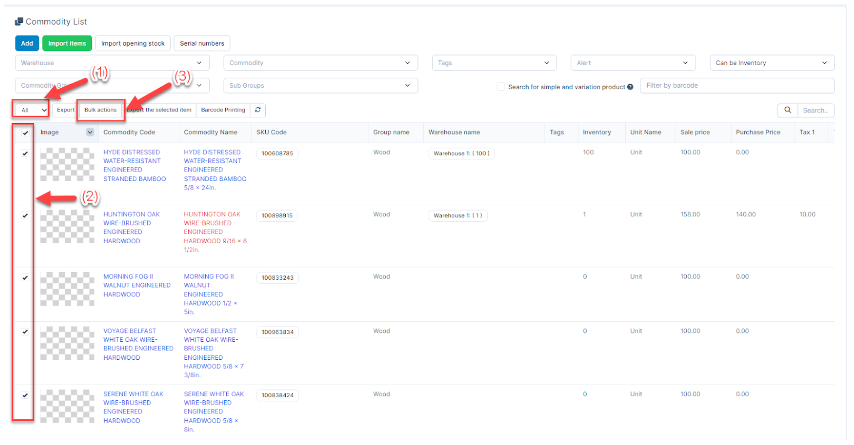
- Step 2. Choose change item selling price and click Confirm button
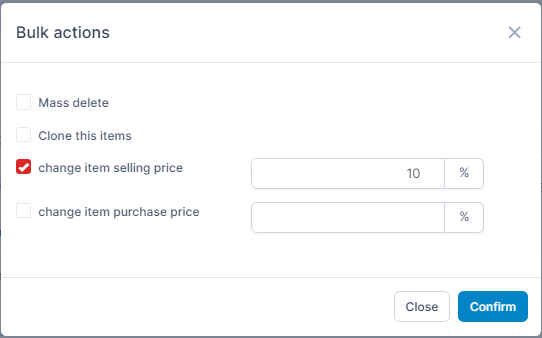
Enter value > 0 to increase selling price.
Enter value < 0 to reduce selling price.