Accounting & Bookkeeping BuildX
Used to map the value of license in the Fixed equipment module to the account.
Mapped value = Purchase cost * Seat
All license states can be mapped.
Manual Mapping
If the License Mapping Setup is disabled, the value of the license is not automatically mapped. Manual mapping is required.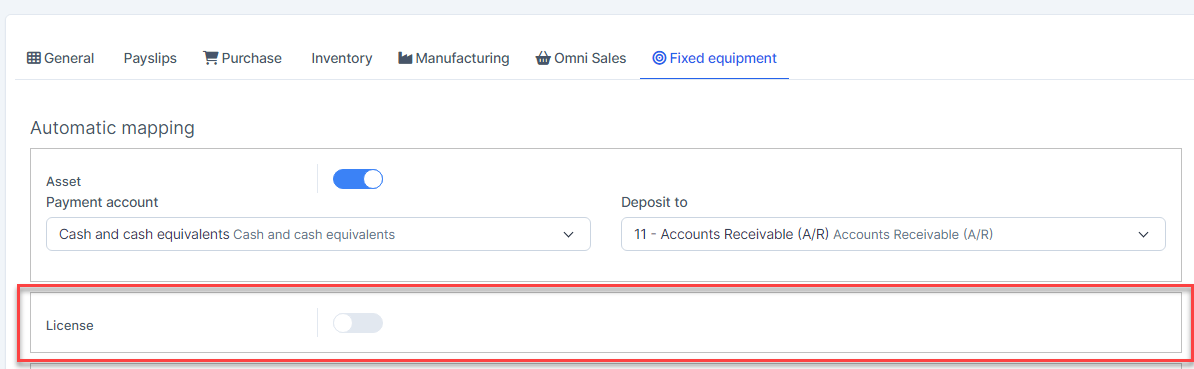
- Step 1. Go to License menu under the Fixed Equipment module -> create a license, enter the purchase cost, purchase date and seat
- Step 2. Go to Transactions menu under the Accounting module -> Fixed equipment -> Licenses -> click

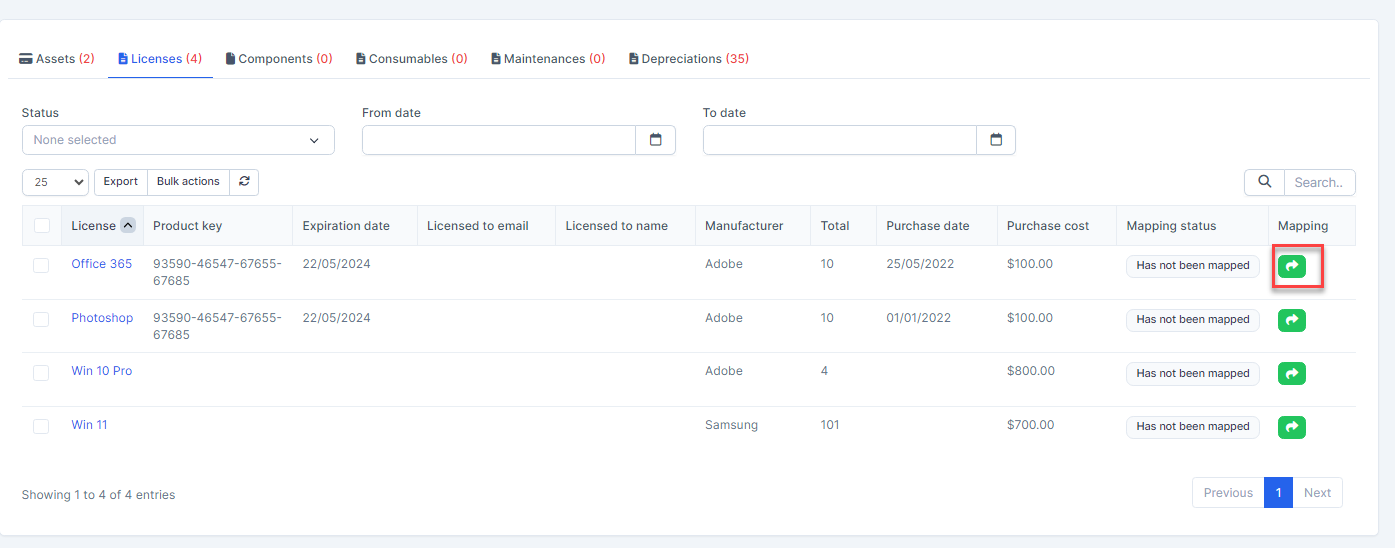
- Step 3. Select the account and click Save
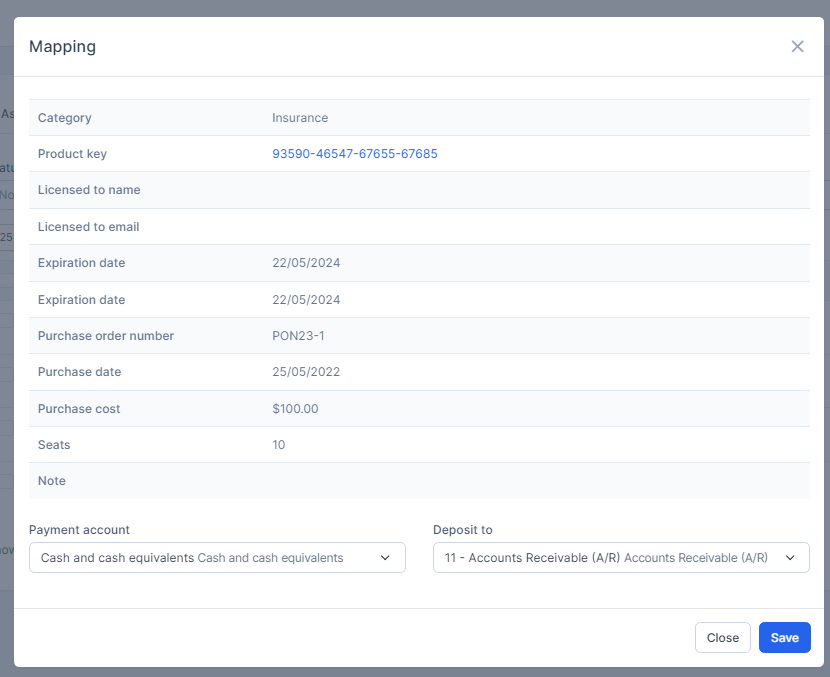
Result:

Note: Prioritize data mapping by license's purchase date. If the license does not have purchase date information, the data will be mapped to the account by the mapping date.
Automatic Mapping for Licenses
- Step 1. Go to Settings menu under the Accounting module in the left sidebar -> Select the Mapping setup menu -> Select the Fixed equipment tab -> Enable the License mapping setup and select the payment account and deposit to then click on the Save button

- Step 2. Go to Licenses menu under the Fixed Equipment module -> create a license, enter the purchase cost, purchase date, seat
- Step 3. Go to Transactions menu under the Accounting module -> Fixed equipment -> Licenses, value of this license is mapped automatically.
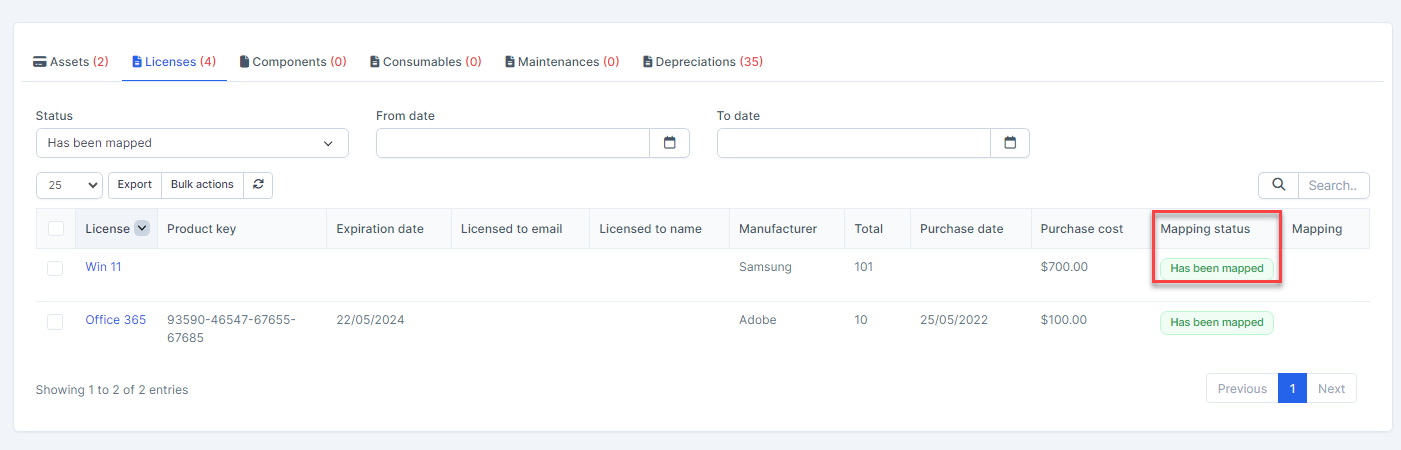
Note: Prioritize data mapping by license's purchase date. If the license does not have purchase date information, the data will be mapped to the account by the mapping date.
Mass Mapping
- Step 1. Enable the License mapping setup and select the payment account and deposit to then click on the Save button.
- Step 2. Go to Transactions menu under the Accounting module -> Fixed equipment -> Licenses-> Select the license which mapping status is Has not been mapped -> click on the Bulk actions -> select the Mass mapping -> click on the Confirm button
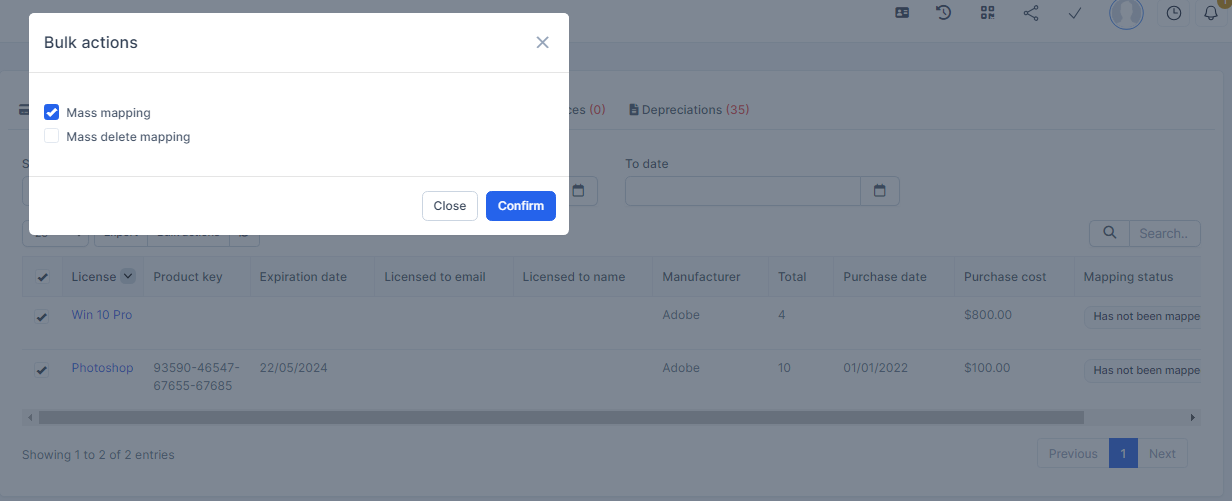
- Step 3. Confirm your selection in the following pop-up. The value of license will be mapped.

Edit mapping
- Step1. Go to Transactions menu under the Accounting module -> Fixed equipment -> Licenses -> Click on the Edit
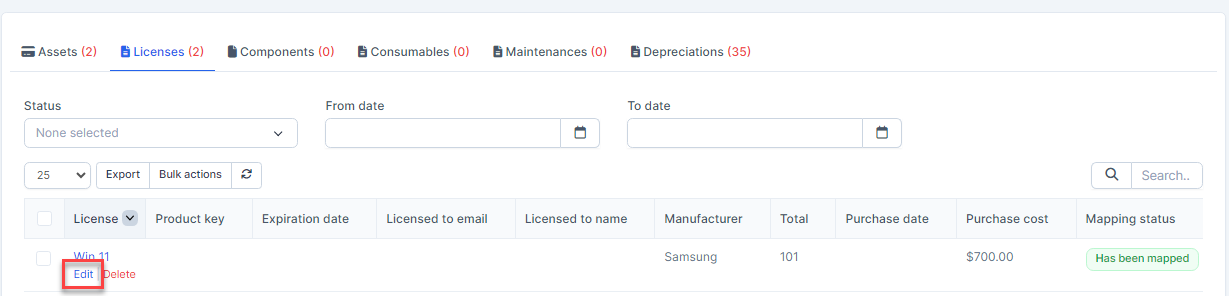
- Step 2. Change the account and click on the Save ==> the amount of the account will be changed.
Delete Mapping
Deleting the mapping will change the account's amount
- Step1. Go to Transactions menu under the Accounting module -> Fixed equipment -> Licenses-> Click on the Delete
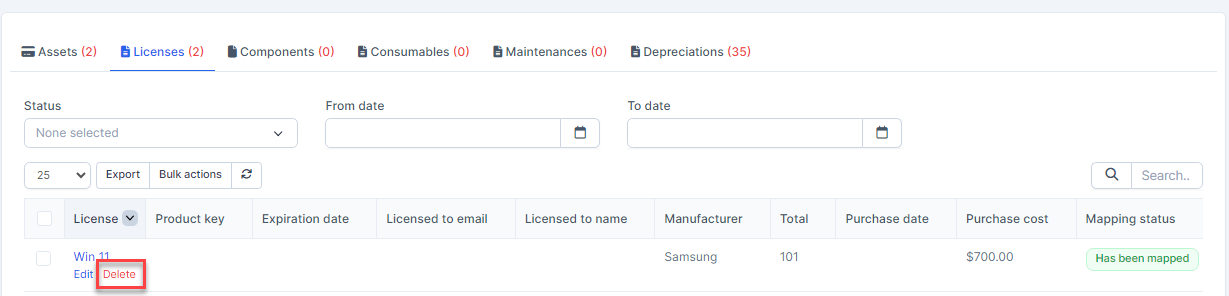
- Step 2. Confirm your selection in the following pop-up. The mapping of this license will be deleted.

Mass Delete Mapping
Deleting the mapping will change the account's amount
- Step 1. Go to Transactions menu under the Accounting module -> Fixed equipment -> Licenses -> Select the license which mapping status is Has been mapped -> click on the Bulk actions -> select the Mass delete mapping -> click on the Confirm button
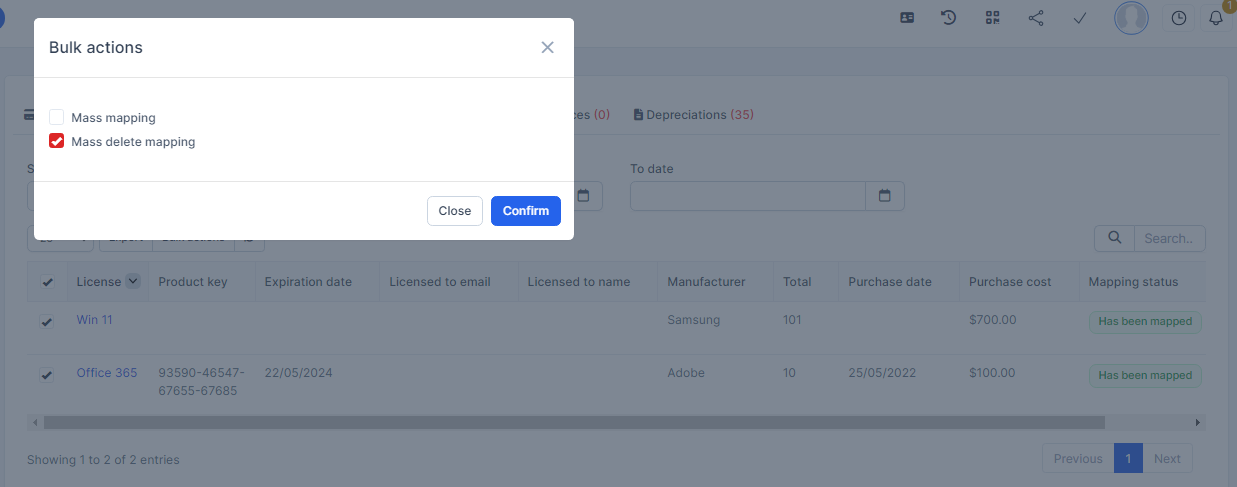
- Step 2. Confirm your selection in the following pop-up. The mapping of license will be deleted.
