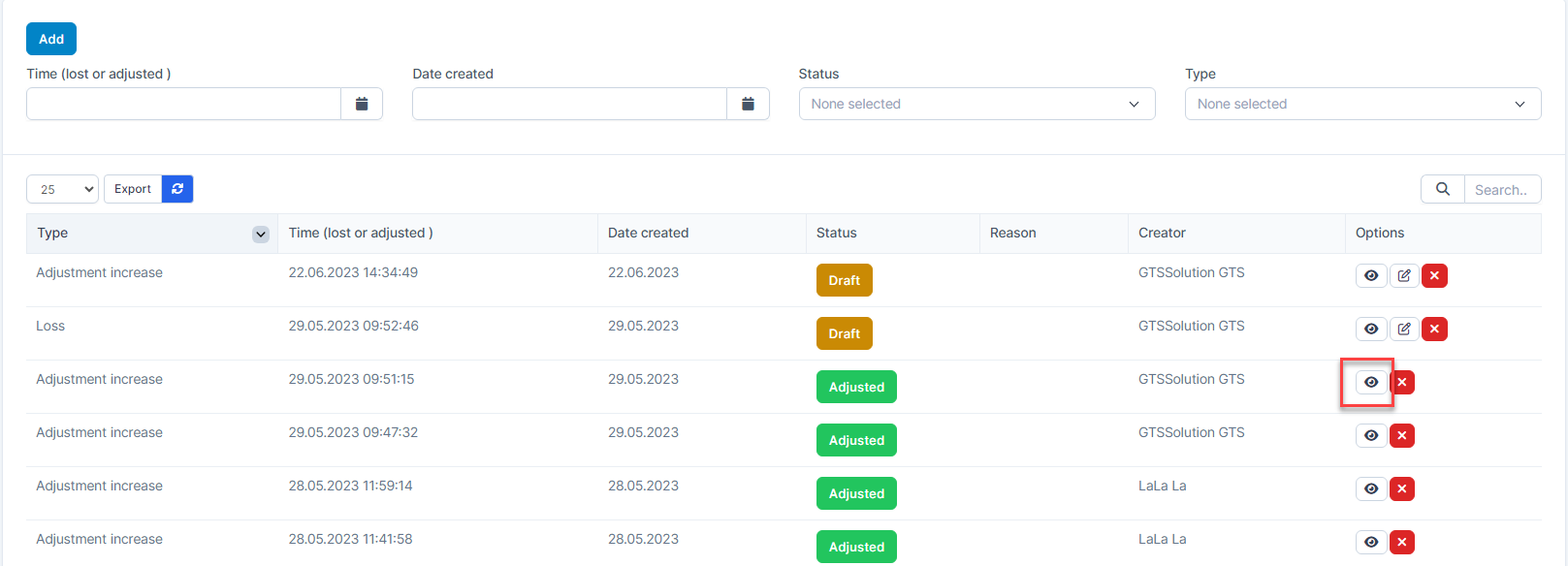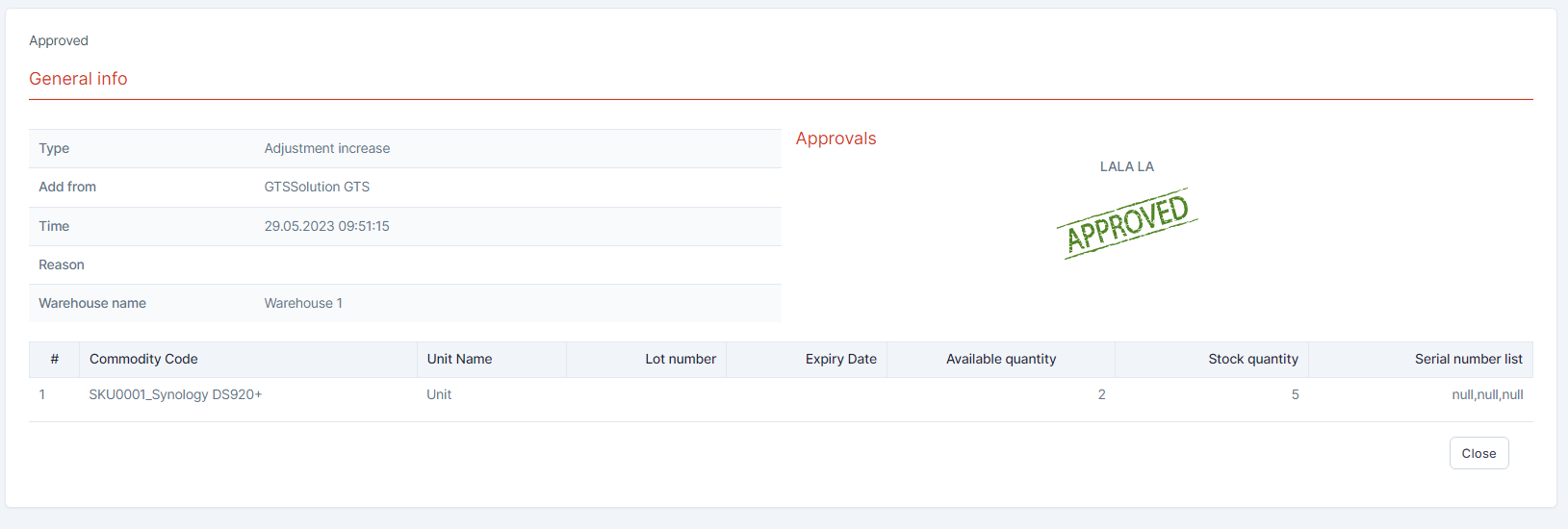Inventory Management BuildX
A quantity adjustment is made when the recorded stock does not match the actual available stock in your warehouse. You'll be able to record stock for lost or adjustments increase.
Create Loss & Adjustment
- Step 1. Create approval process for loss & Adjustment ( if necessary) at approval setting.
- Step 2. Go to Loss & Adjustment menu under Inventory module from the left sidebar -> click Add button.
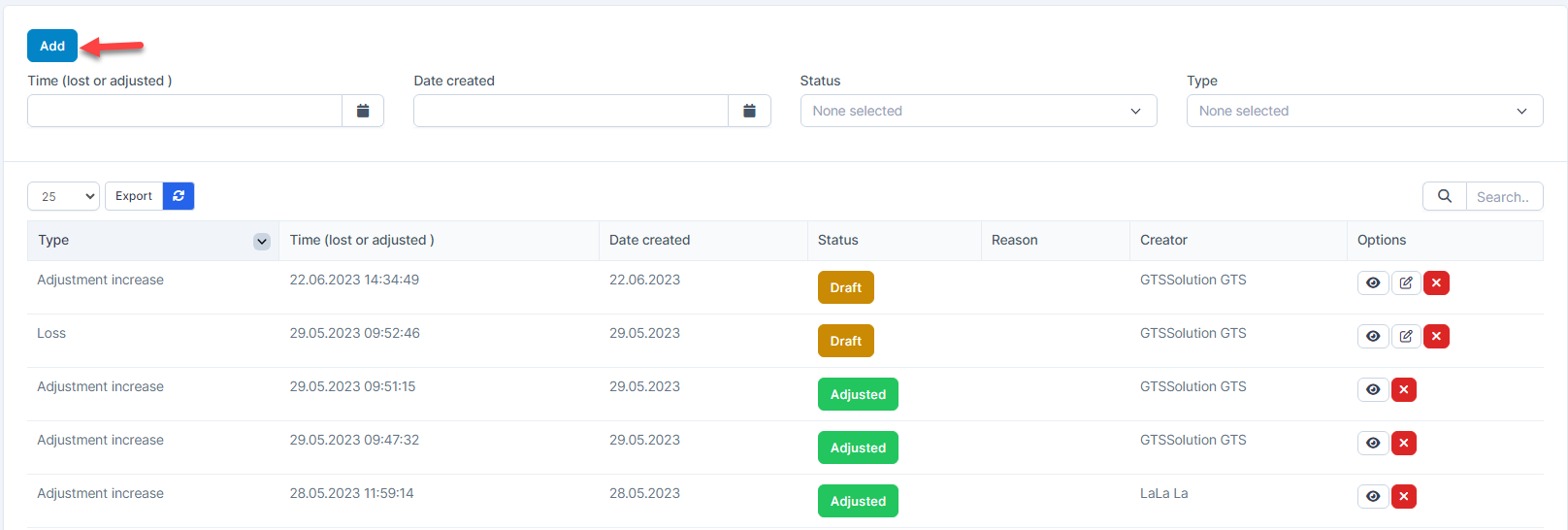
- Step 3. In the Add Loss & adjustment page, fill in the required details:
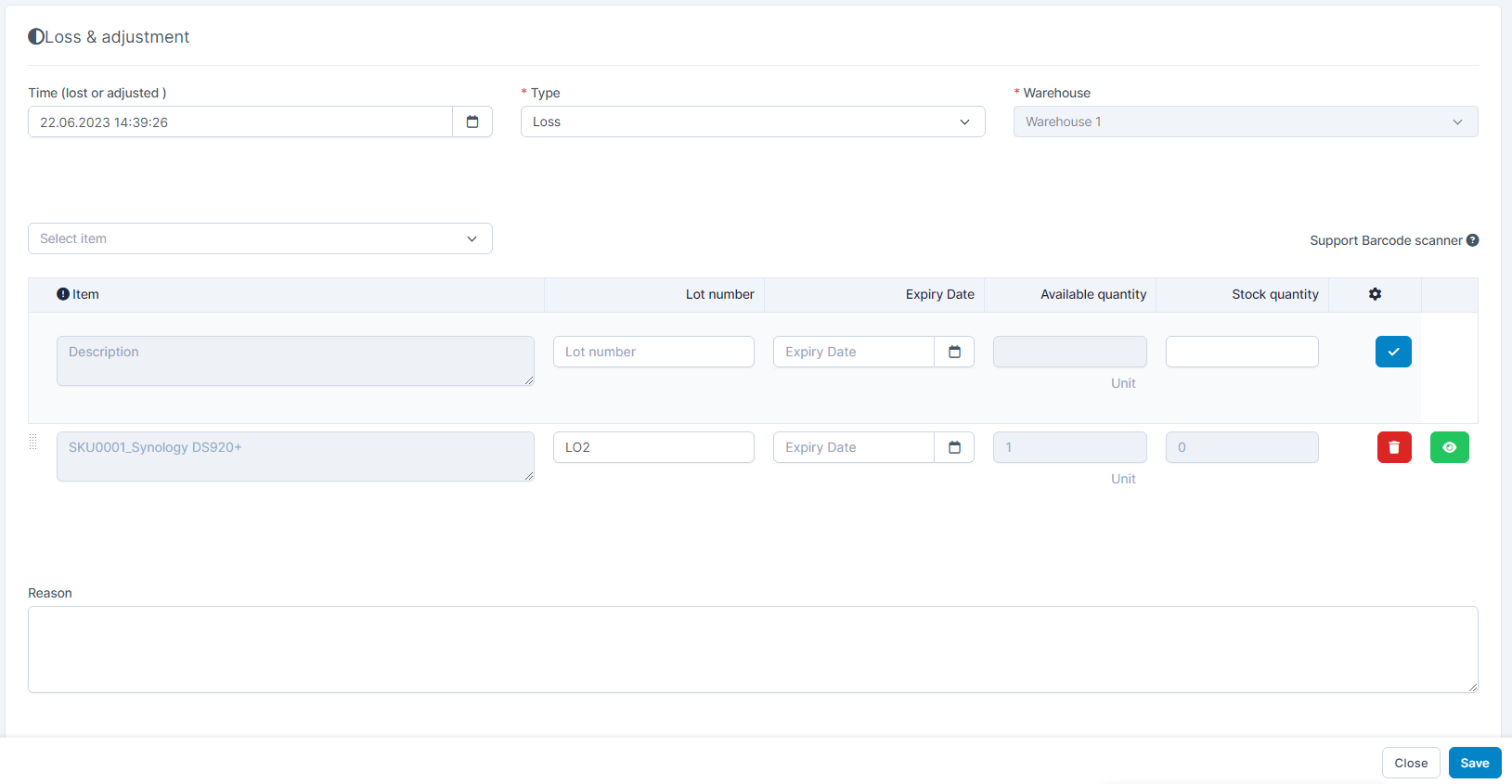
- Time ( lost or adjusted): The date and time the loss or adjustment was discovered. Used for tracking and reporting.
- Type: Select between Loss (stock decrease) or Adjustment Increase (stock increase). Required.
- Warehouse: Select the warehouse where the discrepancy was found. Required.
- Select item: Dropdown to select item from inventory.
- Lot number: Enter the lot or batch number of the item (if applicable)
- Expiry Date: Enter expiration date
- Available quantity: Auto-filled current stock quantity in the warehouse based on Lot number and Expiry Date.
- Stock quantity: Enter the quantity that is lost or adjusted (based on type selected).
- Click
 to add the item
to add the item
Click to remove the item
to remove the item
- Step 4. Click Save button
- Step 5. Go to loss & adjustment detail -> click Send approve request and approve it( if any).
Adjust Stock for Serial Number
- Step 1. Go to General Setting -> Serial numbers -> Enable Products by serial
- Step 2. In the Add Loss & adjustment page
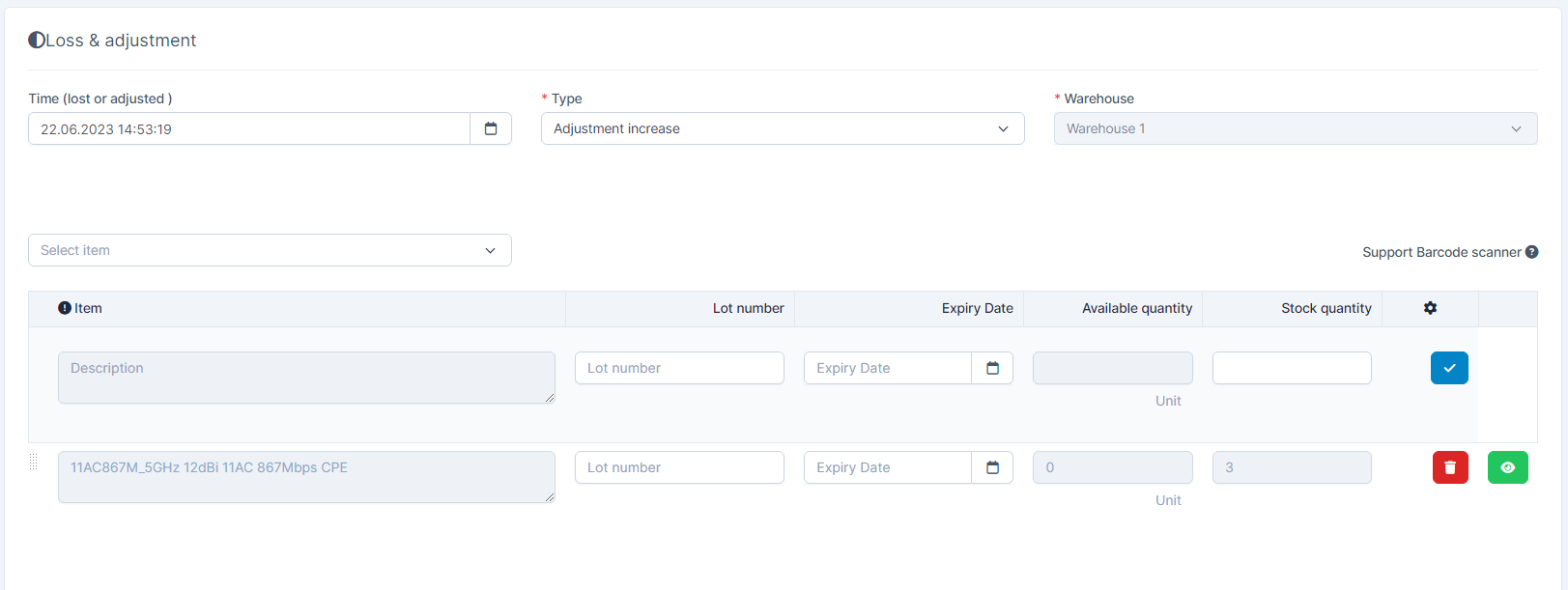
Type = Adjustment increase, enter the serial number in Enter the serial number page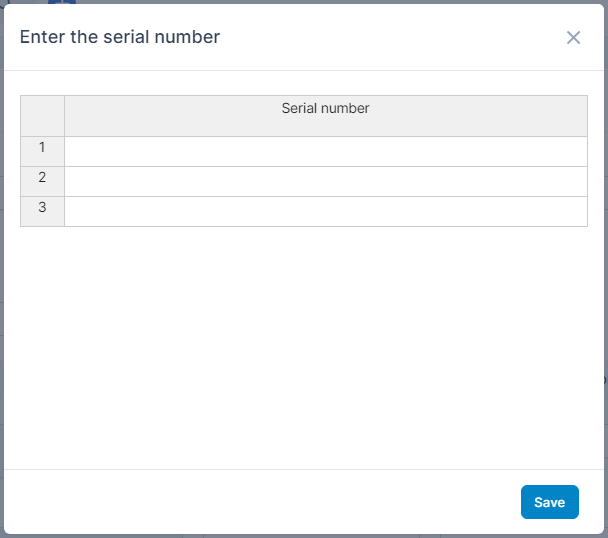
Type = Loss, enter the serial number in Enter the serial number of the damaged or lost product; otherwise, the system will automatically get a random serial number page. If not entered, the system will automatically select the serial number.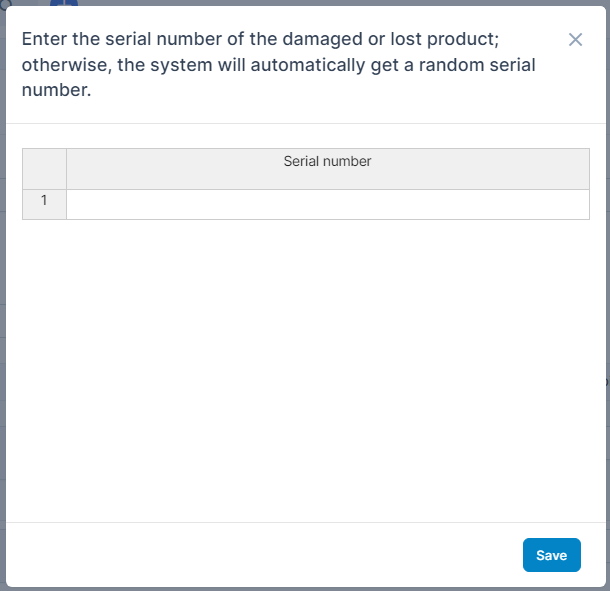
Edit Loss & Adjustment
Only update loss & adjustment with Draft status.
- Step 1. Go to Loss & adjustment menu under Inventory module from the left sidebar
- Step 2. Select the loss & adjustment need to be edited and click Edit
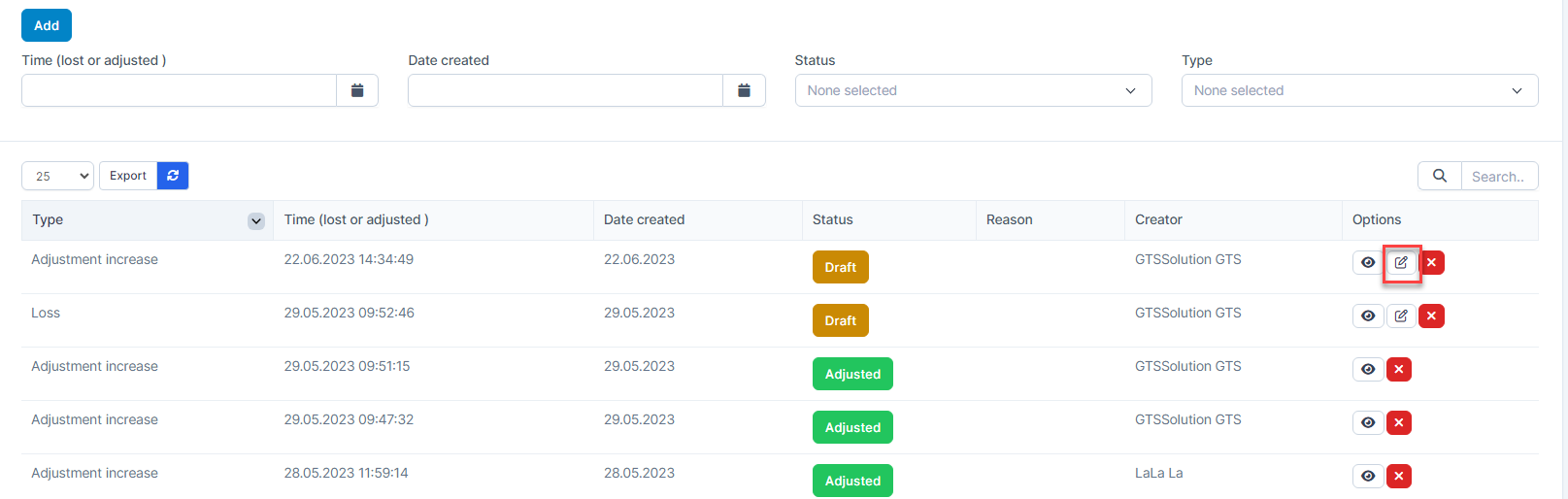
- Step 3. Make the necessary changes and click Save button.
Delete Loss & Adjustment
Deleting loss & Adjustment does not change the product's inventory.
- Step 1. Select the loss & adjustment need to be deleted and click Delete
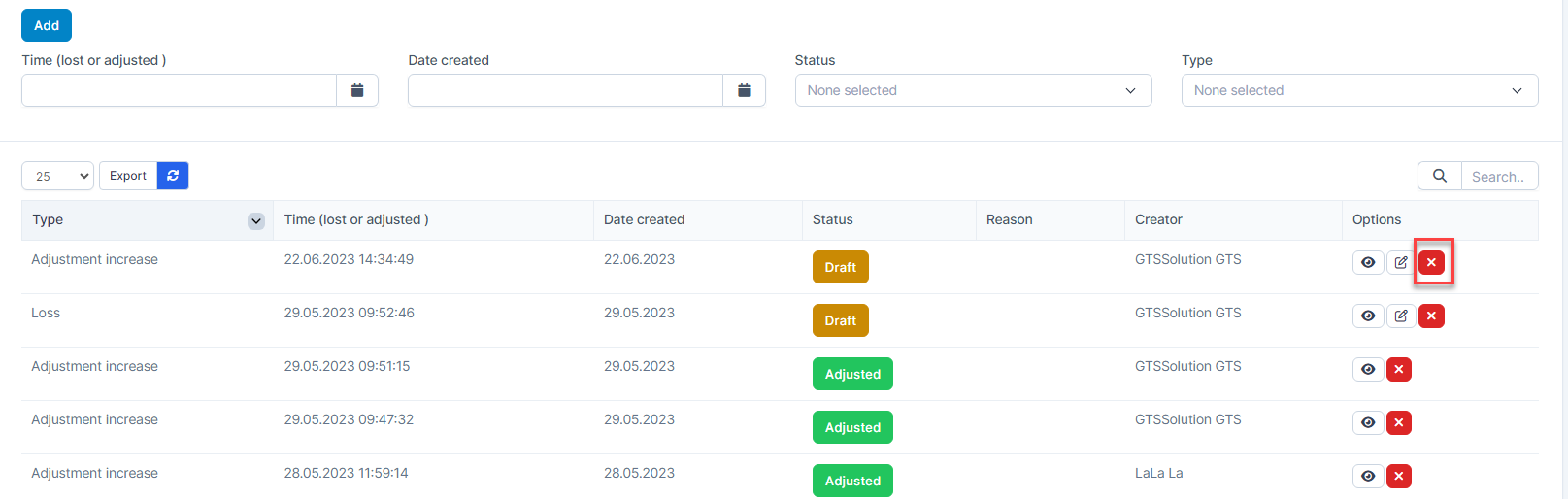
- Step 2. Confirm your selection in the following pop-up. The loss & adjustment will be deleted

Loss & Adjustment Detail
Select a loss & adjustment and click View button