Accounting & Bookkeeping BuildX
Manual Mapping
NOTE: If the loss & adjustment mapping is disabled, the loss & adjustment is not automatically mapped. Manual mapping is required.![]()
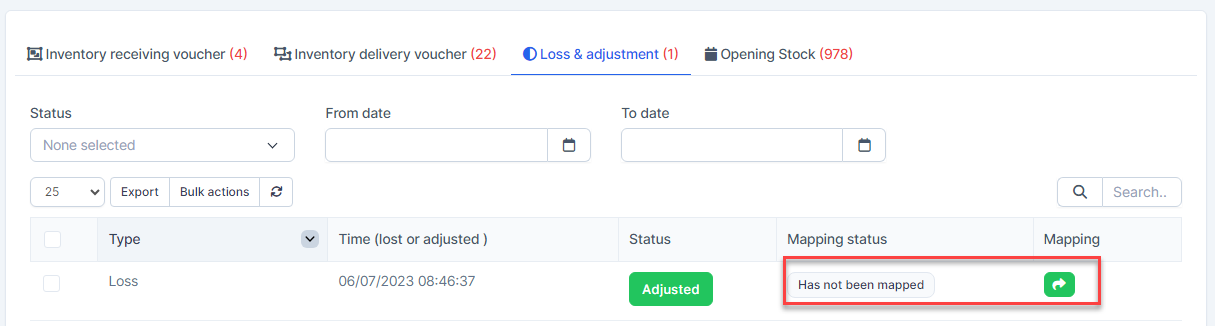
Click ![]() to map
to map 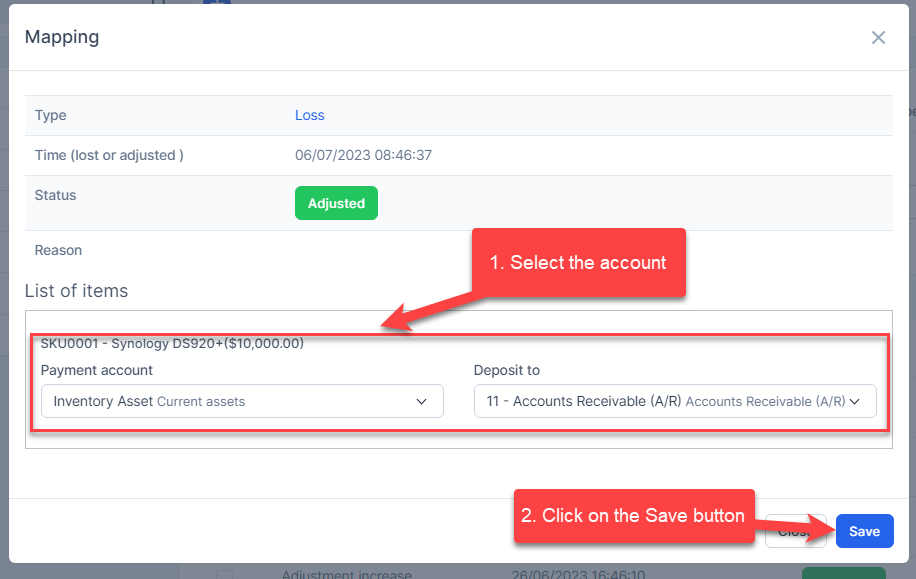
Automatic Mapping for Loss & Adjustment
- Step 1. Go to Settings menu under the Accounting module in the left sidebar -> Select the Mapping setup menu -> Select the Inventory tab -> Enable the loss & adjustment mapping setup and select the payment account and deposit to -> Click on the Save button
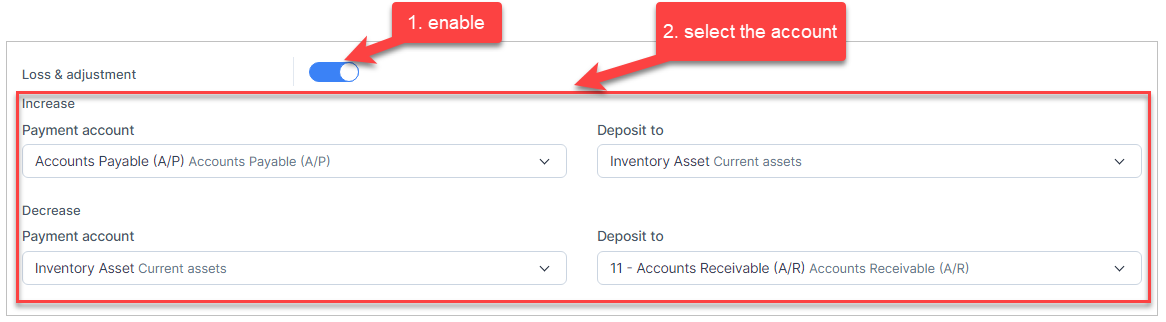
Increase: used to map the the adjustment increase type
Decrease: used to map the loss type - Step 2. Create the loss & adjustment and approve it.
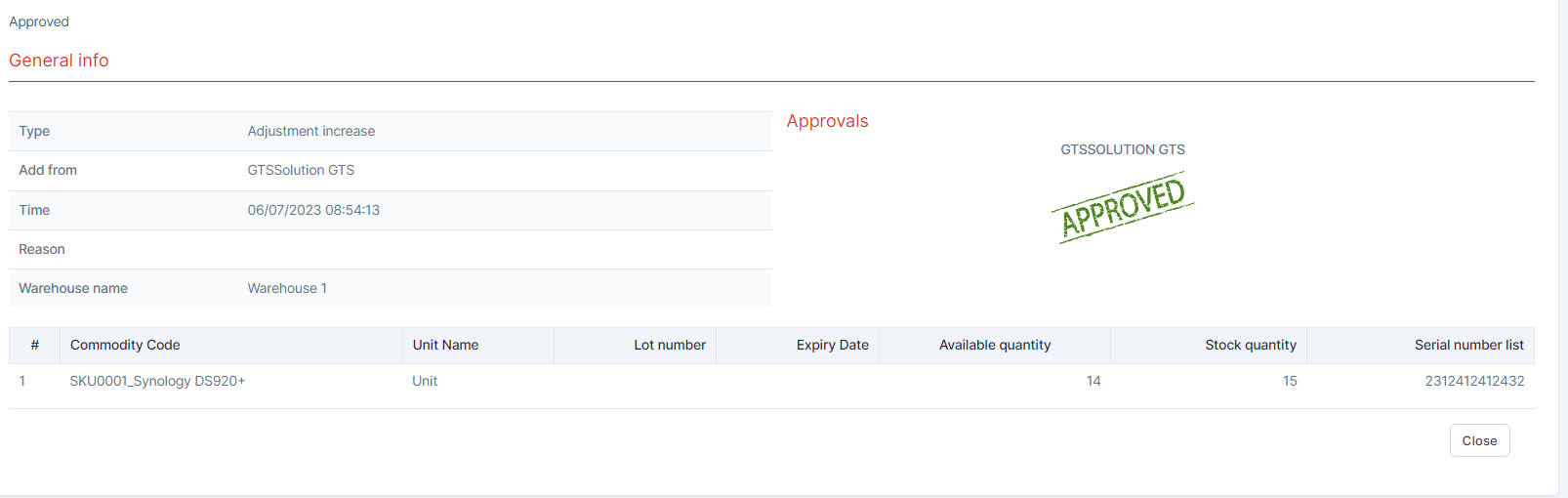
- Step 3. Go to the Transactions menu under the Accounting module -> Inventory -> Loss & adjustment, this loss & adjustment is mapped automatically.
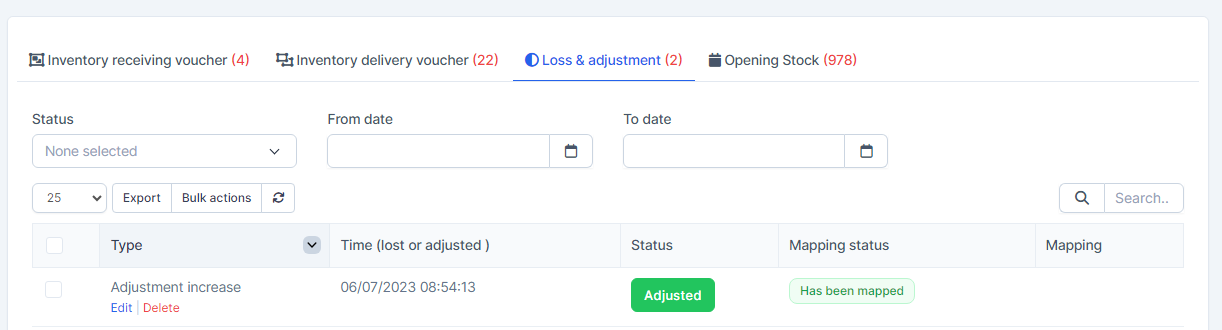
Click on the Edit to view mapping detail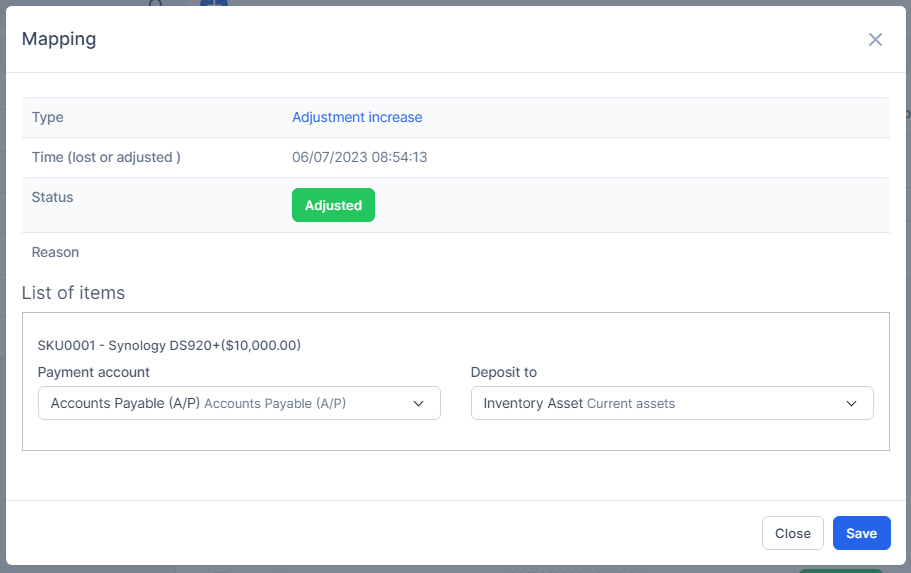
Purchase price of the item is mapped according to the loss & adjustment mapping setup.
And this loss & adjustment is displayed in the report.
Mass Mapping
- Step 1. Enable the loss & adjustment mapping setup and select the payment account and deposit to -> Click on the Save button
- Step 2. Go to the Transactions menu -> Inventory -> Loss & adjustment-> Select the loss & adjustment which mapping status is Has not been mapped -> click on the Bulk actions -> select the Mass mapping -> click on the Confirm button.
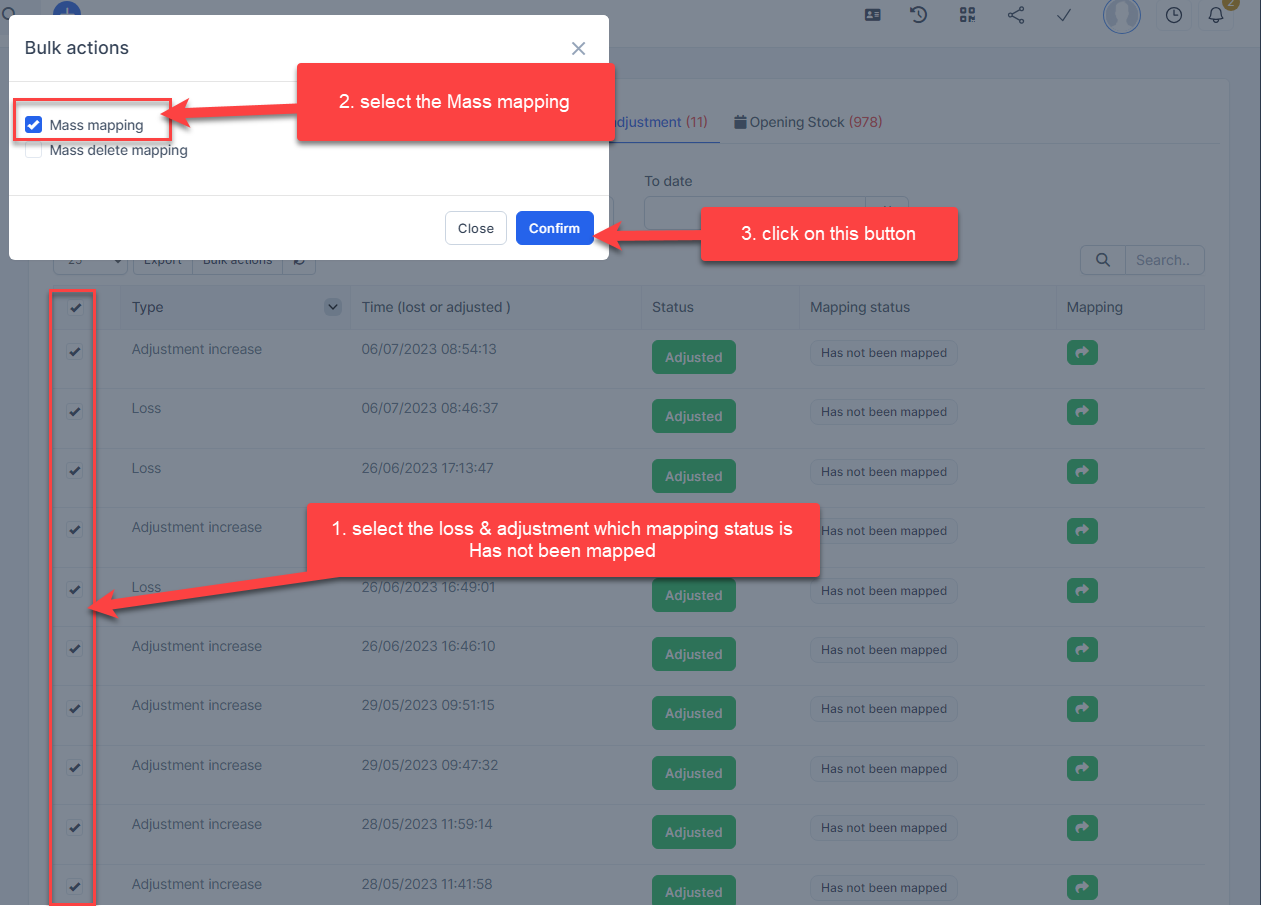
- Step 3. Confirm your selection in the following pop-up. The loss & adjustment will be mapped.

Edit Mapping
- Step1. Go to the Transactions menu -> Inventory -> Loss & adjustment -> Click on the Edit
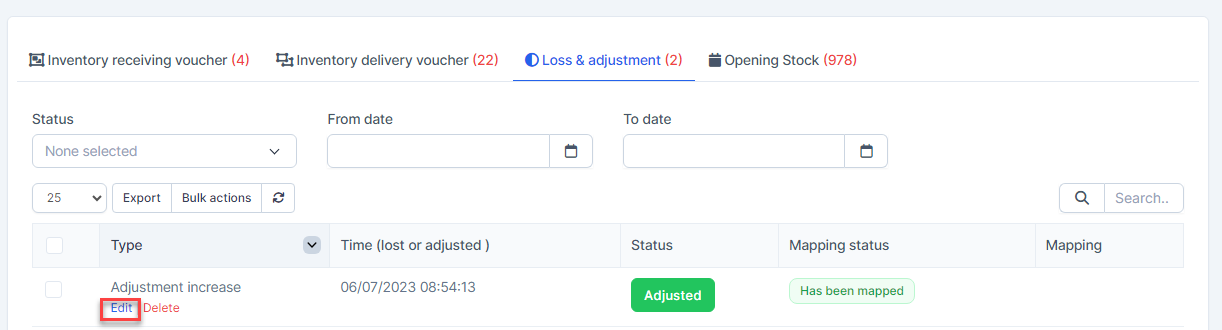
- Step 2. Change the account and click on the Save ==> the amount of the account will be changed.
Delete Mapping
Deleting the mapping will change the account's amount
- Step1. Go to the Transactions menu -> Inventory -> Loss & adjustment -> Click on the Delete
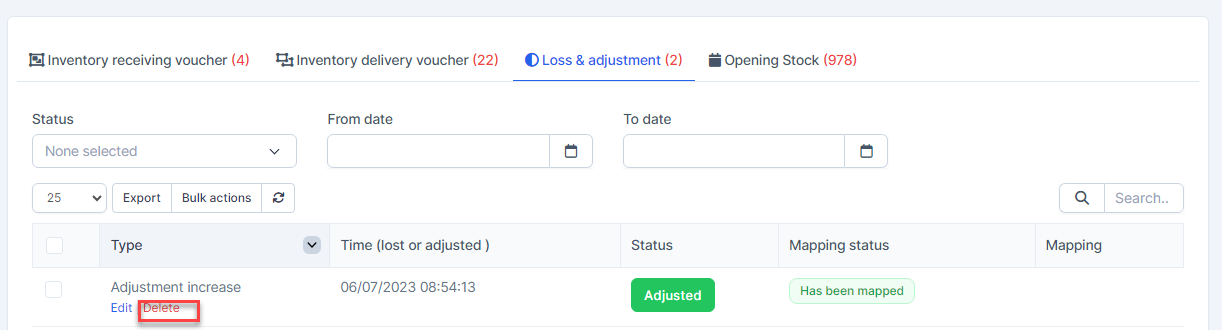
- Step 2. Confirm your selection in the following pop-up. The mapping of loss & adjustment will be deleted.

Mass Delete Mapping
Deleting the mapping will change the account's amount
- Step 1. Go to the Transactions menu -> Inventory -> Loss & adjustment -> Select the Loss & adjustment which mapping status is Has been mapped -> click on the Bulk actions -> select the Mass delete mapping -> click on the Confirm button
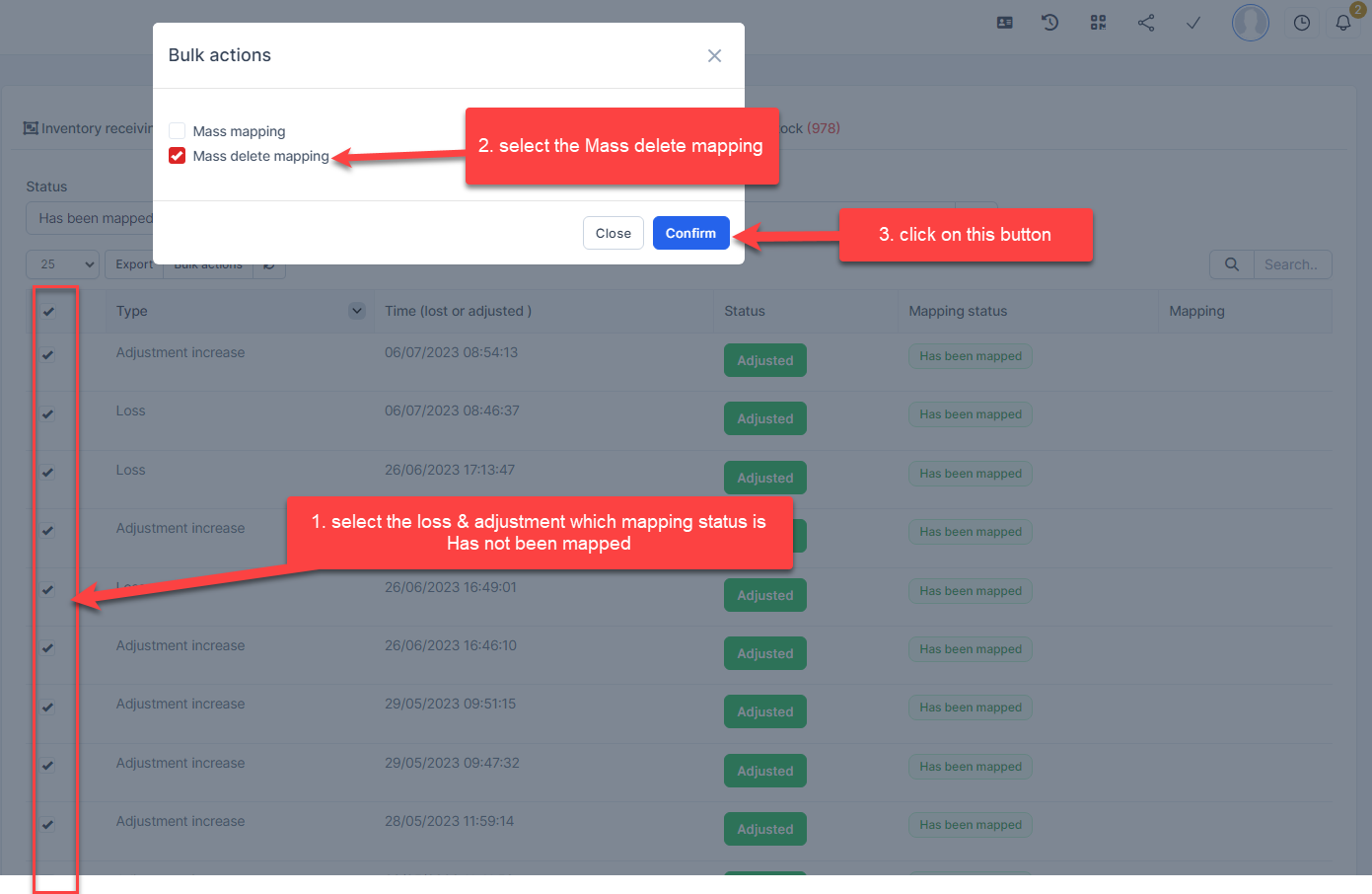
- Step 2. Confirm your selection in the following pop-up. The mapping of loss & adjustment will be deleted.
