Accounting & Bookkeeping BuildX
The Manufacturing order transaction page only shows manufacturing orders with a status of Done.
It maps material cost and labor cost of the manufacturing order to account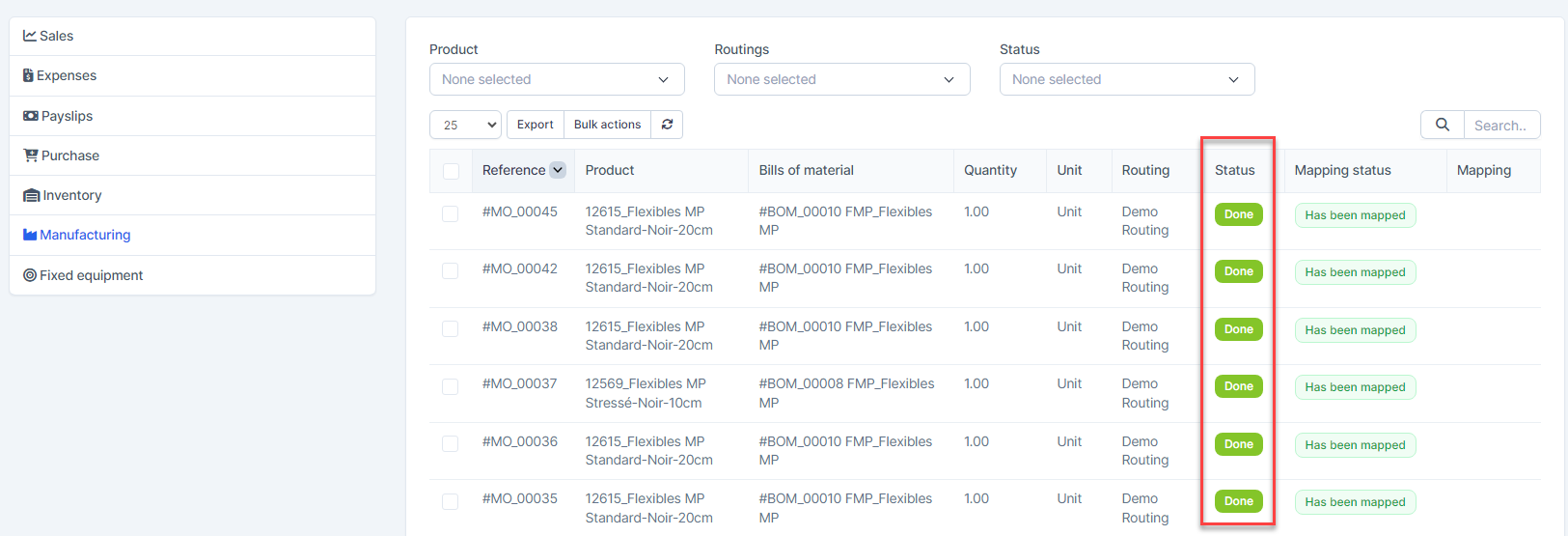
Manual Mapping
NOTE: If the manufacturing order mapping setup is disabled, the manufacturing order is not automatically mapped. Manual mapping is required.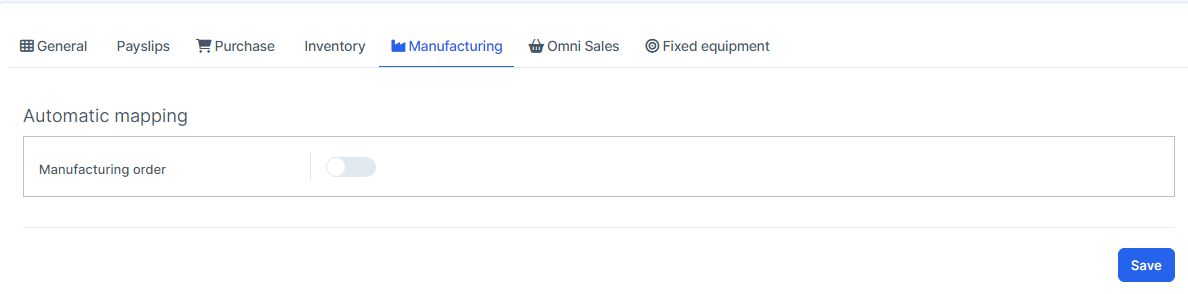
- Step 1. Create the manufacturing order and mark as Done -> Go to Transactions menu under the Accounting module in the left sidebar -> select the Manufacturing menu
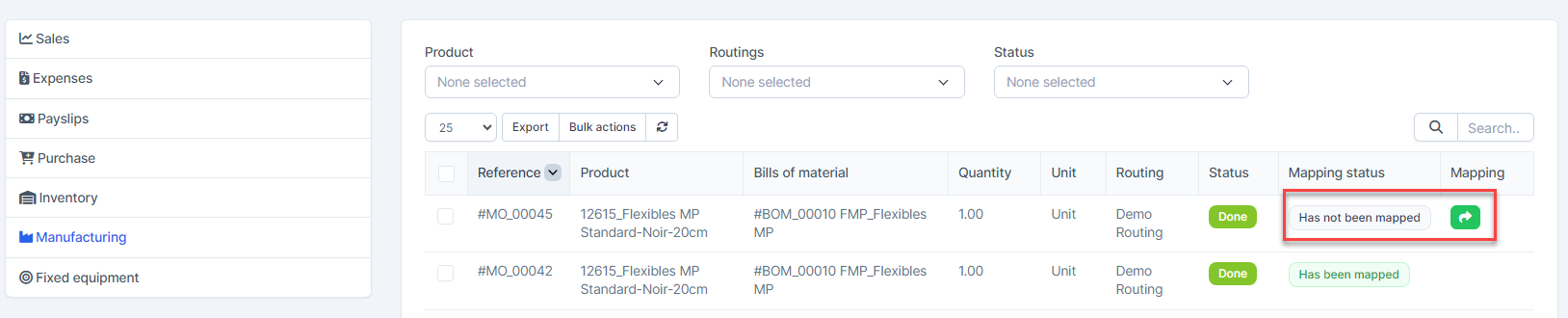
- Step 2. Click
 and select the account -> click on the Save button
and select the account -> click on the Save button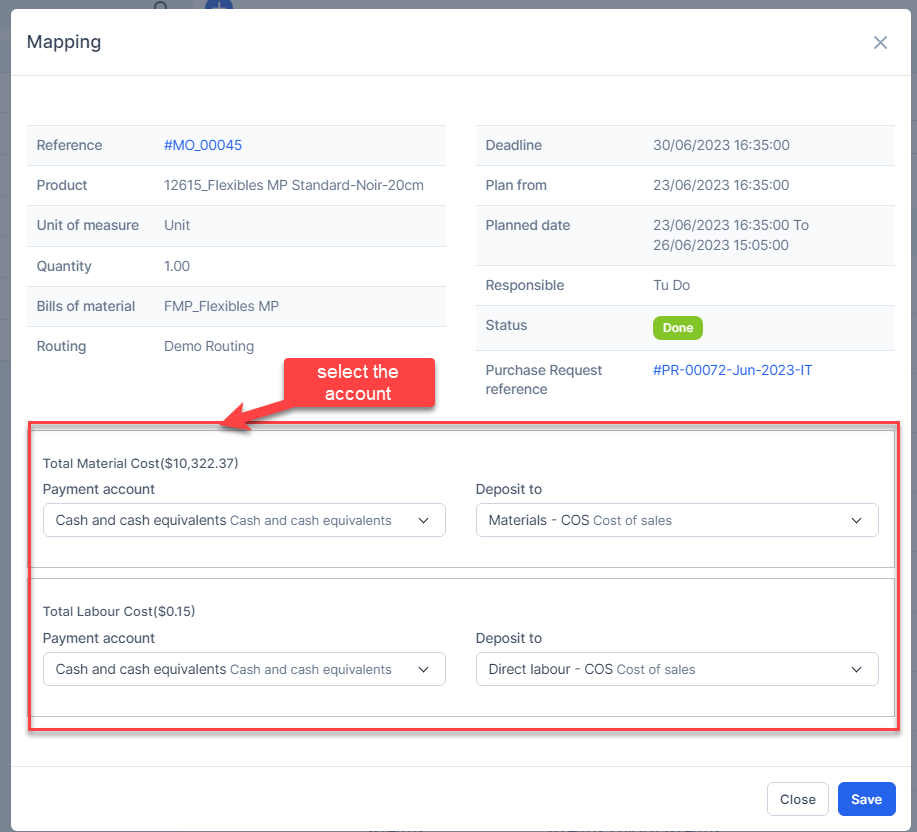
Result: 
Automatic Mapping for Manufacturing Order
- Step 1. Go to Settings menu under the Accounting module in the left sidebar -> Select the Mapping setup menu -> Select the Manufacturing tab -> Enable the manufacturing order mapping setup and select the payment account and deposit to -> Click on the Save button
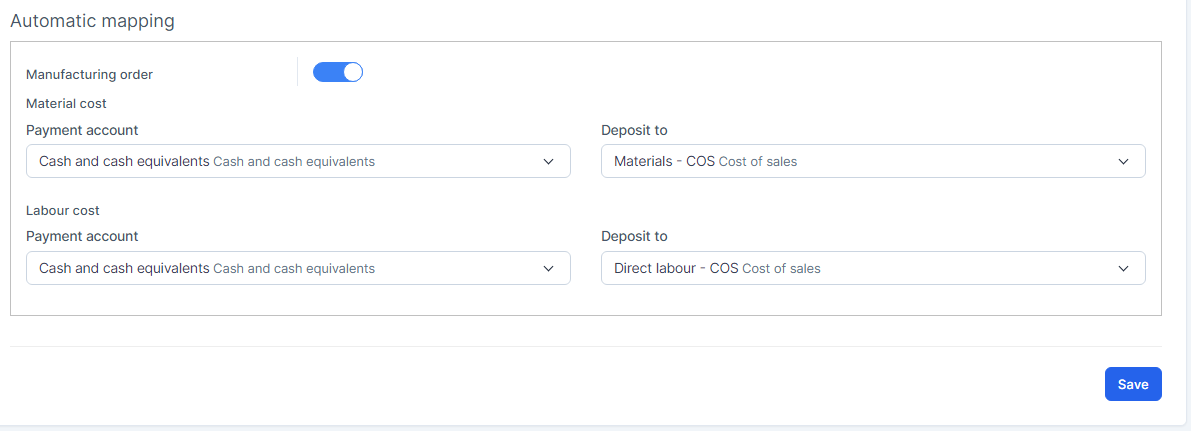
- Step 2. Create the manufacturing order and mark as Done
- Step 3. Go to the Transactions menu under the Accounting module -> Manufacturing -> this manufacturing order is mapped automatically.
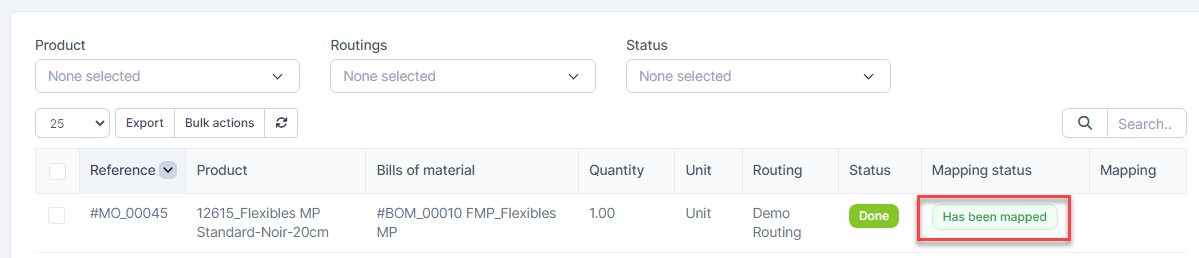
Mass Mapping
- Step 1. Enable the manufacturing order mapping setup and select the payment account and deposit to -> Click on the Save button
- Step 2. Go to the Transactions menu -> Manufacturing -> Select the manufacturiong order which mapping status is Has not been mapped -> click on the Bulk actions -> select the Mass mapping -> click on the Confirm button
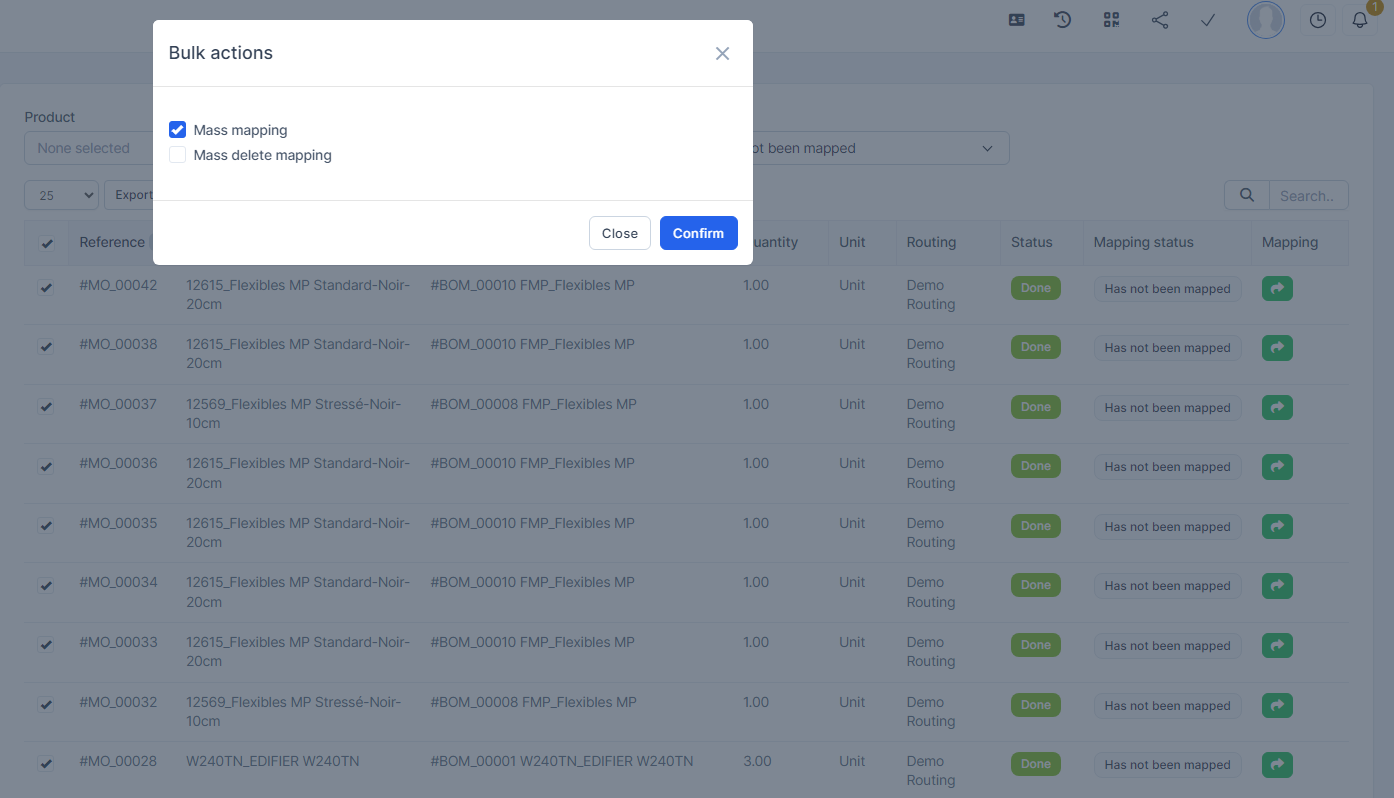
- Step 3. Confirm your selection in the following pop-up. The manufacturing order will be mapped.

Edit Mapping
- Step1. Go to the Transactions menu -> Manufacturing -> Click on the Edit

- Step 2. Change the account and click on the Save ==> the amount of the account will be changed.
Delete Mapping
Deleting the mapping will change the account's amount
- Step1. Go to the Transactions menu -> Manufacturing -> Click on the Delete

- Step 2. Confirm your selection in the following pop-up. The mapping of manufacturing order will be deleted.

Mass Delete Mapping
Deleting the mapping will change the account's amount
- Step 1. Go to the Transactions menu -> Manufacturing -> Select the manufacturing order which mapping status is Has been mapped -> click on the Bulk actions -> select the Mass delete mapping -> click on the Confirm button
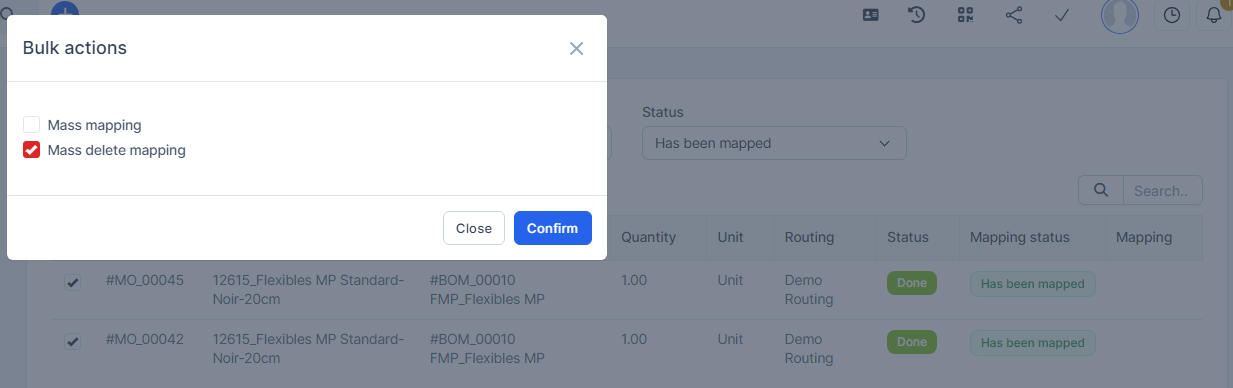
- Step 2. Confirm your selection in the following pop-up. The mapping of manufacturing order will be deleted.
