Accounting & Bookkeeping BuildX
Opening stock does not map automatically. Opening stock will be mapped on the first day of the fiscal year
Configure automatic mapping for Mass mapping function only.
Manual Mapping
Click ![]() to map
to map
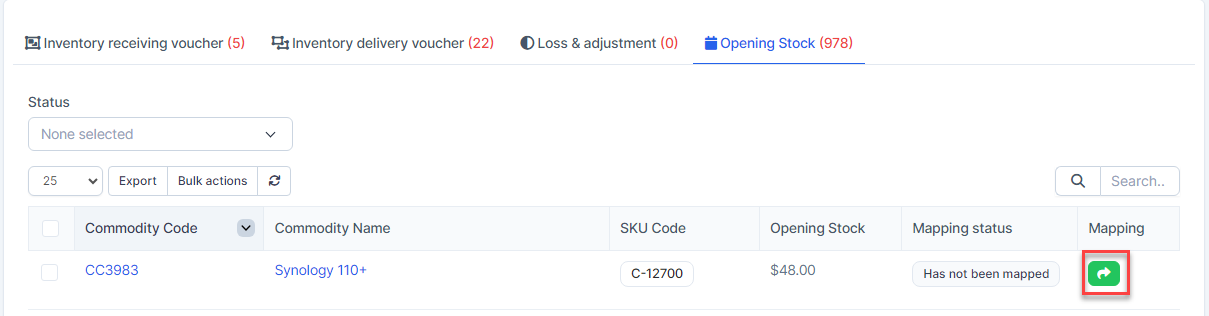
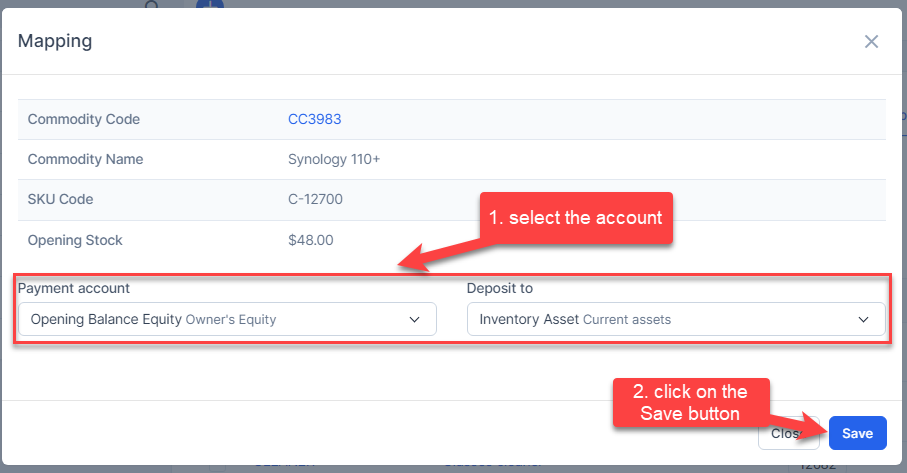
Mass Mapping
- Step 1. Enable the Opening Stock mapping setup and select the payment account and deposit to -> Click on the Save button
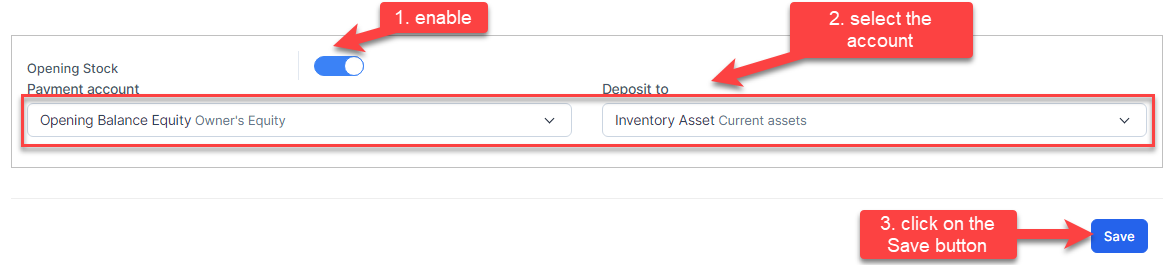
- Step 2. Go to the Transactions menu -> Inventory -> Opening Stock -> Select the opening stock of items which mapping status is Has not been mapped -> click on the Bulk actions -> select the Mass mapping -> click on the Confirm button.
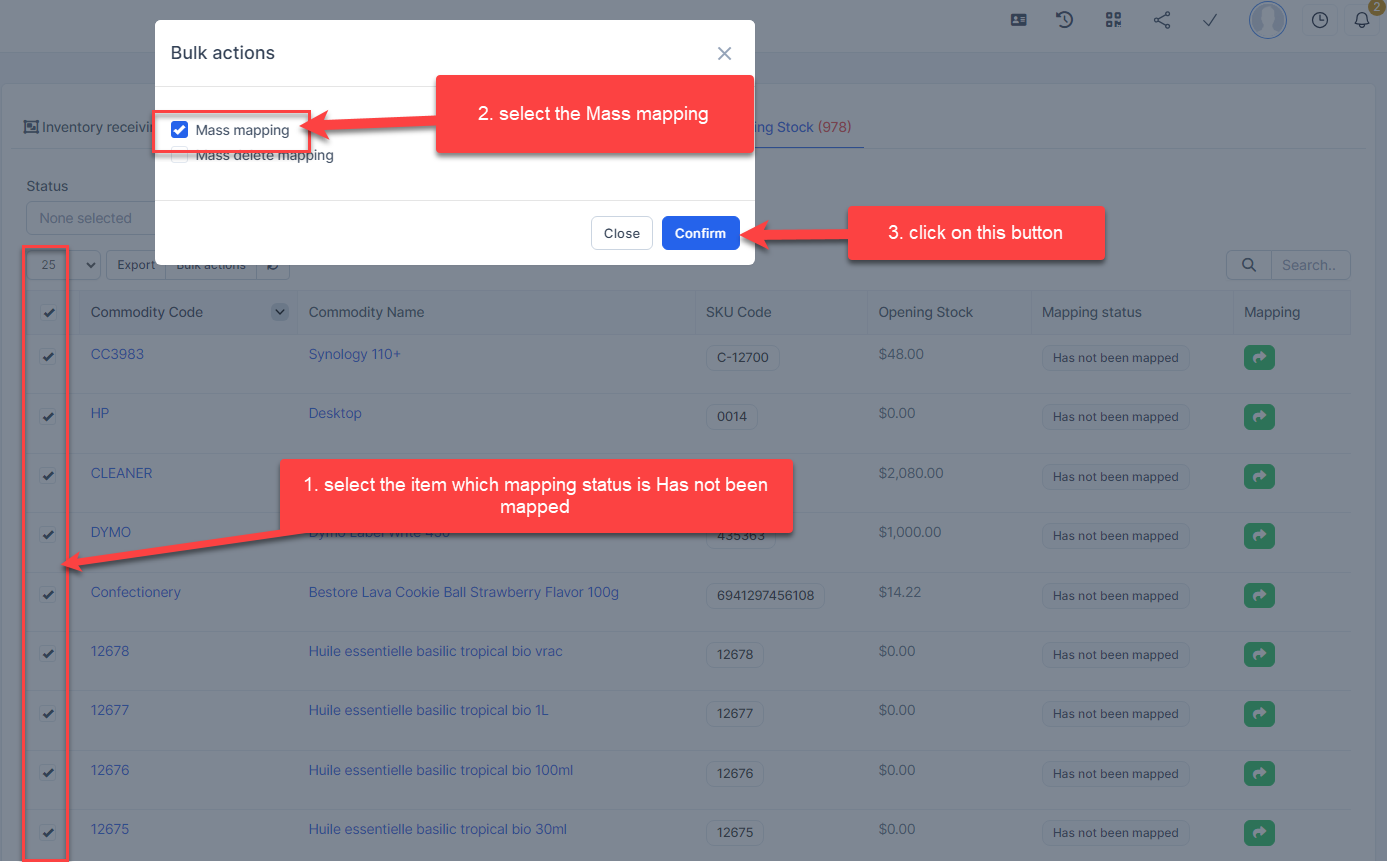
- Step 3. Confirm your selection in the following pop-up. The opening stock of items will be mapped.

Note: if you select the lines with the status "Has been mapped" and then select Mass mapping, these transactions will also be remapped according to the accounts selected in the Opening Stock mapping setup
Edit Mapping
- Step1. Go to the Transactions menu -> Inventory -> Opening Stock-> Click on the Edit
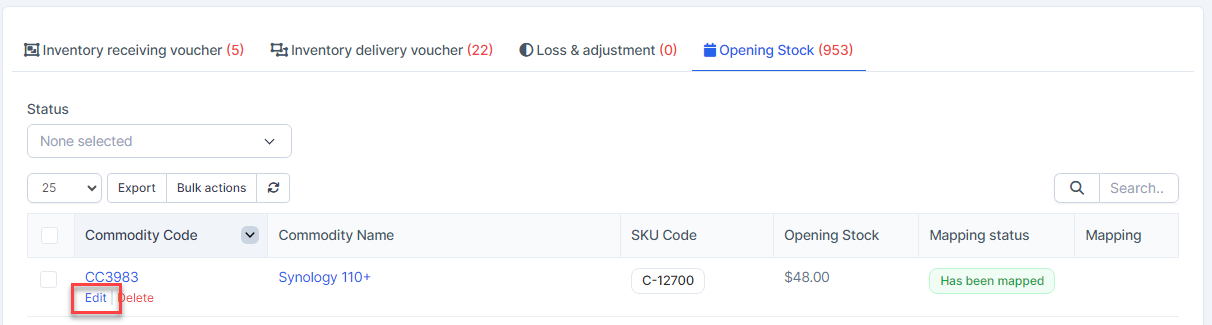
- Step 2. Change the account and click on the Save ==> the amount of the account will be changed.
Delete Mapping
Deleting the mapping will change the account's amount
- Step1. Go to the Transactions menu -> Inventory -> Opening Stock -> Click on the Delete

- Step 2. Confirm your selection in the following pop-up. The mapping of opening stock will be deleted.

Mass Delete Mapping
Deleting the mapping will change the account's amount
- Step 1. Go to the Transactions menu -> Inventory -> Opening Stock -> Select the opening stock of items which mapping status is Has been mapped -> click on the Bulk actions -> select the Mass delete mapping -> click on the Confirm button
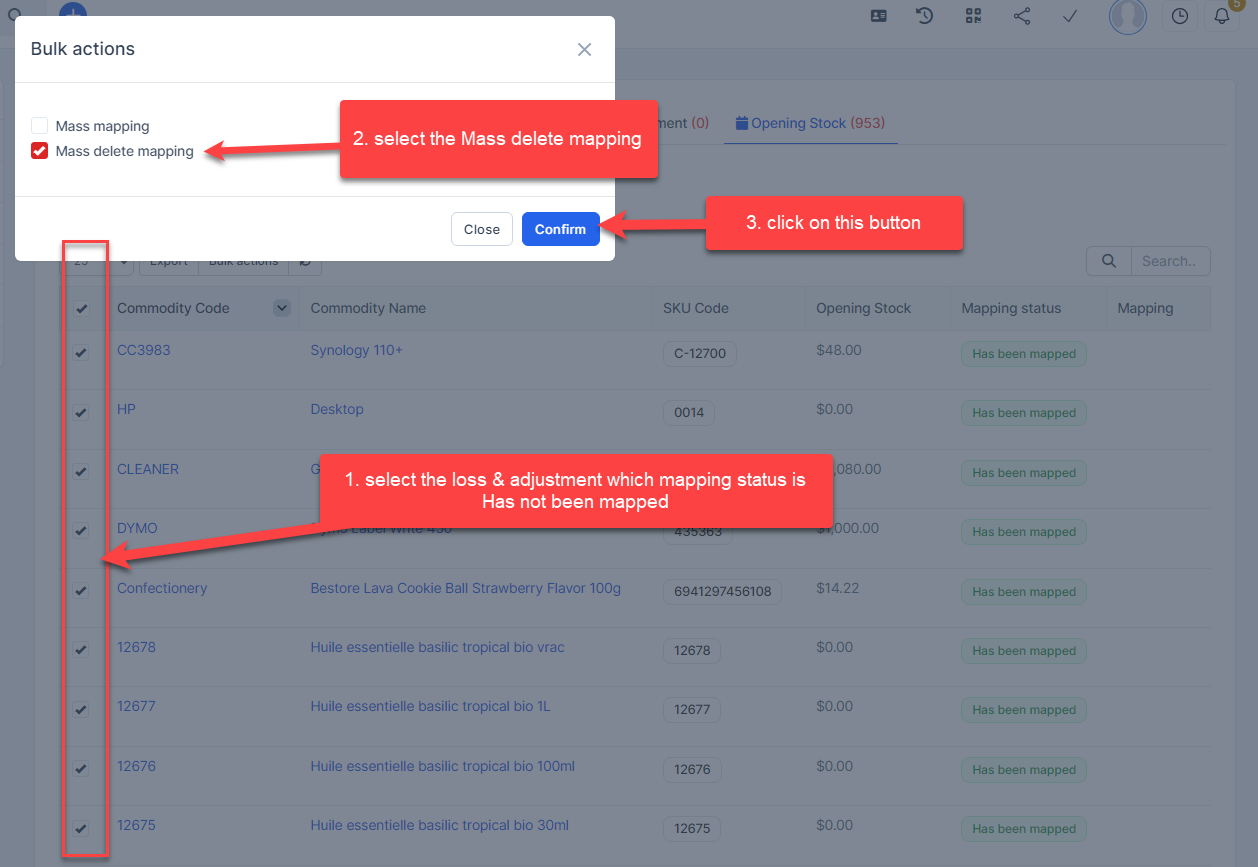
- Step 2. Confirm your selection in the following pop-up. The mapping of opening stock will be deleted.
