Accounting & Bookkeeping BuildX
- In the report, the payslip will show on the last day of the month. That is, the October payslip is mapped to the last day of October. When the payslip has a status of Closing, it will be displayed in the Transactions menu of the Accounting module.
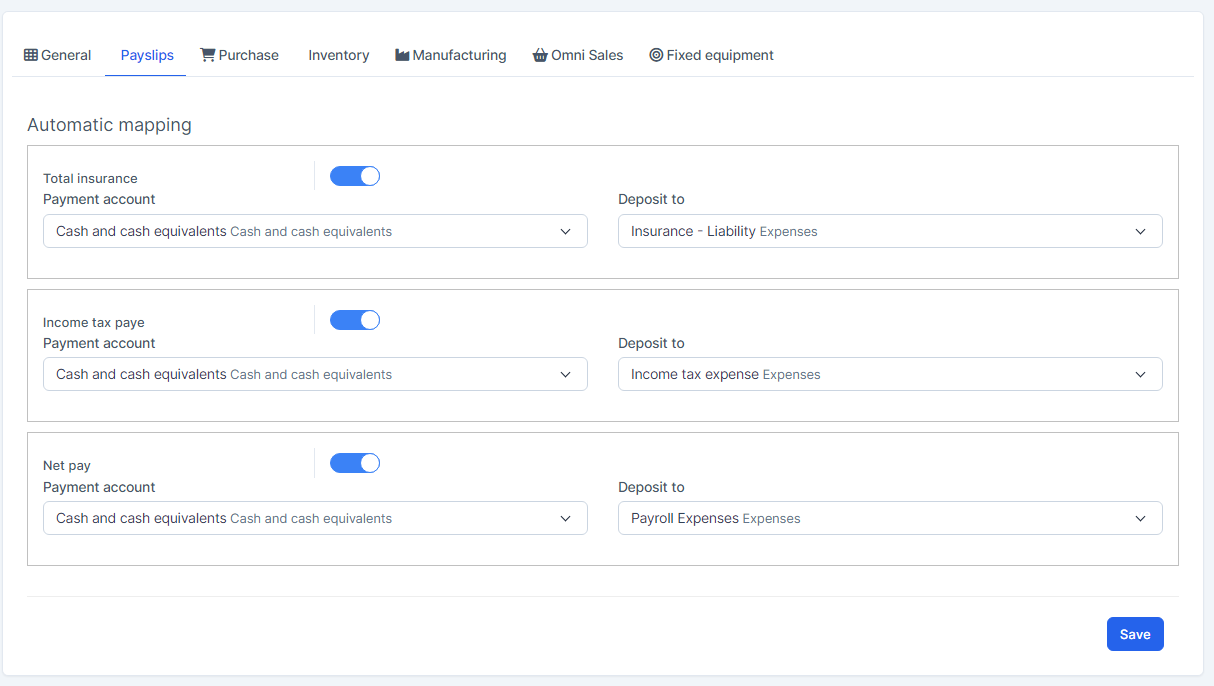
Values of total insurance, income tax paye and net pay only visible in the mapping popup when the payslip is closed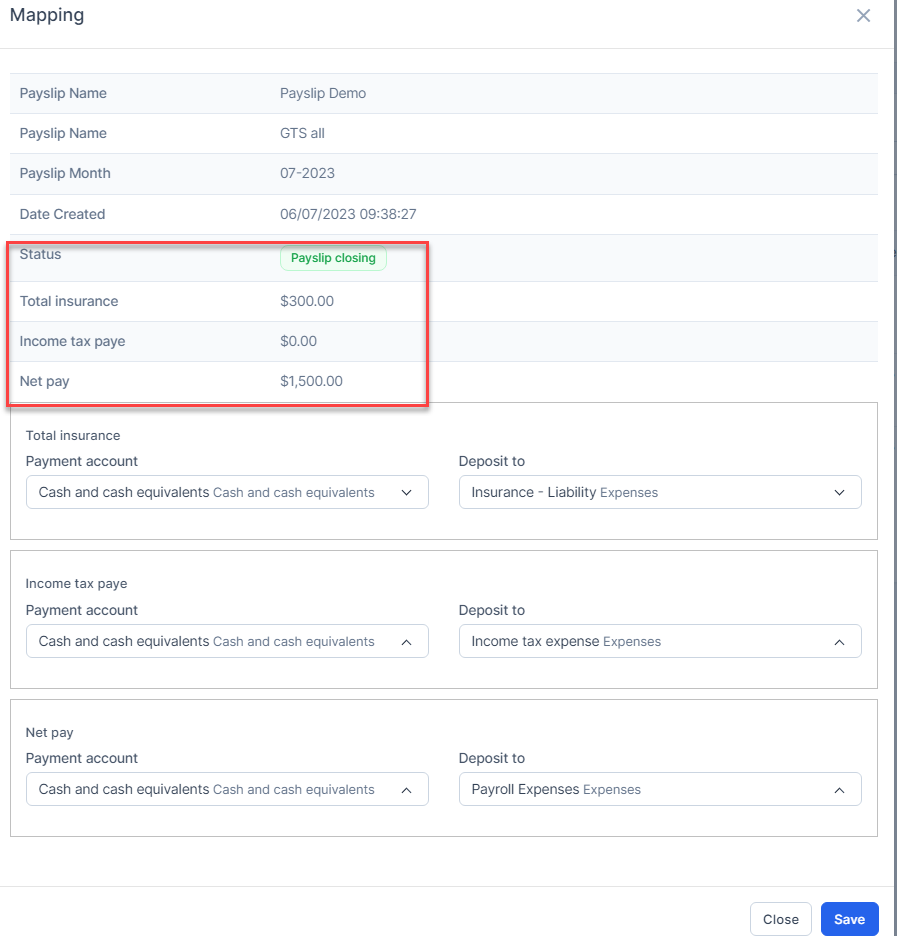
Manual Mapping
- Step 1. Select the payslip which the status is Payslip closing -> Click
 to map
to map 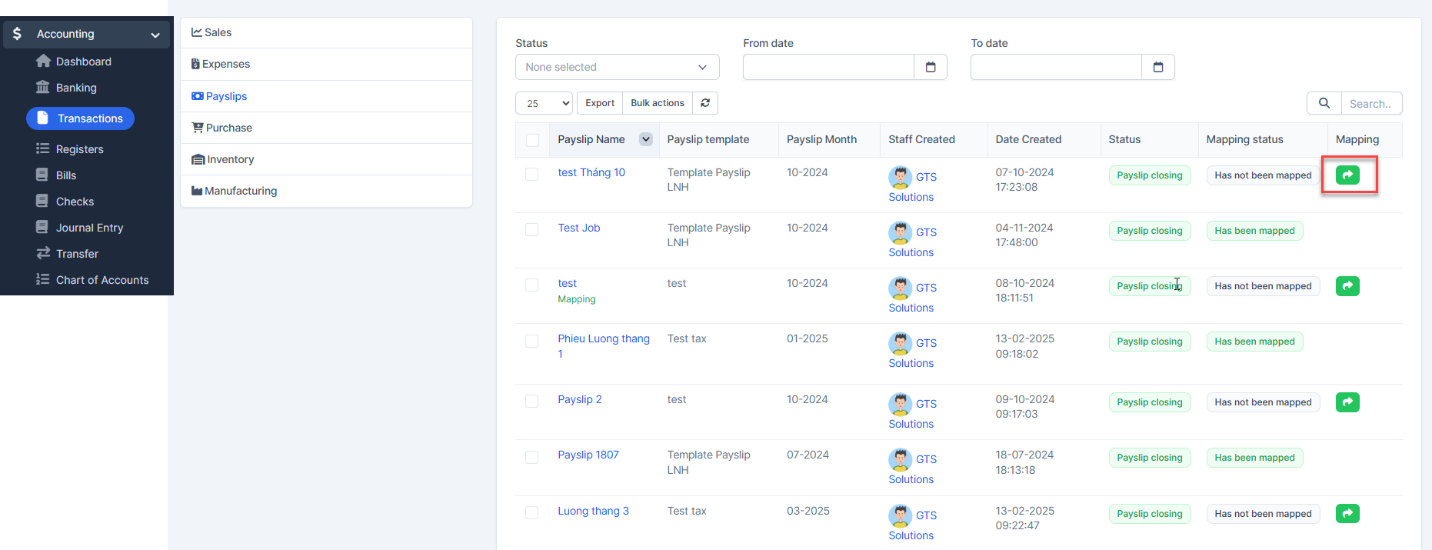
- Step 2. Select the account and click on the Save button
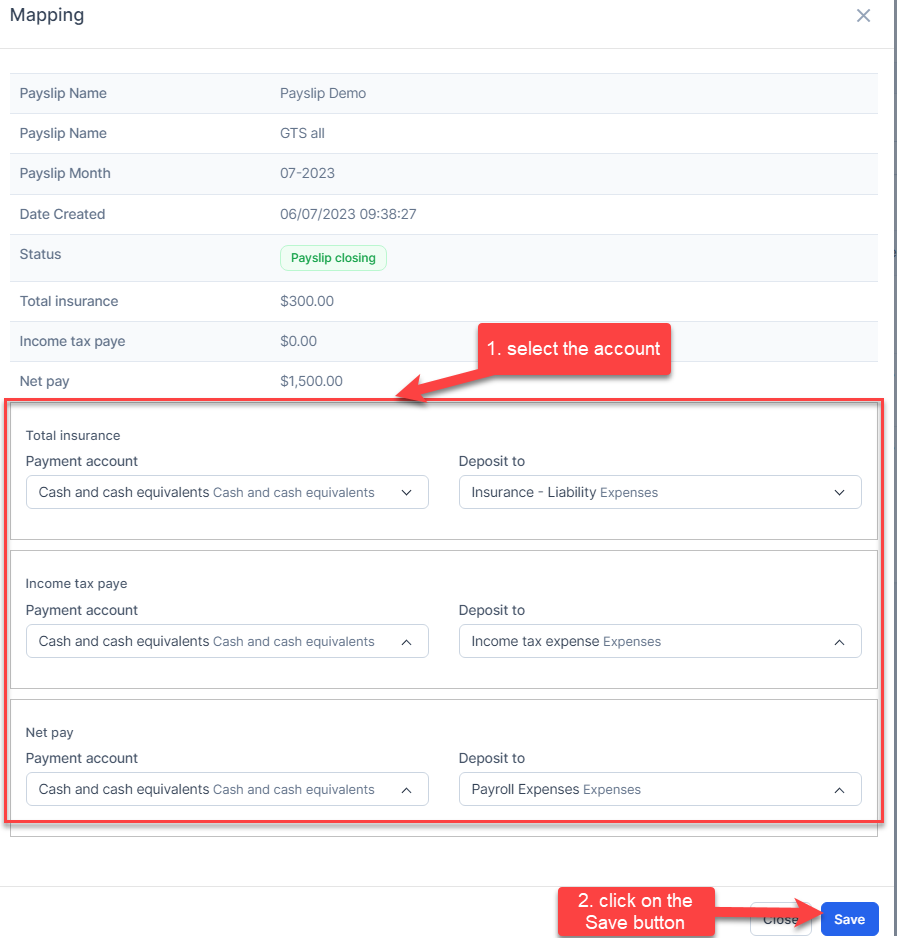
Mass Mapping
- Step 1. Enable the automatic mapping of payslips and select the payment account and deposit to -> Click on the Save button
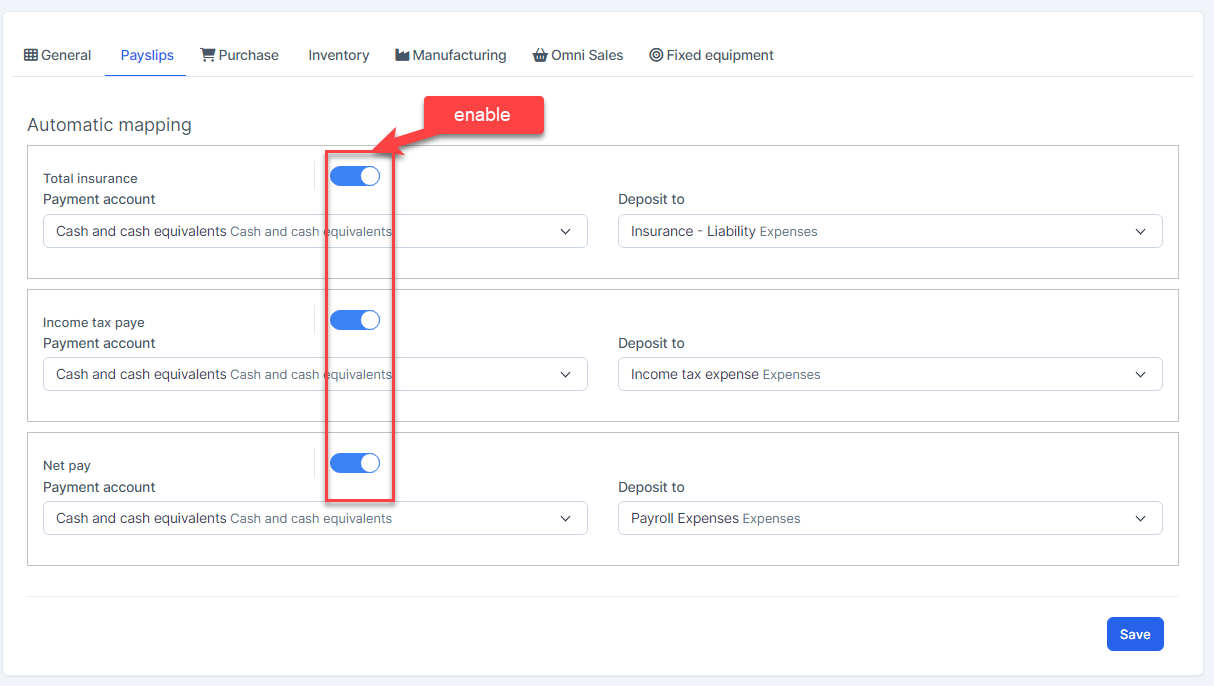
- Step 2. Go to the Transactions menu -> Payslips-> Select some payslips which status is Has not been mapped -> click on the Bulk actions -> select the Mass mapping -> click on the Confirm button.
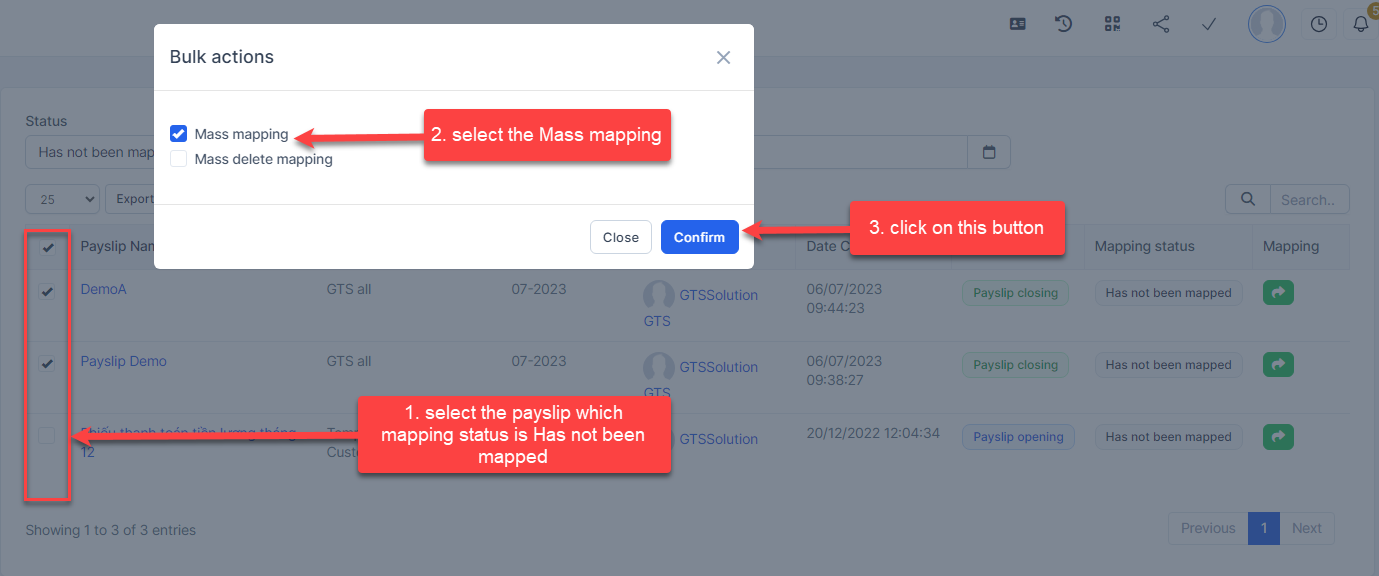
- Step 3. Confirm your selection in the following pop-up. The payslip will be mapped.

Edit Mapping
- Step1. Go to the Transactions menu -> Payslips-> Click on the Edit
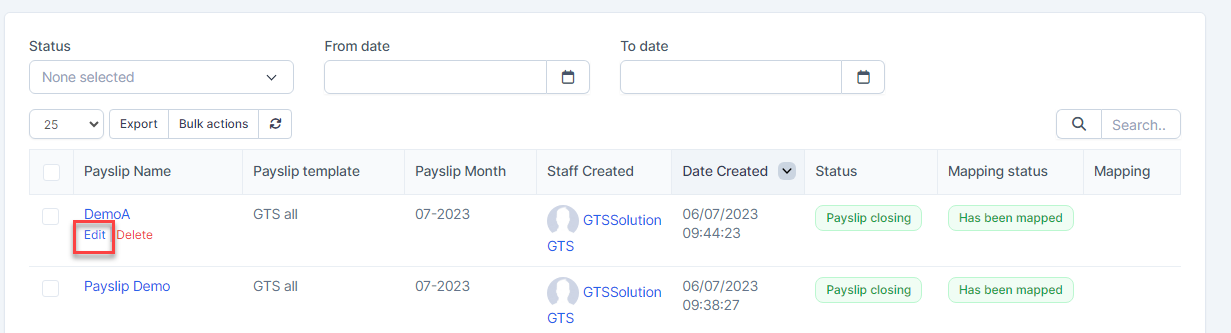
- Step 2. Change the account and click on the Save ==> the amount of the account will be changed.
Delete Mapping
Deleting the mapping will change the account's amount
- Step1. Go to the Transactions menu -> Payslips-> Click on the Delete
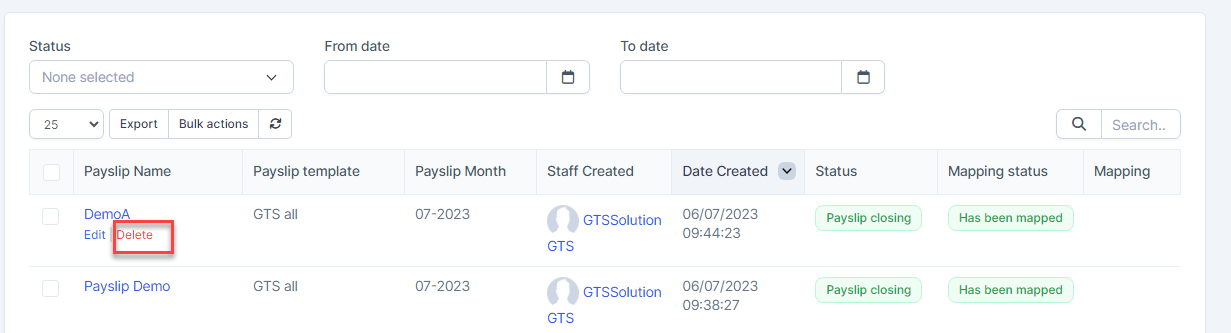
- Step 2. Confirm your selection in the following pop-up. The mapping of payslip will be deleted.
Mass Delete Mapping
Deleting the mapping will change the account's amount
- Step 1. Go to the Transactions menu -> Payslips -> Select some payslips which mapping status is Has been mapped -> click on the Bulk actions -> select the Mass delete mapping -> click on the Confirm button
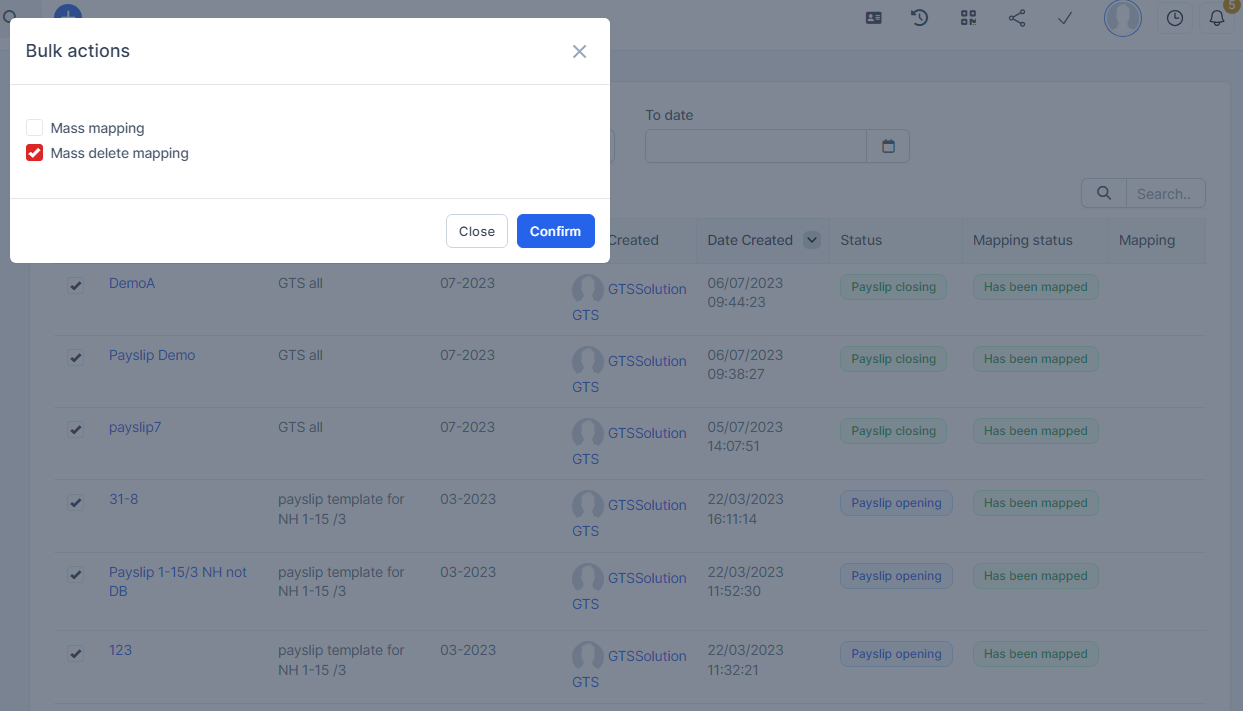
- Step 2. Confirm your selection in the following pop-up. The mapping of payslips will be deleted.

