Accounting & Bookkeeping BuildX
Setup section to connect to Plaid API. First we must have an account on Plaid APi. (https://plaid.com/). This configuration is used for the "Verify account for transaction import" function.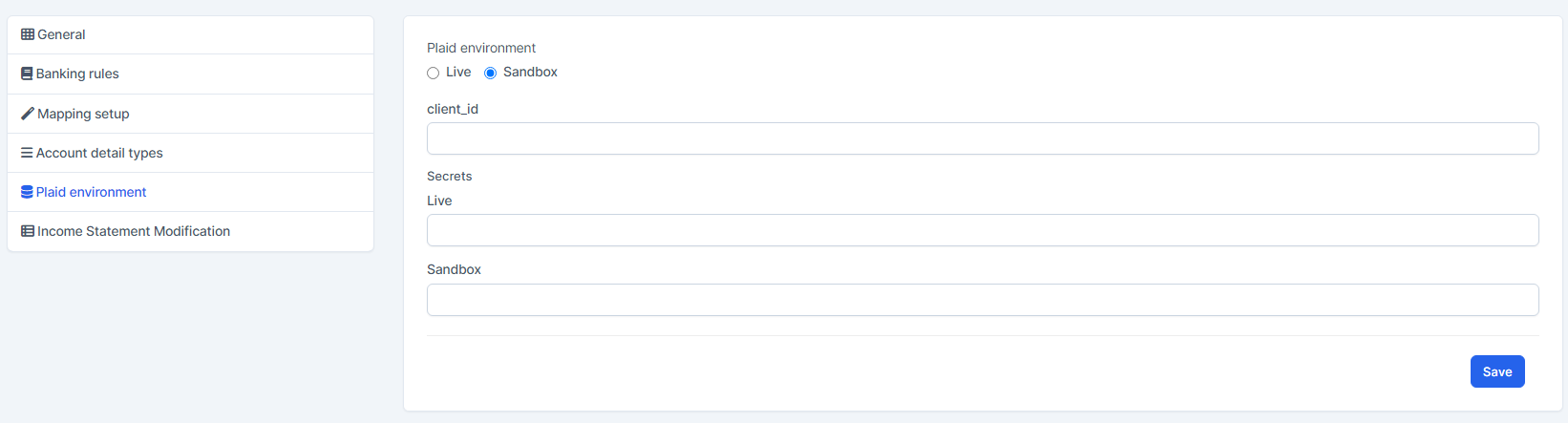
Plaid environment:
- Live: For actual running, real connection to the bank. This mode requires an account and the Production access step from Plaid API.
- Sandbox: mode running on the sandbox environment, will not connect to the real bank and the data will be test data. The key of this mode we will get from the Plaid account.
- Sandbox is basically used for development purposes. You have nearly unlimited use of all the Plaid products for free - but you are not going to be touching any real data. All the data you're reading in will be fake, and you won't actually be affecting any user data.
- Which is probably a good thing while you're still working out all the bugs in your application.
- client_id: This is the identifier of the account on Plaid. We'll take it from the Plaid account.
- Secrets:
- Live: key for live mode
- Sandbox: key for sandbox mode
Connecting Plaid API
To integrate your bank account with the system using Plaid, follow these steps:
- Step 1. Create a Plaid Account
- Visit Plaid's website and sign up for an account
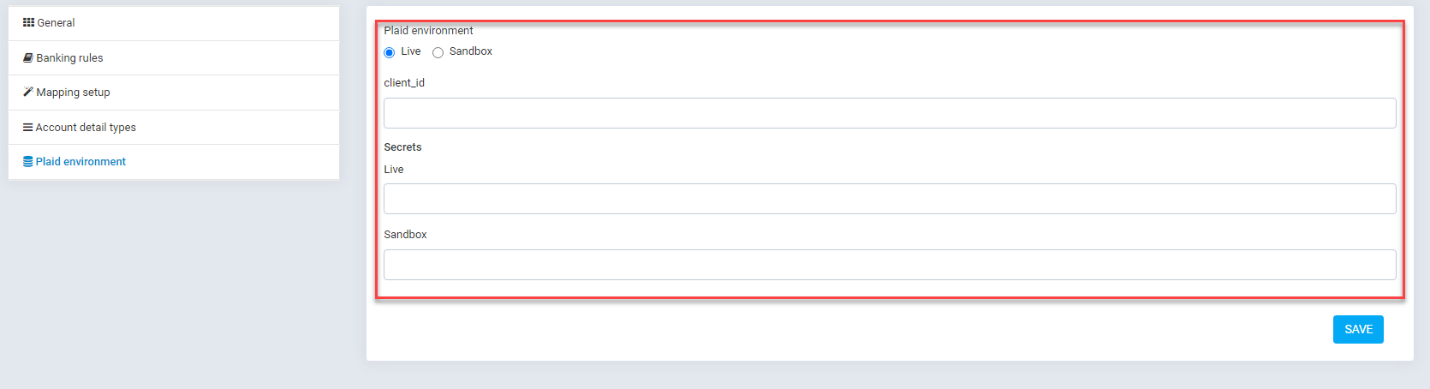
- After registration, navigate to Team settings -> Keys to obtain your client_id and secrets for both Sandbox and Live environments.
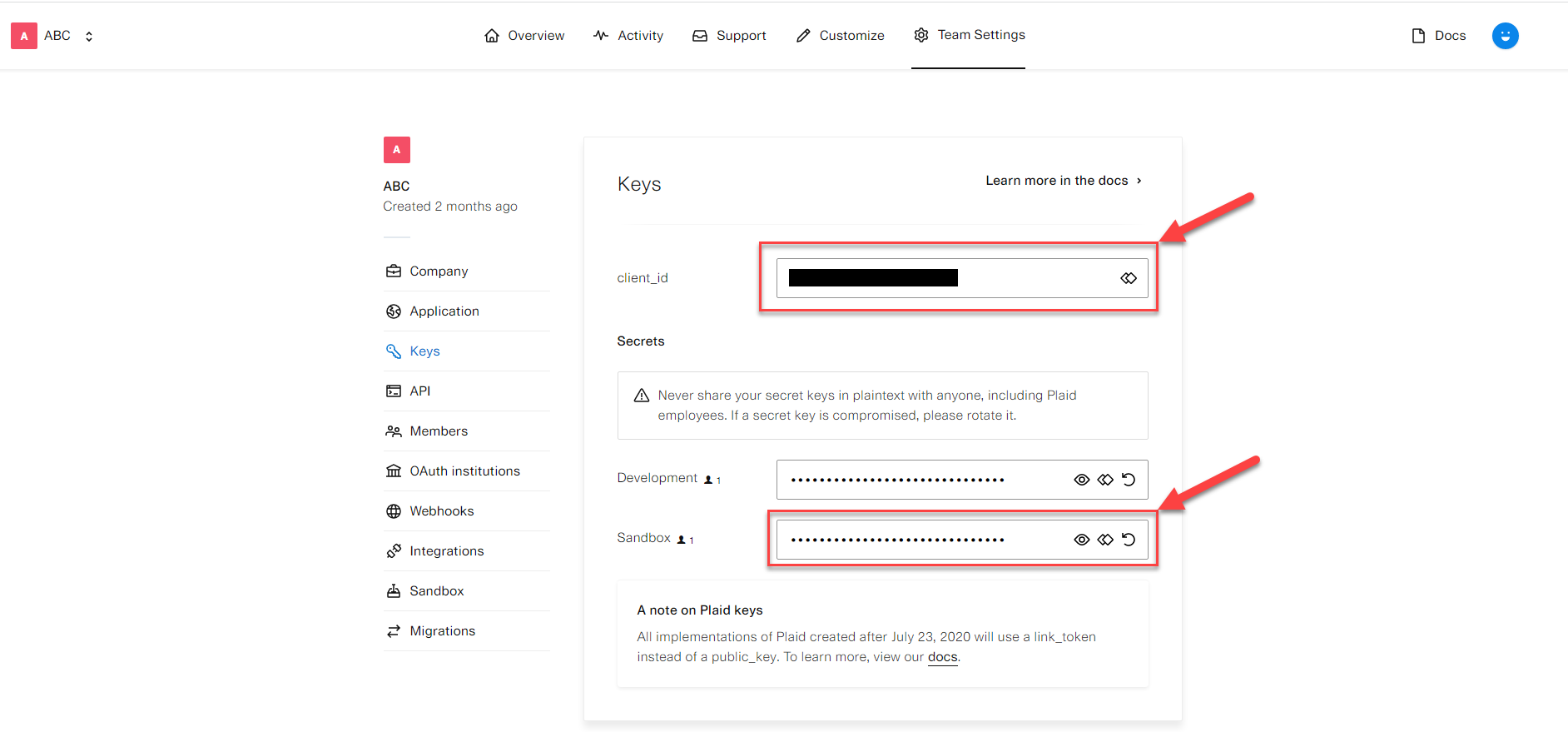
- Visit Plaid's website and sign up for an account
- To access real bank data, request Production Access from Plaid to receive your production key.
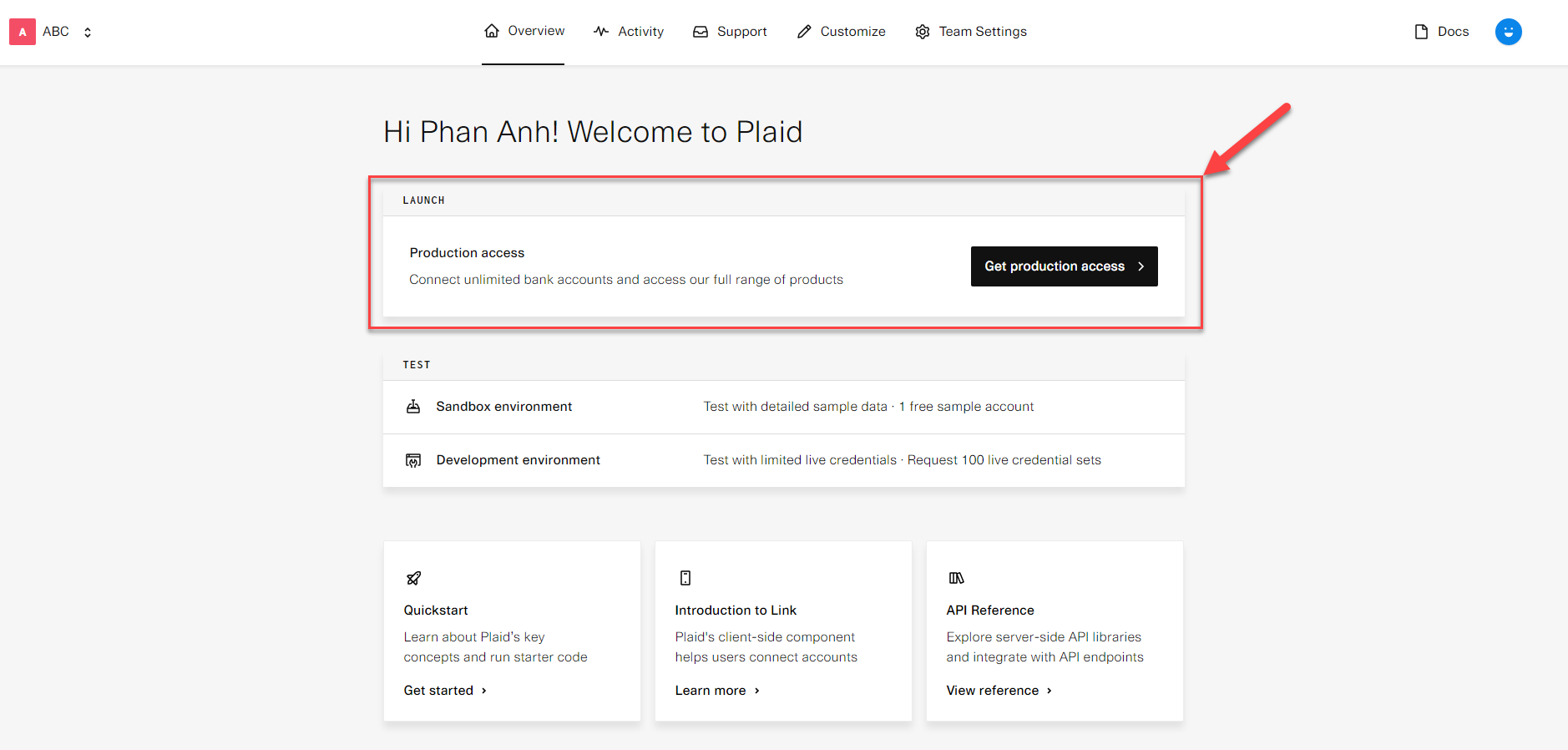
- Step 2. Configure Plaid in Your System
In your system's left sidebar, go to Accounting → Settings → Plaid environment → choose the environment: select either Sanbox or Live
Enter your Plaid credentials:
- client_id
- The corresponding secret key based on the selected environment.
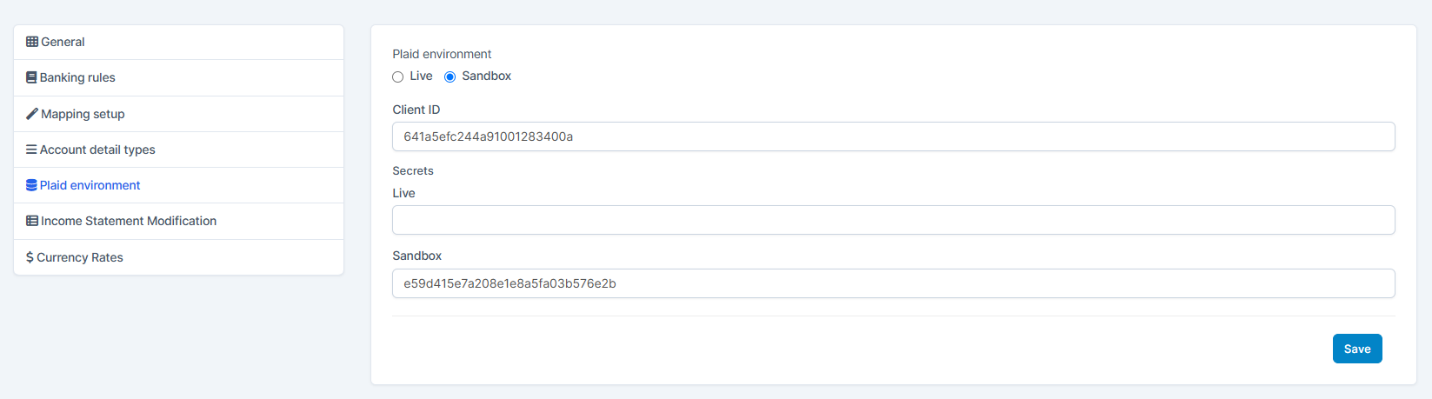
Note:
-
- Use the Sandbox environment for testing purposes.
- Use the Live environment when you're ready to connect to real bank data. Make sure your Plaid account has Production Access before using this option.
- Step 3. Verify Account
- In your system's left sidebar, go to Accounting → Banking→ Banking Feeds → select a back account → Click the settings icon at the top right corner and select Verify Account for Transaction Import.
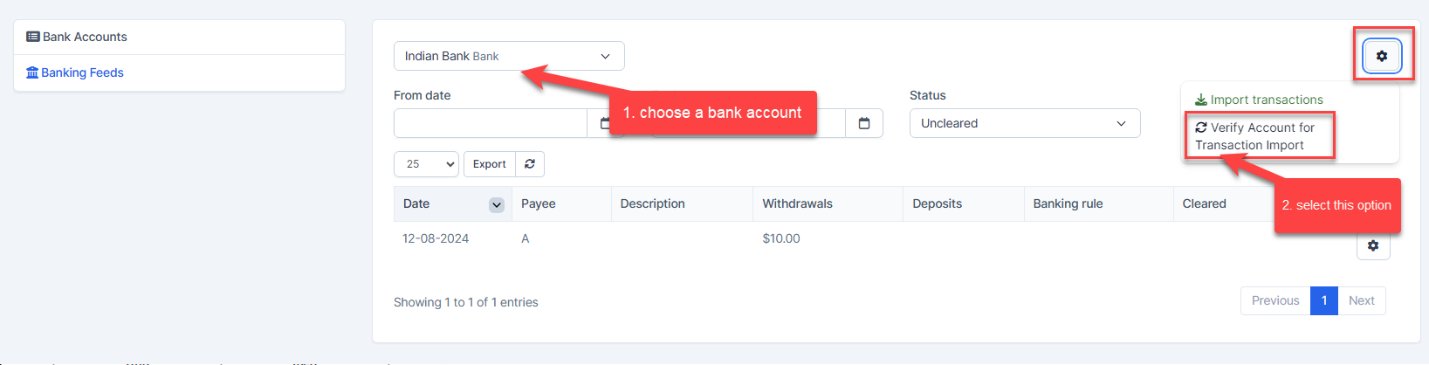
- Then select Continue
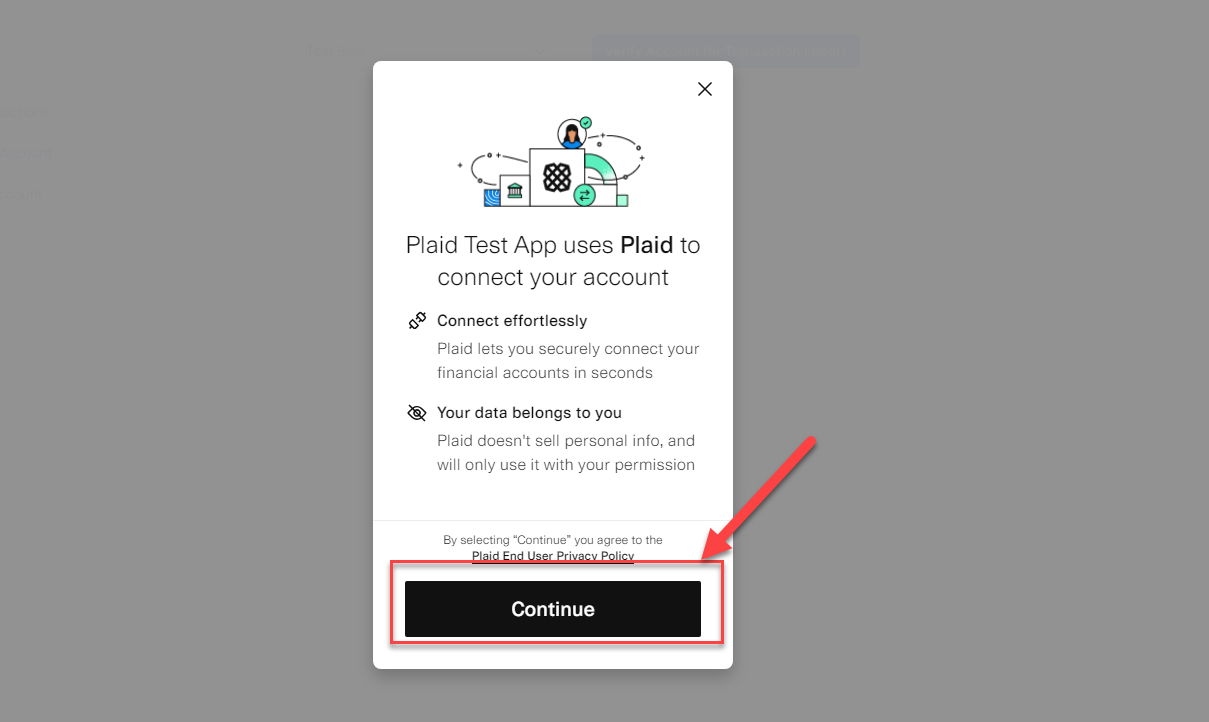
- Then select yout institution
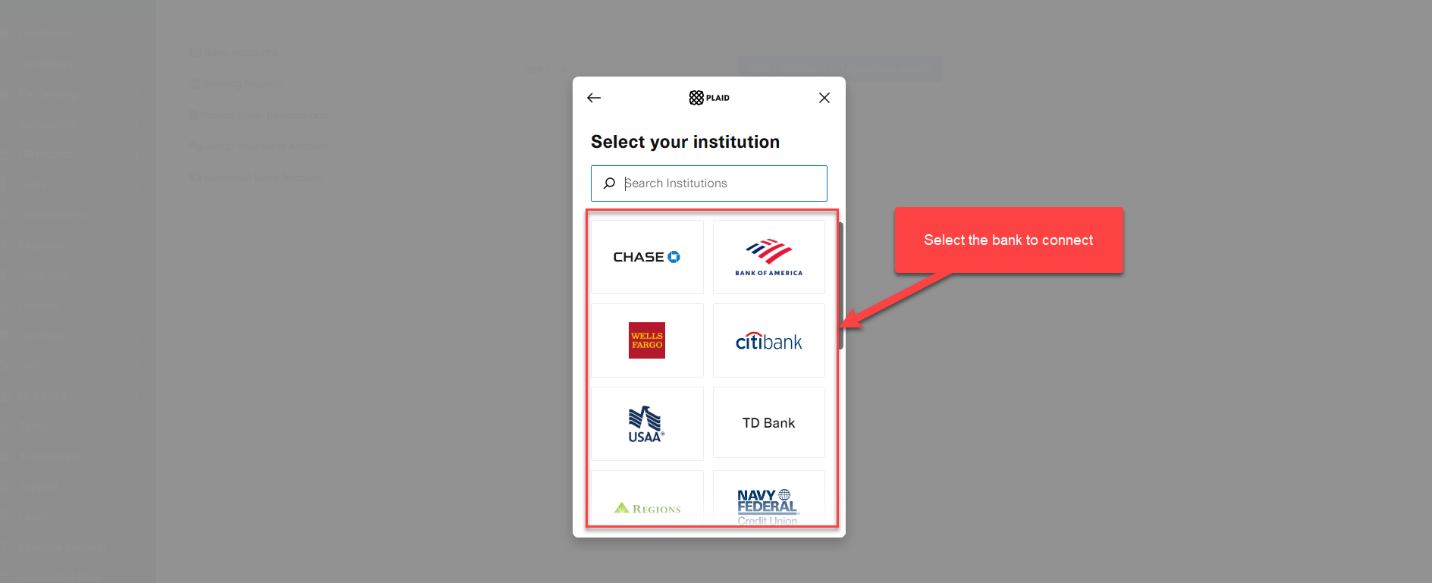
- Enter username and password to login
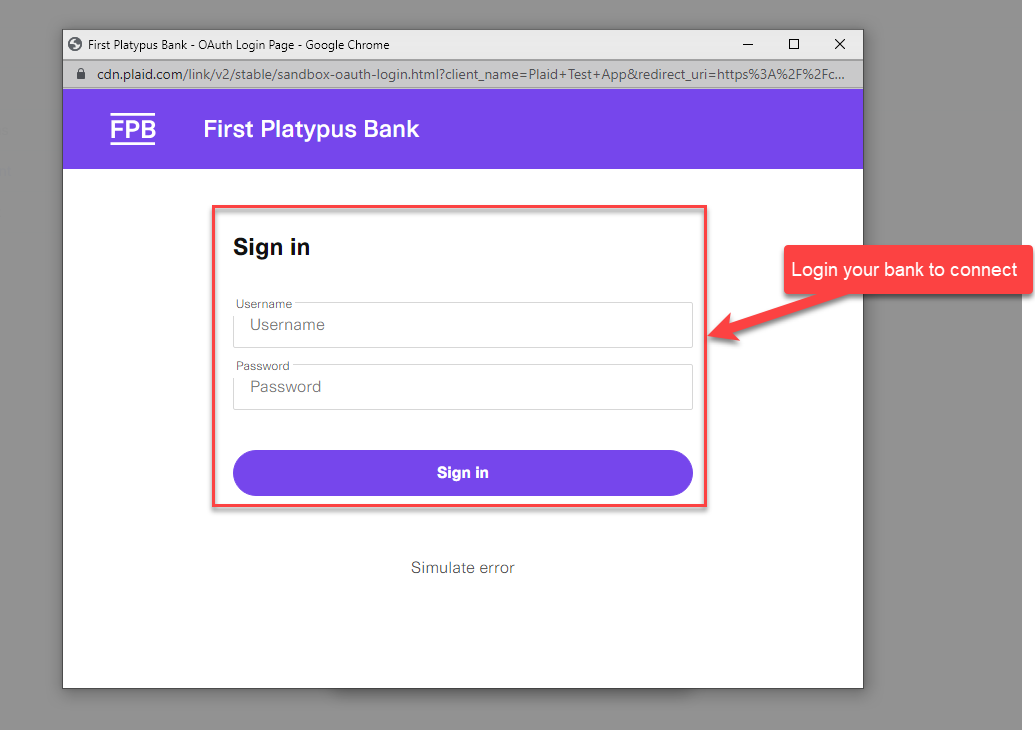
- In your system's left sidebar, go to Accounting → Banking→ Banking Feeds → select a back account → Click the settings icon at the top right corner and select Verify Account for Transaction Import.
After successful connection, the system returns the screen below.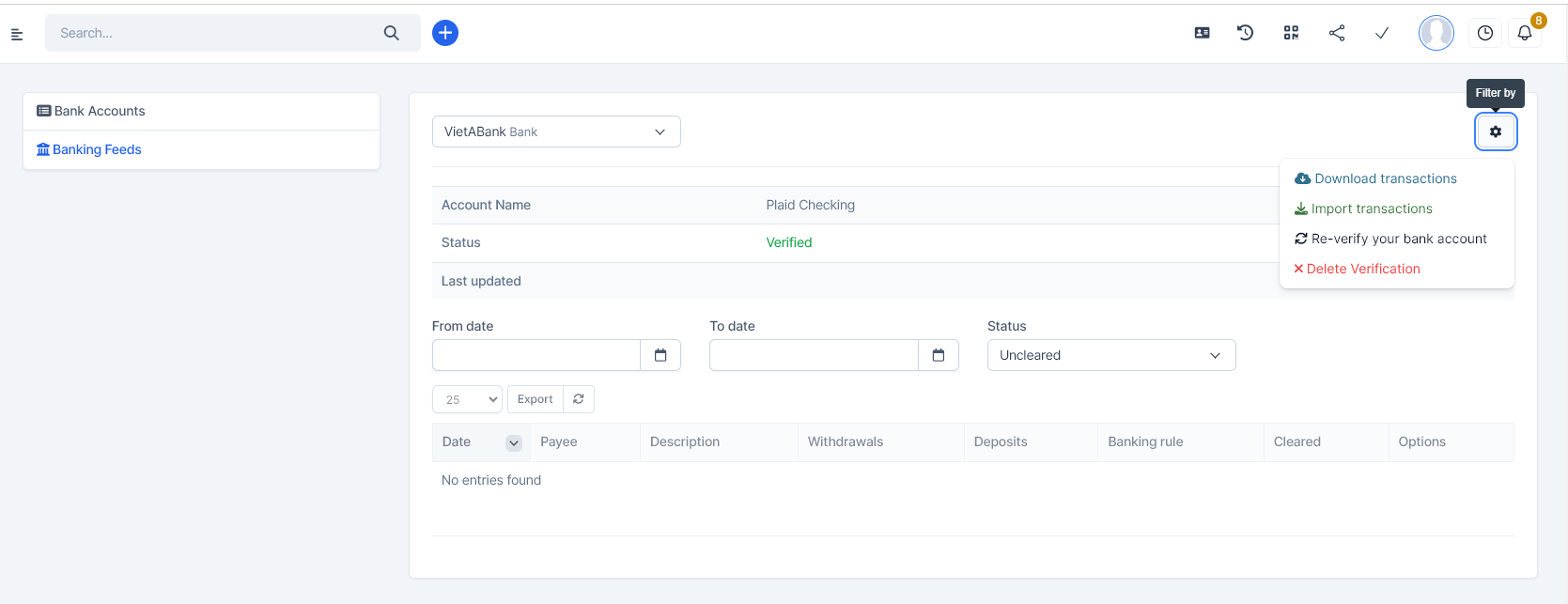
Post-Setup Actions
- Download transactions: Fetches real bank data into your CRM.
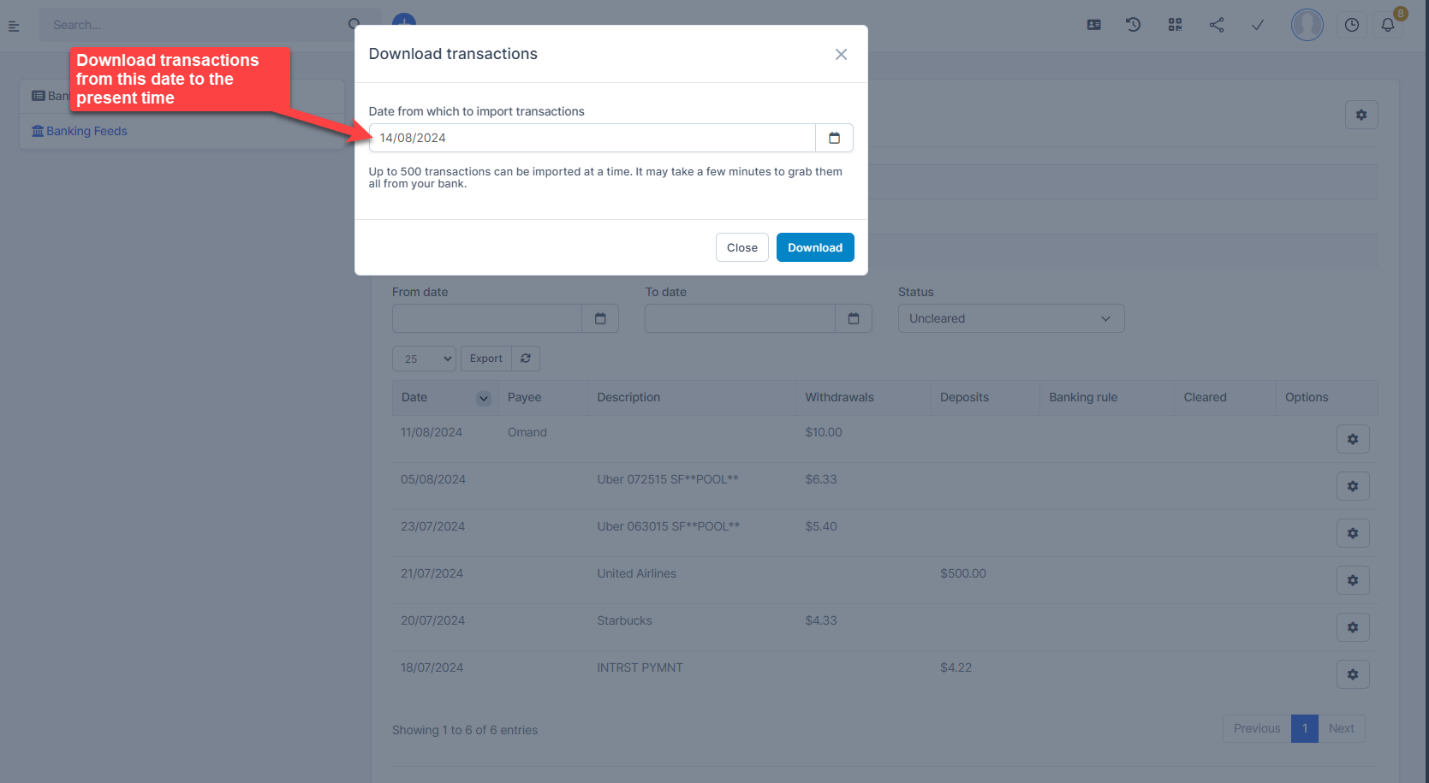
- Import transactions: Allows importing bank data via Excel or CSV files
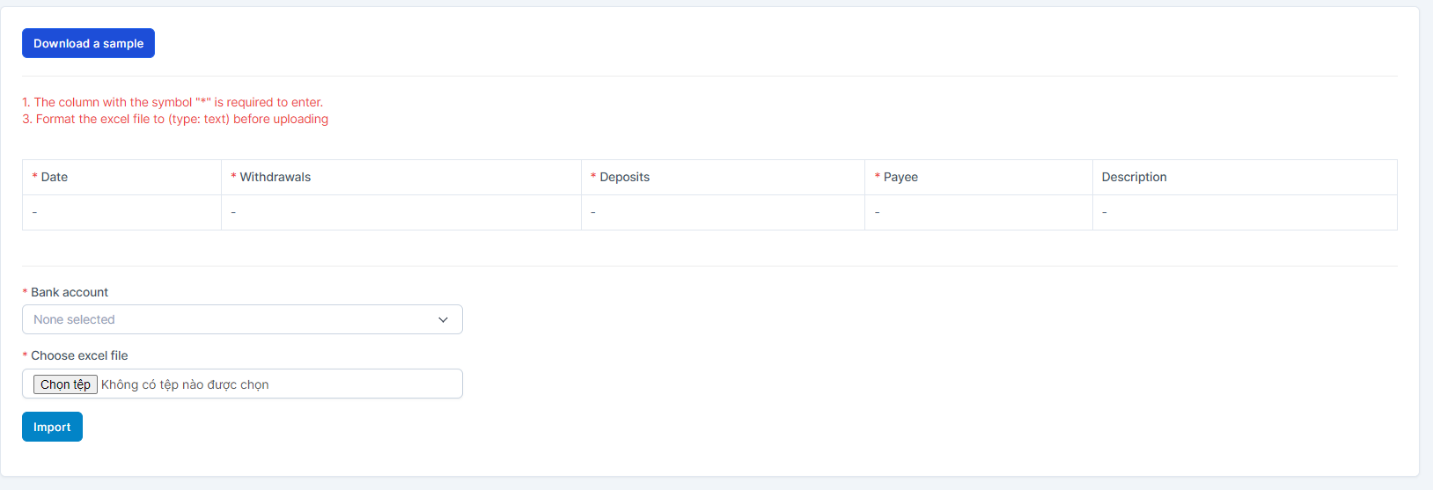
- Re-verify your bank account: Reconnects to the bank if data retrieval issues occur, for example cannot download data from the bank
- Delete Verification: Removes the bank connection. It will delete all data taken from this bank account.