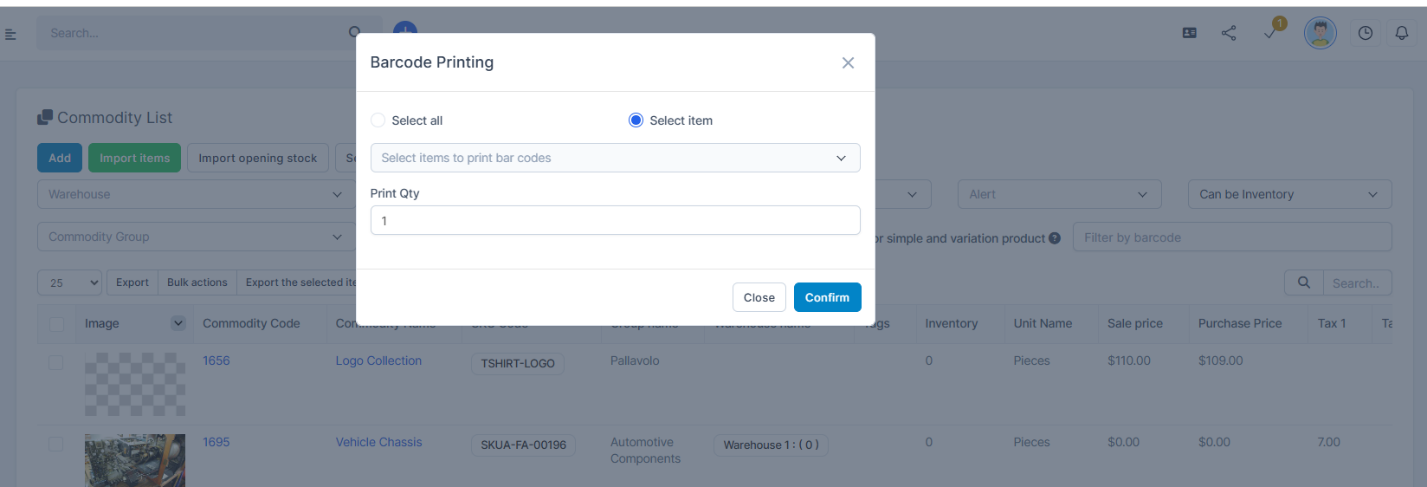Inventory Management BuildX
Prepare data: Go to Settings menu under Inventory module from the left sidebar -> Select the General menu -> Select Items tab -> Select the information to display when printing barcodes. 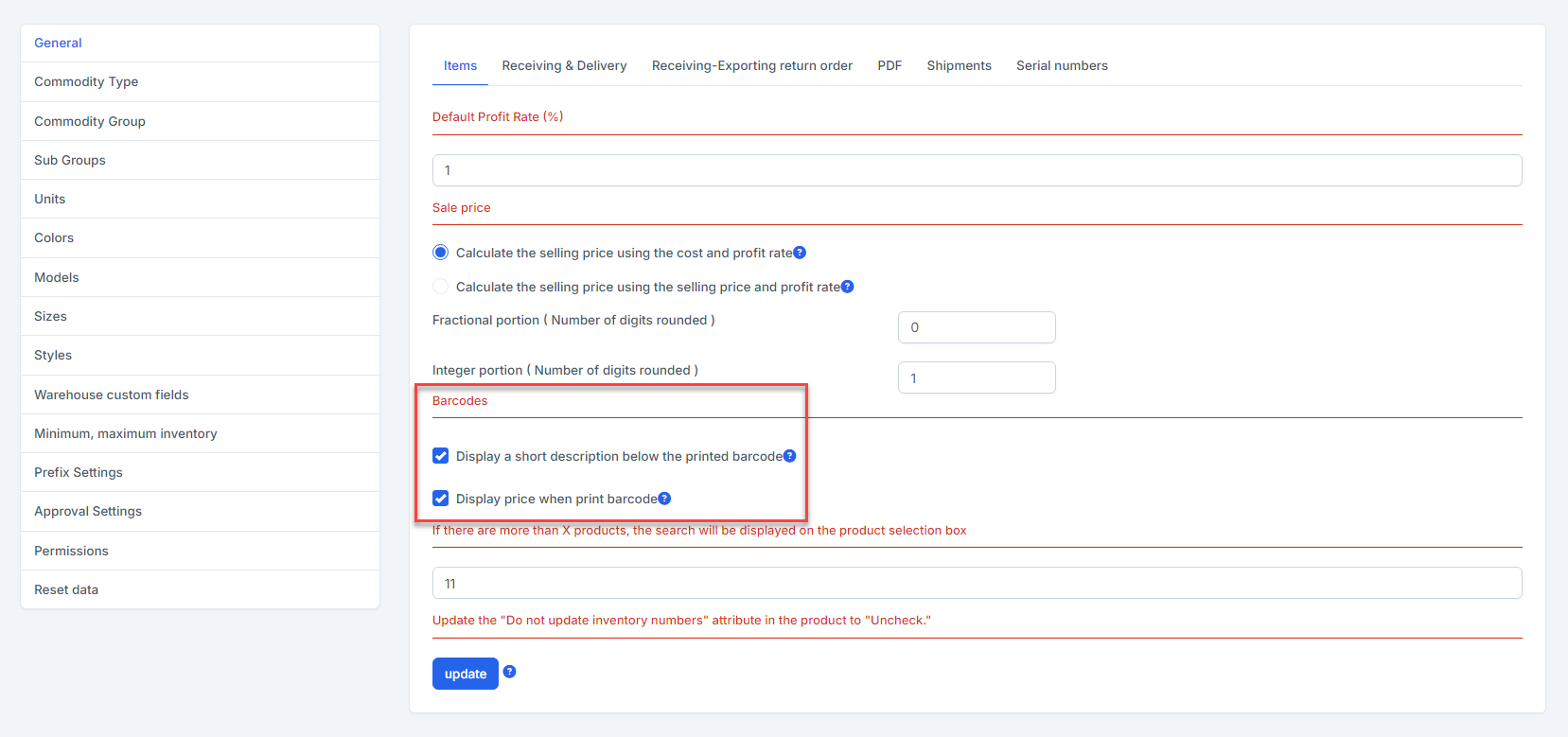
Print All
- Step 1. Click Barcode Printing button.
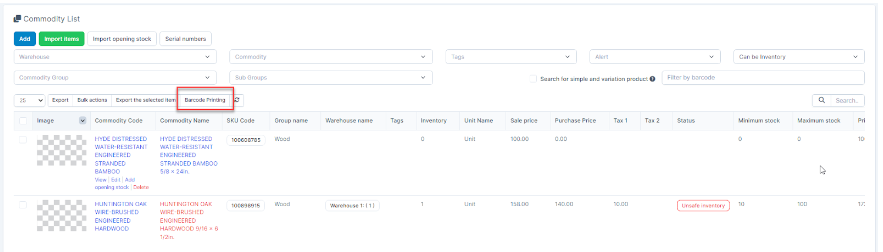
- Step 2. Check the Select all -> enter Print Qty -> click Confirm button.
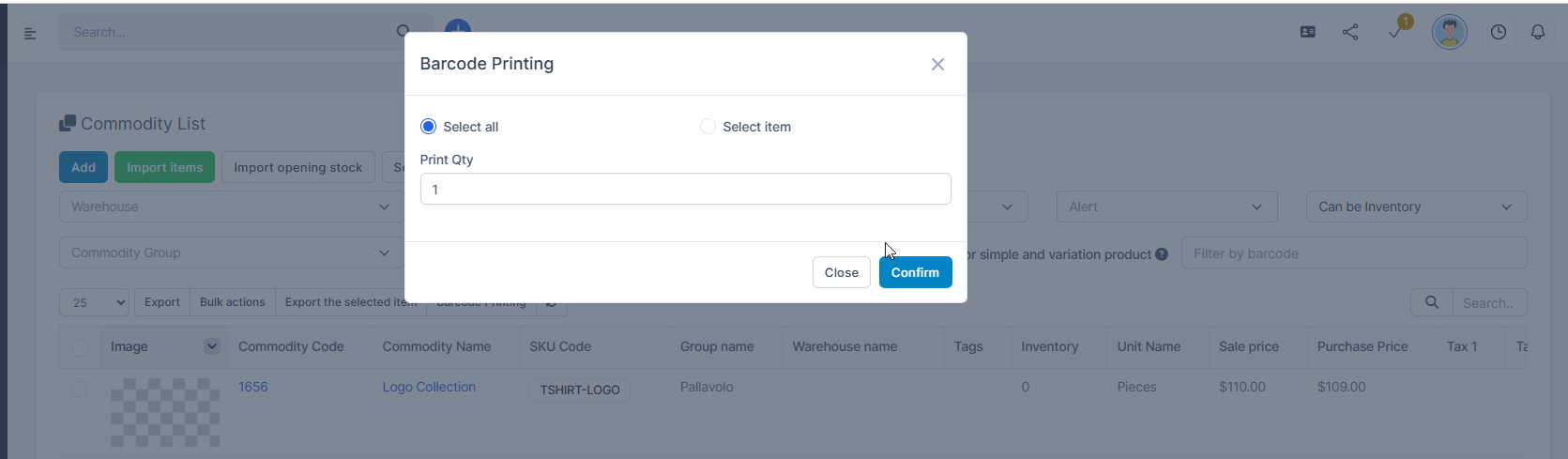
Print Qty: Enter the number of barcodes you want to print for each product.
Print Item Selected
- Step 1. Click Barcode Printing button
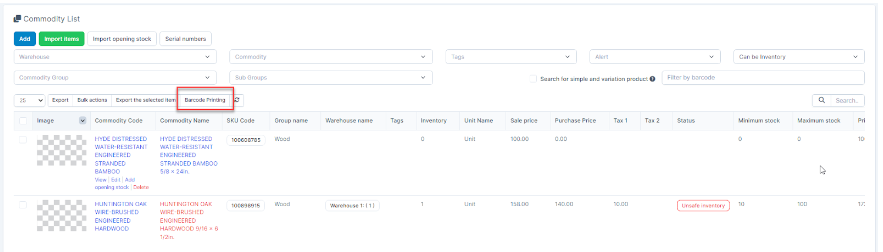
- Step 2. Check Select item ->search and select items -> enter Print Qty -> click Confirm button