Accounting & Bookkeeping BuildX
Manual Mapping
NOTE: If the purchase payment mapping setup is disabled, the purchase payment is not automatically mapped. Manual mapping is required.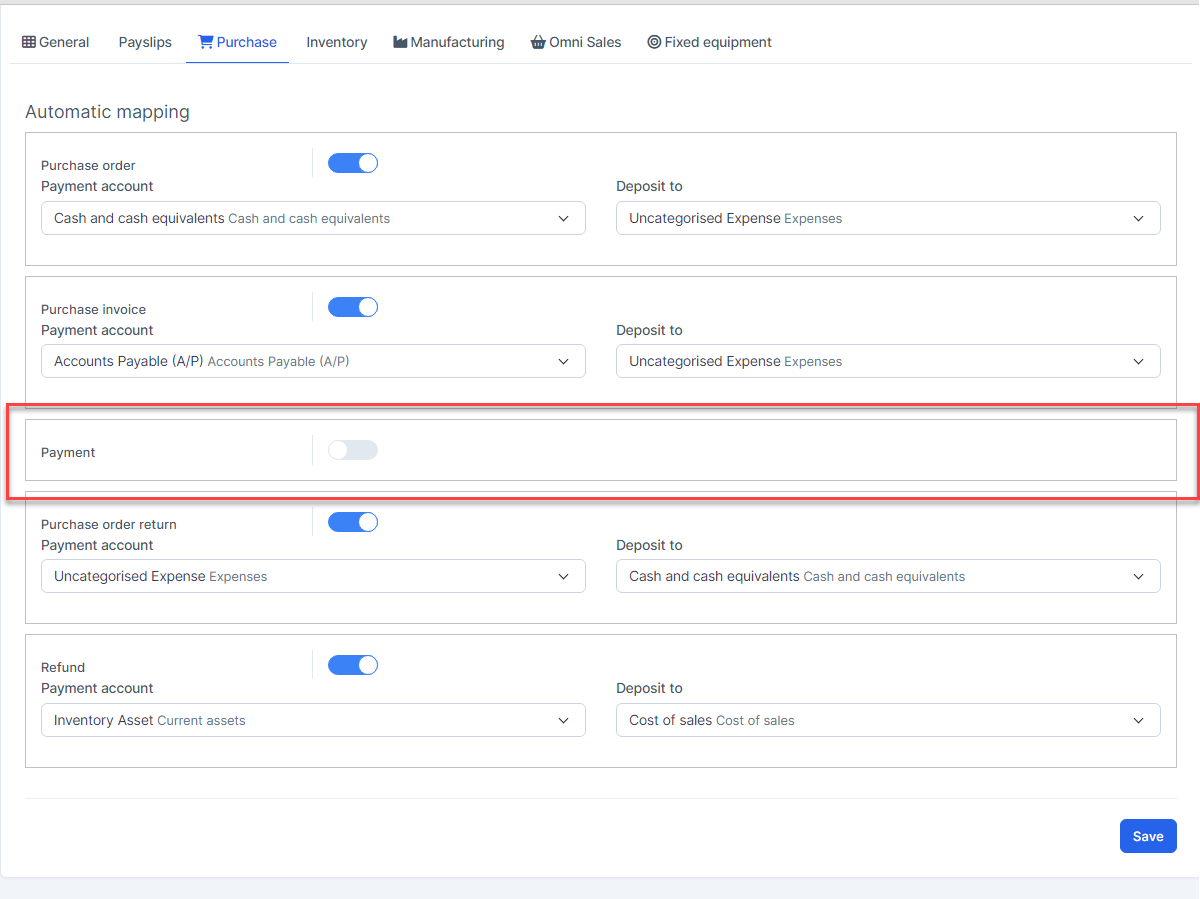
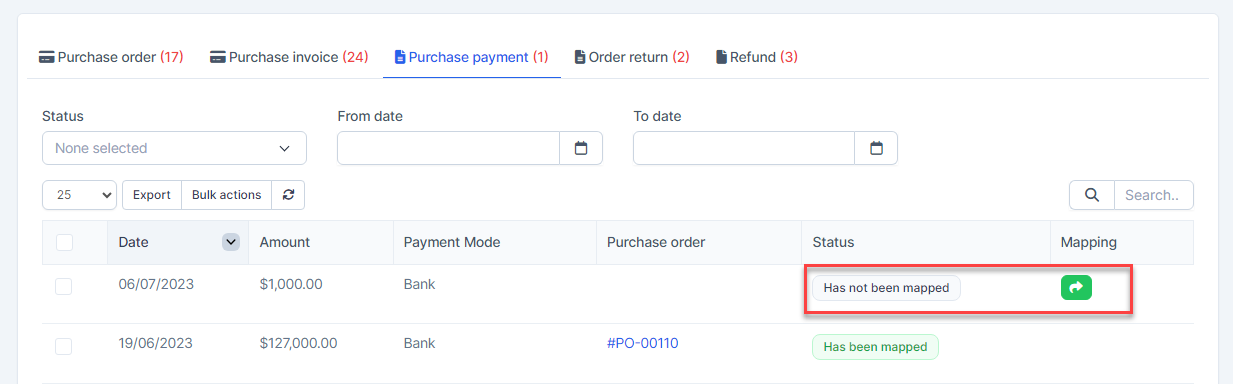
- Step 1. Create the purchase payment and approve it.
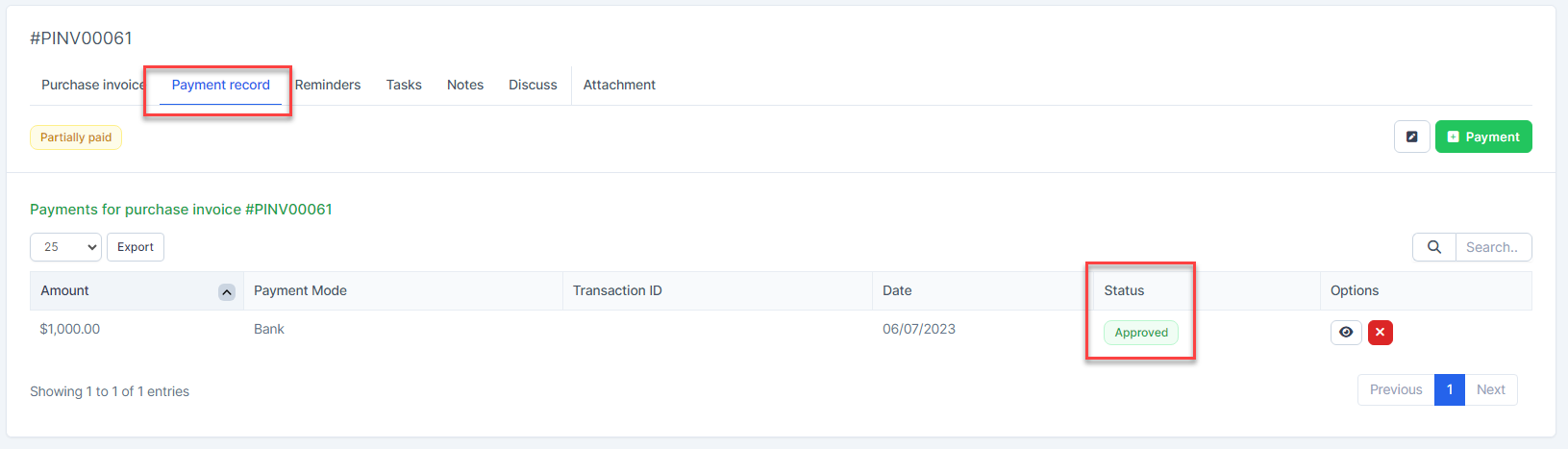
- Step 2. Click
 to map -> Select the account and click on the Save button.
to map -> Select the account and click on the Save button. 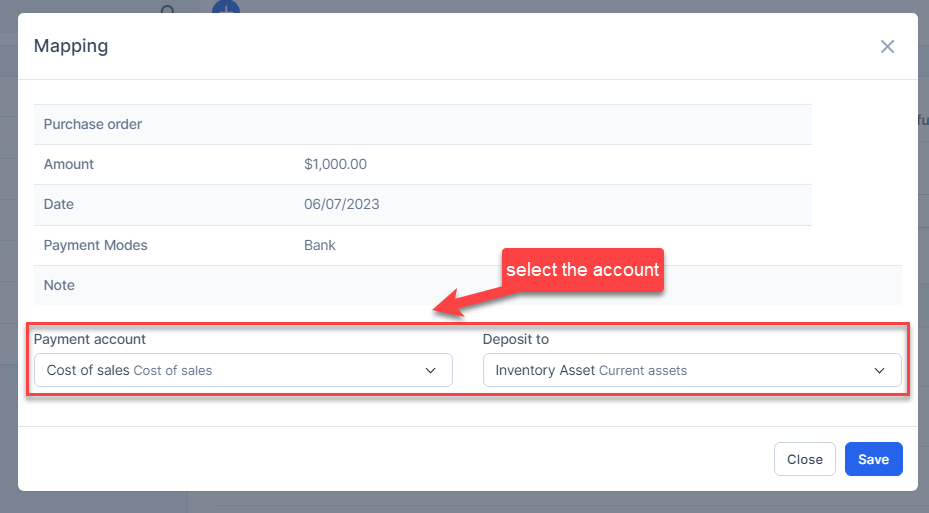
And this purchase payment is displayed in the report.
Automatic Mapping for Purchase Payment
- Step 1. Go to Settings menu under the Accounting module in the left sidebar -> Select the Mapping setup menu -> Select the Purchase tab -> Enable the purchase payment mapping setup and select the payment account and deposit to -> Click on the Save button
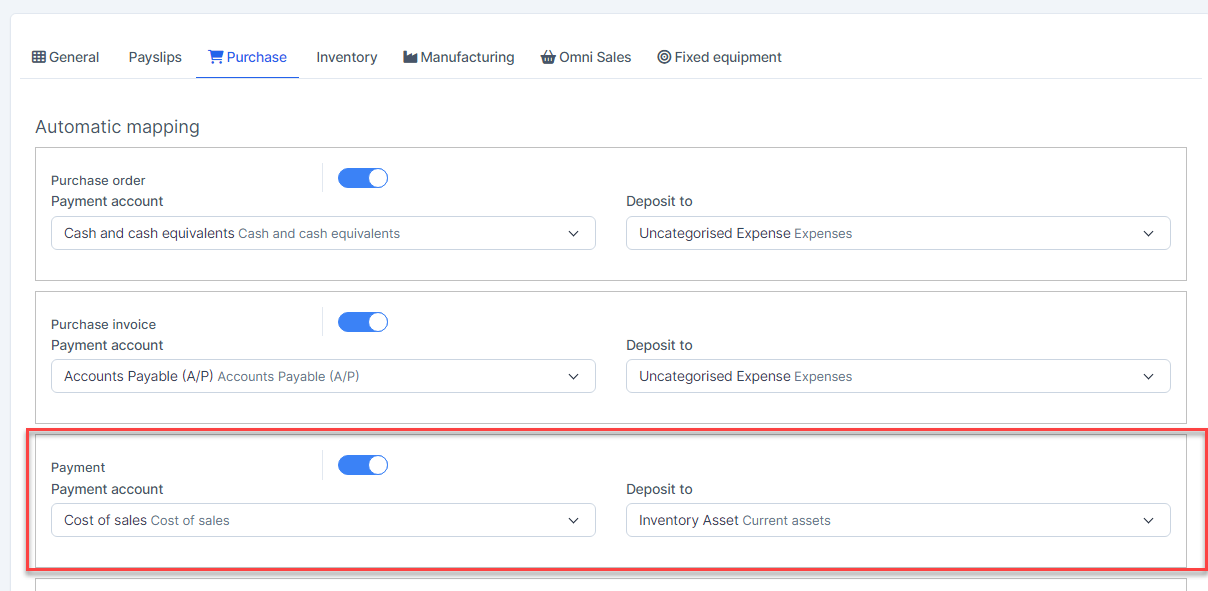
- Step 2.Create the purchase payment and approve it.
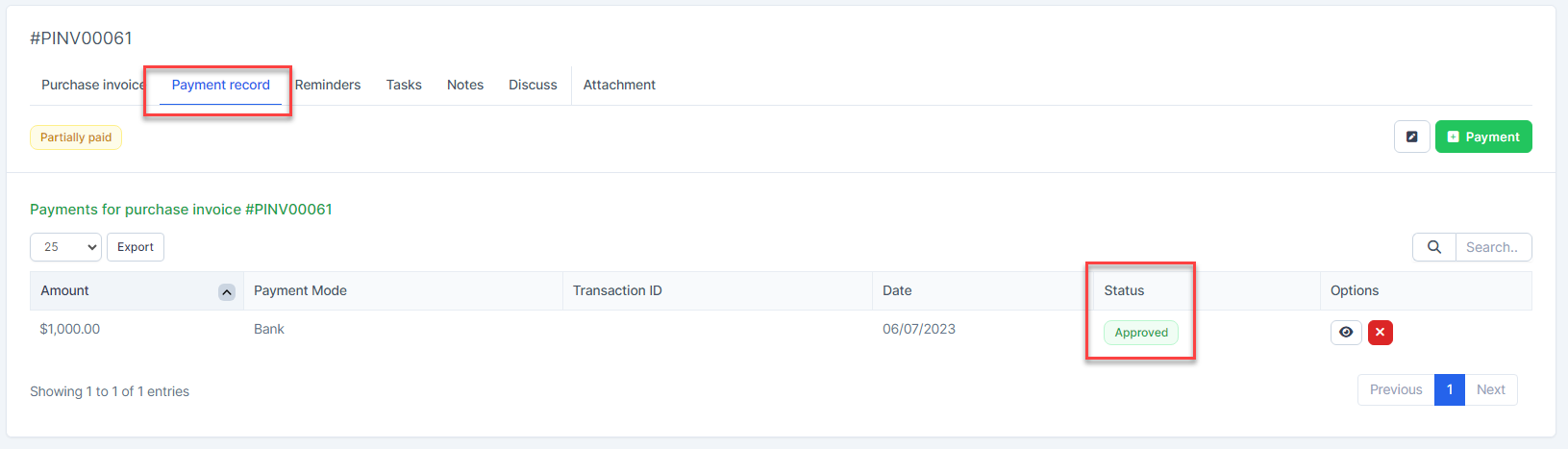
- Step 3. Go to the Transactions menu under the Accounting module -> Purchase -> Purchase payment, this purchase payment is mapped automatically.
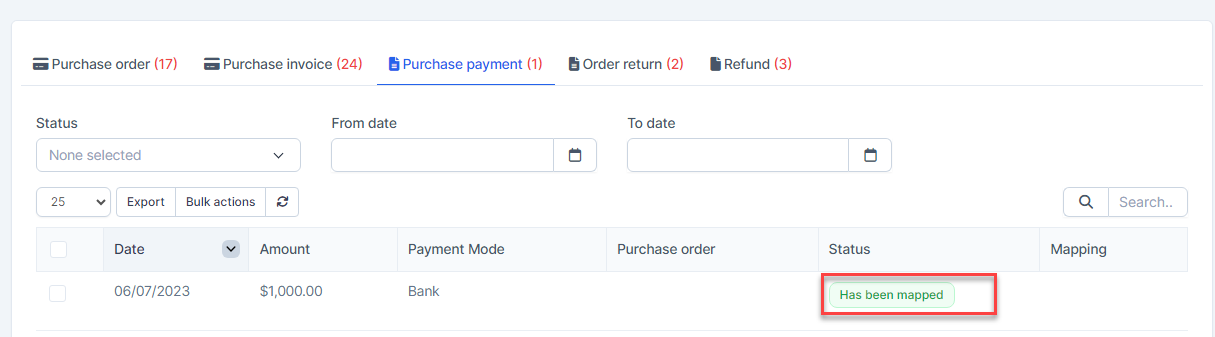
Note: if the purchase payment is paid by a special payment method and needs to be mapped to another account, create a payment mode mapping for that method.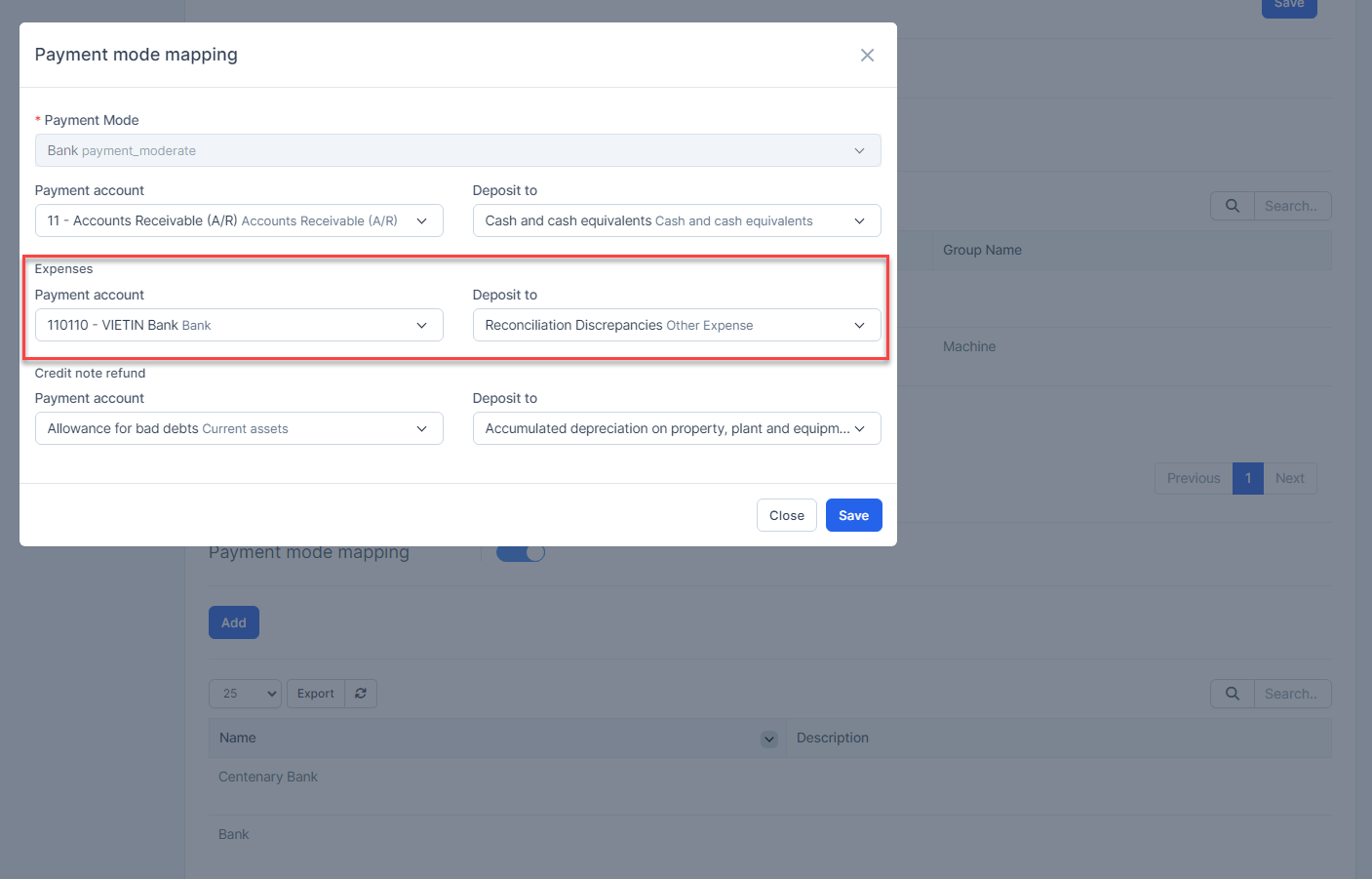
Mass Mapping
- Step 1. Enable the purchase payment mapping setup and select the payment account and deposit to -> Click on the Save button
- Step 2. Go to the Transactions menu -> Purchase->Purchase payment -> Select some purchase payments which mapping status is Has not been mapped -> click on the Bulk actions -> select the Mass mapping -> click on the Confirm button.
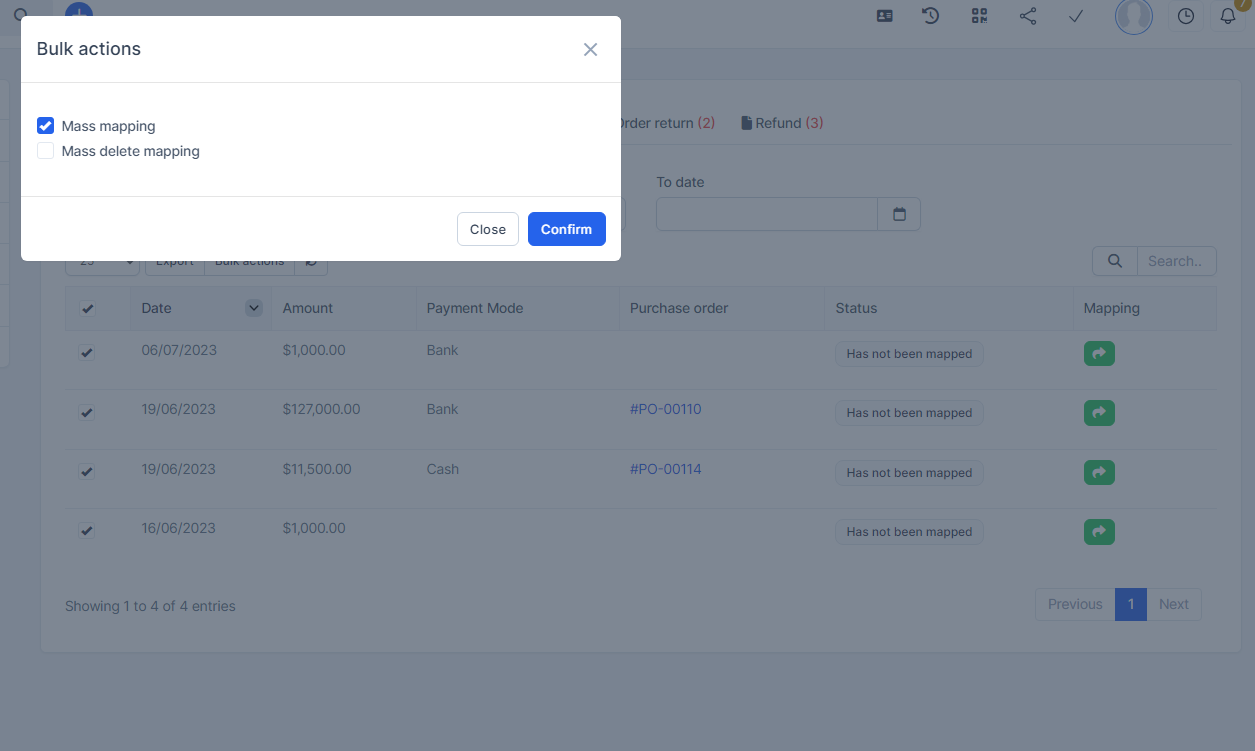
- Step 3. Confirm your selection in the following pop-up. The purchase payment will be mapped.

Edit Mapping
- Step1. Go to the Transactions menu -> Purchase -> Purchase payment -> Click on the Edit
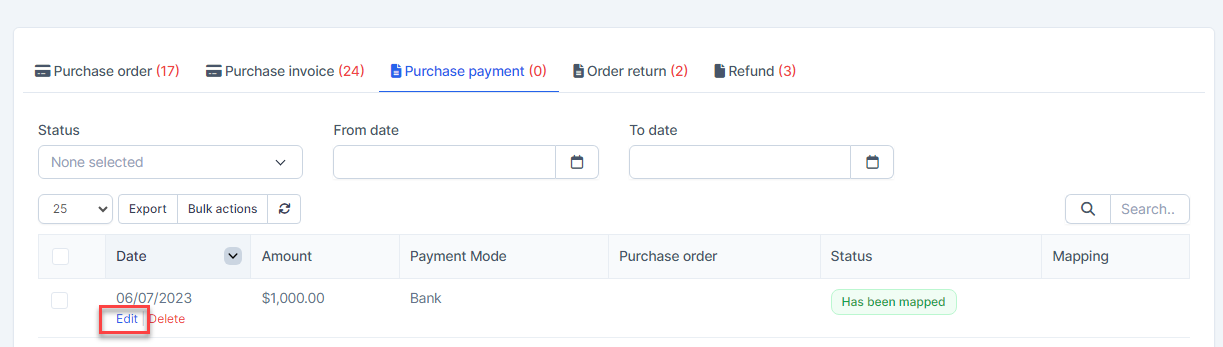
- Step 2. Change the account and click on the Save ==> the amount of the account will be changed.
Delete Mapping
Deleting the mapping will change the account's amount
- Step1. Go to the Transactions menu -> Purchase -> Purchase payment -> Click on the Delete
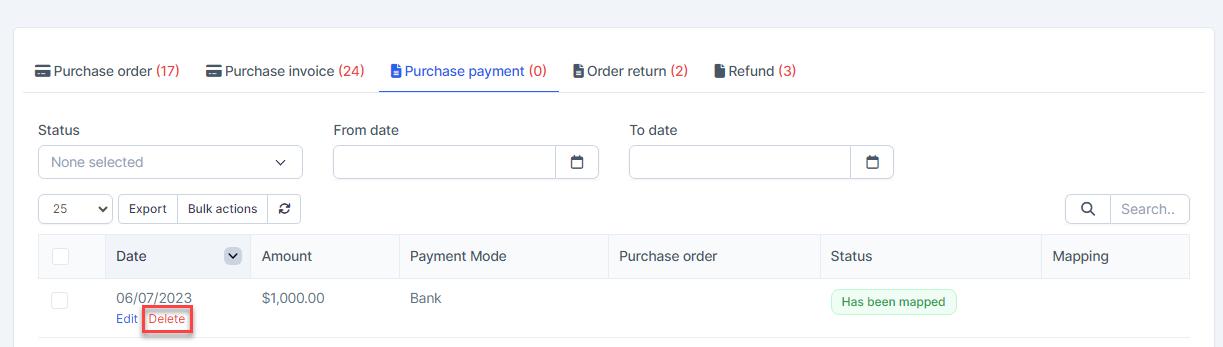
- Step 2. Confirm your selection in the following pop-up. The mapping of purchase payment will be deleted.

Mass Delete Mapping
Deleting the mapping will change the account's amount
- Step 1. Go to the Transactions menu -> Purchase -> Purchase payment -> Select the purchase payment which mapping status is Has been mapped -> click on the Bulk actions -> select the Mass delete mapping -> click on the Confirm button
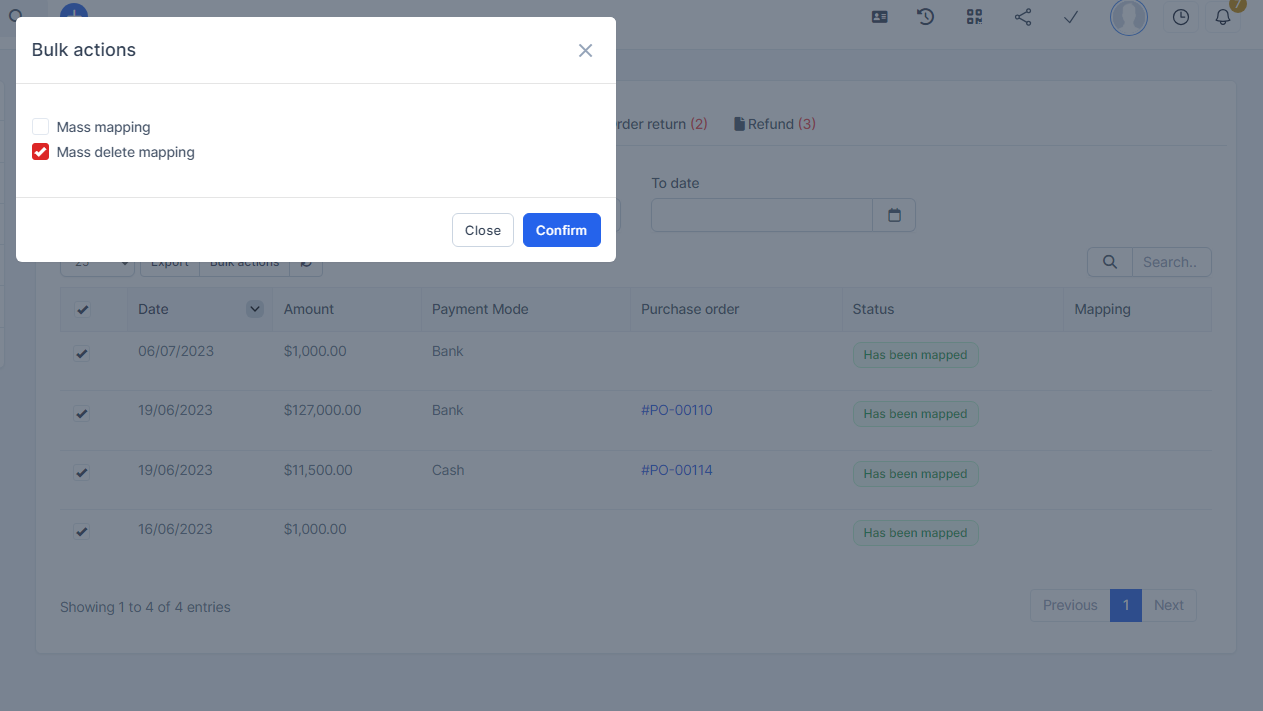
- Step 2. Confirm your selection in the following pop-up. The purchase payment will be mapped.
