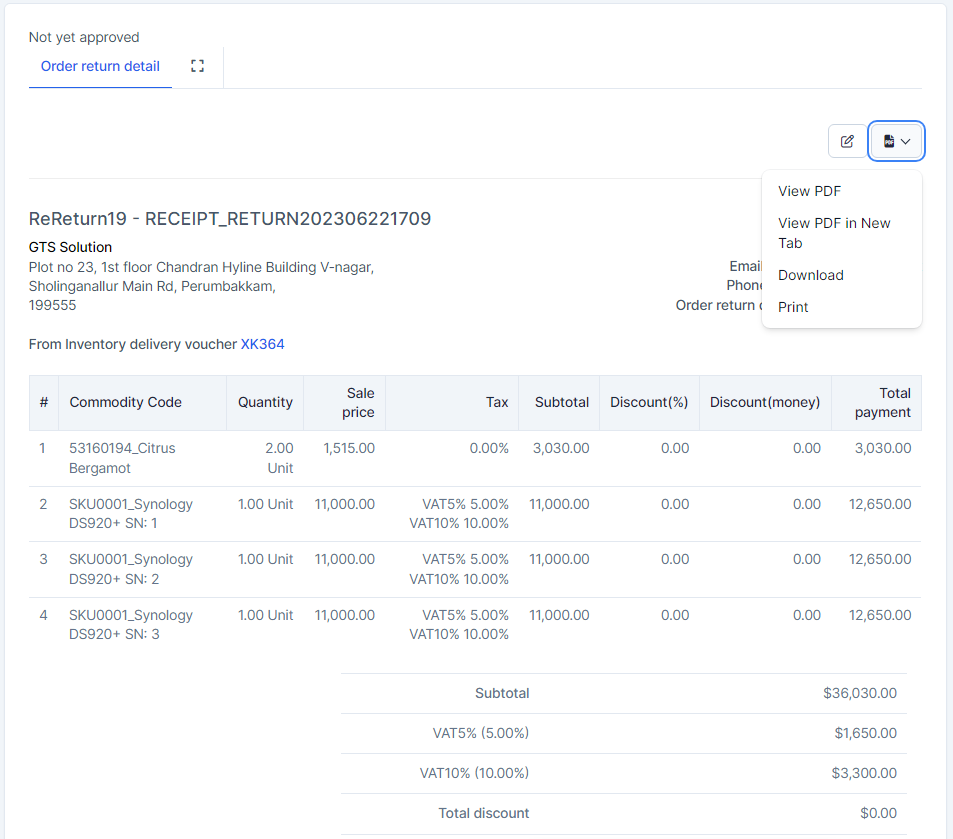Inventory Management BuildX
Used to import stock from sales return order of customer or delivery notes.
Create Receipt Return Order
- Step 1. Create approval process for Receiving-Exporting return order ( if necessary) at approval setting.
- Step 2. Go to Receiving-Exporting return order menu under Inventory module from the left sidebar -> click Add button -> Select Receipt return order
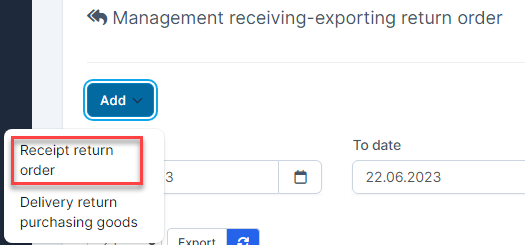
- Step 3. In the Add receipt return order page, fill in the required details:
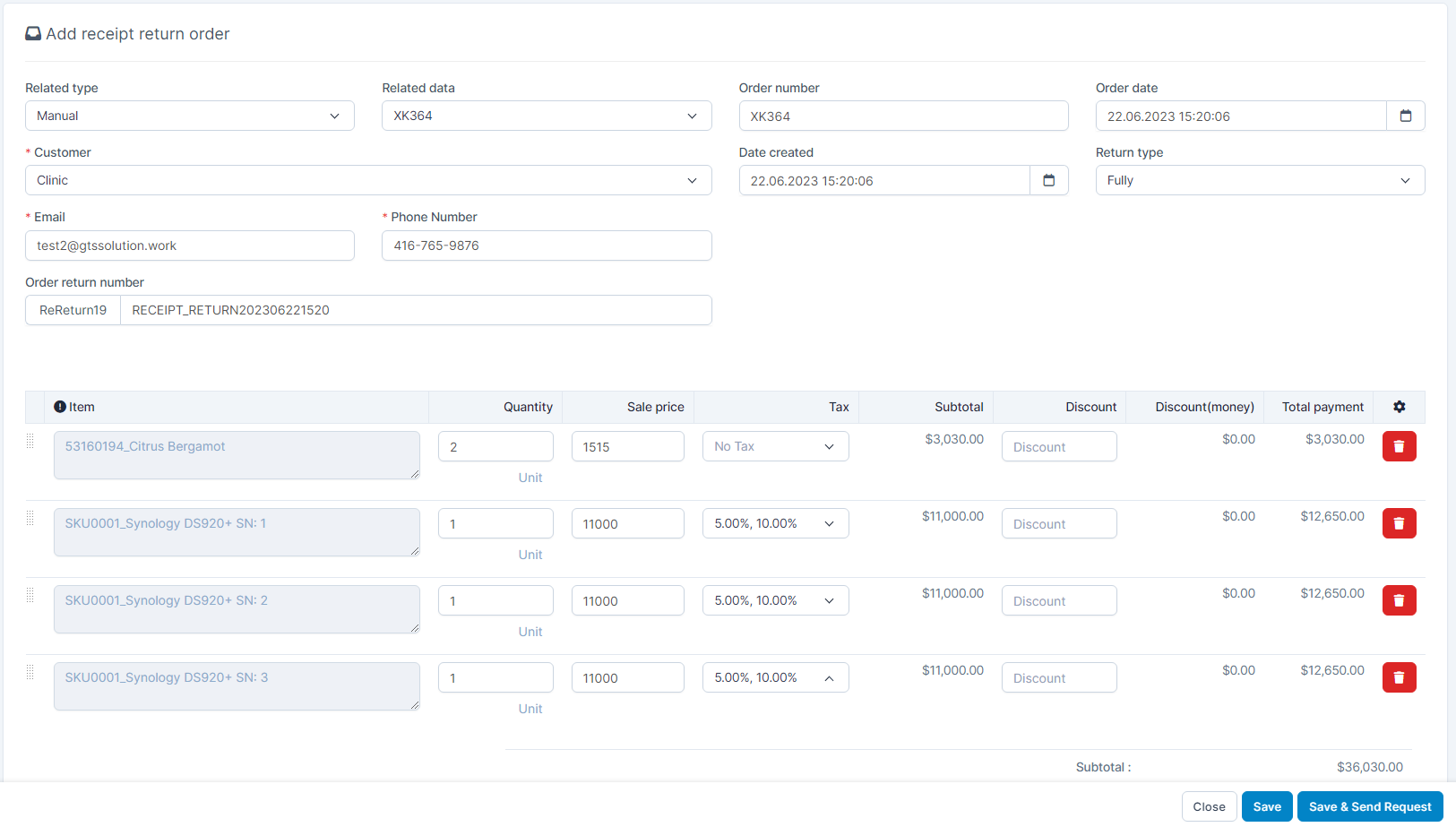
- Related type: Select the reference type: Manual or Sales Return Order.
- Related data:
- If "Manual" is selected: select an Inventory Delivery Voucher.
- If "Sales Return Order" is selected: select a Sales Return Order.
- Note: Each Sales Return Order can only generate one Receipt Return Order.
- Order number: Automatically populated with the Inventory Delivery Voucher code if selected. If "Sales Return Order" is selected, this field remains empty.
- Order date: Automatically set to the current date and time.
- Customer: Automatically filled based on the selected Delivery Voucher or Sales Return Order.
- Email/ Phone Number: Automatically populated based on the selected Customer.
- Date created: Automatically set to the current date and time.
- Return type:
- Choose between: Fully – full return; Partially – partial return.
- This only applies to Inventory Delivery Vouchers.
- If "Partially" is selected, you can click to
 from the Receipt Return Order.
from the Receipt Return Order.
- Order return number: Automatically generated return document number, based on the prefix setting.
- Item Detail: Item name and quantity are retrieved from the selected Delivery Voucher or Sales Return Order
- Reason: Enter the reason for the return (required).
- Admin note: Enter the admin's note.
- Return policies information: Automatically retrieved from the predefined content in: Settings -> General -> Receiving - Exporting return order -> Return policies information.
- Step 4. Save the receipt return order
Save & Send Request button: used to save receipt return order and send approval requests.
Save button: used to save receipt return order but does not send a request for approval. - Step 5. Approving receipt return order( if any)
After the receipt return order is approved → an inventory receiving voucher is automatically generated. There are 2 cases that will happen.- If in the setting, there is a pre-selected warehouse receives return order, the inventory receiving voucher is automatically approved and import stock to warehouse receives return order.
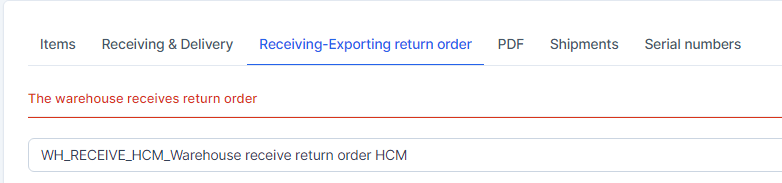
- If the warehouse receives return order has not been selected in the settings, the inventory receiving voucher is automatically approved, and the system automatically generates a new warehouse.
- Case 1: Inventory receiving voucher with no approval process:
- Case 2: Inventory receiving voucher has an approval process
You can change to another warehouse at the Edit inventory receiving voucher page -> proceed to approve the inventory receiving voucher.
- If in the setting, there is a pre-selected warehouse receives return order, the inventory receiving voucher is automatically approved and import stock to warehouse receives return order.
Edit Receipt Return Order
Only update receipt return order with Not yet approved status. 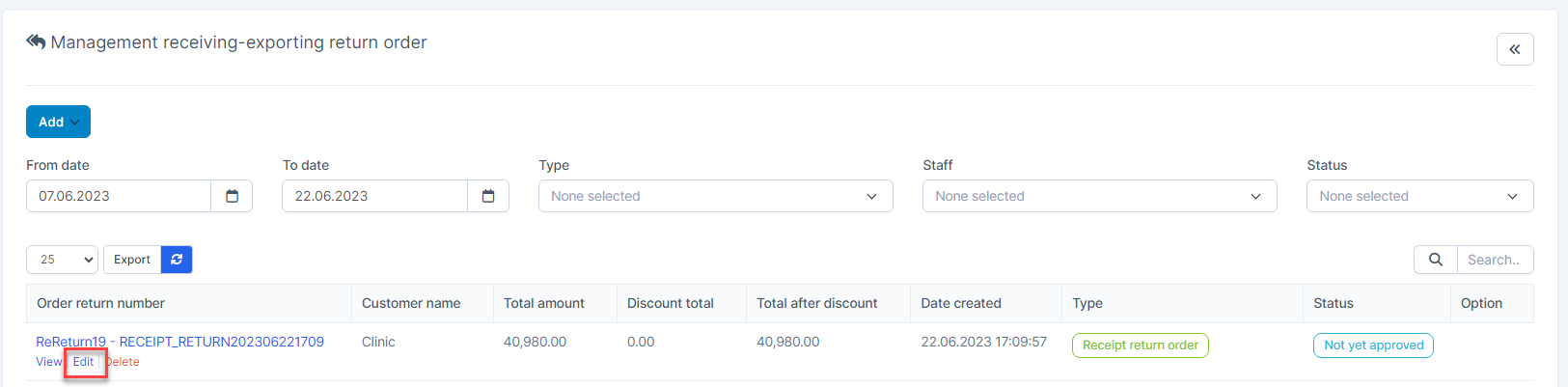
Delete Receipt Return Order
Only delete receipt return order with Not yet approved status. 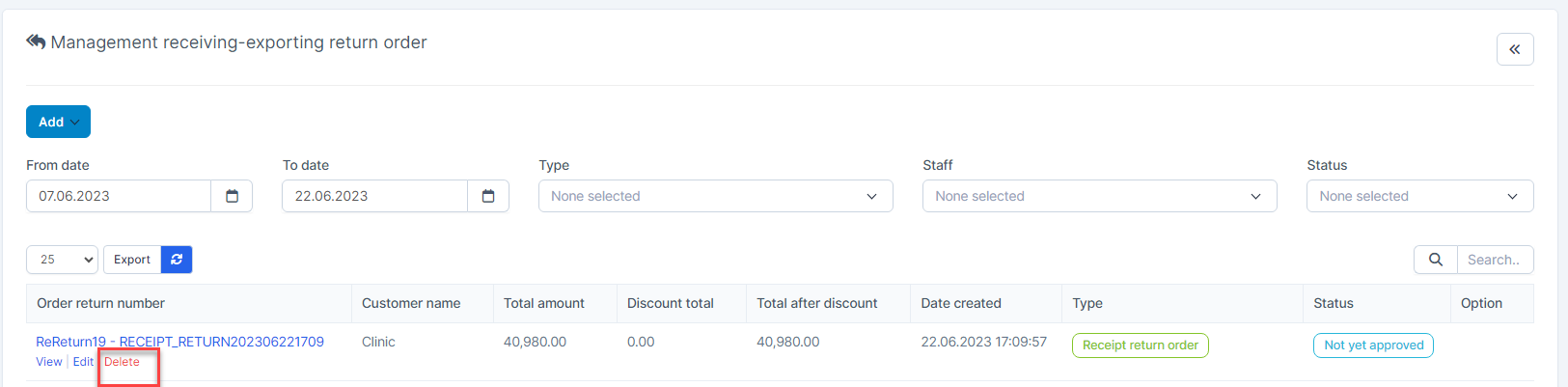
Receipt Return Order Detail
Receipt return order can be viewed as PDF, print or download.