Accounting & Bookkeeping BuildX
Mapping the sales refund from Omni sales module to account
Manual Mapping
NOTE: If the sale refund mapping setup is disabled, the sale refund is not automatically mapped. Manual mapping is required.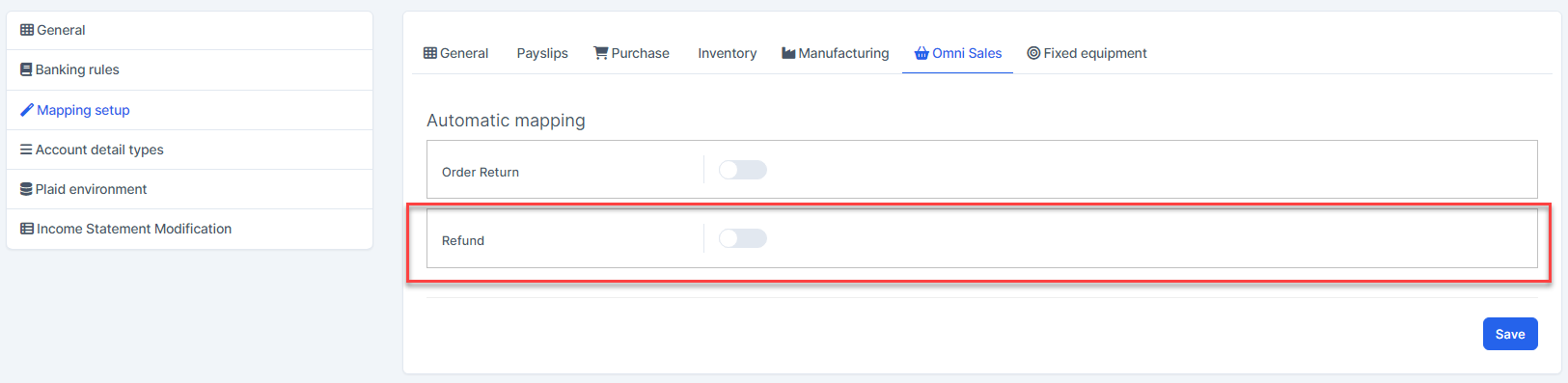
- Step 1. Go to Order list menu under the Omni Sales module and create return order -> Accept sale return -> Create the refund

- Step 2. Go to the Transaction menu under the Accounting module -> Select the Sales menu -> Select the Sales Refunds -> Click

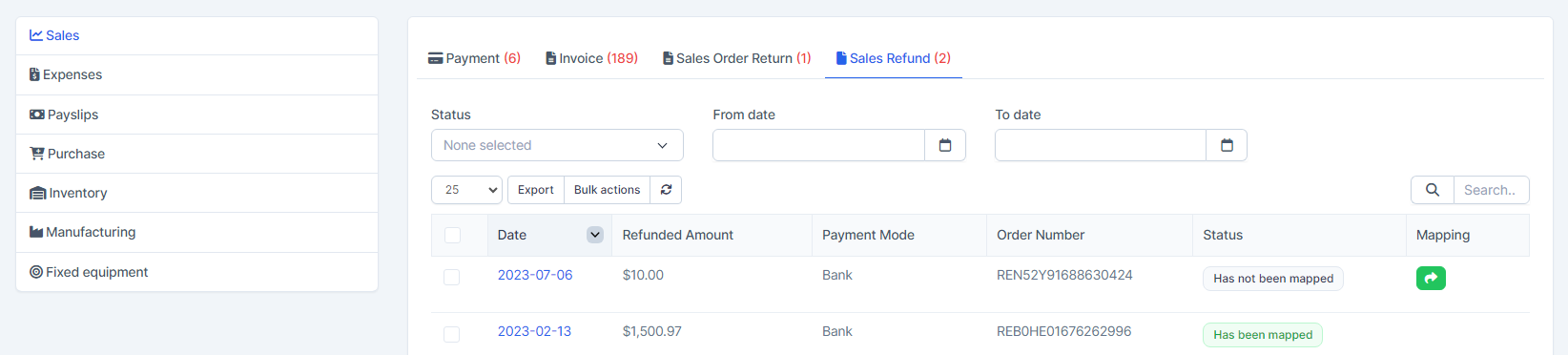
- Step 3. Select the account and Save
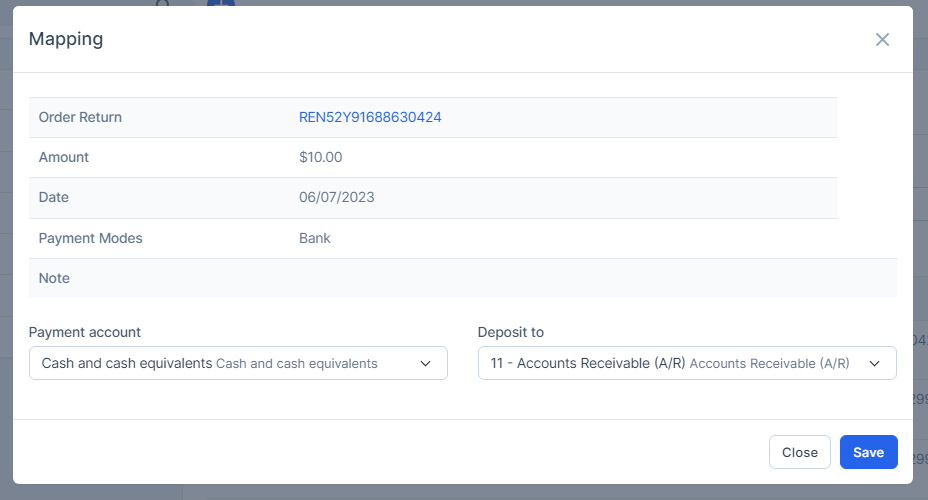
Result:
Automatic Mapping for Sale Order Refund
- Step 1. Go to Settings menu under the Accounting module in the left sidebar -> Select the Mapping setup menu -> Select the Omni Sales tab -> Enable the Refund and select the payment account and deposit to -> Click on the Save button
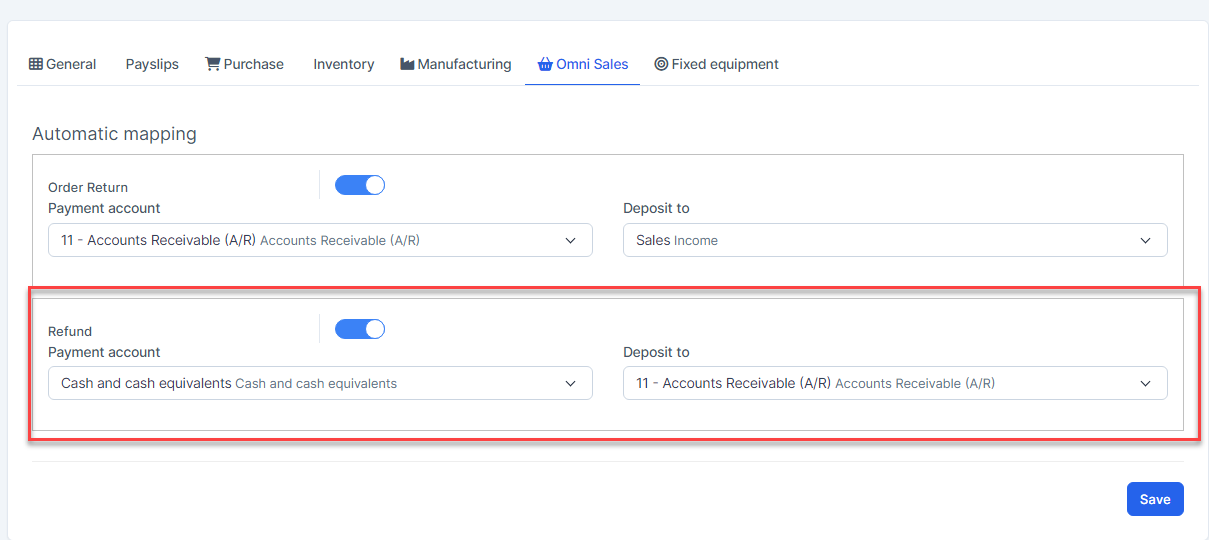
- Step 2. Go to Order list menu under the Omni Sales module and create return order -> Accept sale return -> Create the refund

- Step 3. Go to the Transactions menu under the Accounting module -> Sales-> Sales Refund this sale refund is mapped automatically.
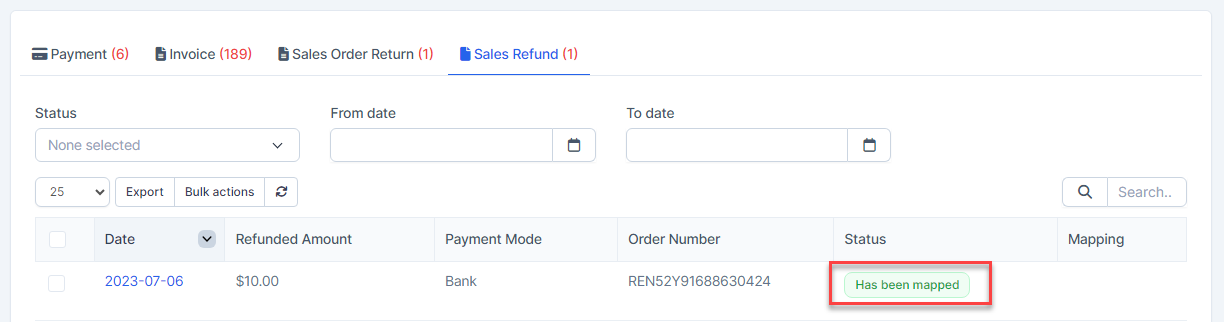
And this sales refund is displayed in the report.
Mass Mapping
- Step 1. Enable the Refund mapping setup and select the payment account and deposit to -> Click on the Save button
- Step 2. Go to the Transactions menu -> Sales-> Sales Refund -> Select the refund which mapping status is Has not been mapped -> click on the Bulk actions -> select the Mass mapping -> click on the Confirm button
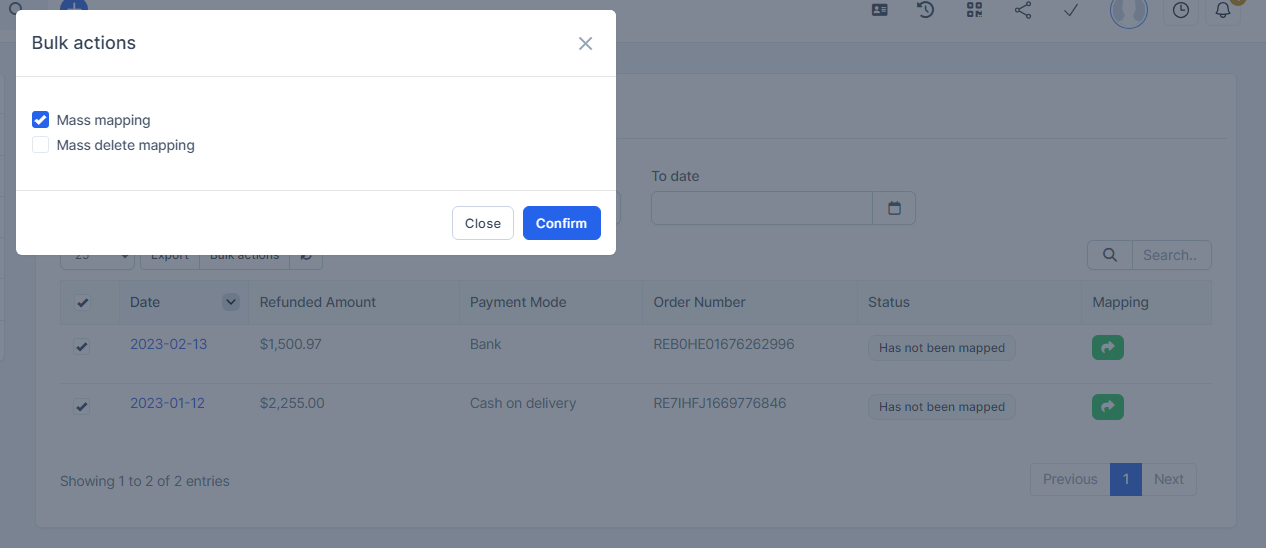
- Step 3. Confirm your selection in the following pop-up. The sale refund will be mapped.

Edit Mapping
- Step1. Go to the Transactions menu -> Sales-> Sales Refund -> Click on the Edit
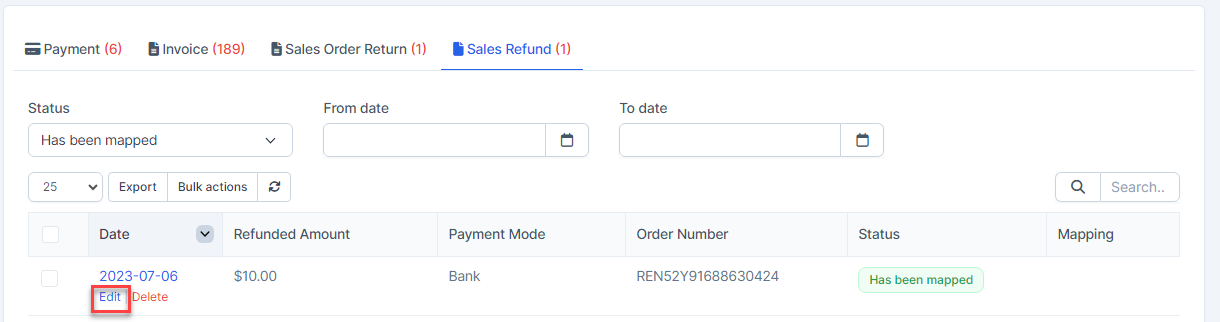
- Step 2. Change the account and click on the Save ==> the amount of the account will be changed.
Delete Mapping
Deleting the mapping will change the account's amount
- Step1. Go to the Transactions menu ->Sales-> Sales Refund -> Click on the Delete
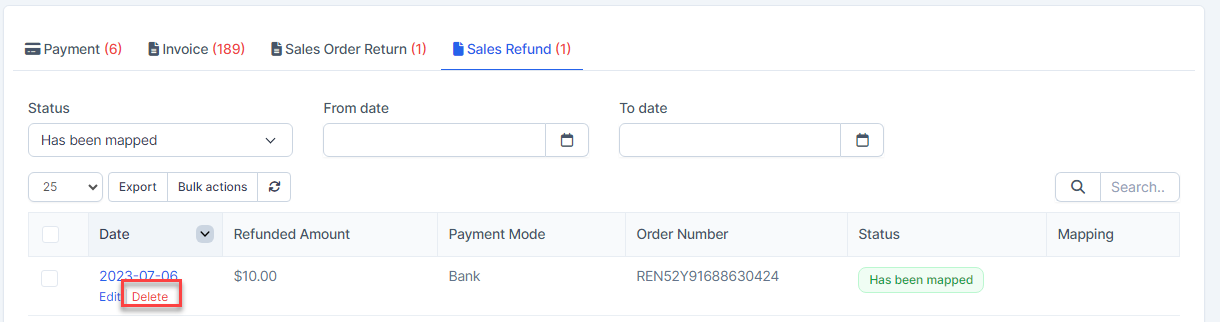
- Step 2. Confirm your selection in the following pop-up. The mapping of sale refund will be deleted.

Mass Delete Mapping
Deleting the mapping will change the account's amount
- Step 1. Go to the Transactions menu -> Sales-> Sales Refund -> Select the refund which mapping status is Has been mapped -> click on the Bulk actions -> select the Mass delete mapping -> click on the Confirm button
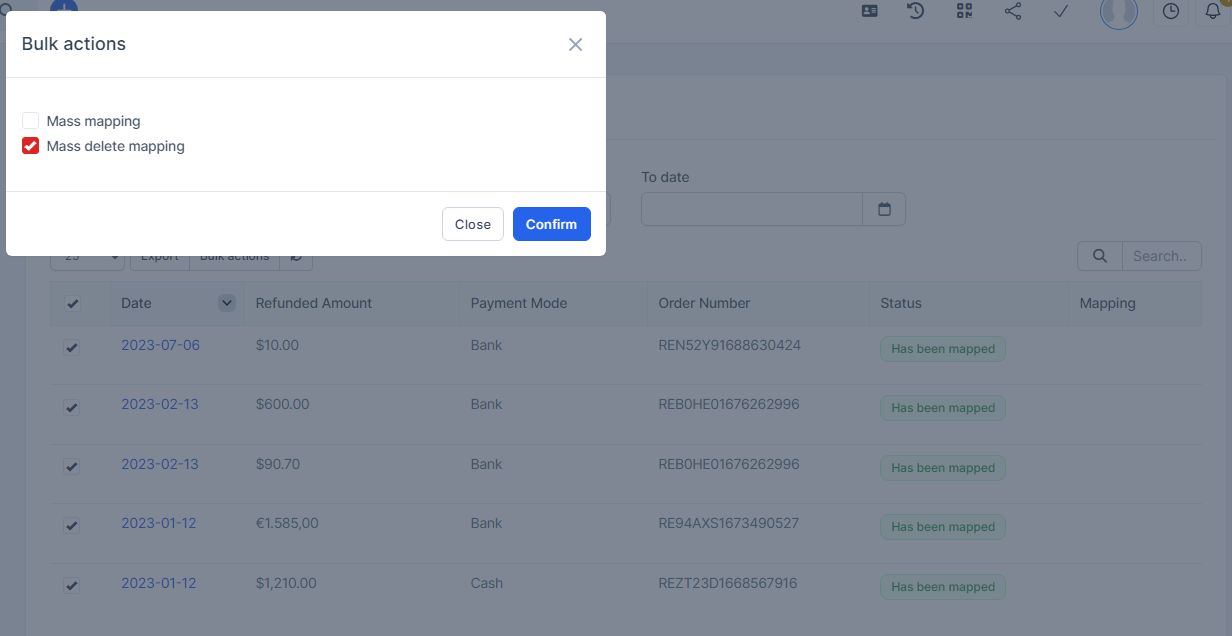
- Step 2. Confirm your selection in the following pop-up. The mapping of refund will be deleted.
