Accounting & Bookkeeping BuildX
Mapping the return orders from Omni sales module to account
The Sales Order Return transactions page only shows return orders with a status of Finish
Manual Mapping
NOTE: If the Order return mapping setup is disabled, the sale order return is not automatically mapped. Manual mapping is required.
- Step 1. Go to Order list menu under the Omni Sales module and create return order -> Accept this order return
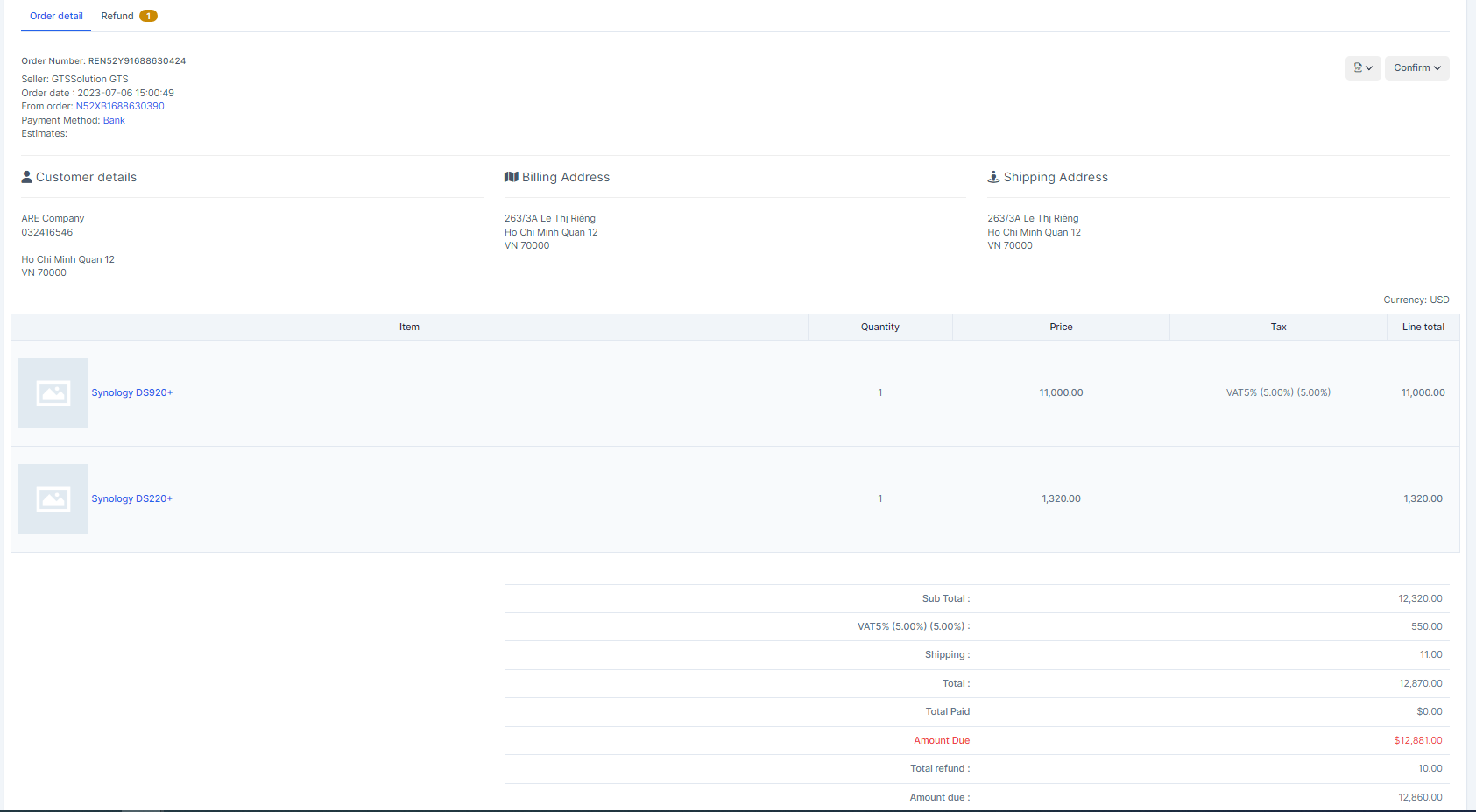
- Step 2. Change the status of order return to finish
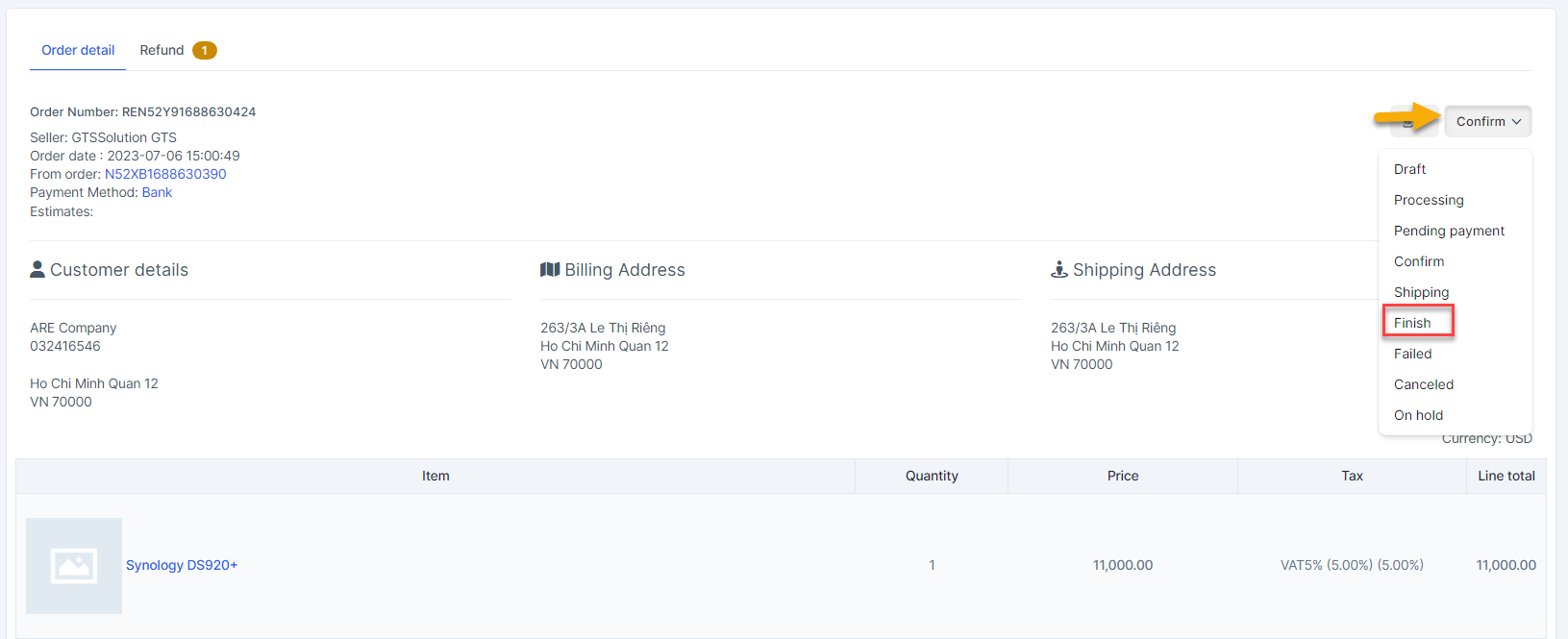
- Step 3. Go to the Transaction menu under the Accounting module -> Select the Sales menu -> Select the Sales Order Return -> Click

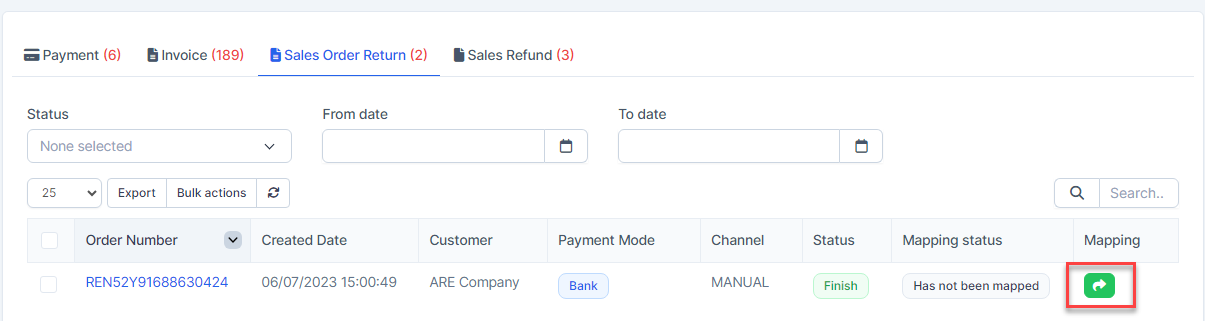
- Step 4. Select the account and Save
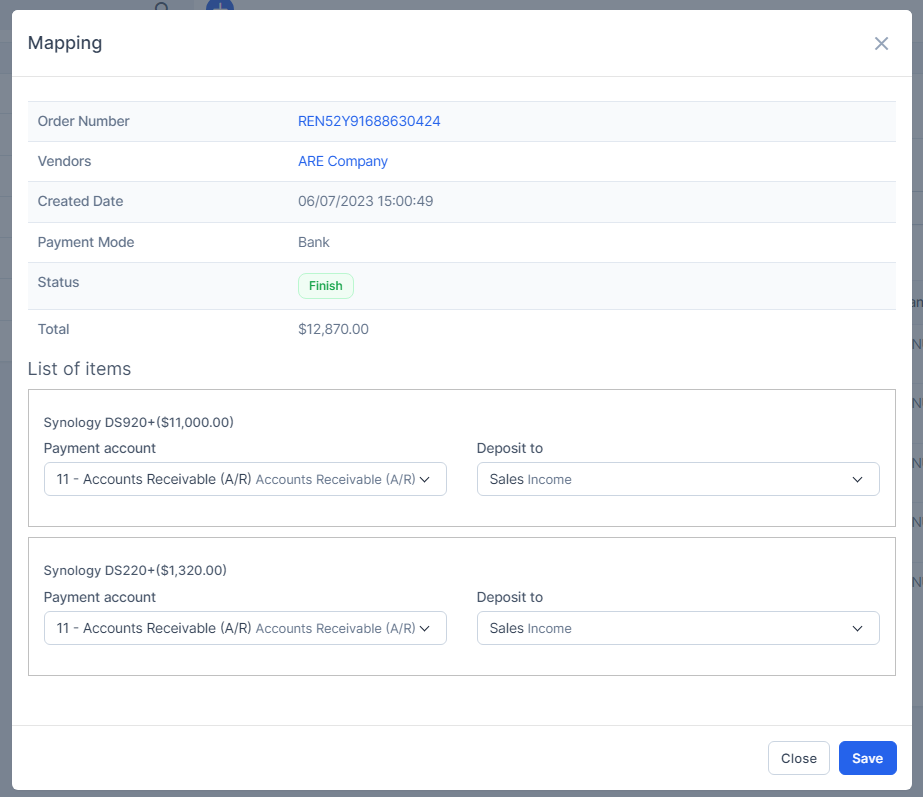
Result:
Automatic Mapping for Sale Order Return
- Step 1. Go to Settings menu under the Accounting module in the left sidebar -> Select the Mapping setup menu -> Select the Omni Sales tab -> Enable the Order Return mapping setup and select the payment account and deposit to then click on the Save button

- Step 2. Go to Order list menu under the Omni Sales module and create return order -> Accept this order return -> Change the status of order return to finish
- Step 3. Go to the Transactions menu under the Accounting module -> Sales -> Sales Order Return, this sales order return is mapped automatically.
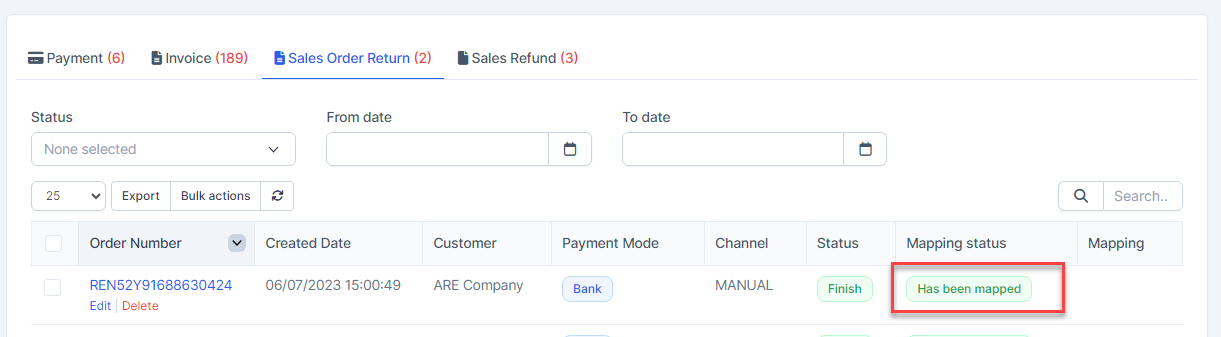
Mass Mapping
- Step 1. Enable the Order Return mapping setup and select the payment account and deposit to -> Click on the Save button
- Step 2. Go to the Transactions menu -> Sales -> Sales Order Return -> Select the order return which mapping status is Has not been mapped -> click on the Bulk actions -> select the Mass mapping -> click on the Confirm button
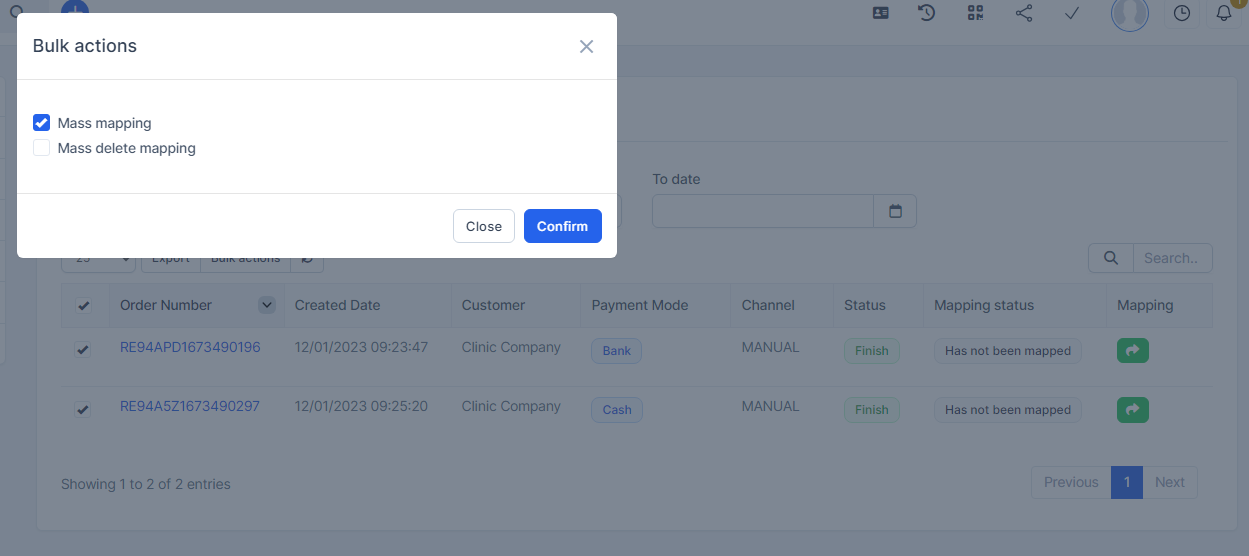
- Step 3. Confirm your selection in the following pop-up. The order return will be mapped.

Edit Mapping
- Step1. Go to the Transactions menu -> Sales -> Sales Order Return -> Click on the Edit
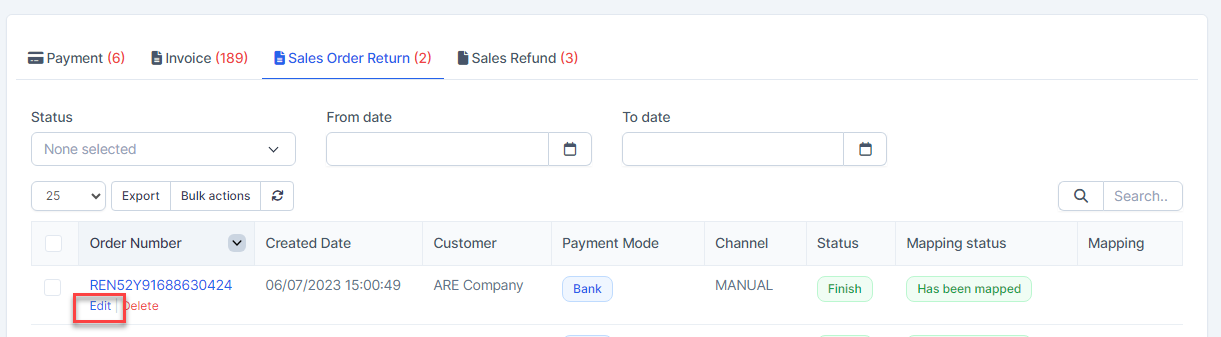
- Step 2. Change the account and click on the Save ==> the amount of the account will be changed.
Delete Mapping
Deleting the mapping will change the account's amount
- Step1.Go to the Transactions menu -> Sales -> Sales Order Return -> Click on the Delete
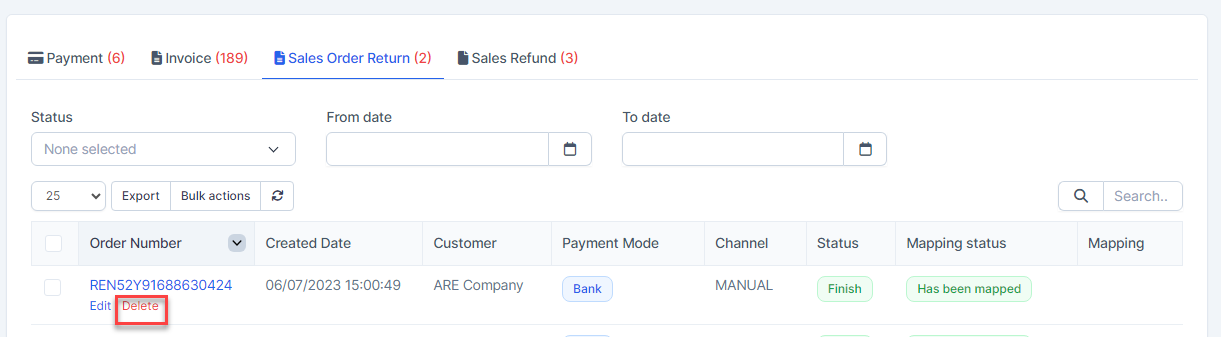
- Step 2. Confirm your selection in the following pop-up. The mapping of order return will be deleted.

Mass Delete Mapping
Deleting the mapping will change the account's amount
- Step 1. . Go to the Transactions menu -> Sales -> Sales Order Return -> Select the order return which mapping status is Has been mapped -> click on the Bulk actions -> select the Mass delete mapping -> click on the Confirm button

- Step 2. Confirm your selection in the following pop-up. The mapping of order return will be deleted.
