Inventory Management BuildX
This data will be used for the Unit combobox in Add/Edit Item page.
Add New Units
To add a new unit to your organization:
- Step 1. Go to Settings menu under Inventory module from the left sidebar.
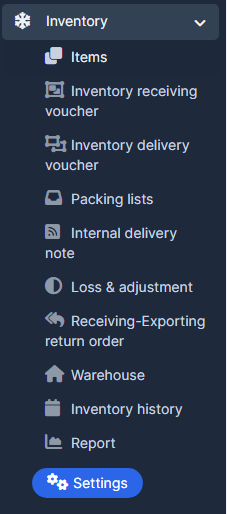
- Step 2. Select Units menu -> Click on the Add unit button.
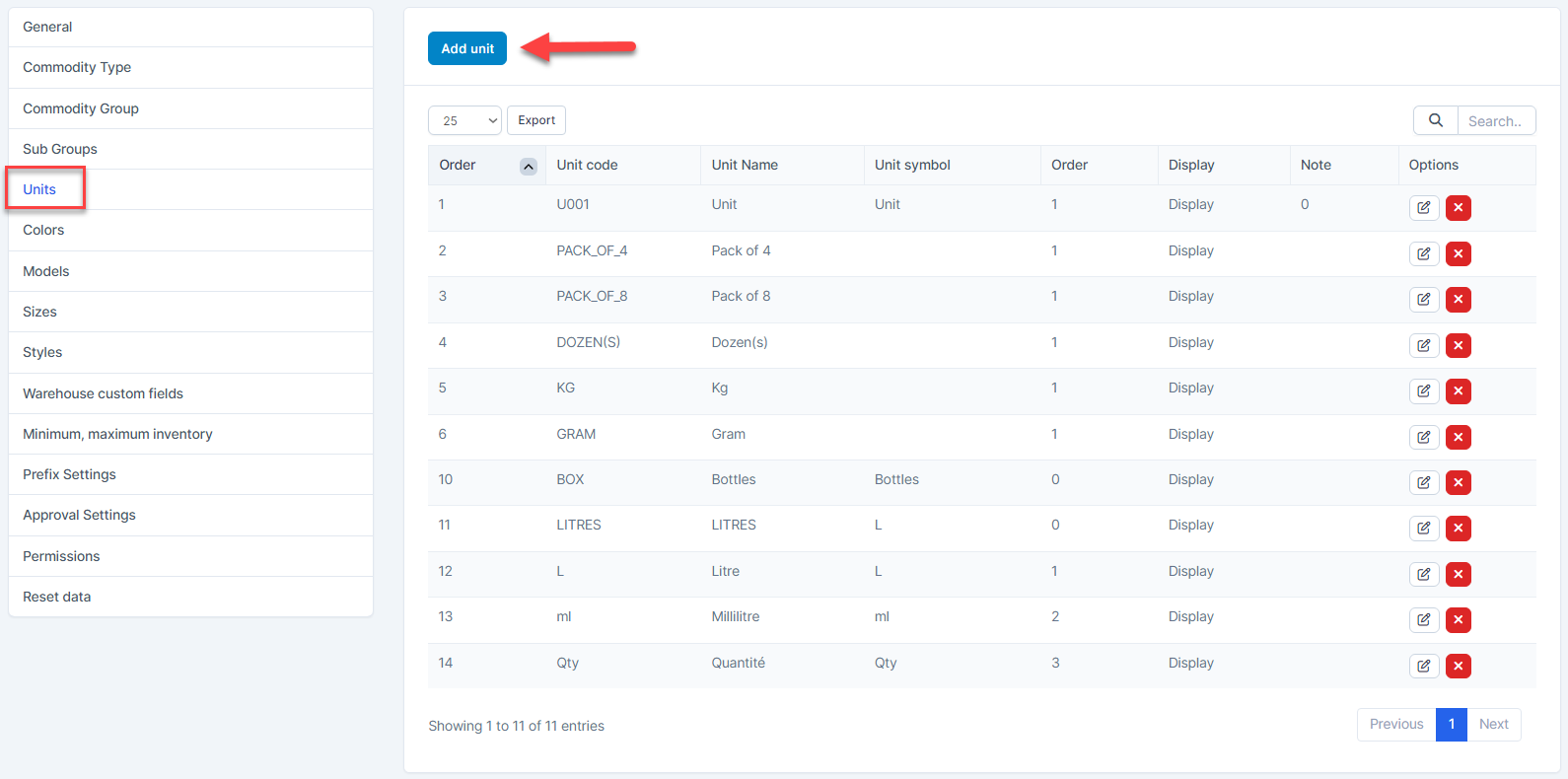
- Step 3. In the Add unit page, fill the following details:
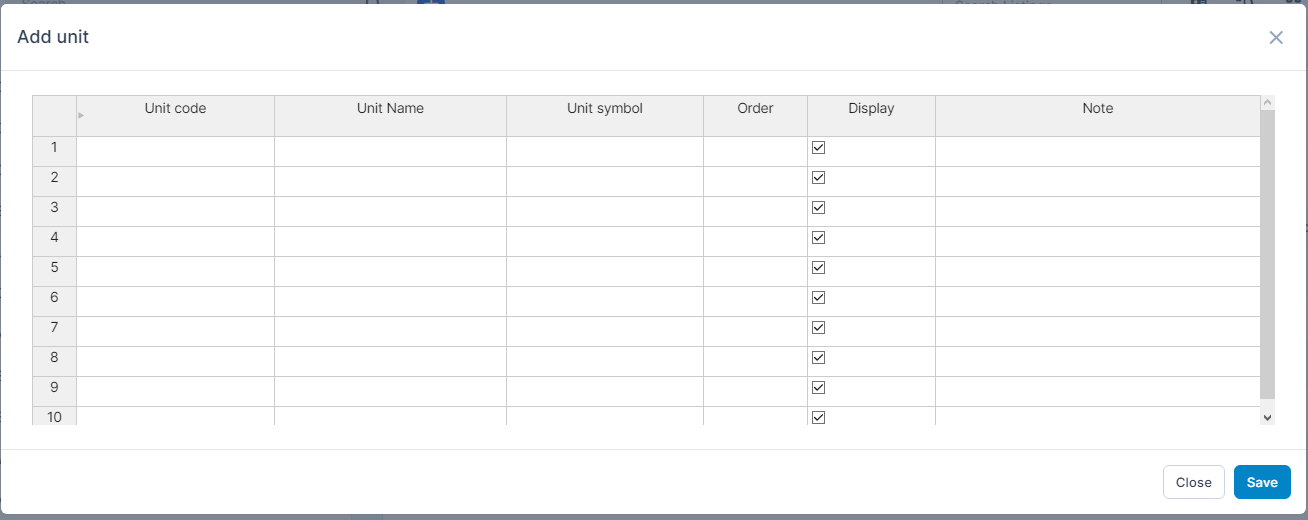
- Unit code: enter the code for the unit
- Unit name: enter the name of the unit
- Unit symbol: specify the symbol for the unit ( e.g. kg, pcs, m)
- Order: enter the display order number, Unit with a smaller number will appear at the top of the unit dropdown list
- Display: check this box to make the unit visible in the unit dropdown list ( used in the Items menu -> Add/ Edit Item form). Uncheck to hide the unit from the dropdown.
- Note: enter any additional notes if necessary
- Step 4. Click Save button
Edit Unit
To edit the details of an existing unit :
- Step 1. Go to Settings menu under Inventory module from the left sidebar
- Step 2. Select Units menu -> Hover over the unit to be edited and click Edit
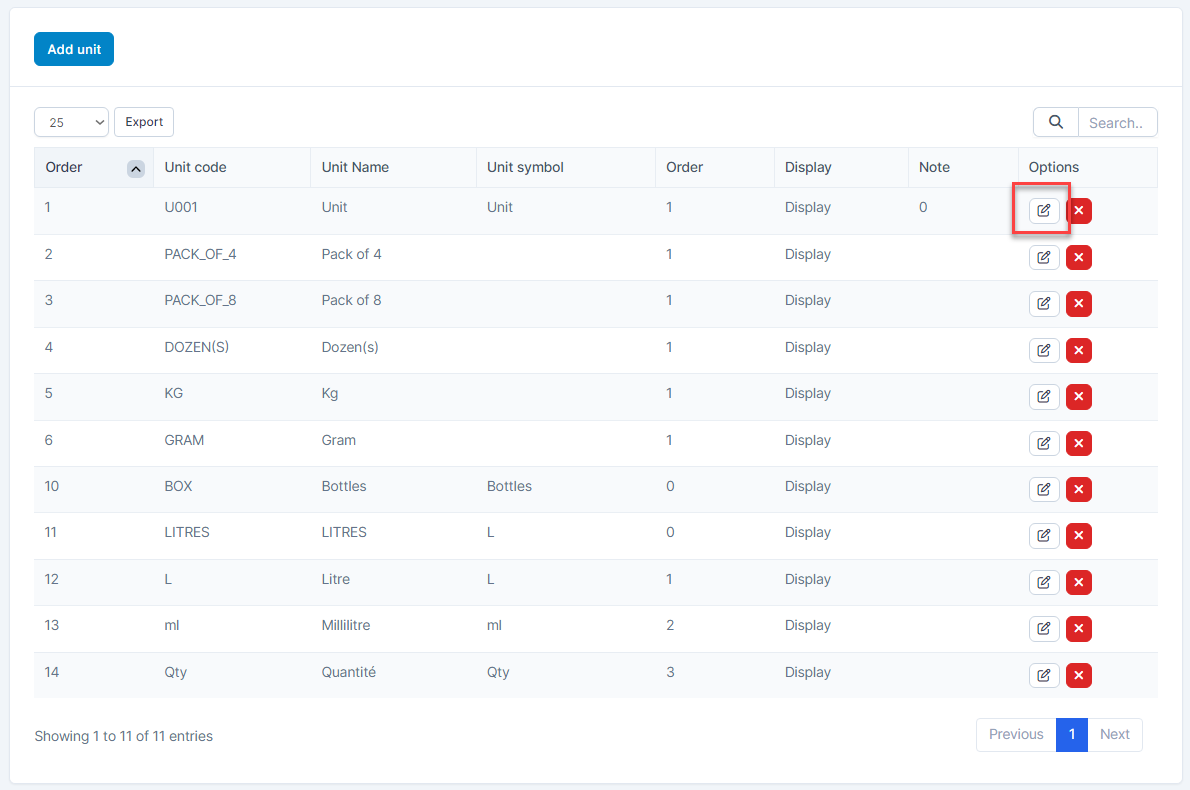
- Step 3. Make the necessary changes and click Save button
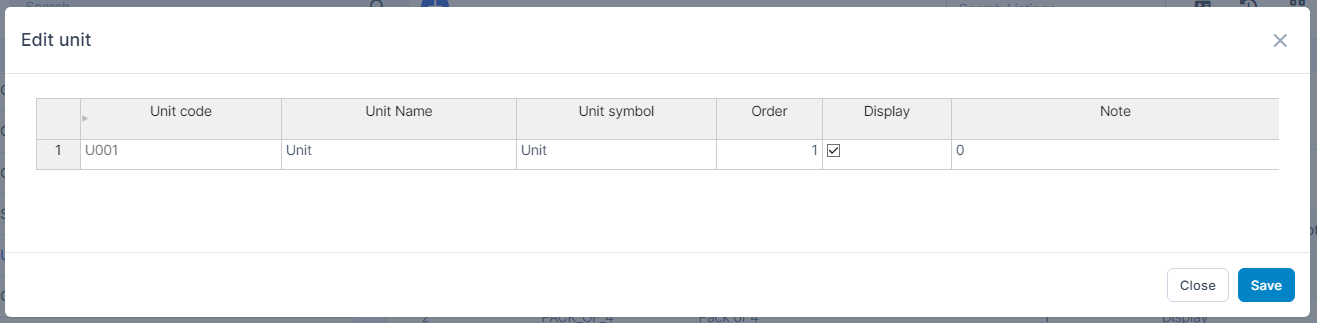
Delete Unit
If an unit is no longer operational, you can delete it. To delete an unit:
- Step 1. Go to Settings menu under Inventory module from the left sidebar
- Step 2. Select Units menu -> Hover over the unit to be deleted and click Delete
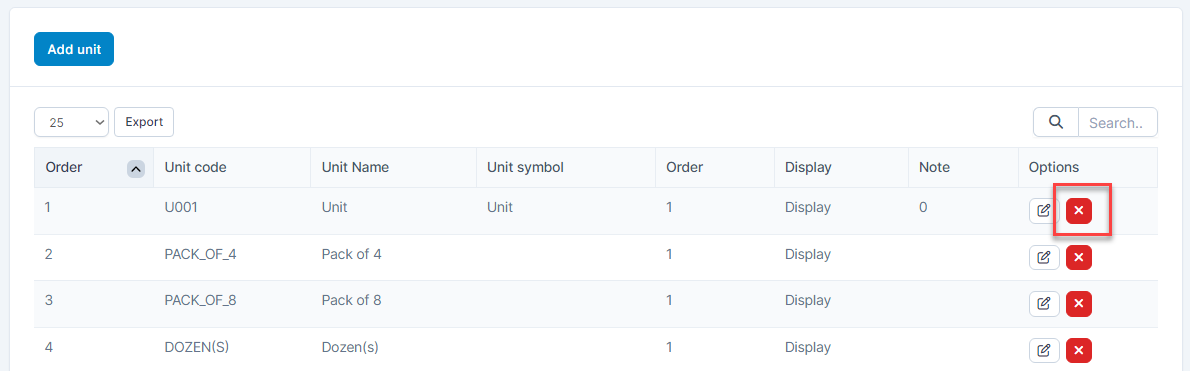
- Step 3. Confirm your selection in the following pop-up. The unit will be deleted.
