Inventory Management BuildX
Add New Custom Field
To add a new custom field to your organization:
- Step 1. Go to Setups menu
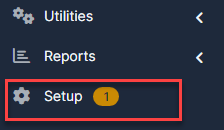
- Step 2. Select Custom Fields menu -> Click on the New Custom Field button.
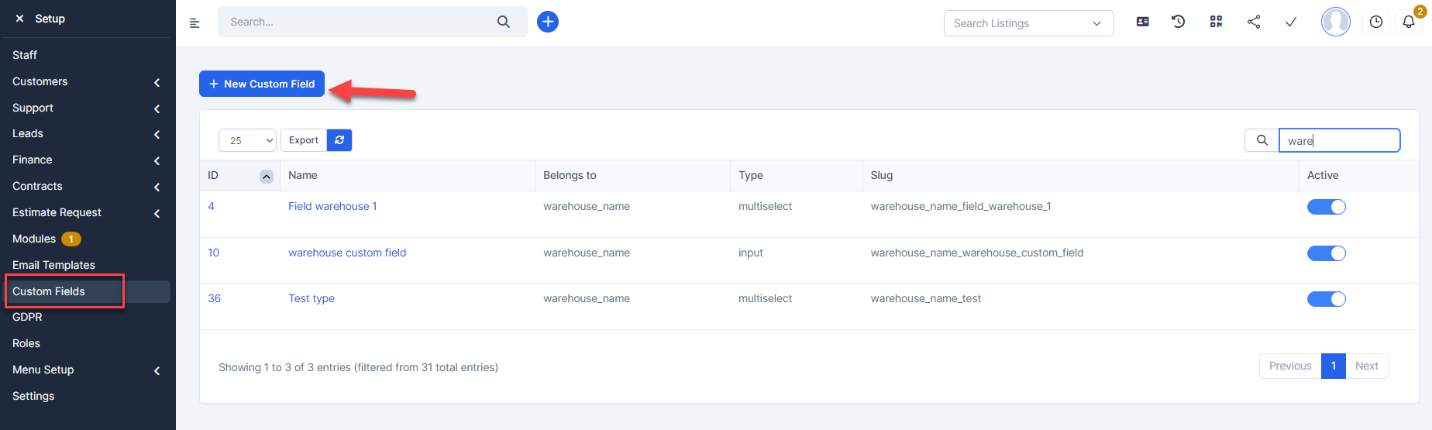
- Step 3. In the Add new custom field page, fill the following details:
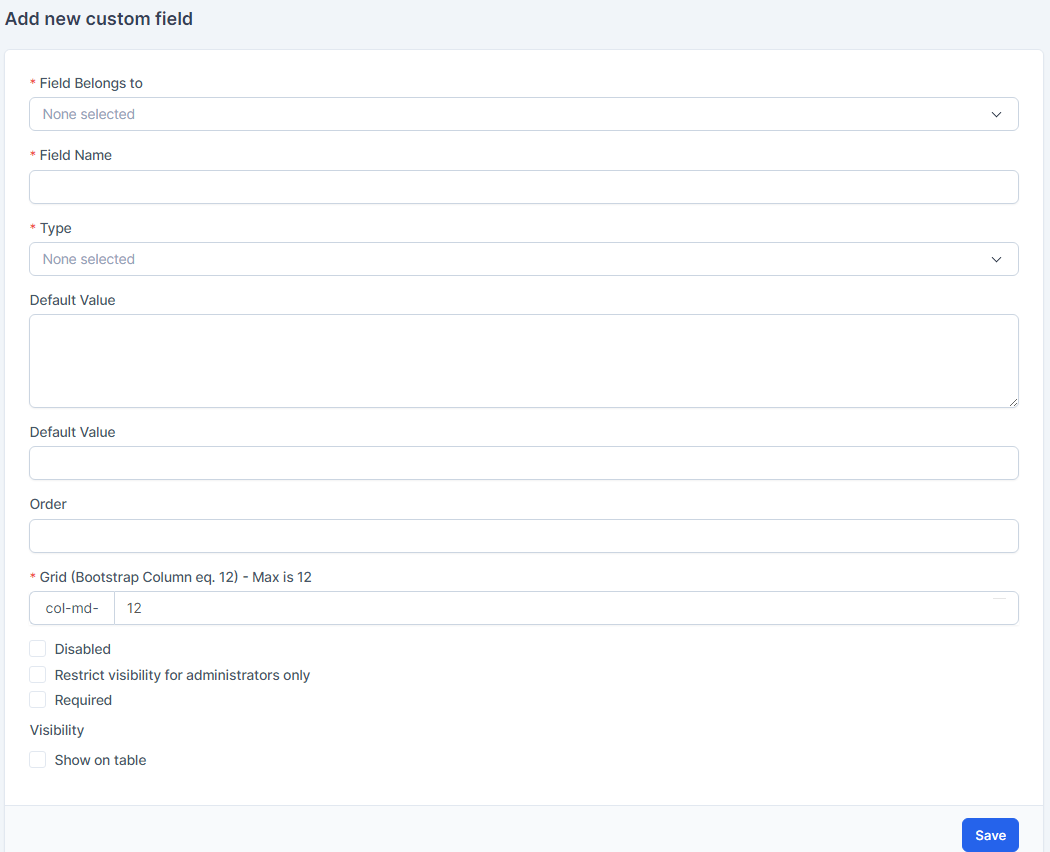
- Select Belongs to is Warehouse.
- Enter the Field Name.
- Select Type
- Enter Default Value
- Enter Order
- Step 4. Click Save button
Add Warehouse Custom Fields
- Step 1. Go to Settings menu under Inventory module from the left sidebar
- Step 2. In the Add custom fields for the warehouse page, fill the following details:
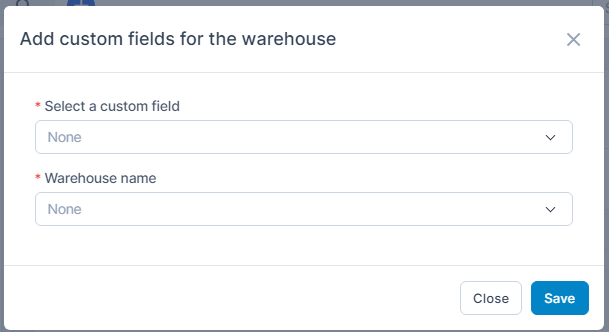
1. Select a custom field
2. Select warehouse name - Step 3. Click Save button
Edit Warehouse Custom Field
- Step 1. Go to Settings menu under Inventory module from the left sidebar
- Step 2. Select Warehouse custom fields menu -> Select warehouse custom field need be edited and click Edit
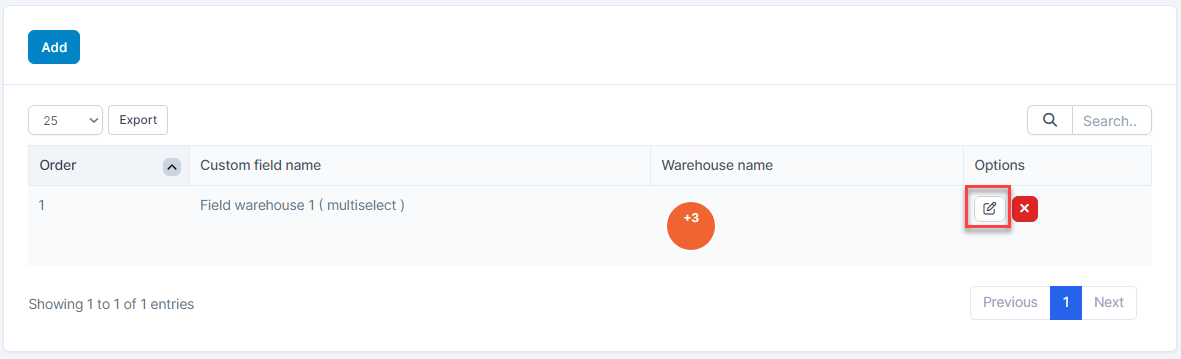
- Step 3. Make the necessary changes and click Save button.
Delete Warehouse Custom Field
- Step 1. Go to Settings menu under Inventory module from the left sidebar
- Step 2. Select Warehouse custom field menu -> Select warehouse custom field need to be deleted and click Delete
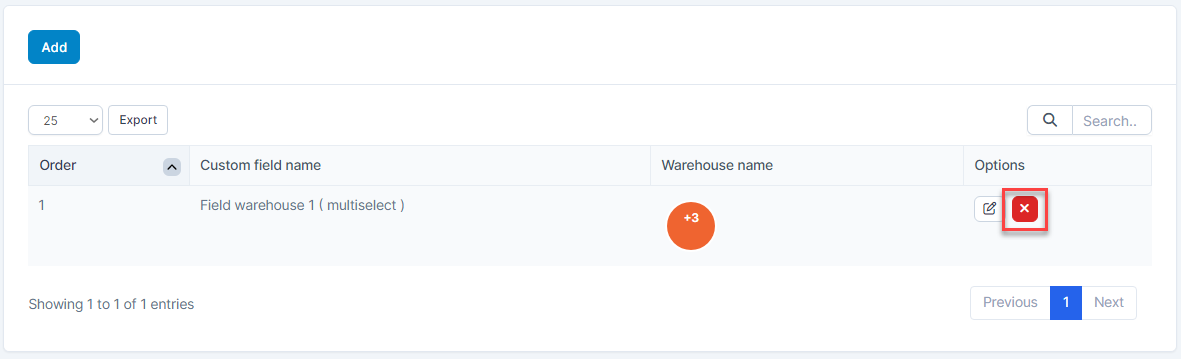
- Step 3. Confirm your selection in the following pop-up. The warehouse custom field will be deleted.
