HR Records BuildX
The Contract screen is used to create and manage contracts for employees in the system
The contract state will be updated proactively by editing the contract state in the Edit function
For expired contracts, the status is Expired
- Step 1: Go to Menu Contracts -> Select New Contract
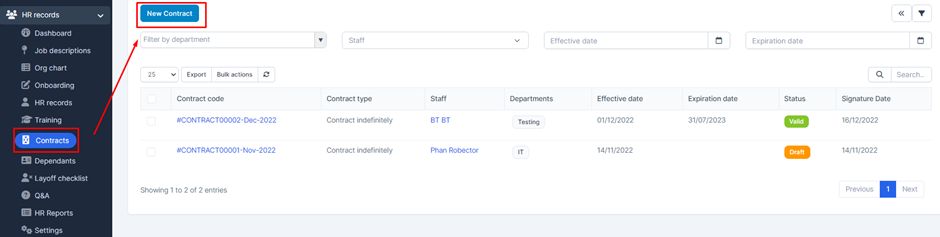
- Step 2: The system will display the New Contract screen -> Enter the necessary data -> Then click Save to save the operation or select Close to close the screen and cancel the operation just performed
* Note: newly created contract will show status as Draft
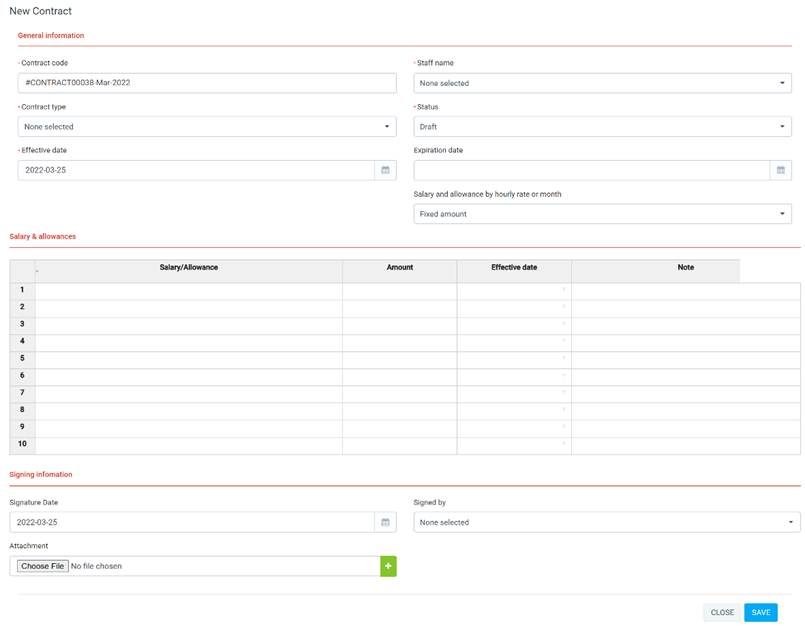
* Explanation:
- The Contract code field is used to enter the contract code. The data in this field will display the data set in item 1.10 .
- The Staff name field is used to select the employee name associated with the contract. This field data is taken from the setting in item 4
- The Contract type field is used to select the contract type. This field data takes the value from the setting in item 1.1
- The Status field is used to select the status of the contract. This status is only used for display and does not affect the system's business
- The Effective date field is used to select the effective date of the contract. This field data is only selected and displayed and does not affect the system's processing
- The Expiration date field is used to select the expiration date of the contract. This field data is only selected and displayed and does not affect the system's processing
- The Salary and allowance by hourly rate or month field is used to select an hourly or monthly allowance. This field data is only selected and displayed and does not affect the system's processing
- The list of Salary & Allowances is used to select data related to salary and allowances for employees' contracts. The data in this field is taken from the settings in 1.2 and 1.3 .
- Field is used to select the contract signing date. This field data is only selected and displayed and does not affect the system's processing
- The Signed by field is used to select the person who signed the contract . This field data is only selected and displayed and does not affect the system's processing
- The Signed by field is used to select the person who signed the contract . This field data is only selected and displayed and does not affect the system's processing
- The Attachment field is used to upload contract-related attachments, if any. Uploaded data will be displayed when viewing contract details
- Step 1: Select the corresponding data line to view information -> Select View
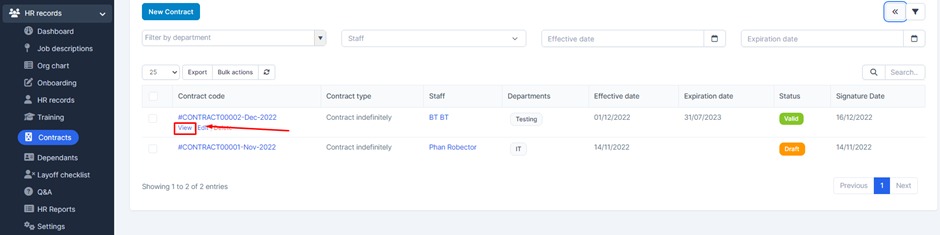
- Step 2: The system will expand the details of the corresponding contract
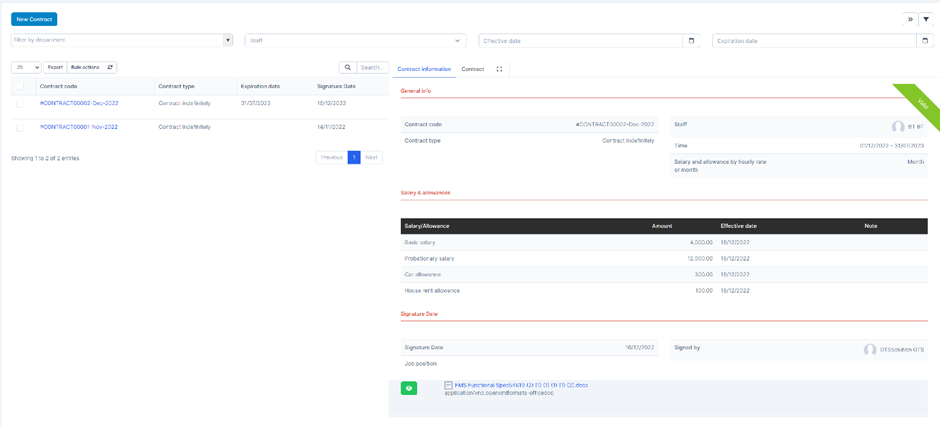
* Note: The Signed by field will display the name of the company representative who signed the contract with the employee
- Step 3: To sign the soft copy of the contract -> Select Contract tab -> Select View
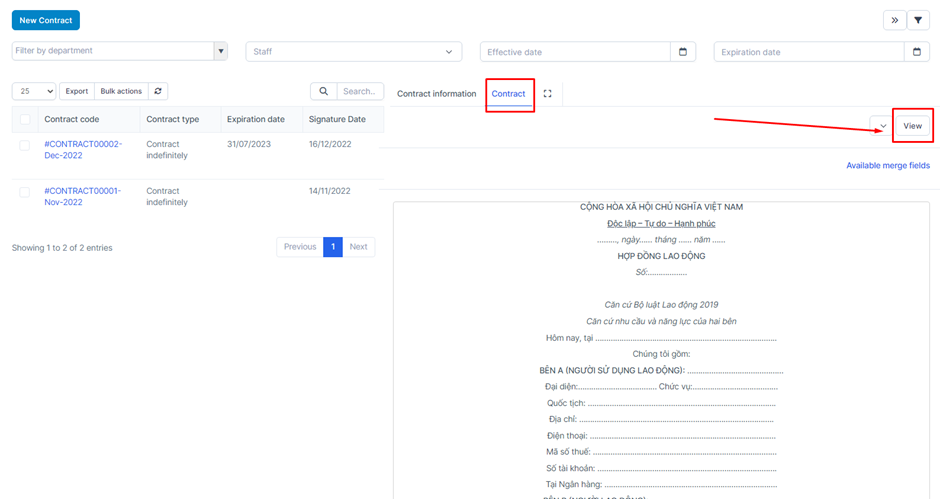
* Note: The signing function in this Contract screen is only for managers or employees with high positions such as department heads, directors and authorized for this Contract menu to be able to perform soft-signing operations on the system.
- Step 4: Select the Sign function to sign the soft copy or select Download to download the soft copy of the contract to your computer
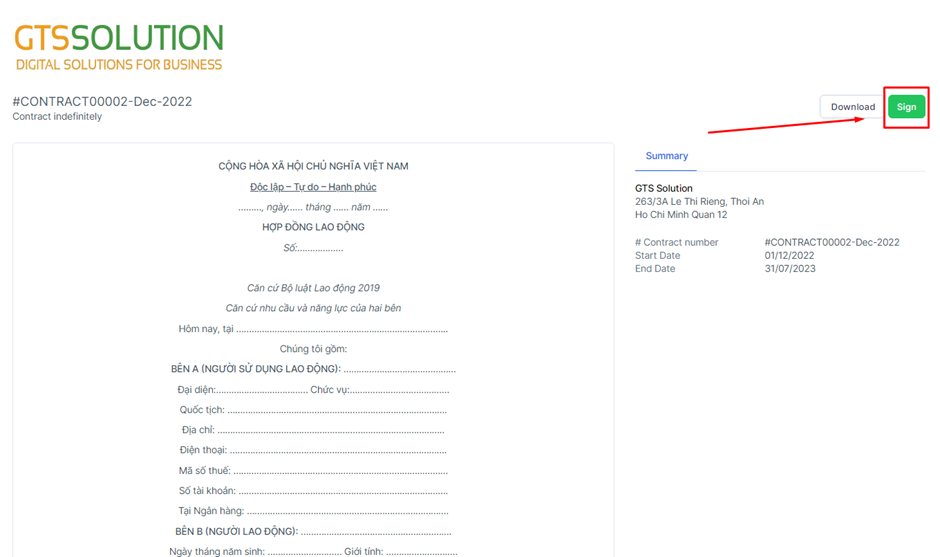
* Attention:
The employee's signature part will be performed by the employee when logging into his/her account and viewing details in the Contract screen in the employee's account
When the digital signature is successful, the system will display the history including signer information, signing date, signing account and IP address. If you sign the soft copy, just change the contract's status to Signe
Select the corresponding data line to edit information -> Select Edit
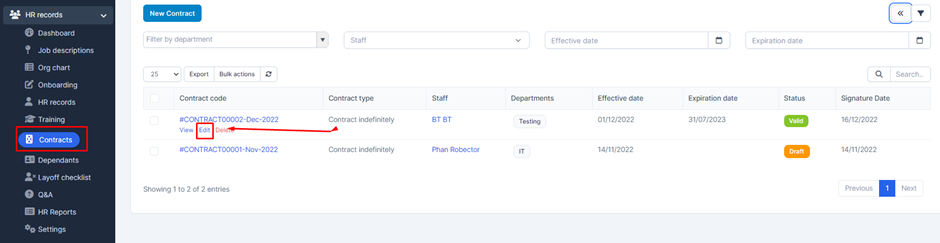
Method 1: Delete a data line -> Select the corresponding data line to delete -> Select Delete
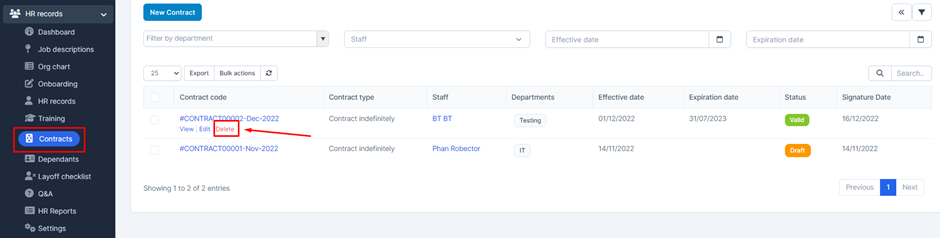
Method 2: Delete a lot of data
- Step 1: At the screen -> Proceed to select the data to be deleted -> Select the function Bulk actions
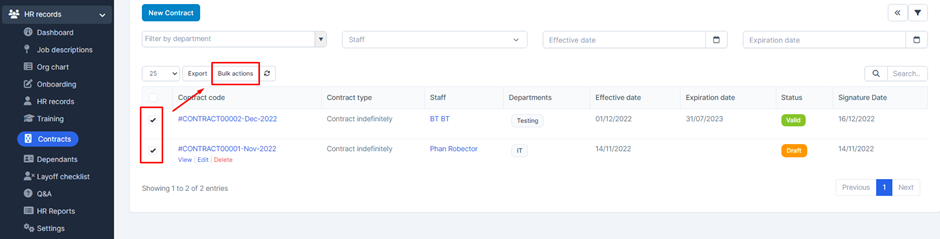
- Step 2: The system displays the Bulk action screen -> If you are sure to delete all selected data, select Mass delete -> Then select Comfirm
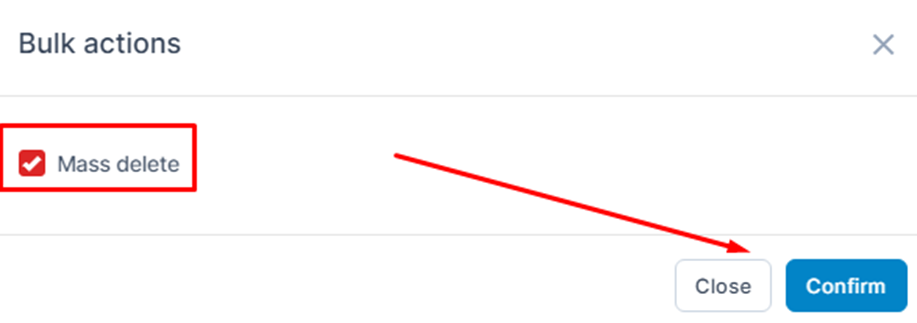
- Step 3: The system will display a confirmation message, when you are sure you want to delete the data line, select OK or select Cancel to cancel the operation
Method 3: Delete all data
- Step 1: At the screen -> Proceed to select display all data
- Step 2: Proceed to select the checkbox on the top -> Select the function Bulk actions
- Step 3: The system displays the Bulk action screen -> If you are sure to delete all selected data, select Mass delete -> Then select Comfirm
- Step 4: The system will display a Confirm message, when you are sure you want to delete the data line, select OK or select Cancel to cancel the operation