To get a transaction approved, you can submit an approval request or sign it. In this article, I will cover how to sign transactions. The signing process involves transactions such as: Purchase Request, Quotation, Purchase Order, Purchase Invoice and Payment. Here's how:
1. Go to Purchase module --> select Settings menu
2. Select Approval and click on New approval setting button
3. In the New approval setting page, create setting approval with Sign action as below. Here, I create a flow for purchase order
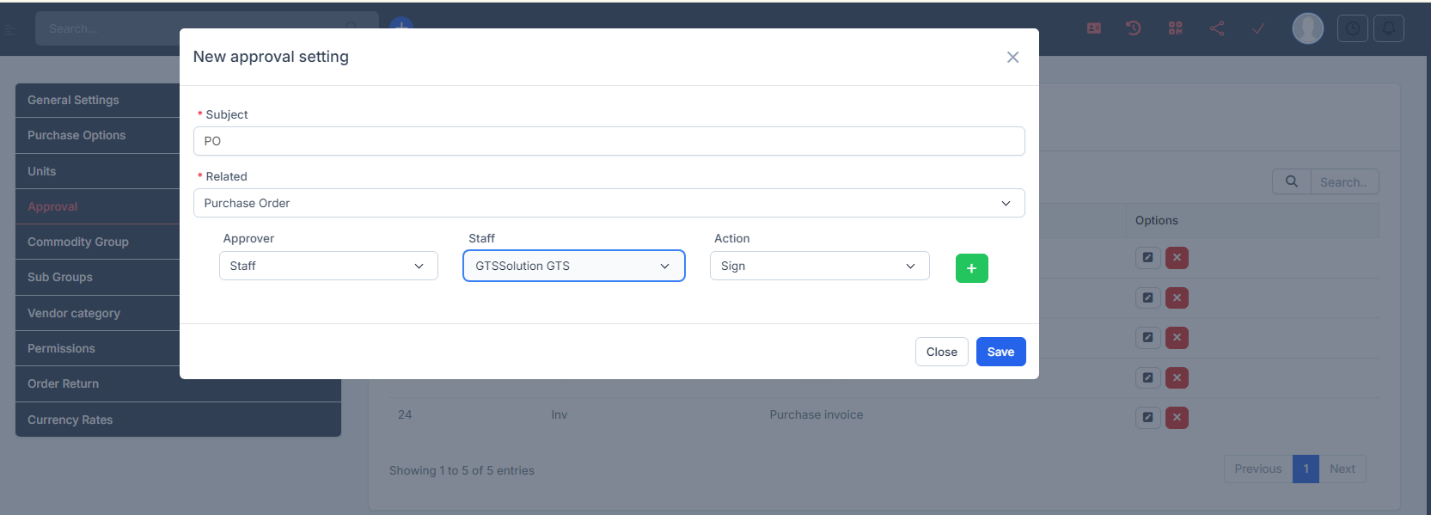
4. Go to Purchase Order and create a purchase order. Then click on Send approval request
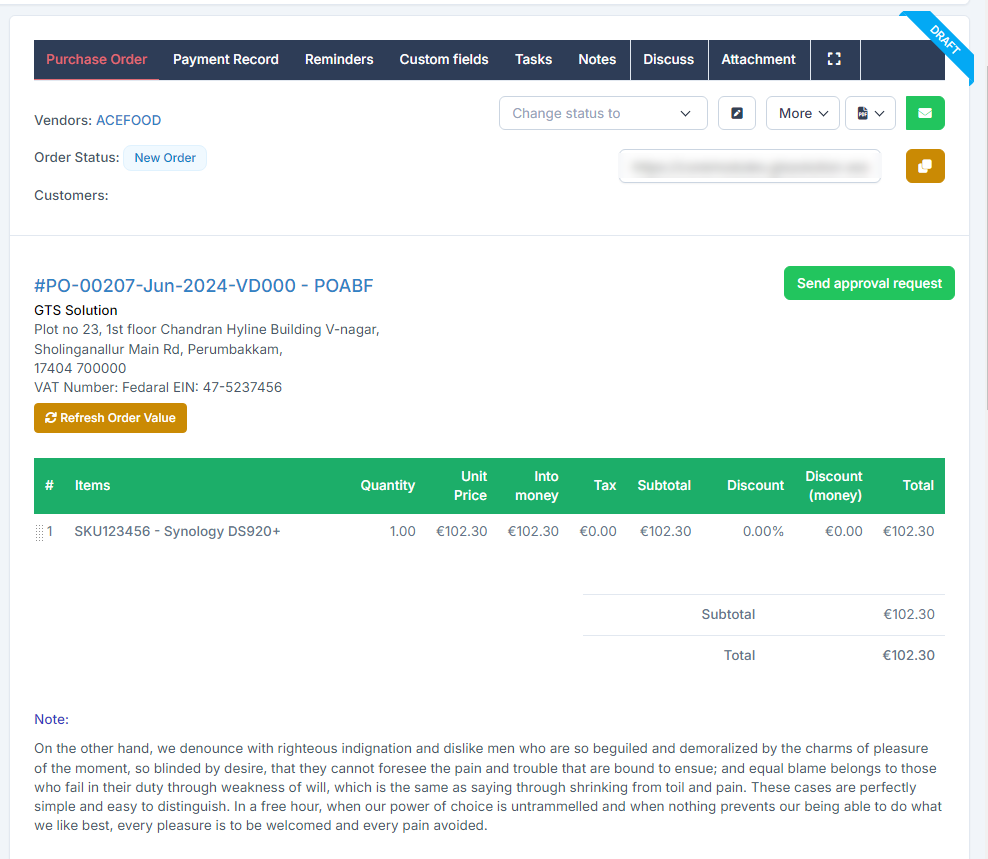
5. Log in as a signer and click Sign
There are 2 ways to sign: manually sign or upload signature.
Manually sign: Select Sign-> draw a signature -> click on Sign
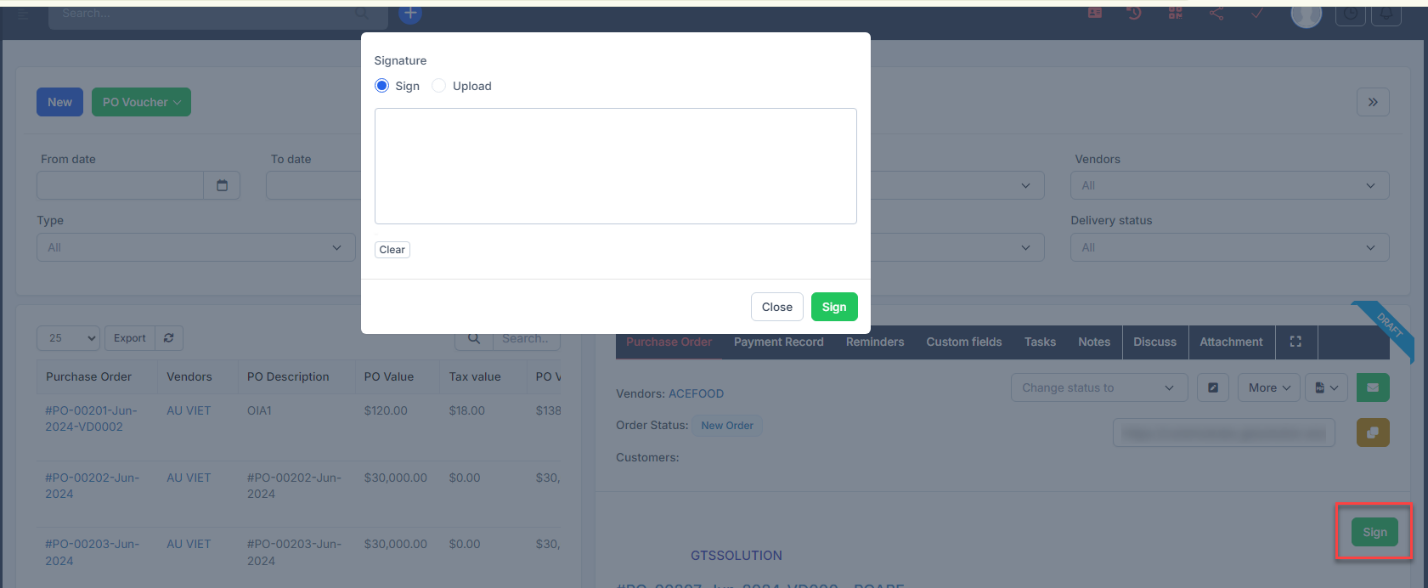
Upload signature: select Upload -> choose a image file -> then select Sign button
Note: Only .PNG and .JPG formats are accepted
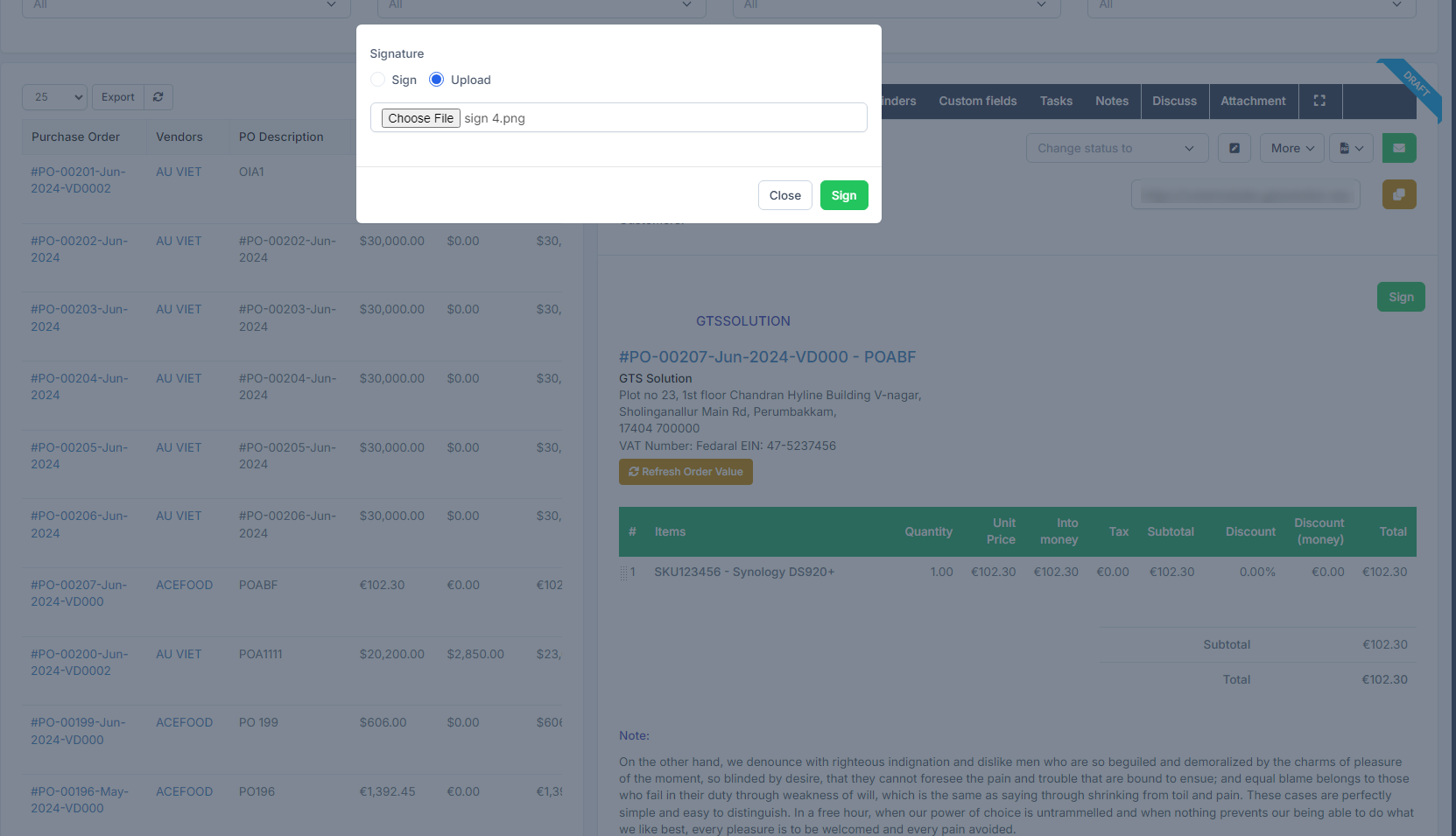
Result:
