Purchase Management BuildX
- Step1. Go to Settings menu under Purchase module from the left sidebar.
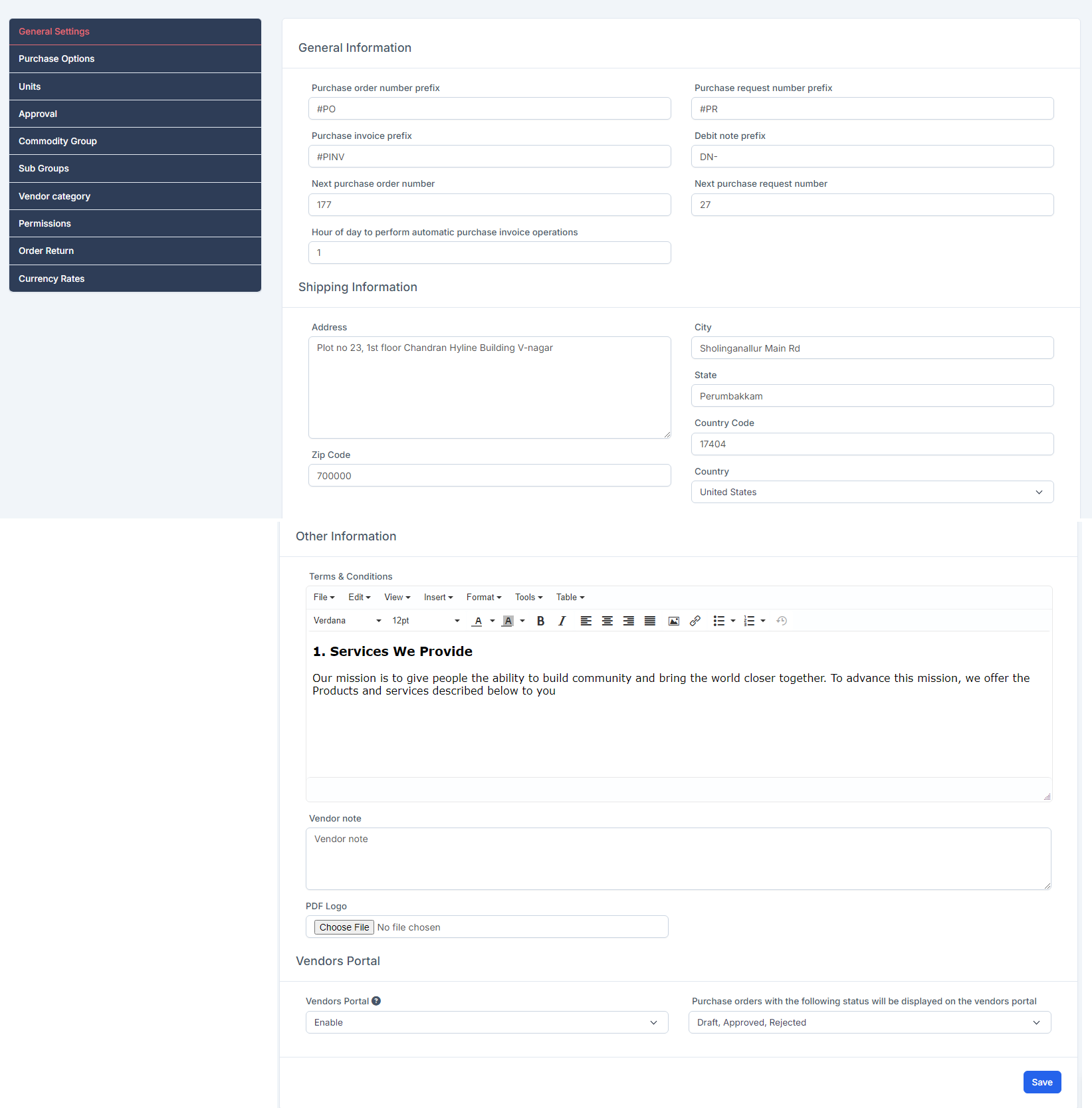
- Step 2. Select General Settings menu -> Enter data into the fields and Save
General Information - Purchase order number prefix: used to configure the code for purchase order - Next purchase order number: used to configure the order number of the purchase order, from the configured number, when creating a new purchase order, the order number will automatically increase by 1 unit. Set this field to 1 if you want to start from the beginning. - Purchase request number prefix: used to configure the code for the purchase request - Next purchase request number: used to configure the order number of the purchase request, from the configured number, when creating a new purchase request, the order number will automatically increase by 1 unit. Set this field to 1 if you want to start from the beginning. - Purchase invoice prefix: used to configure the code for purchase invoice - Debit note prefix: used to configure the code for the debit note - Hour of day to perform automatic purchase invoice operations: invoice recurring will be automatically generated at the hour according to this option. Shipping Information: used to configure the shipment information displayed in the PDF of Purchase order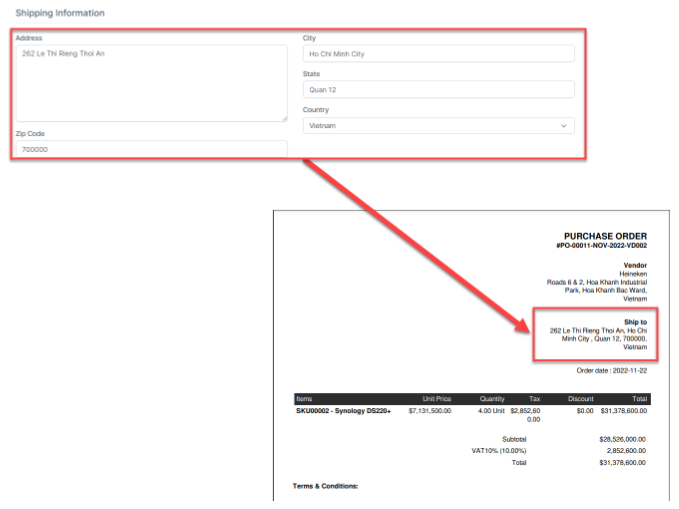
Other Information
- Terms & Conditions: create default content for Terms & Conditions such as: Add Quotation, Add Purchase order, Add Debit Note, Add Invoice
- Vendor note: create default content for Vendor note such as: Add Quotation, Add Purchase order, Add Debit Note, Add Invoice
- PDF Logo: used to add logo displayed in PDF files of Purchase Order, Purchase Request, Quotation. Debit Notes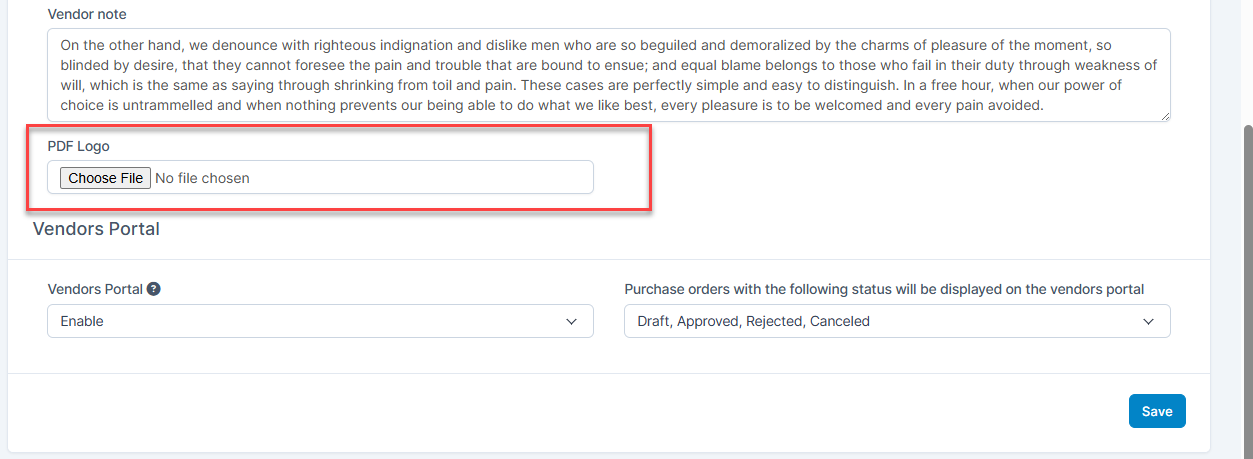
Vendors Portal:
You can enable/disable the login page and homepage of the vendor portal. At the same time, you can set up purchase orders with the desired status to be displayed in the vendor portal